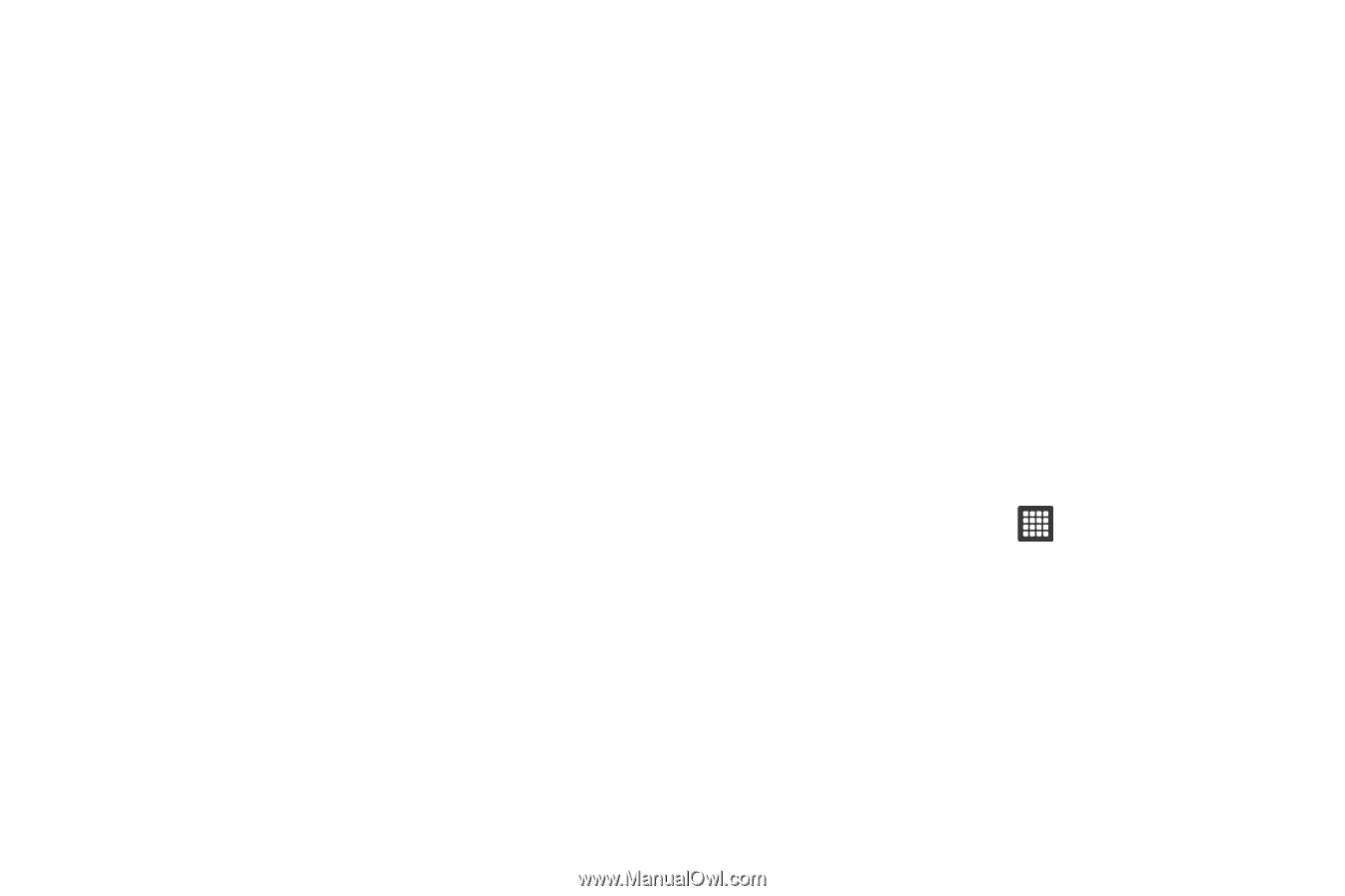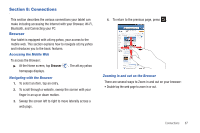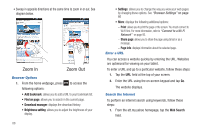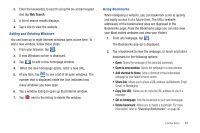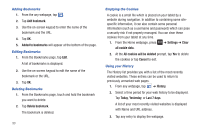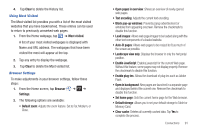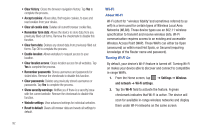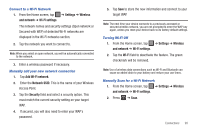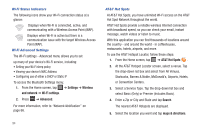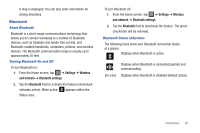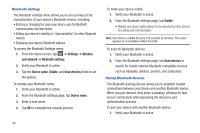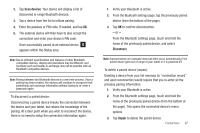Samsung GT-P3113TSYXAR User Manual - Page 96
Wi-Fi, Remember passwords
 |
View all Samsung GT-P3113TSYXAR manuals
Add to My Manuals
Save this manual to your list of manuals |
Page 96 highlights
• Clear history: Clears the browser navigation history. Tap Yes to complete the process. • Accept cookies: Allows sites, that require cookies, to save and read cookies from your device. • Clear all cookie data: Deletes all current browser cookie files. • Remember form data: Allows the device to store data from any previously filled out forms. Remove the checkmark to disable this function. • Clear form data: Deletes any stored data from previously filled out forms. Tap OK to complete the process. • Enable location: Allows websites to request access to your location. • Clear location access: Clears location access for all websites. Tap Yes to complete the process. • Remember passwords: Stores usernames and passwords for visited sites. Remove the checkmark to disable this function. • Clear passwords: Deletes any previously stored usernames or passwords. Tap Yes to complete the process. • Show security warnings: Notifies you if there is a security issue with the current website. Remove the checkmark to disable this function. • Website settings: View advanced settings for individual websites. • Reset to default: Clears all browser data and resets all settings to default. Wi-Fi About Wi-Fi Wi-Fi (short for "wireless fidelity"and sometimes referred to as wifi) is a term used for certain types of Wireless Local Area Networks (WLAN). These device types use an 802.11 wireless specification to transmit and receive wireless data. Wi-Fi communication requires access to an existing and accessible Wireless Access Point (WAP). These WAPs can either be Open (unsecured) as within most Hot Spots, or Secured (requiring knowledge of the Router name and password). Turning Wi-Fi On By default, your device's Wi-Fi feature is turned off. Turning Wi-Fi on makes your device able to discover and connect to compatible in-range WAPs. 1. From the Home screen, tap ➔ Settings ➔ Wireless and network ➔ Wi-Fi settings. 2. Tap the Wi-Fi field to activate the feature. A green checkmark indicates that Wi-Fi is active. The device will scan for available in-range wireless networks and display them under Wi-Fi networks on the same screen. 92