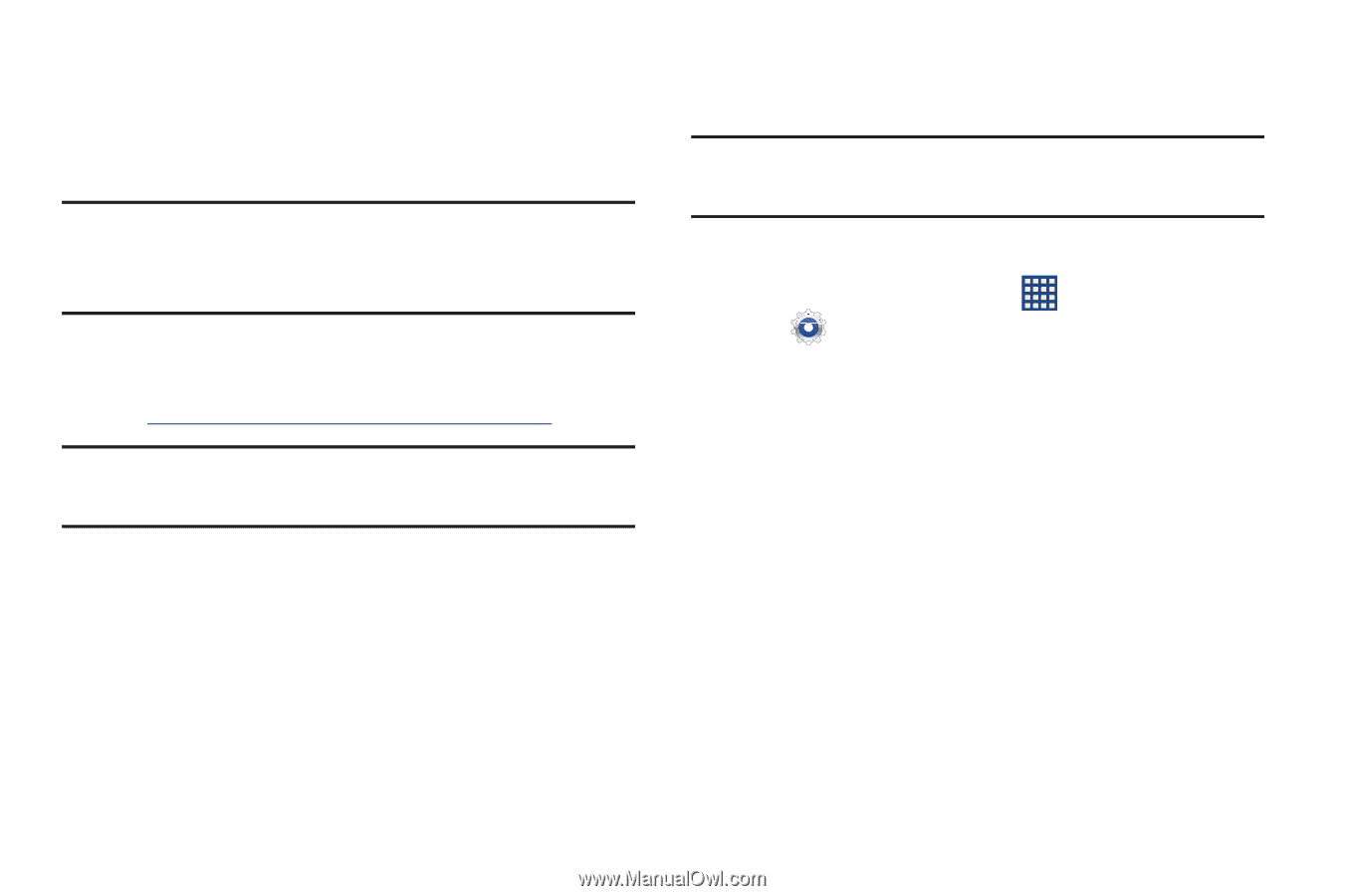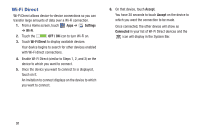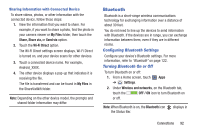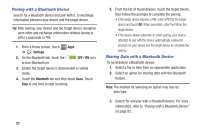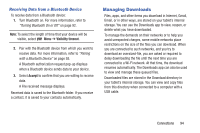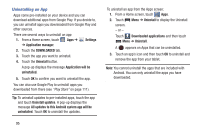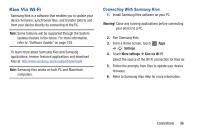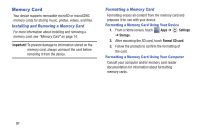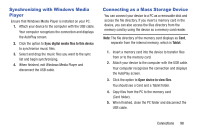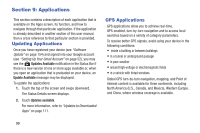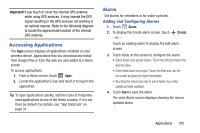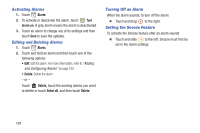Samsung GT-P5210 User Manual Generic Gt-p5210 Galaxy Tab 3 Jb English User Man - Page 101
Kies Via Wi-Fi, Connecting With Samsung Kies - firmware
 |
View all Samsung GT-P5210 manuals
Add to My Manuals
Save this manual to your list of manuals |
Page 101 highlights
Kies Via Wi-Fi Samsung Kies is a software that enables you to update your device firmware, synchronize files, and transfer data to and from your device directly by connecting to the PC. Note: Some features will be supported through the System Updates feature in the future. For more information, refer to "Software Update" on page 154. To learn more about Samsung Kies and Samsung applications, browse featured applications and download Kies at: http://www.samsung.com/us/support/downloads. Note: Samsung Kies works on both PC and Macintosh computers. Connecting With Samsung Kies 1. Install Samsung Kies software on your PC. Warning! Close any running applications before connecting your device to a PC. 2. Run Samsung Kies. 3. From a Home screen, touch Apps ➔ Settings. 4. Touch More settings ➔ Kies via Wi-Fi. Select the source of the Wi-Fi connection for Kies air. 5. Follow the prompts from Kies to update your device firmware. 6. Refer to Samsung Kies Help for more information. Connections 96