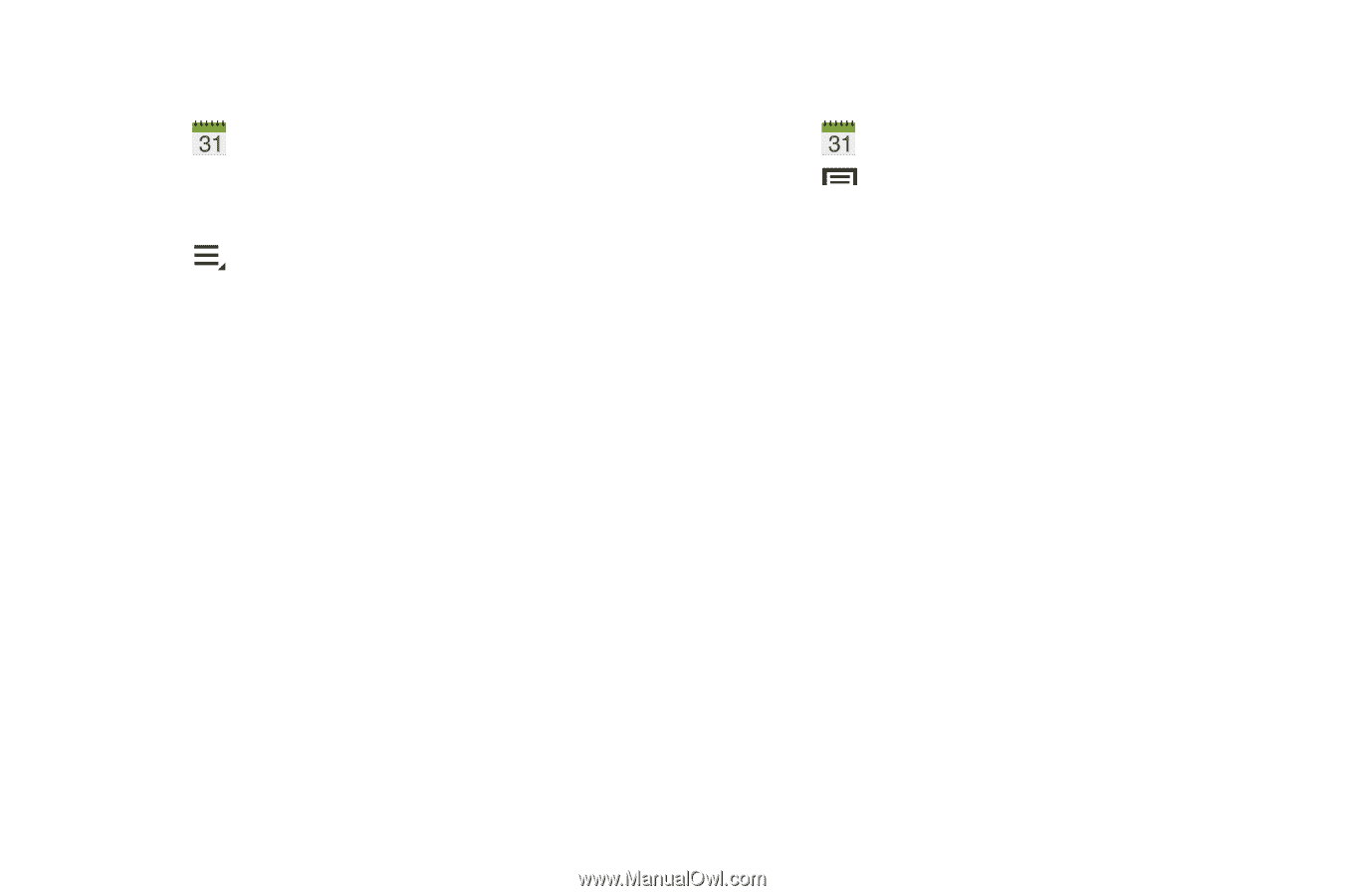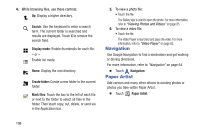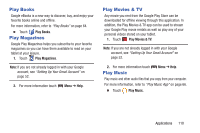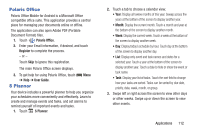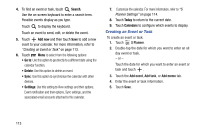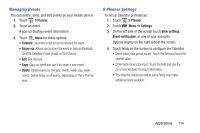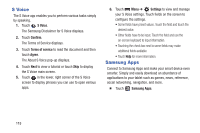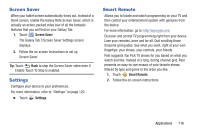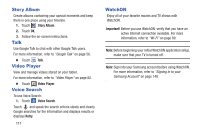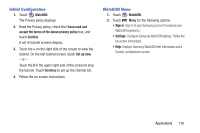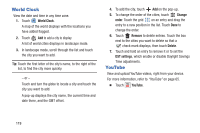Samsung GT-P5210 User Manual Generic Gt-p5210 Galaxy Tab 3 Jb English User Man - Page 119
Managing Events, S Planner Settings, S Planner, Settings, View settings, Event notification
 |
View all Samsung GT-P5210 manuals
Add to My Manuals
Save this manual to your list of manuals |
Page 119 highlights
Managing Events You can delete, send, and edit events on your mobile device: 1. Touch S Planner. 2. Touch an event. A pop-up displays event information. 3. Touch Menu for these options: • Forward: Launches email for you to forward the event. • Share via: Allows you to share the event or task via Bluetooth, ChatON, Dropbox, Email, Gmail, or Wi-Fi Direct. • Edit: Edit the task • Copy: Copy an event and use it to create a new event. • Delete: Delete events for the year, month, week, day, week, month, before today, or all events, depending on the S Planner view. S Planner Settings To set up Calendar preferences: 1. Touch S Planner. 2. Touch Menu ➔ Settings. 3. On the left side of the screen touch View settings, Event notification, or one of your accounts. Options display on the right side of the screen. 4. Touch fields on the screen to configure the Calendar. • Some fields have preset values. Touch the field and touch the desired value. • Other fields have to be input. Touch the field and use the on-screen keyboard to input information. • Touching the check box next to some fields may make additional fields available. Applications 114