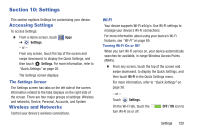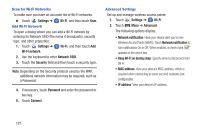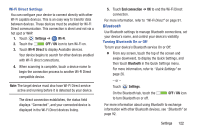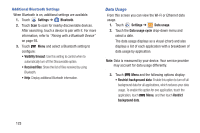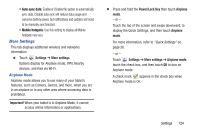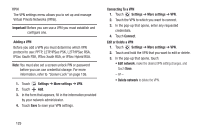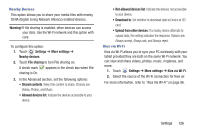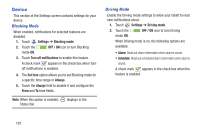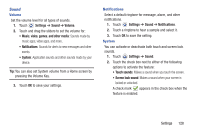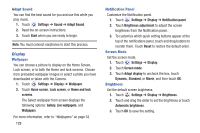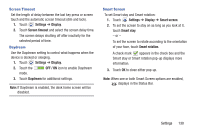Samsung GT-P5210 User Manual Generic Gt-p5210 Galaxy Tab 3 Jb English User Man - Page 130
Important, Adding a VPN, Settings, More settings, Connecting To a VPN, Connect, Edit or Delete a VPN
 |
View all Samsung GT-P5210 manuals
Add to My Manuals
Save this manual to your list of manuals |
Page 130 highlights
VPN The VPN settings menu allows you to set up and manage Virtual Private Networks (VPNs). Important! Before you can use a VPN you must establish and configure one. Adding a VPN Before you add a VPN you must determine which VPN protocol to use: PPTP, L2TP/IPSec PSK, L2TP/IPSec RSA, IPSec Xauth PSK, IPSec Xauth RSA, or IPSec Hybrid RSA. Note: You must also set a screen unlock PIN or password before you can use credential storage. For more information, refer to "Screen Lock" on page 136. 1. Touch Settings ➔ More settings ➔ VPN. 2. Touch Add. 3. In the form that appears, fill in the information provided by your network administrator. 4. Touch Save to save your VPN settings. Connecting To a VPN 1. Touch Settings ➔ More settings ➔ VPN. 2. Touch the VPN to which you want to connect. 3. In the pop-up that opens, enter any requested credentials. 4. Touch Connect. Edit or Delete a VPN 1. Touch Settings ➔ More settings ➔ VPN. 2. Touch and hold the VPN that you want to edit or delete. 3. In the pop-up that opens, touch: • Edit network, make the desired VPN setting changes, and touch Save. - or - • Delete network to delete the VPN. 125