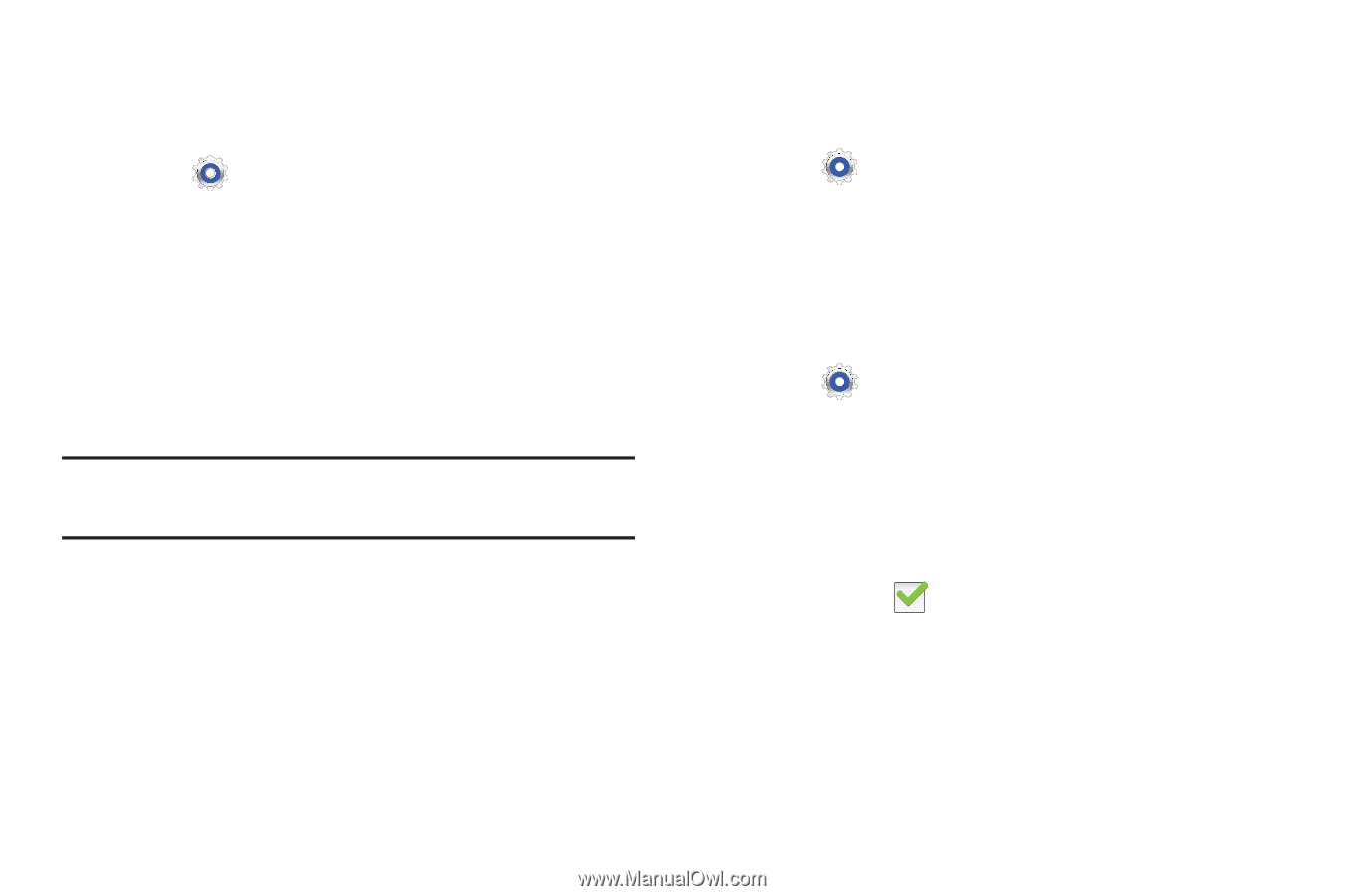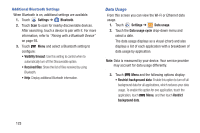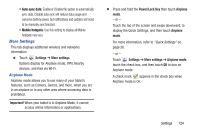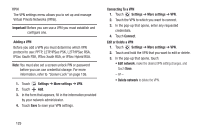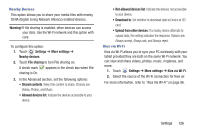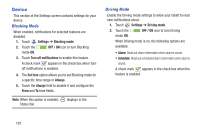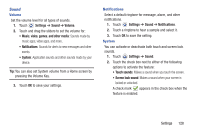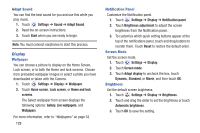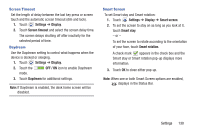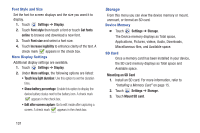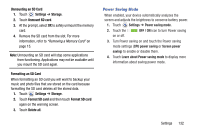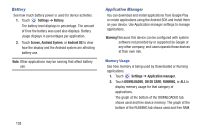Samsung GT-P5210 User Manual Generic Gt-p5210 Galaxy Tab 3 Jb English User Man - Page 133
Sound, Settings, Volume, video, games, and other media, Notifications
 |
View all Samsung GT-P5210 manuals
Add to My Manuals
Save this manual to your list of manuals |
Page 133 highlights
Sound Volume Set the volume level for all types of sounds. 1. Touch Settings ➔ Sound ➔ Volume. 2. Touch and drag the sliders to set the volume for: • Music, video, games, and other media: Sounds made by music apps, video apps, and more. • Notifications: Sounds for alerts to new messages and other events. • System: Application sounds and other sounds made by your device. Tip: You can also set System volume from a Home screen by pressing the Volume Key. 3. Touch OK to save your settings. Notifications Select a default ringtone for message, alarm, and other notifications. 1. Touch Settings ➔ Sound ➔ Notifications. 2. Touch a ringtone to hear a sample and select it. 3. Touch OK to save the setting. System You can activate or deactivate both touch and screen lock sounds. 1. Touch Settings ➔ Sound. 2. Touch the check box next to either of the following options to activate the feature: • Touch sounds: Makes a sound when you touch the screen. • Screen lock sound: Makes a sound when your screen is locked or unlocked. A check mark appears in the check box when the feature is enabled. Settings 128