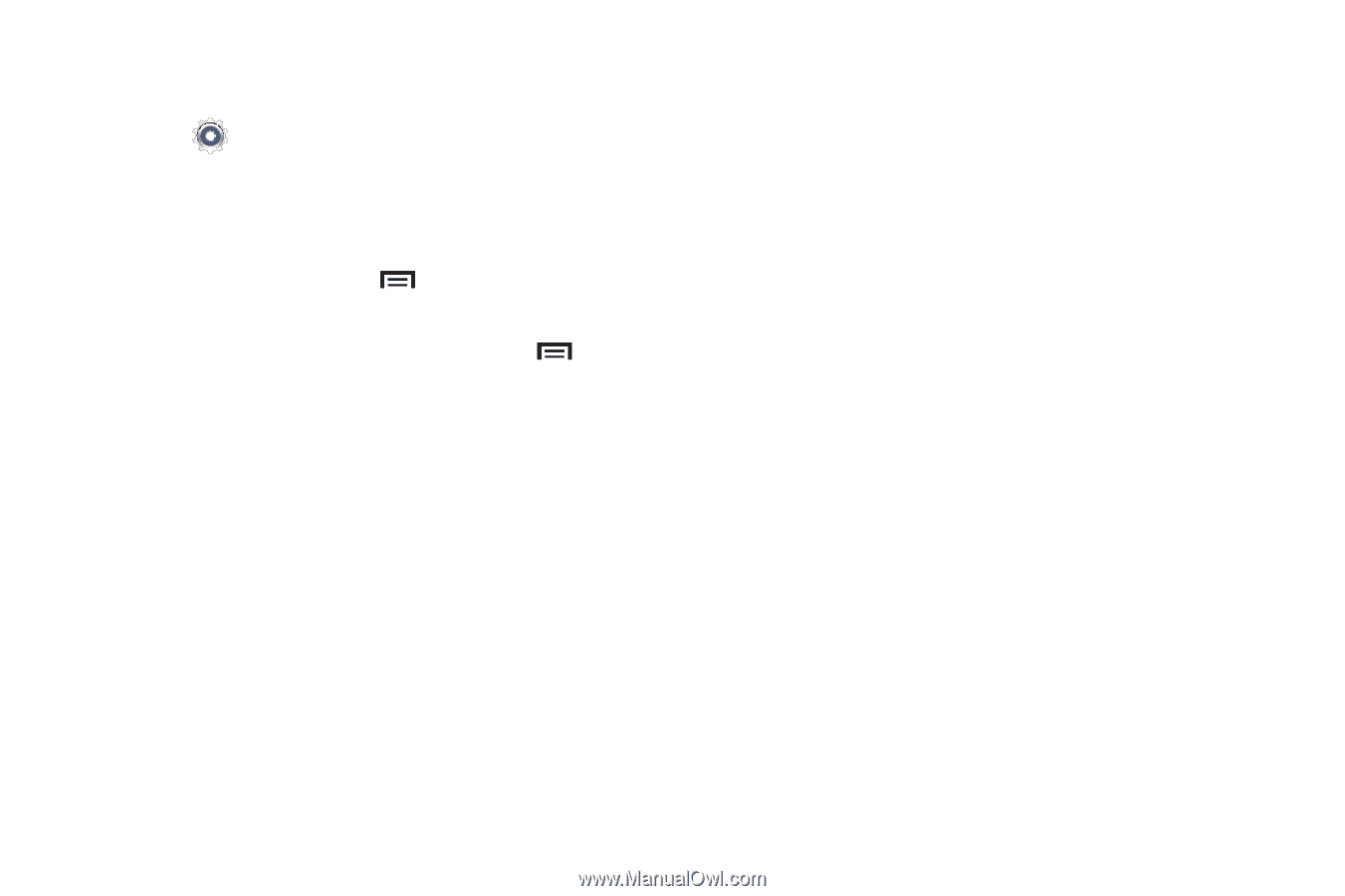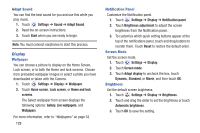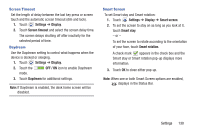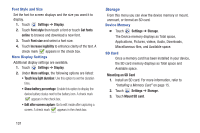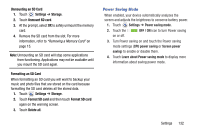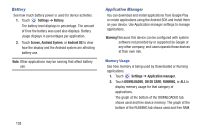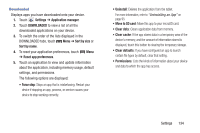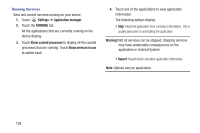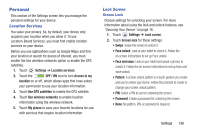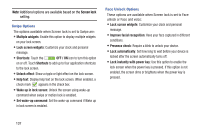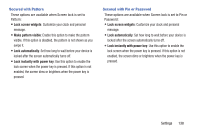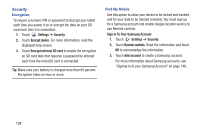Samsung GT-P5210 User Manual Generic Gt-p5210 Galaxy Tab 3 Jb English User Man - Page 139
Settings, Application manager, DOWNLOADED, Sort by size, Reset app preferences
 |
View all Samsung GT-P5210 manuals
Add to My Manuals
Save this manual to your list of manuals |
Page 139 highlights
Downloaded Displays apps you have downloaded onto your device. 1. Touch Settings ➔ Application manager. 2. Touch DOWNLOADED to view a list of all the downloaded applications on your device. 3. To switch the order of the lists displayed in the DOWNLOADED tabs, touch Menu ➔ Sort by size or Sort by name. 4. To reset your application preferences, touch Menu ➔ Reset app preferences. 5. Touch an application to view and update information about the application, including memory usage, default settings, and permissions. The following options are displayed: • Force stop: Stops an app that is misbehaving. Restart your device if stopping an app, process, or service causes your device to stop working correctly. • Uninstall: Deletes the application from the tablet. For more information, refer to "Uninstalling an App" on page 95. • Move to SD card: Move this app to your microSD card. • Clear data: Clears application data from memory. • Clear cache: If the app stores data in a temporary area of the device's memory, and the amount of information stored is displayed, touch this button to clearing the temporary storage. • Clear defaults: If you have configured an app to launch certain file types by default, clear that setting. • Permissions: Lists the kinds of information about your device and data to which the app has access. Settings 134