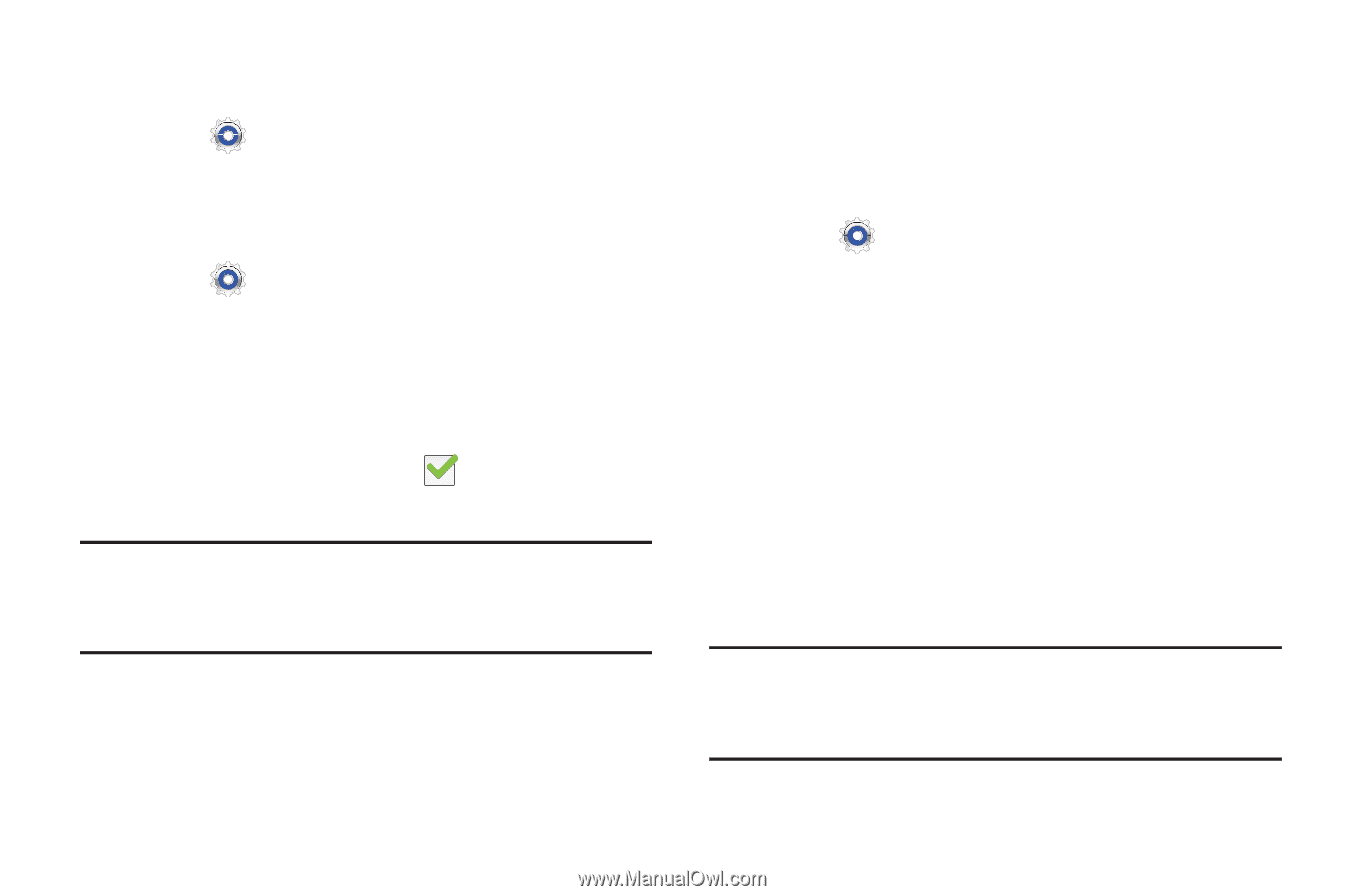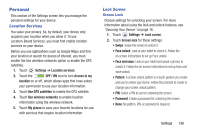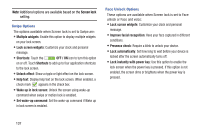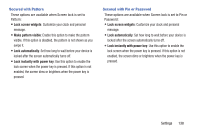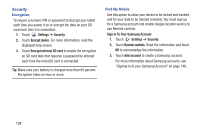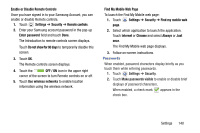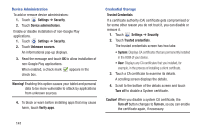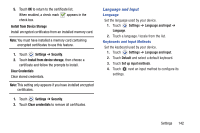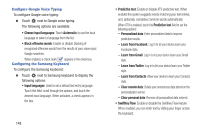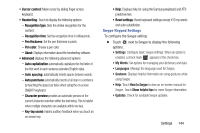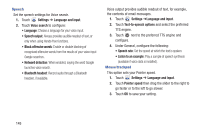Samsung GT-P5210 User Manual Generic Gt-p5210 Galaxy Tab 3 Jb English User Man - Page 146
Settings, Security, Device administrators, Unknown sources., Warning, Verify apps, Trusted Credentials - roms
 |
View all Samsung GT-P5210 manuals
Add to My Manuals
Save this manual to your list of manuals |
Page 146 highlights
Device Administration To add or remove device administrators: 1. Touch Settings ➔ Security. 2. Touch Device administrators. Enable or disable installation of non-Google Play applications. 1. Touch Settings ➔ Security. 2. Touch Unknown sources. An informational pop-up displays. 3. Read the message and touch OK to allow installation of non-Google Play applications. When enabled, a check mark appears in the check box. Warning! Enabling this option causes your tablet and personal data to be more vulnerable to attack by applications from unknown sources. 4. To block or warn before installing apps that may cause harm, touch Verify apps. Credential Storage Trusted Credentials If a certificate authority (CA) certificate gets compromised or for some other reason you do not trust it, you can disable or remove it. 1. Touch Settings ➔ Security. 2. Touch Trusted credentials. The trusted credentials screen has two tabs: • System: Displays CA certificates that are permanently installed in the ROM of your device. • User: Displays any CA certificates that you installed, for example, in the process of installing a client certificate. 3. Touch a CA certificate to examine its details. A scrolling screen displays the details. 4. Scroll to the bottom of the details screen and touch Turn off to disable a System certificate. Caution! When you disable a system CA certificate, the Turn off button changes to Turn on, so you can enable the certificate again, if necessary. 141