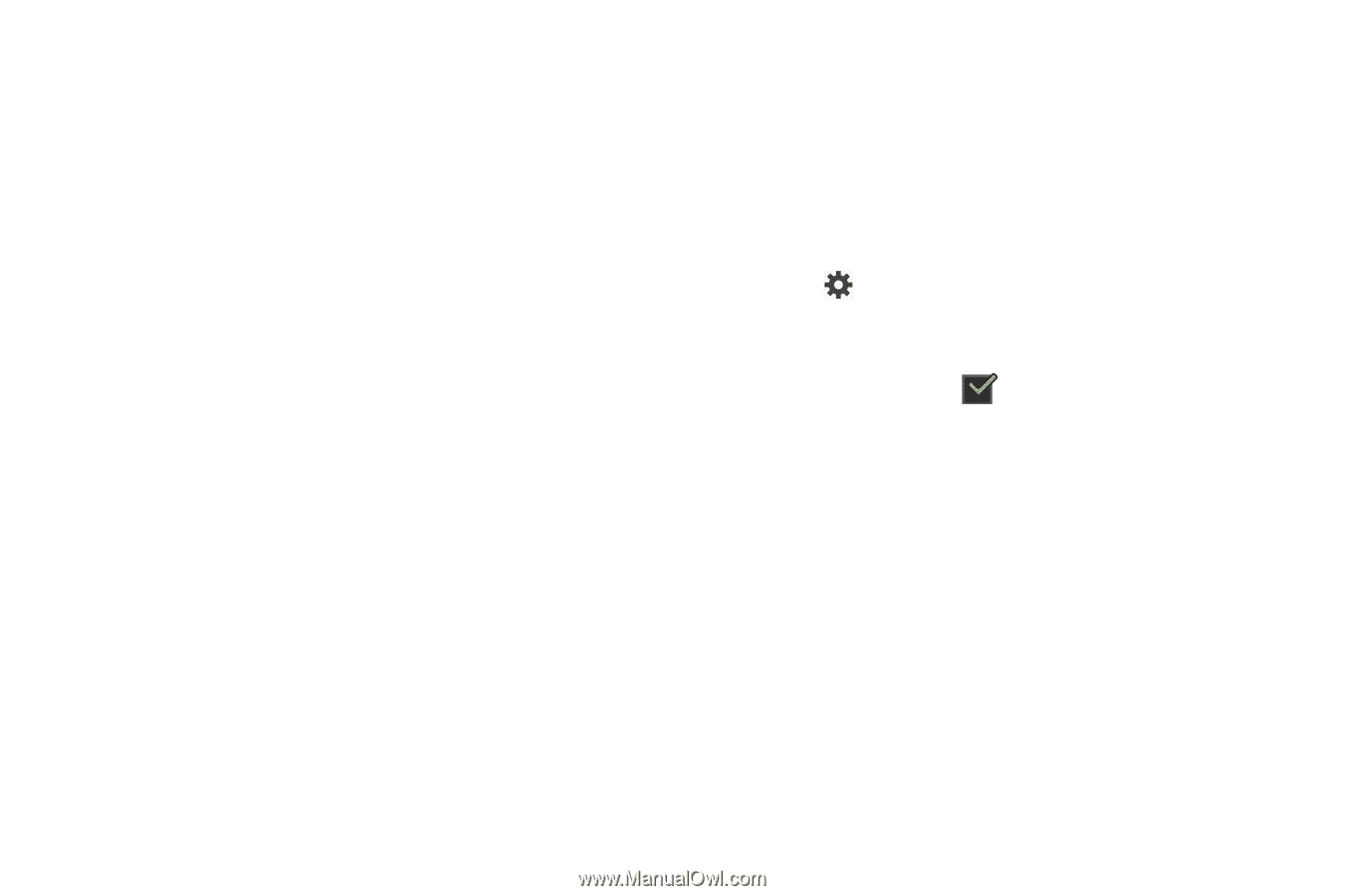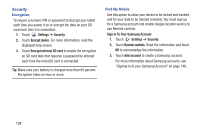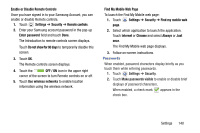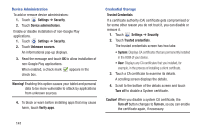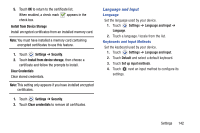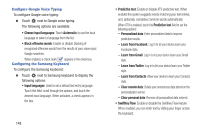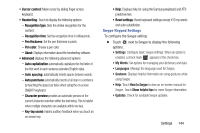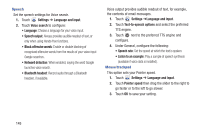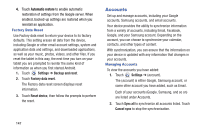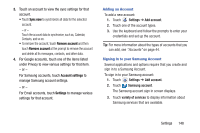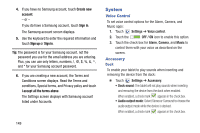Samsung GT-P5210 User Manual Generic Gt-p5210 Galaxy Tab 3 Jb English User Man - Page 149
Auto spacing, Auto punctuate
 |
View all Samsung GT-P5210 manuals
Add to My Manuals
Save this manual to your list of manuals |
Page 149 highlights
• Cursor control: Move cursor by sliding finger across keyboard. • Handwriting: Touch to display the following options: - Recognition type: Sets the stroke recognition for the content. - Recognition time: Set the recognition time in milliseconds. - Pen thickness: Set the pen thickness in pixels. - Pen color: Choose a pen color. - About: Displays information about the handwriting software. • Advanced displays the following advanced options: - Auto capitalization automatically capitalizes the first letter of the first word in each sentence (standard English style). - Auto spacing: automatically inserts spaces between words. - Auto punctuate automatically inserts a full stop in a sentence by touching the space bar twice when using the on-screen QWERTY keyboard. - Character preview provides an automatic preview of the current character selection within the text string. This is helpful when multiple characters are available within one key. - Key-tap sound enables auditory feedback when you touch an on-screen key. • Help: Displays help for using the Samsung keyboard and XT9 predictive text. • Reset settings: Reset keyboard settings except XT9 my words and auto-substitution. Swype Keypad Settings To configure the Swype setting: Ⅲ Touch next to Swype to display the following options: • Settings: Configure basic Swype settings. When an option is enabled, a check mark appears in the check box. • My Words: Set options for managing your dictionary and data. • Languages: Manage the language used for Swype. • Gestures: Displays helpful information on using gestures while using Swype. • Help: Touch How to Swype to view an on-screen manual for Swype. Touch Show helpful tips for more Swype information. • Updates: Check for available Swype updates. Settings 144