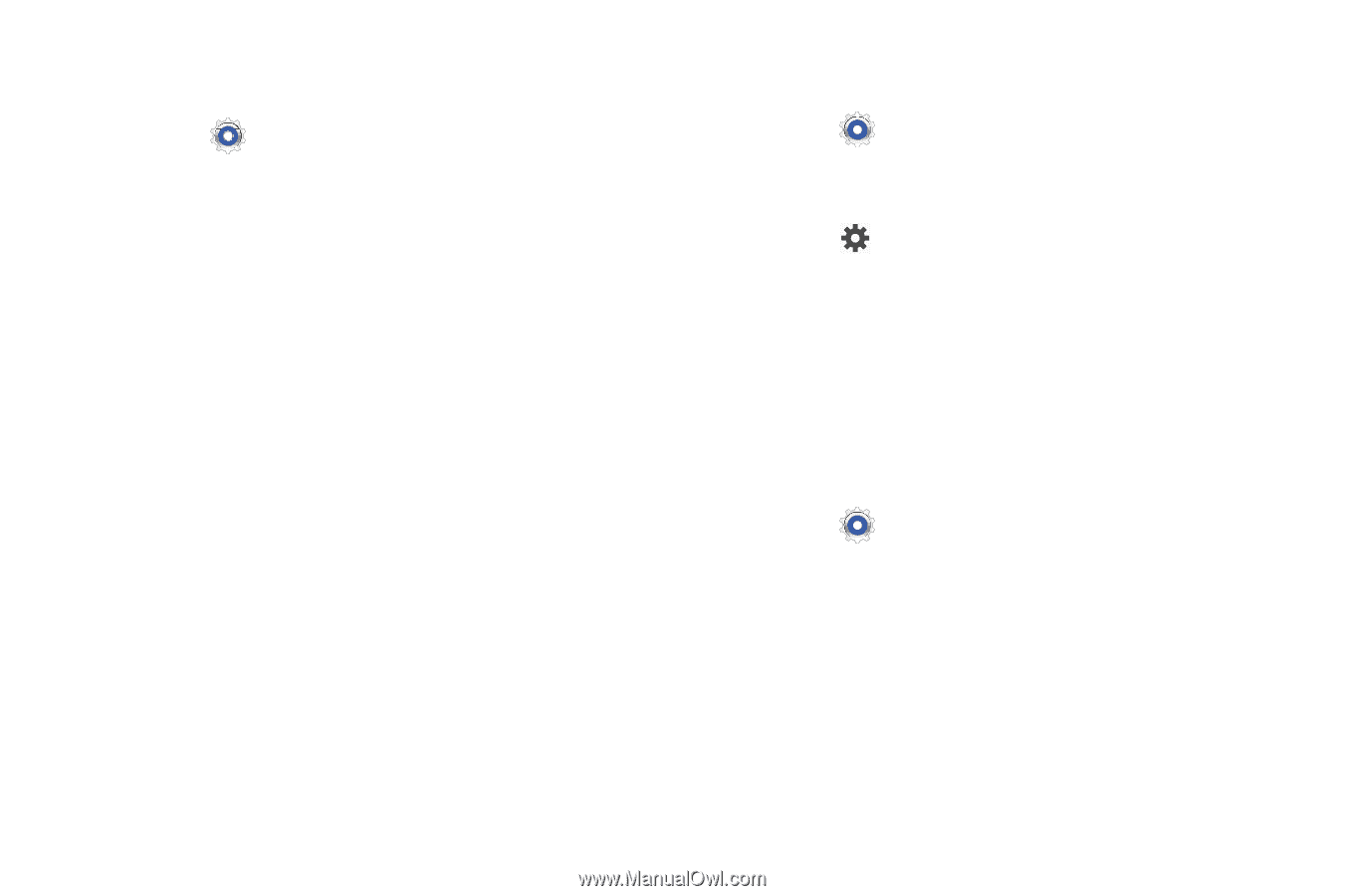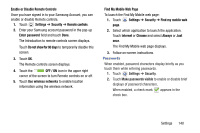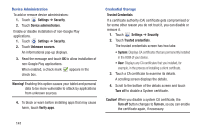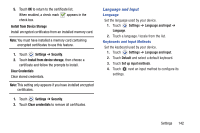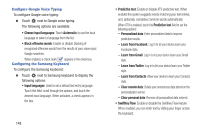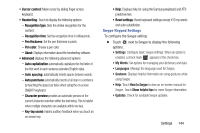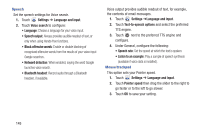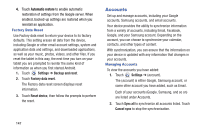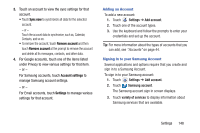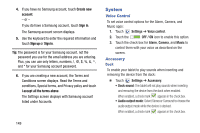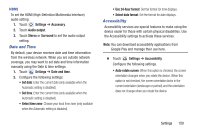Samsung GT-P5210 User Manual Generic Gt-p5210 Galaxy Tab 3 Jb English User Man - Page 150
Speech, Mouse/trackpad, Settings, Language and input, Voice search, Text-to-speech options
 |
View all Samsung GT-P5210 manuals
Add to My Manuals
Save this manual to your list of manuals |
Page 150 highlights
Speech Set the speech settings for Voice search. 1. Touch Settings ➔ Language and input. 2. Touch Voice search to configure: • Language: Choose a language for your voice input. • Speech output: Always provides audible readout of text, or only when using Hands-free functions. • Block offensive words: Enable or disable blocking of recognized offensive words from the results of your voice-input Google searches. • Hotword detection: When enabled, saying the word Google launches voice search. • Bluetooth headset: Record audio through a Bluetooth headset, if available. Voice output provides audible readout of text, for example, the contents of email messages. 1. Touch Settings ➔Language and input. 2. Touch Text-to-speech options and select the preferred TTS engine. 3. Touch next to the preferred TTS engine and configure. 4. Under General, configure the following: • Speech rate: Set the speed at which the text is spoken. • Listen to an example: Play a sample of speech synthesis (available if voice data is installed). Mouse/trackpad This option sets your Pointer speed. 1. Touch Settings ➔ Language and input. 2. Touch Pointer speed then drag the slider to the right to go faster or to the left to go slower. 3. Touch OK to save your setting. 145