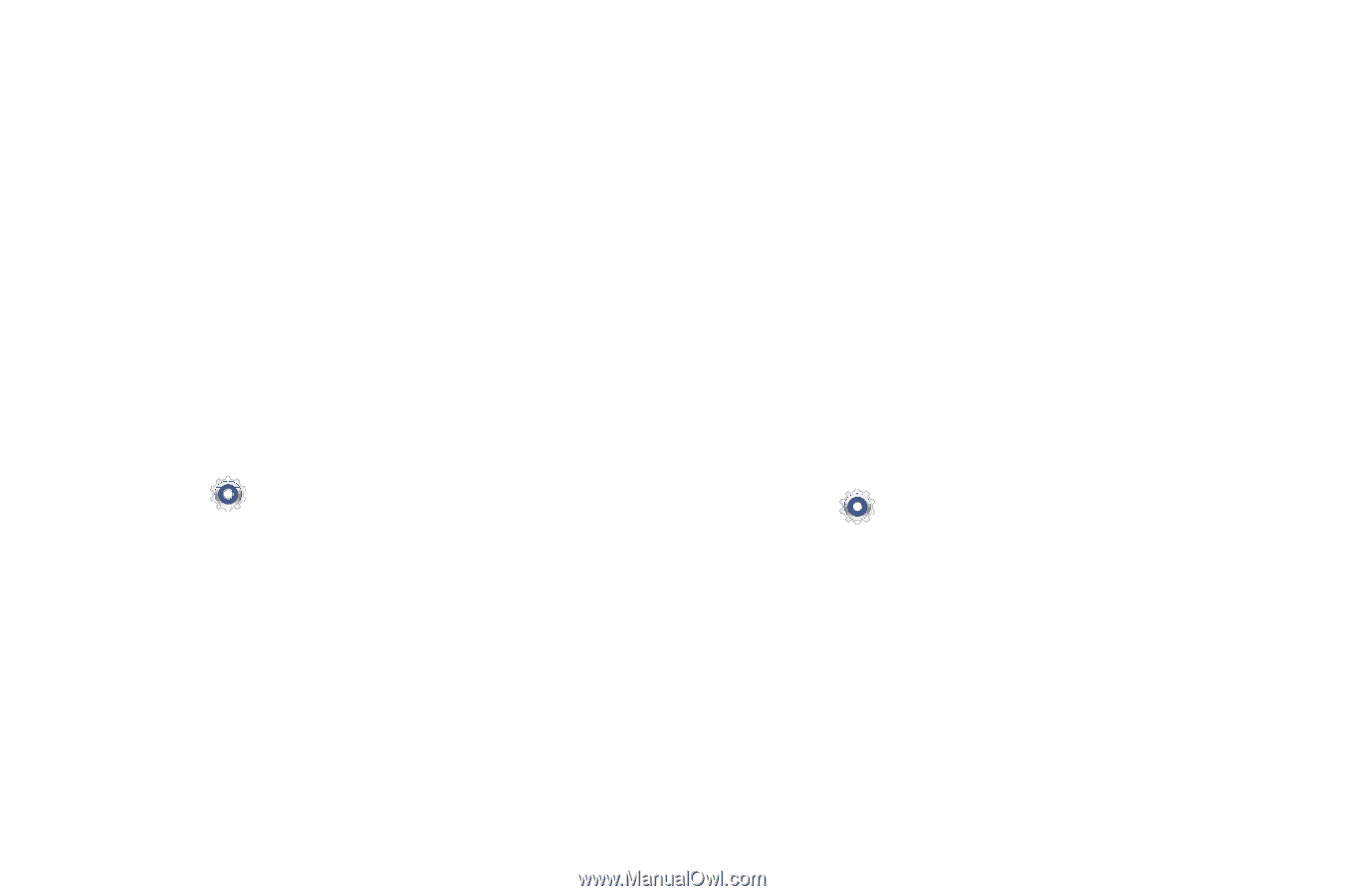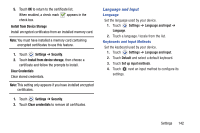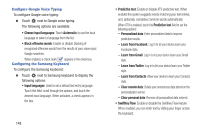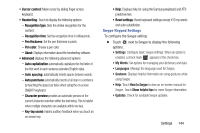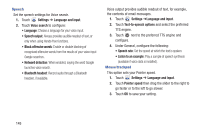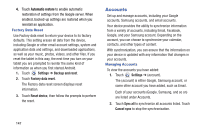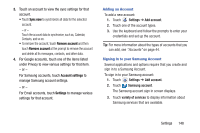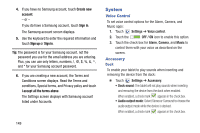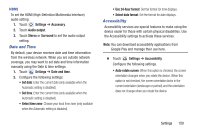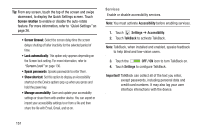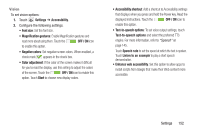Samsung GT-P5210 User Manual Generic Gt-p5210 Galaxy Tab 3 Jb English User Man - Page 152
Accounts, Automatic restore
 |
View all Samsung GT-P5210 manuals
Add to My Manuals
Save this manual to your list of manuals |
Page 152 highlights
4. Touch Automatic restore to enable automatic restoration of settings from the Google server. When enabled, backed-up settings are restored when you reinstall an application. Factory Data Reset Use Factory data reset to return your device to its factory defaults. This setting erases all data from the device, including Google or other email account settings, system and application data and settings, and downloaded applications, as well as your music, photos, videos, and other files. If you reset the tablet in this way, the next time you turn on your tablet you are prompted to reenter the same kind of information as when you first started Android. 1. Touch Settings ➔ Backup and reset. 2. Touch Factory data reset. The Factory data reset screen displays reset information. 3. Touch Reset device, then follow the prompts to perform the reset. Accounts Set up and manage accounts, including your Google accounts, Samsung accounts, and email accounts. Your device provides the ability to synchronize information from a variety of accounts, including Email, Facebook, Google, and your Samsung account. Depending on the account, you can choose to synchronize your calendar, contacts, and other types of content. With synchronization, you can ensure that the information on your device is updated with any information that changes in your accounts. Managing Accounts To view the accounts you have added: 1. Touch Settings ➔ (account). The (account) is either Google, Samsung account, or some other account you have added, such as Email. Each of your accounts (Google, Samsung, and so on) are listed under Accounts. 2. Touch Sync all to synchronize all accounts listed. Touch Cancel sync to stop the synchronization. 147