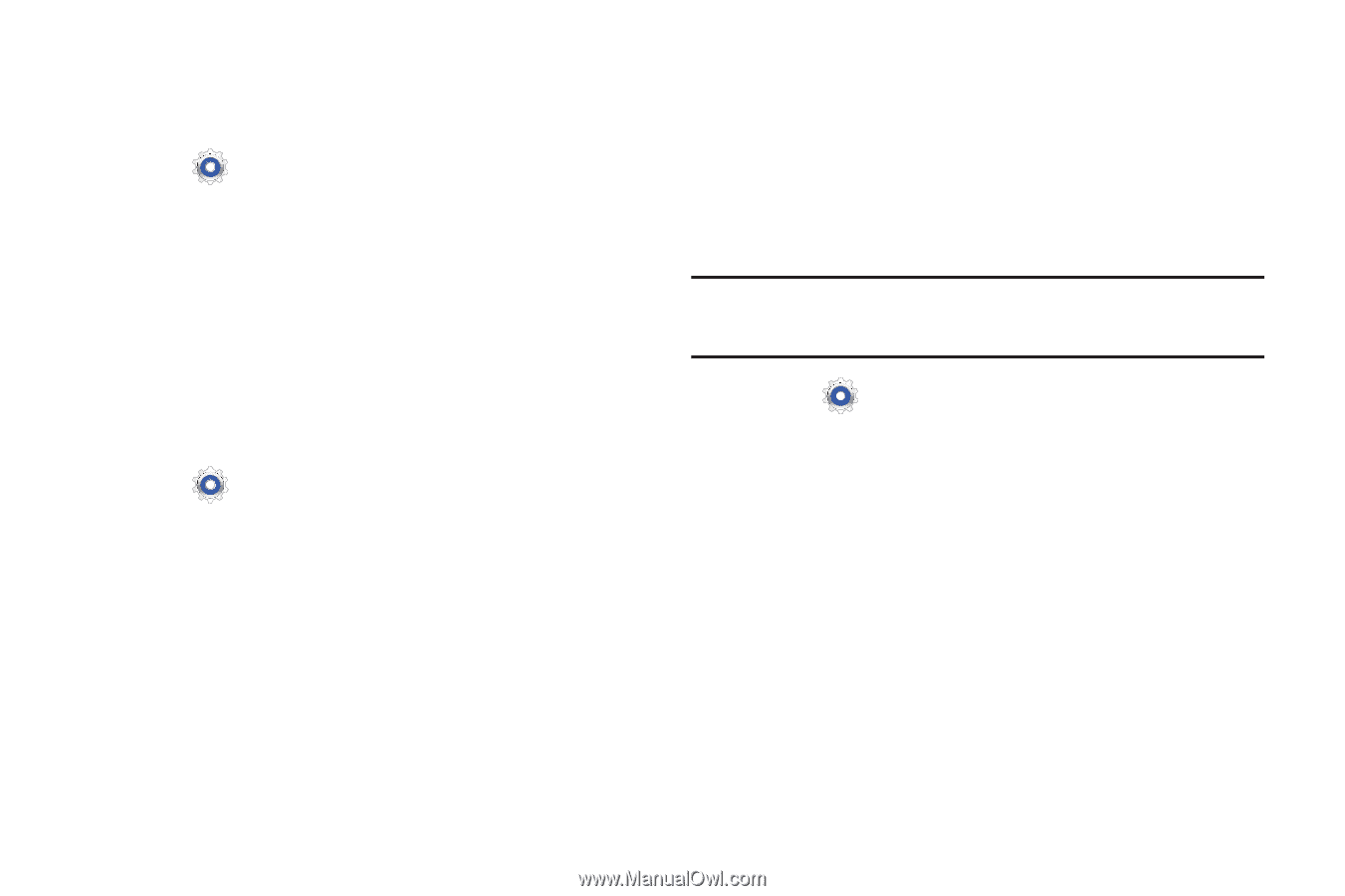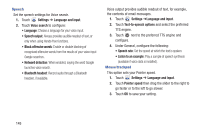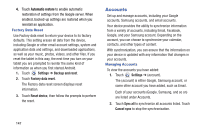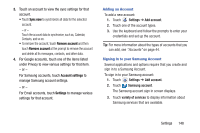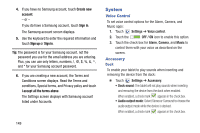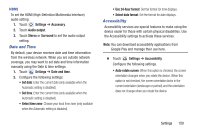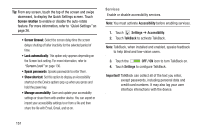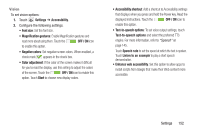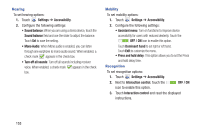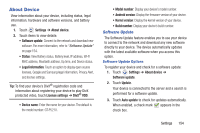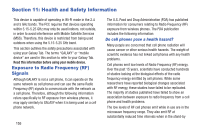Samsung GT-P5210 User Manual Generic Gt-p5210 Galaxy Tab 3 Jb English User Man - Page 155
Date and Time, Accessibility, Settings, Accessory, Audio output, Stereo, Surround
 |
View all Samsung GT-P5210 manuals
Add to My Manuals
Save this manual to your list of manuals |
Page 155 highlights
HDMI To set the HDMI (High-Definition Multimedia Interface) audio setting: 1. Touch Settings ➔ Accessory. 2. Touch Audio output. 3. Touch Stereo or Surround to set the audio output setting. Date and Time By default, your device receives date and time information from the wireless network. When you are outside network coverage, you may want to set date and time information manually using the Date & time settings. 1. Touch Settings ➔ Date and time. 2. Configure the following settings: • Set date: Enter the current date (only available when the Automatic setting is disabled). • Set time: Enter the current time (only available when the Automatic setting is disabled). • Select time zone: Choose your local time zone (only available when the Automatic setting is disabled). • Use 24-hour format: Set the format for time displays. • Select date format: Set the format for date displays. Accessibility Accessibility services are special features to make using the device easier for those with certain physical disabilities. Use the Accessibility settings to activate these services. Note: You can download accessibility applications from Google Play and manage their use here. Ⅲ Touch Settings ➔ Accessibility. Configure the following settings. • Auto-rotate screen: When this option is checked, the screen orientation changes when you rotate the device. When this option is not checked, the screen orientation locks in the current orientation (landscape or portrait) and the orientation does not change when you rotate the device. Settings 150