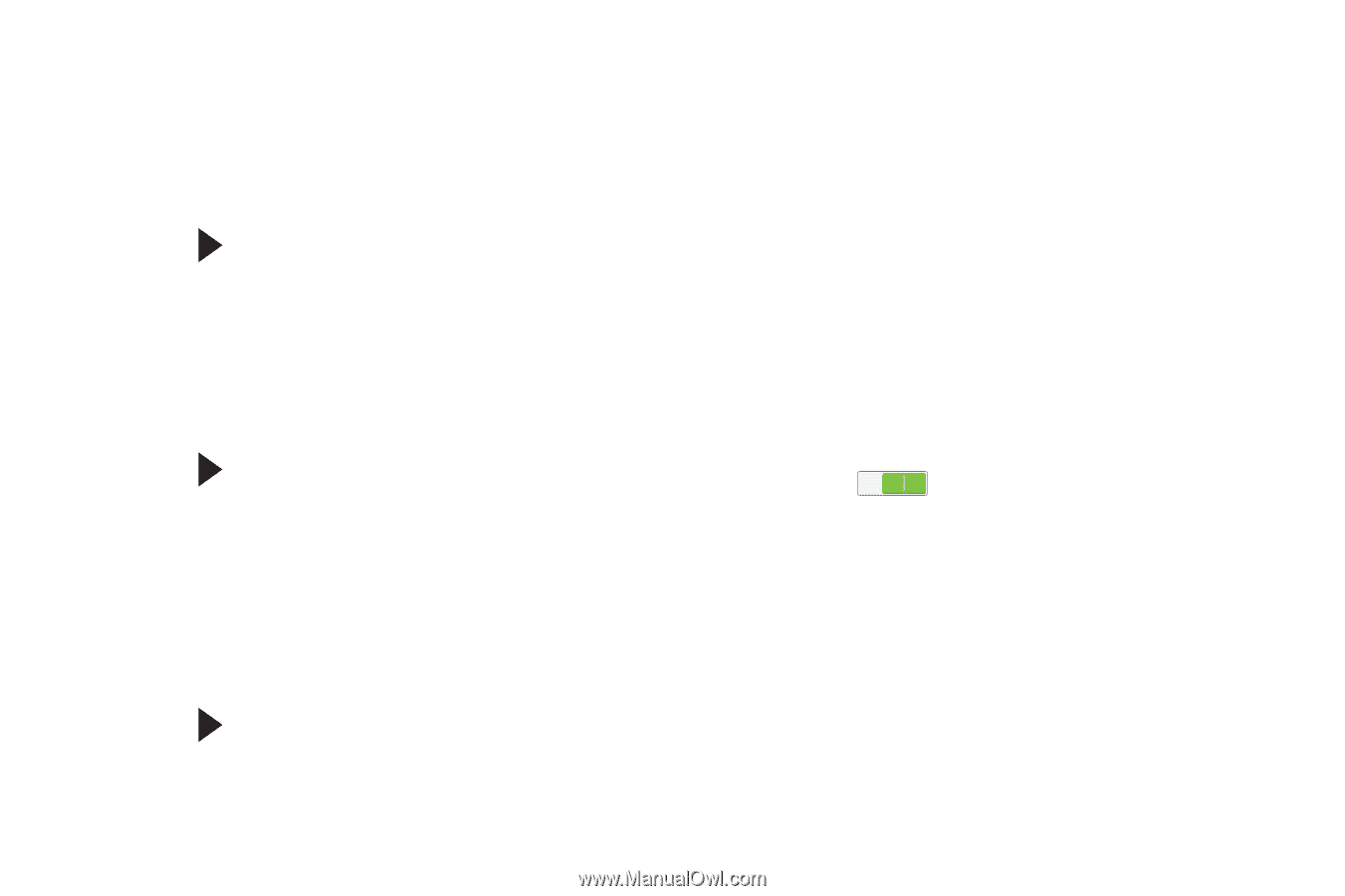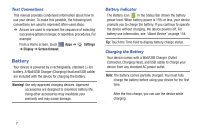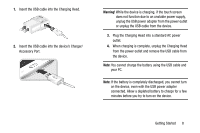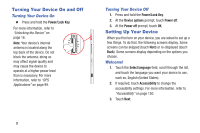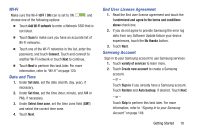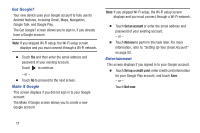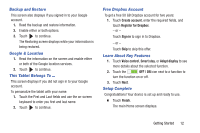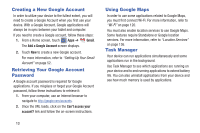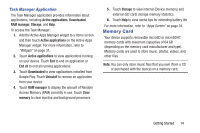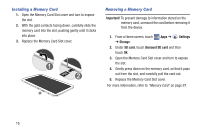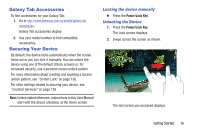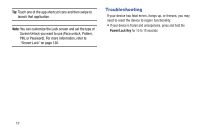Samsung GT-P5210 User Manual Generic Gt-p5210 Galaxy Tab 3 Jb English User Man - Page 17
Backup and Restore, Google & Location, Free Dropbox Account, Learn About Key Features - tablet
 |
View all Samsung GT-P5210 manuals
Add to My Manuals
Save this manual to your list of manuals |
Page 17 highlights
Backup and Restore This screen also displays if you signed in to your Google account. 1. Read the backup and restore information. 2. Enable either or both options. 3. Touch to continue. The Restoring screen displays while your information is being restored. Google & Location 1. Read the information on the screen and enable either or both of the Google location services. 2. Touch to continue. This Tablet Belongs To ... This screen displays if you did not sign in to your Google account. To personalize the tablet with your name: 1. Touch the First and Last fields and use the on-screen keyboard to enter you first and last name. 2. Touch to continue. Free Dropbox Account To get a free 50 GB Dropbox account for two years: 1. Touch Create account, enter the required fields, and touch Register for Dropbox. - or - Touch Sign in to sign in to Dropbox. - or - Touch Skip to skip this offer. Learn About Key Features 1. Touch Voice control, Smart stay, or Adapt display to see more details about the selected function. 2. Touch the OFF / ON icon next to a function to turn the function on or off. 3. Touch Next. Setup Complete Congratulations! Your device is set up and ready to use. Ⅲ Touch Finish. The main Home screen displays. Getting Started 12