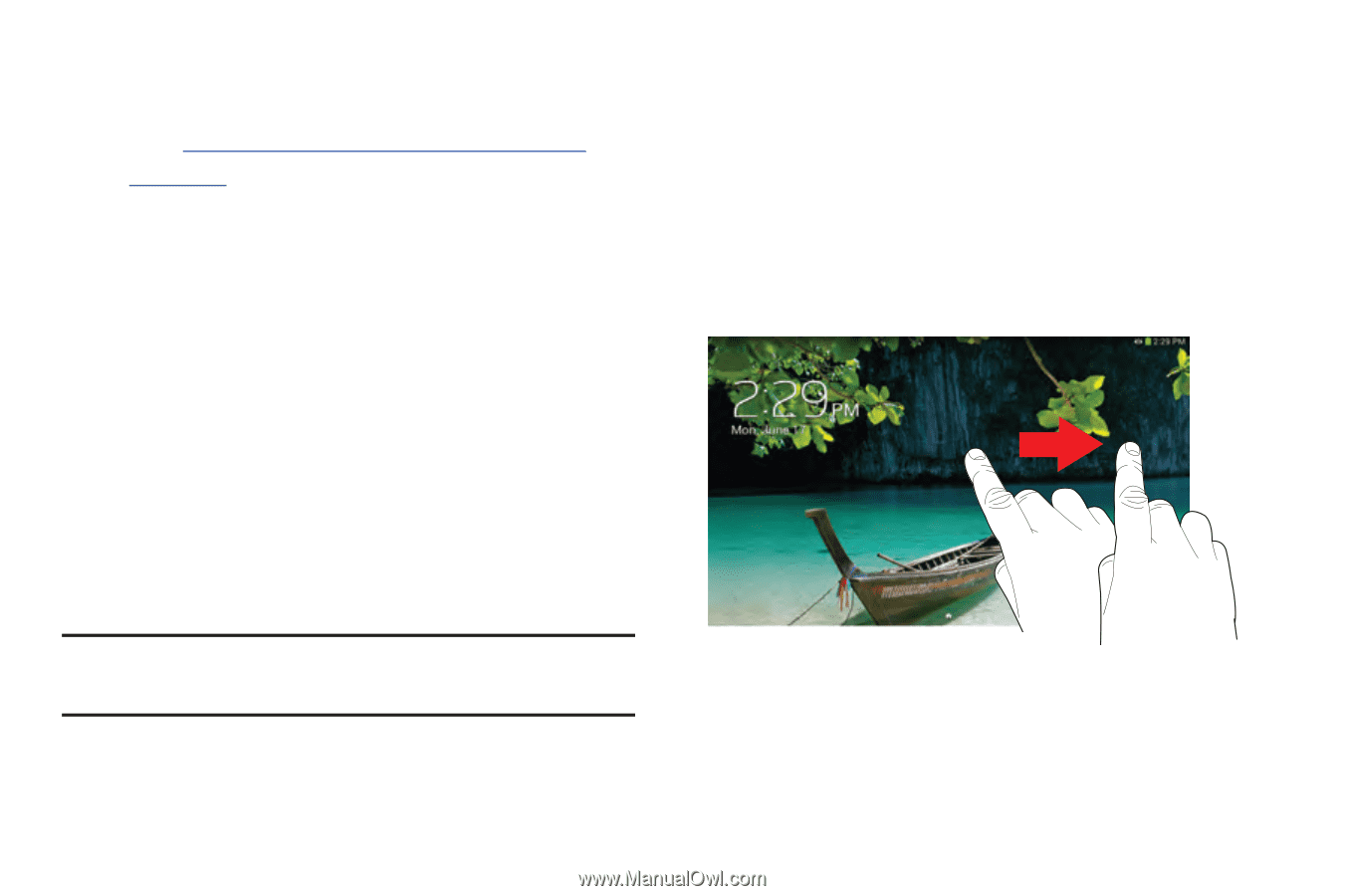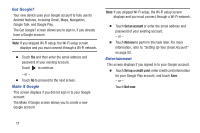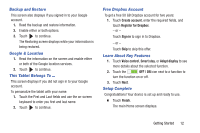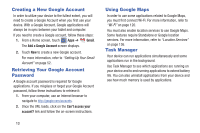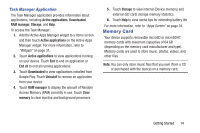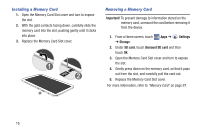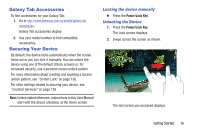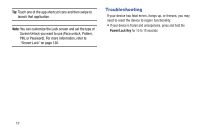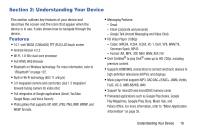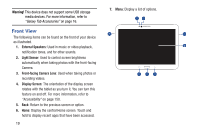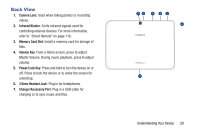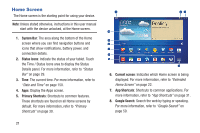Samsung GT-P5210 User Manual Generic Gt-p5210 Galaxy Tab 3 Jb English User Man - Page 21
Galaxy Tab Accessories, Securing Your Device, Locking the device manually, Unlocking the Device - model
 |
View all Samsung GT-P5210 manuals
Add to My Manuals
Save this manual to your list of manuals |
Page 21 highlights
Galaxy Tab Accessories To find accessories for your Galaxy Tab: 1. Go to http://www.samsung.com/us/mobile/galaxy-tabaccessories. Galaxy Tab accessories display. 2. Use your model number to find compatible accessories. Securing Your Device By default, the device locks automatically when the screen times out or you can lock it manually. You can unlock the device using one of the default Unlock screens or, for increased security, use a personal screen unlock pattern. For more information about creating and enabling a Screen unlock pattern, see "Screen Lock" on page 136. For other settings related to securing your device, see "Location Services" on page 136. Note: Unless stated otherwise, instructions in this User Manual start with the device unlocked, at the Home screen. Locking the device manually Ⅲ Press the Power/Lock Key. Unlocking the Device 1. Press the Power/Lock Key. The Lock screen displays. 2. Swipe across the screen as shown. The last screen you accessed displays. Getting Started 16