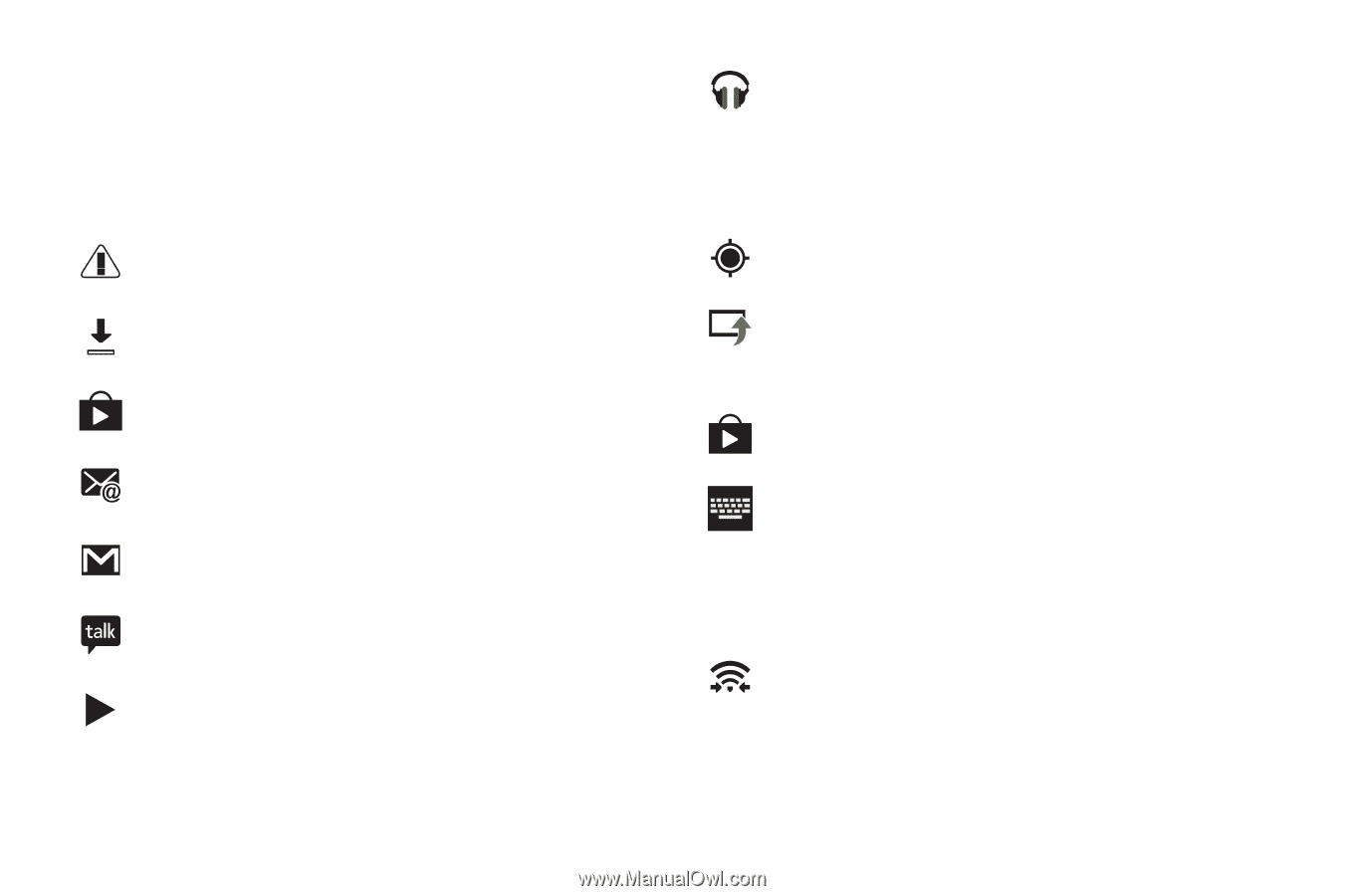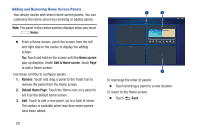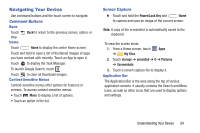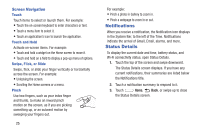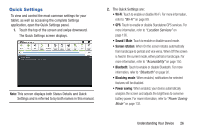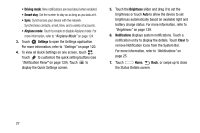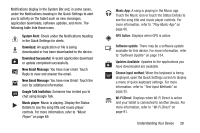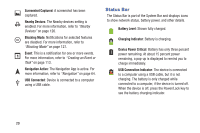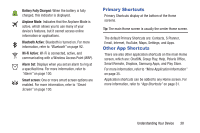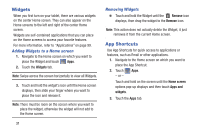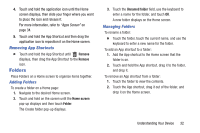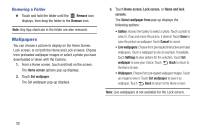Samsung GT-P5210 User Manual Generic Gt-p5210 Galaxy Tab 3 Jb English User Man - Page 33
System Alert, Download, Download Successful, New Email Message, Google Talk Invitation, Music player - case
 |
View all Samsung GT-P5210 manuals
Add to My Manuals
Save this manual to your list of manuals |
Page 33 highlights
Notifications display in the System Bar and, in some cases, under the Notifications heading in the Quick Settings to alert you to activity on the tablet such as new messages, application downloads, software updates, and more. The following table lists those icons. System Alert: Check under the Notifications heading in the Quick Settings for alerts. Download: An application or file is being downloaded or has been downloaded to the device. Download Successful: A recent application download or update completed successfully. New Email Message: You have new email. Touch Reply to view and answer the email. New Gmail Message: You have new Gmail. Touch the icon for additional information. Google Talk Invitation: Someone has invited you to chat using Google Talk. Music player: Music is playing. Display the Status Details to see the song title and music player controls. For more information, refer to "Music Player" on page 69. Music App: A song is playing in the Music app. Touch the Music icon or touch the Status Details to see the song title and music player controls. For more information, refer to "Play Music App" on page 66. GPS Active: Displays when GPS is active. Software update: There may be a software update available for this device. For more information, refer to "Software Update" on page 154. Updates Available: Updates to the applications you have downloaded are available. Choose input method: When the keyboard is being displayed, open the Quick Settings screen to display a menu of quick keyboard settings. For more information, refer to "Text Input Methods" on page 35. Wi-Fi Direct: Displays when Wi-Fi Direct is active and your tablet is connected to another device. For more information, refer to "Wi-Fi Direct" on page 91. Understanding Your Device 28