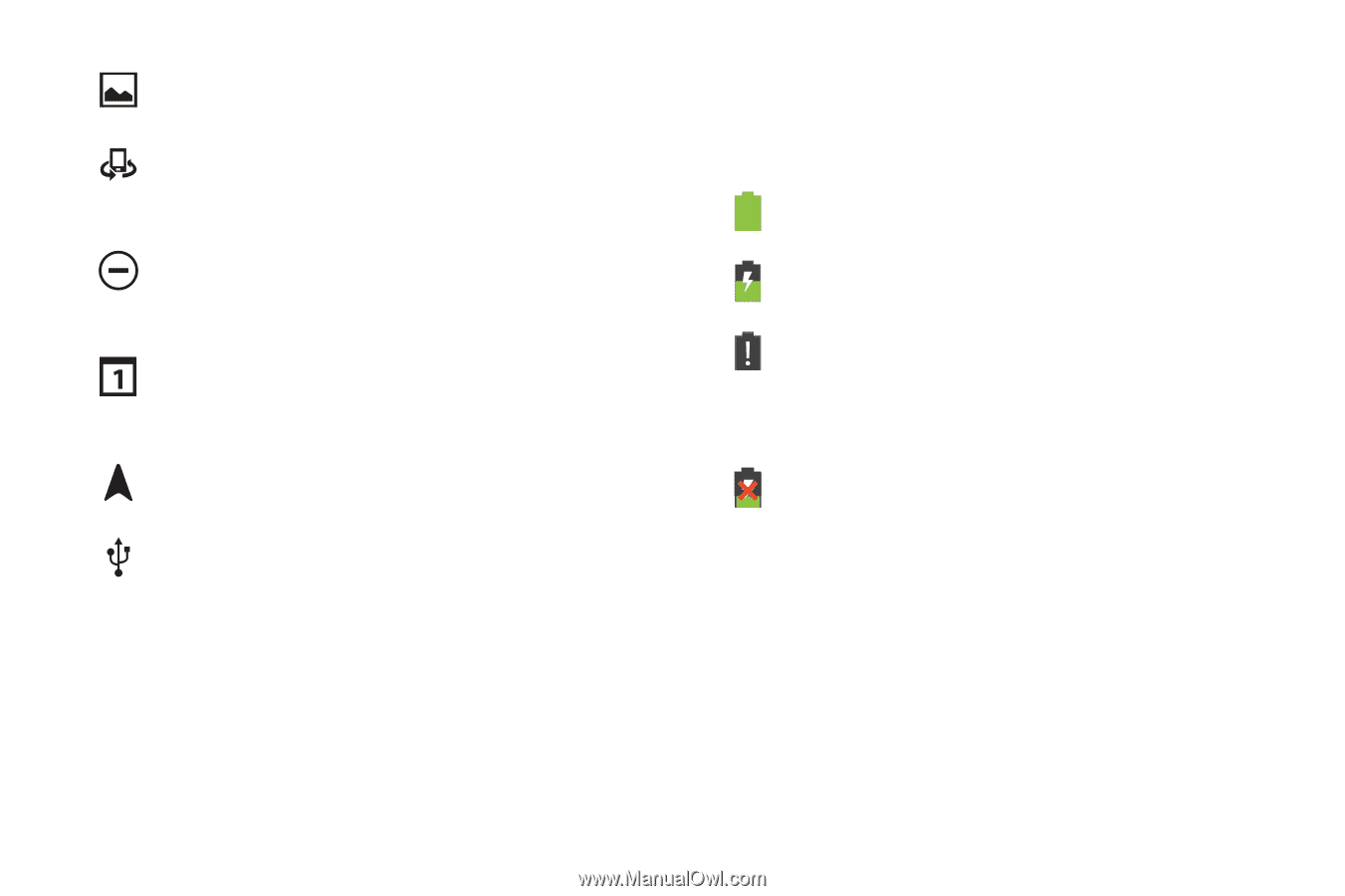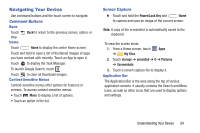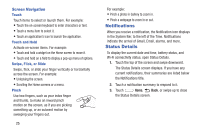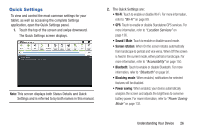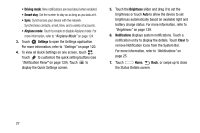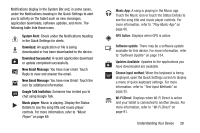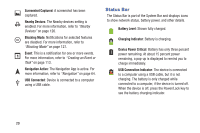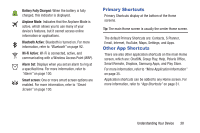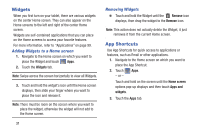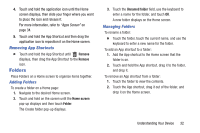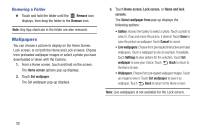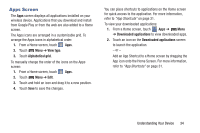Samsung GT-P5210 User Manual Generic Gt-p5210 Galaxy Tab 3 Jb English User Man - Page 34
Status Bar, Device Power Critical - will not turn on
 |
View all Samsung GT-P5210 manuals
Add to My Manuals
Save this manual to your list of manuals |
Page 34 highlights
Screenshot Captured: A screenshot has been captured. Nearby Devices: The Nearby devices setting is enabled. For more information, refer to "Nearby Devices" on page 126. Blocking Mode: Notifications for selected features are disabled. For more information, refer to "Blocking Mode" on page 127. Event: This is a notification for one or more events. For more information, refer to "Creating an Event or Task" on page 113. Navigation Active: The Navigation App is active. For more information, refer to "Navigation" on page 64. USB Connected: Device is connected to a computer using a USB cable. Status Bar The Status Bar is part of the System Bar and displays icons to show network status, battery power, and other details. Battery Level: Shown fully charged. Charging Indicator: Battery is charging. Device Power Critical: Battery has only three percent power remaining. At about 15 percent power remaining, a pop-up is displayed to remind you to charge immediately. USB Connection Indicator: The device is connected to a computer using a USB cable, but it is not charging. The battery is only charged while connected to a computer, if the device is turned off. When the device is off, press the Power/Lock key to see the battery charging indicator. 29