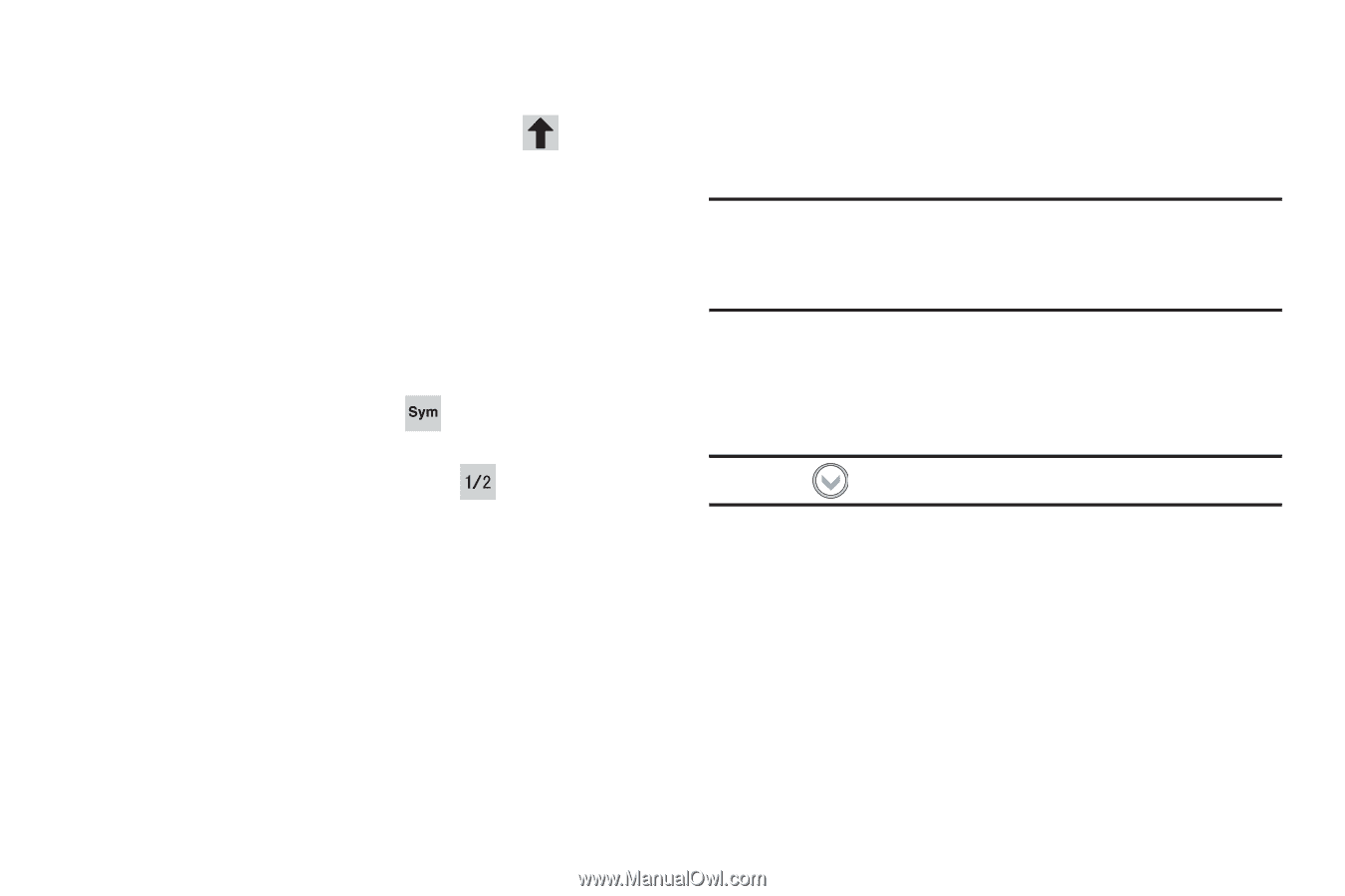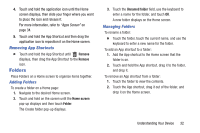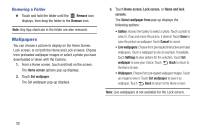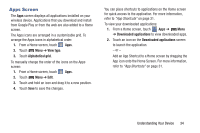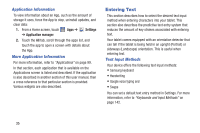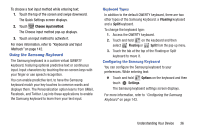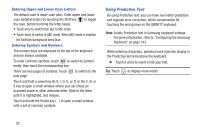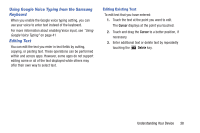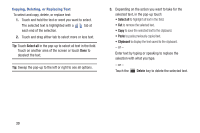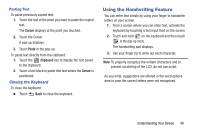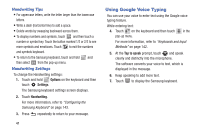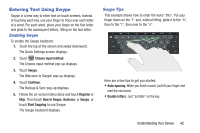Samsung GT-P5210 User Manual Generic Gt-p5210 Galaxy Tab 3 Jb English User Man - Page 42
Using Predictive Text, Entering Upper and Lower Case Letters, Entering Symbols and Numbers
 |
View all Samsung GT-P5210 manuals
Add to My Manuals
Save this manual to your list of manuals |
Page 42 highlights
Entering Upper and Lower Case Letters The default case is lower case (abc). Enter upper and lower case alphabet letters by touching the Shift key to toggle the case, before touching the letter key(s). • Touch once to switch from abc to Abc mode. • Touch twice to switch to ABC mode. When ABC mode is enabled, the Shift key background turns blue. Entering Symbols and Numbers The number keys are displayed at the top of the keyboard and are always available. To enter common symbols, touch to switch to symbol mode, then touch the corresponding key. There are two pages of symbols. Touch next page. to switch to the Touch and hold a vowel key (A, E, I, O, U, or Y) or the C, N, or S key to open a small window where you can chose an accented vowel or other alternate letter. Slide to the letter until it is highlighted, and release. Touch and hold the Period key ( . ) to open a small window with a set of common symbols. Using Predictive Text By using Predictive text, you can have next-letter prediction and regional error correction, which compensates for touching the wrong keys on the QWERTY keyboard. Note: Enable Predictive text in Samsung keyboard settings. For more information, refer to "Configuring the Samsung Keyboard" on page 143. While entering characters, potential word matches display in the Predictive text area above the keyboard. Ⅲ Touch a word to insert it into your text. Tip: Touch to display more words. 37