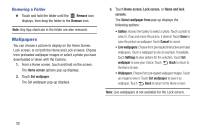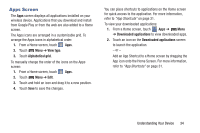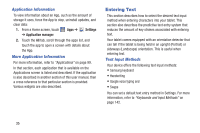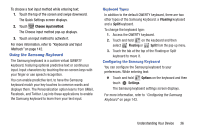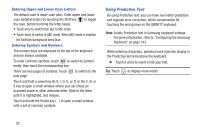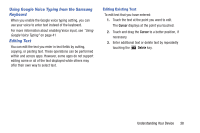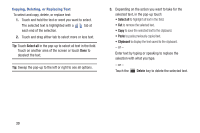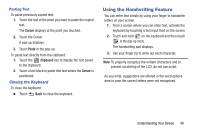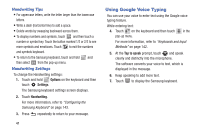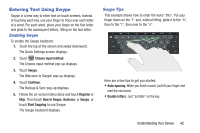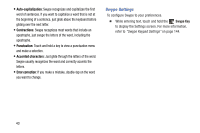Samsung GT-P5210 User Manual Generic Gt-p5210 Galaxy Tab 3 Jb English User Man - Page 43
Using Google Voice Typing from the Samsung, Keyboard, Editing Text, Cursor, Delete
 |
View all Samsung GT-P5210 manuals
Add to My Manuals
Save this manual to your list of manuals |
Page 43 highlights
Using Google Voice Typing from the Samsung Keyboard When you enable the Google voice typing setting, you can use your voice to enter text instead of the keyboard. For more information about enabling Voice input, see "Using Google Voice Typing" on page 41 Editing Text You can edit the text you enter in text fields by cutting, copying, or pasting text. These operations can be performed within and across apps. However, some apps do not support editing some or all of the text displayed while others may offer their own way to select text. Editing Existing Text To edit text that you have entered: 1. Touch the text at the point you want to edit. The Cursor displays at the point you touched. 2. Touch and drag the Cursor to a better position, if necessary. 3. Enter additional text or delete text by repeatedly touching the Delete key. Understanding Your Device 38