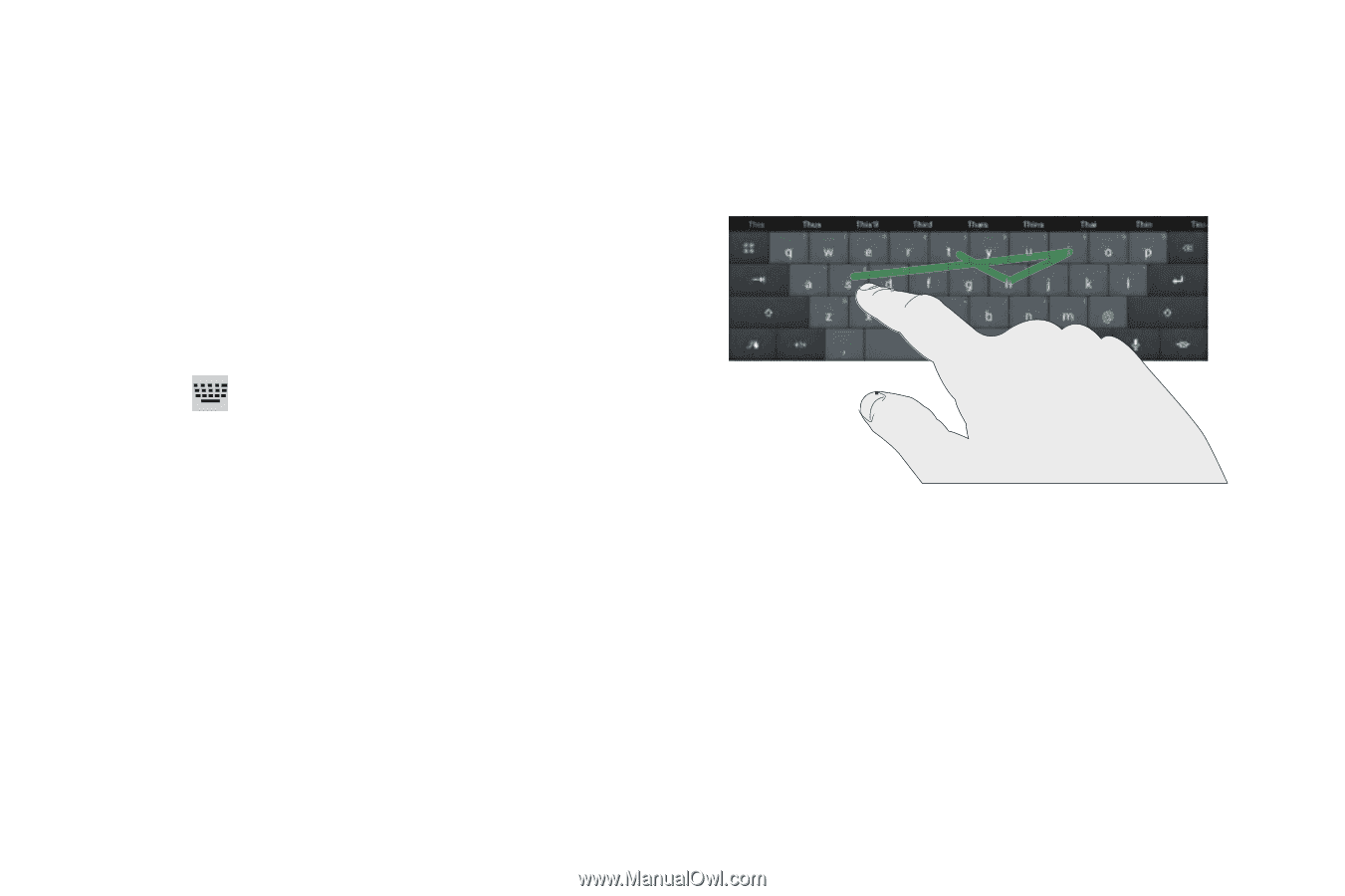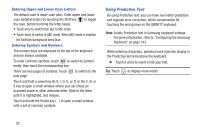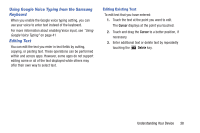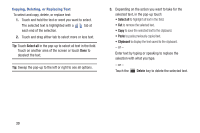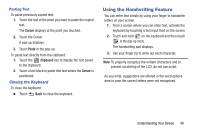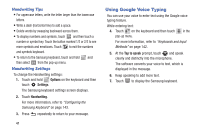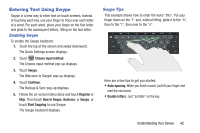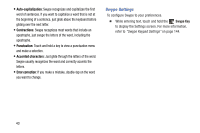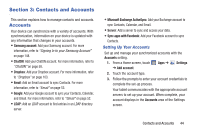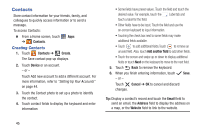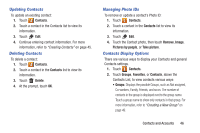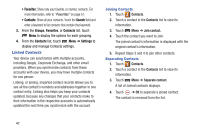Samsung GT-P5210 User Manual Generic Gt-p5210 Galaxy Tab 3 Jb English User Man - Page 47
Entering Text Using Swype, Enabling Swype, Swype Tips
 |
View all Samsung GT-P5210 manuals
Add to My Manuals
Save this manual to your list of manuals |
Page 47 highlights
Entering Text Using Swype Swype is a new way to enter text on touch screens. Instead of touching each key, use your finger to trace over each letter of a word. For each word, place your finger on the first letter and glide to the subsequent letters, lifting on the last letter. Enabling Swype To enable the Swype keyboard: 1. Touch the top of the screen and swipe downward. The Quick Settings screen displays. 2. Touch Choose input method. The Choose input method pop-up displays. 3. Touch Swype. The Welcome to Swype! pop-up displays. 4. Touch Continue. The Backup & Sync pop-up displays. 5. Follow the on-screen instructions and touch Register or Skip. Then touch How to Swype, Gestures, or Swype, or touch Start Swyping to use Swype. The Swype keyboard displays. Swype Tips This example shows how to enter the word "this". Put your finger down on the "t" and, without lifting, glide it to the "h", then to the "i", then over to the "s". Here are a few tips to get you started: • Auto-spacing: When you finish a word, just lift your finger and start the next word. • Double letters: Just "scribble" on the key. Understanding Your Device 42