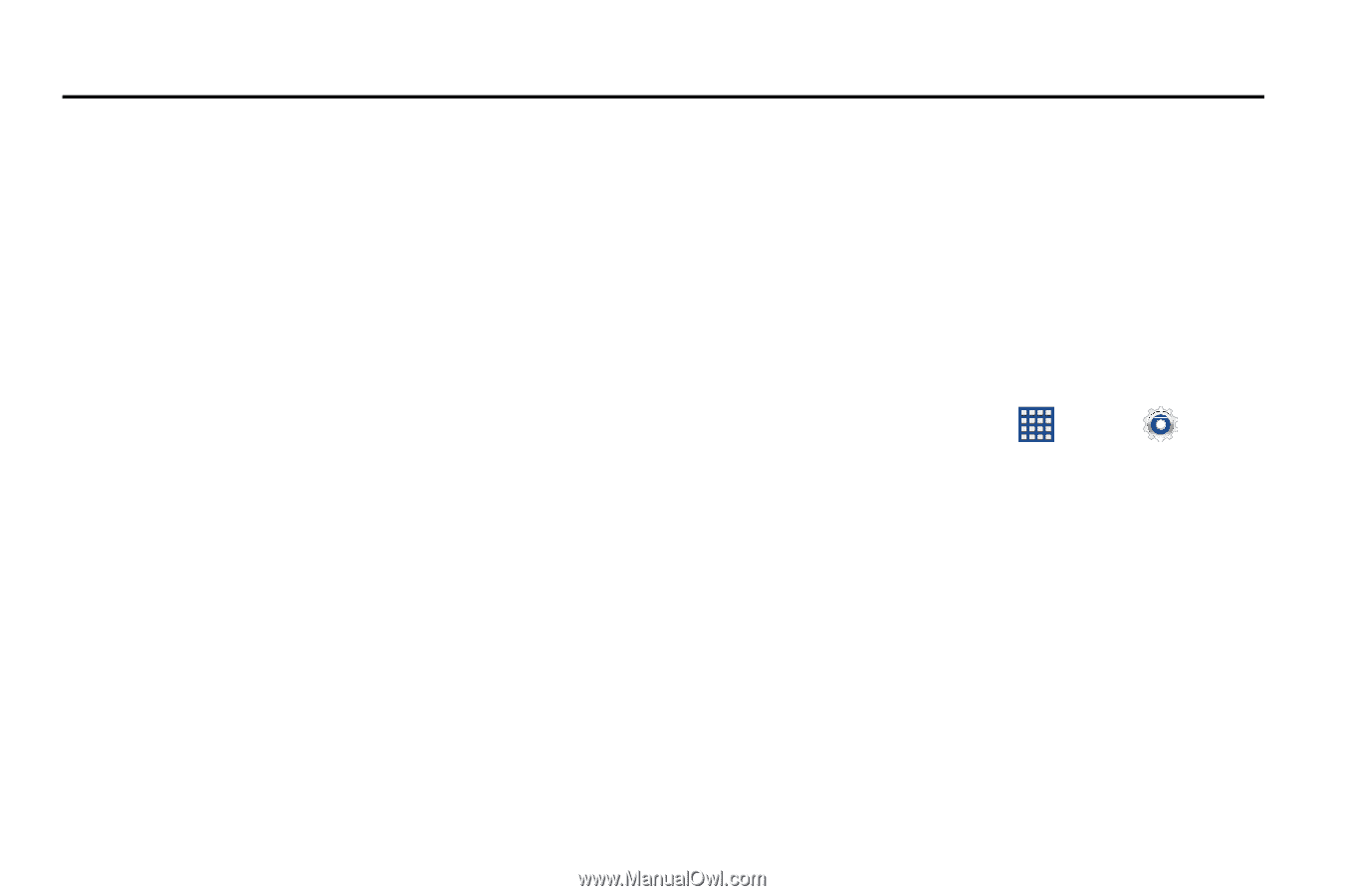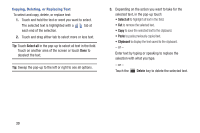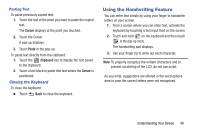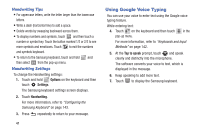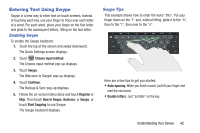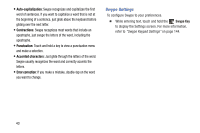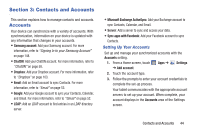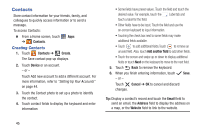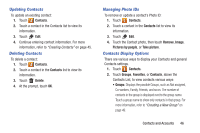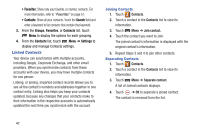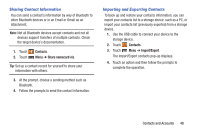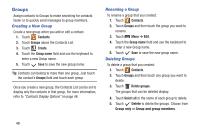Samsung GT-P5210 User Manual Generic Gt-p5210 Galaxy Tab 3 Jb English User Man - Page 49
Contacts and Accounts, Accounts
 |
View all Samsung GT-P5210 manuals
Add to My Manuals
Save this manual to your list of manuals |
Page 49 highlights
Section 3: Contacts and Accounts This section explains how to manage contacts and accounts. Accounts Your device can synchronize with a variety of accounts. With synchronization, information on your device is updated with any information that changes in your accounts. • Samsung account: Add your Samsung account. For more information, refer to "Signing In to your Samsung Account" on page 148. • ChatON: Add your ChatON account. For more information, refer to "ChatON" on page 58. • Dropbox: Add your Dropbox account. For more information, refer to "Dropbox" on page 103. • Email: Add an Email account to sync Contacts. For more information, refer to "Email" on page 53. • Google: Add your Google account to sync your Contacts, Calendar, and Gmail. For more information, refer to "Gmail" on page 52. • LDAP: Add an LDAP account to find entries in an LDAP directory server. • Microsoft Exchange ActiveSync: Add your Exchange account to sync Contacts, Calendar, and Email. • Server: Add a server to sync and access your data. • Sync apps with Facebook: Add your Facebook account to sync Contacts. Setting Up Your Accounts Set up and manage your synchronized accounts with the Accounts setting. 1. From a Home screen, touch Apps ➔ Settings ➔ Add account. 2. Touch the account type. 3. Follow the prompts to enter your account credentials to complete the set-up process. Your tablet communicates with the appropriate account servers to set up your account. When complete, your account displays in the Accounts area of the Settings screen. Contacts and Accounts 44