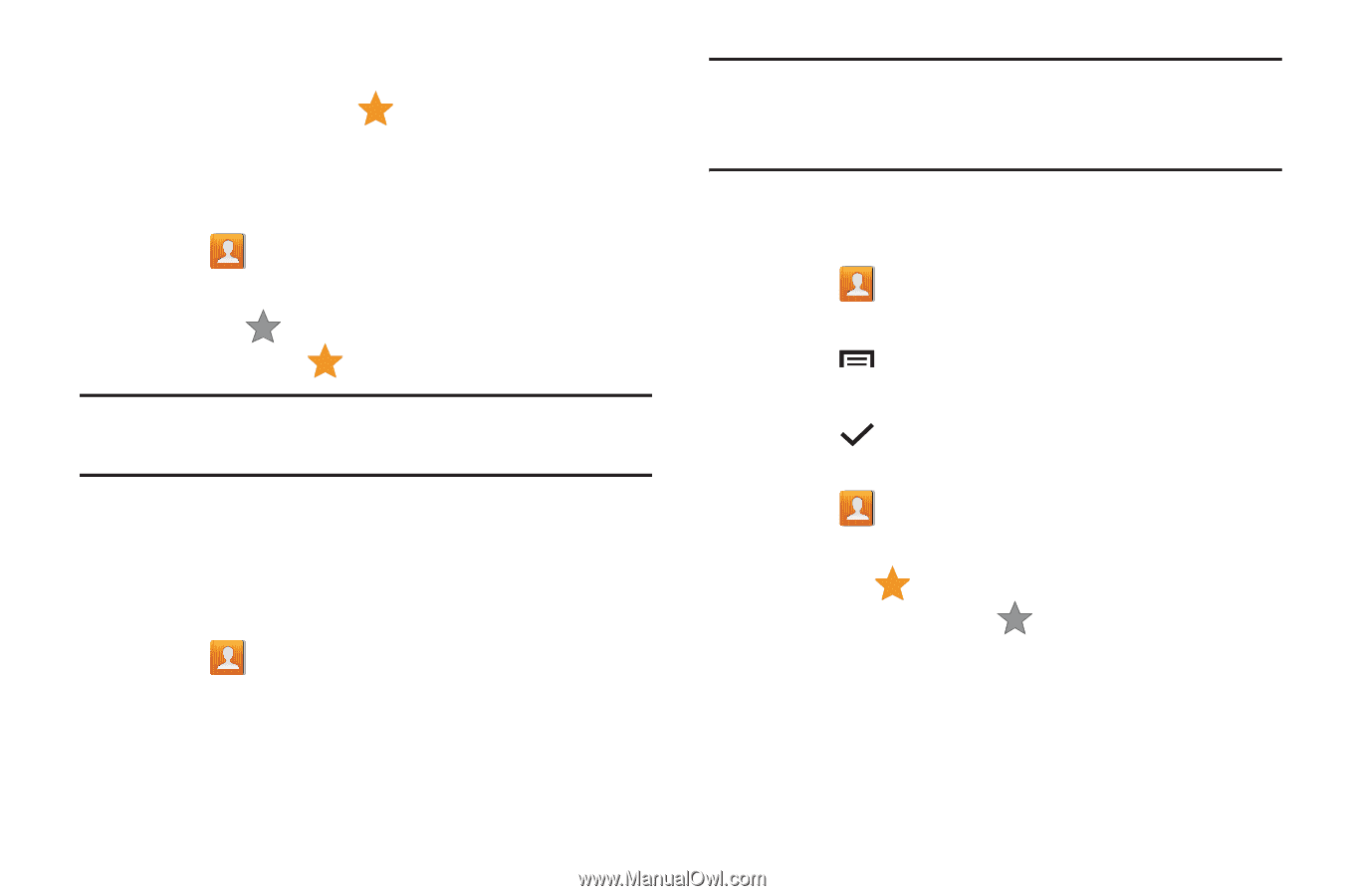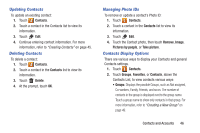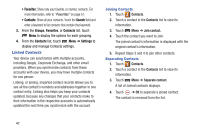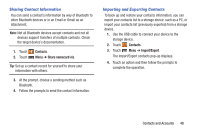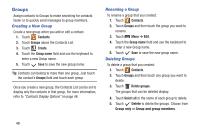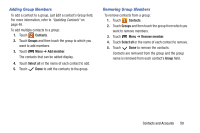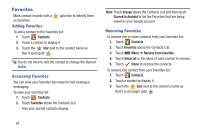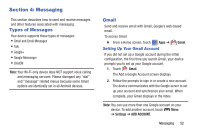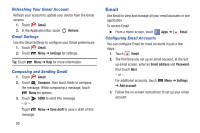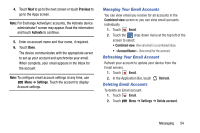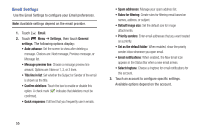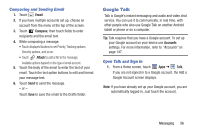Samsung GT-P5210 User Manual Generic Gt-p5210 Galaxy Tab 3 Jb English User Man - Page 56
Favorites, Adding Favorites - android 8
 |
View all Samsung GT-P5210 manuals
Add to My Manuals
Save this manual to your list of manuals |
Page 56 highlights
Favorites Mark contact records with a as favorites. Adding Favorites gold star to identify them To add a contact to the Favorites list: 1. Touch Contacts. 2. Touch a contact to display it. 3. Touch the Star next to the contact name so that it turns gold . Tip: You do not have to edit the contact to change the Starred status. Accessing Favorites You can view your favorites two ways for fast viewing or messaging. To view your favorites list: 1. Touch Contacts. 2. Touch Favorites above the Contacts List. Only your starred contacts display. Note: Touch Groups above the Contacts List and then touch Starred in Android to list the Favorites that are being saved on your Google account. Removing Favorites To remove one or more contacts from your favorites list: 1. Touch Contacts. 2. Touch Favorites above the Contacts List. 3. Touch Menu ➔ Remove from favorites. 4. Touch Select all or the name of each contact to remove. 5. Touch Done to remove the contacts. To remove one contact from your favorites list: 1. Touch Contacts. 2. Touch a contact to display it. 3. Touch the Star next to the contact's name so that it is no longer gold . 51