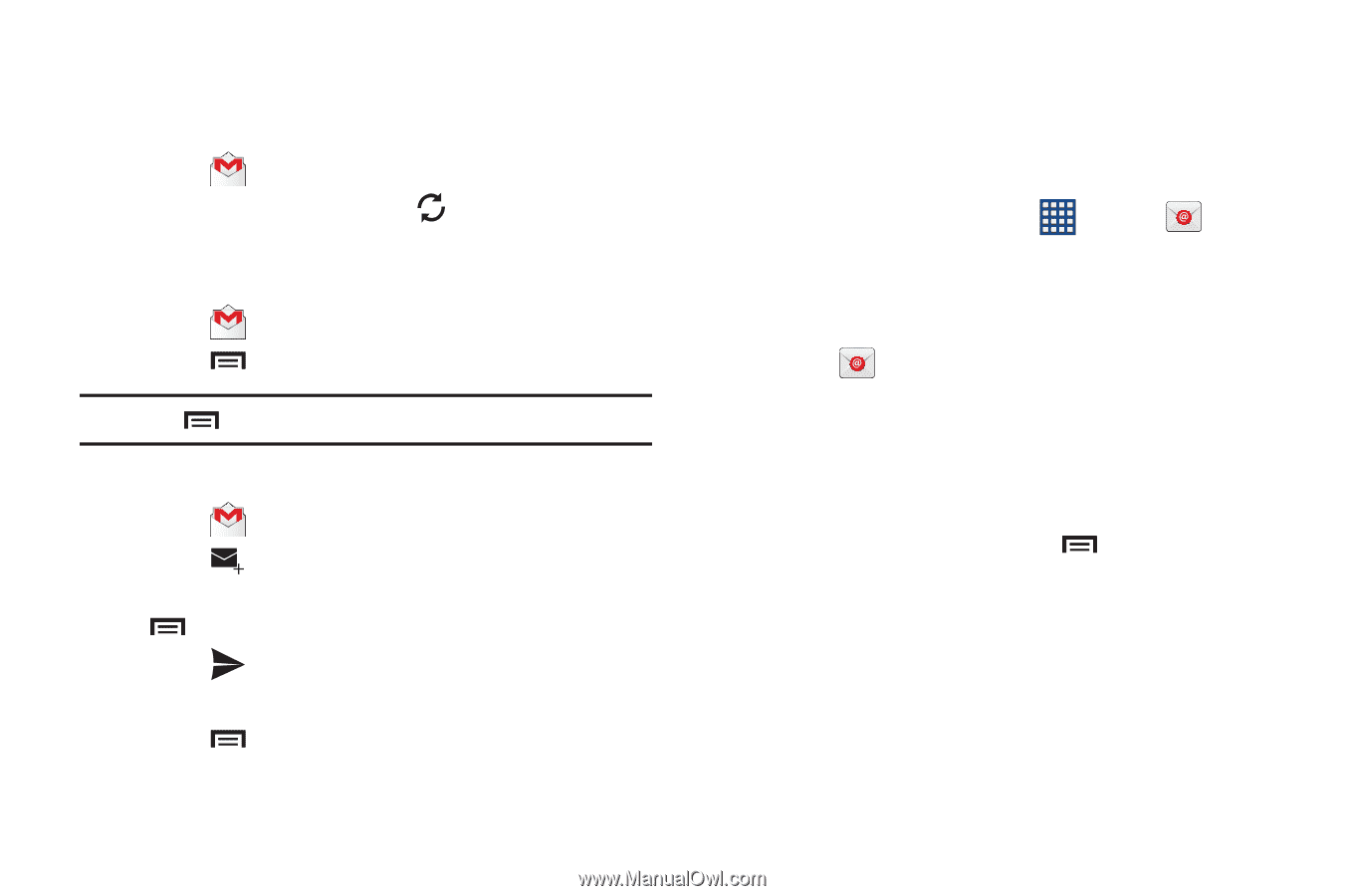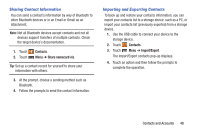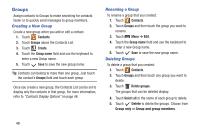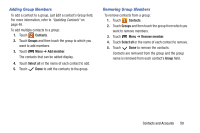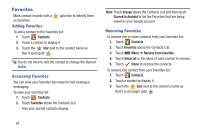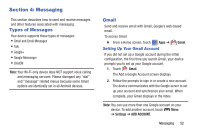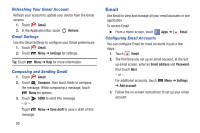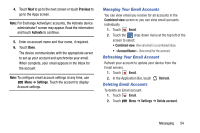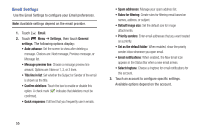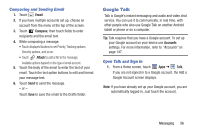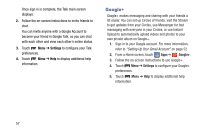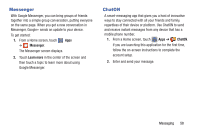Samsung GT-P5210 User Manual Generic Gt-p5210 Galaxy Tab 3 Jb English User Man - Page 58
Email, Refreshing Your Gmail Account, Gmail Settings, Composing and Sending Gmail
 |
View all Samsung GT-P5210 manuals
Add to My Manuals
Save this manual to your list of manuals |
Page 58 highlights
Refreshing Your Gmail Account Refresh your account to update your device from the Gmail servers. 1. Touch Gmail. 2. In the Application Bar, touch Gmail Settings Refresh. Use the Gmail Settings to configure your Gmail preferences. 1. Touch Gmail. 2. Touch Menu ➔ Settings for settings. Tip: Touch Menu ➔ Help for more information. Composing and Sending Gmail 1. Touch Gmail. 2. Touch Compose, then touch fields to compose the message. While composing a message, touch Menu for options. 3. Touch SEND to send this message - or - Touch Menu ➔ Save draft to save a draft of this message. 53 Email Use Email to view and manage all your email accounts in one application. To access Email: Ⅲ From a Home screen, touch Apps ➔ Configuring Email Accounts Email. You can configure Email for most accounts in just a few steps. 1. Touch Email. 2. The first time you set up an email account, at the Set up email screen, enter an Email address and Password, then touch Next. - or - For additional accounts, touch ➔ Add account. Menu ➔ Settings 3. Follow the on-screen instructions to set up your email account.