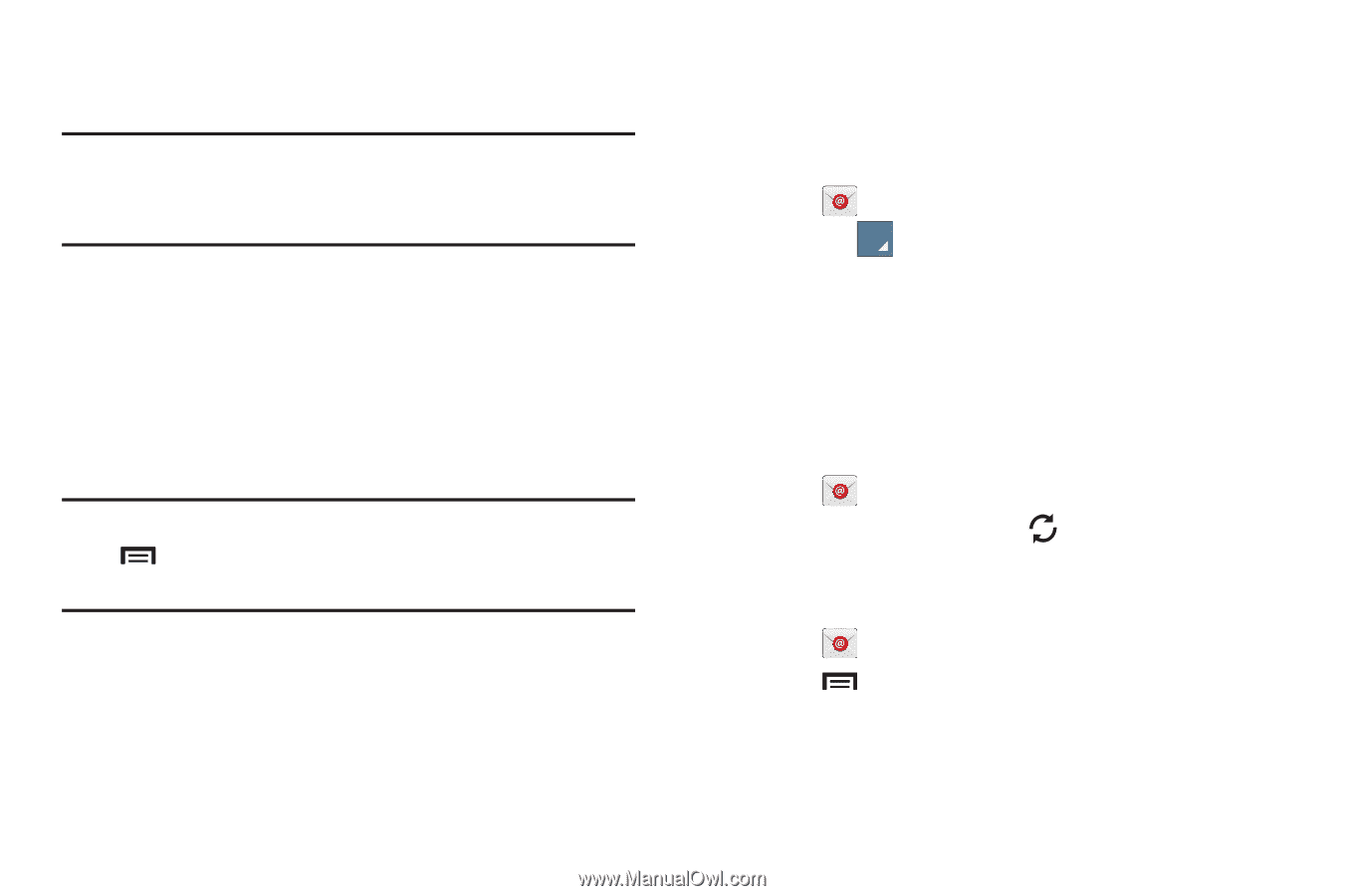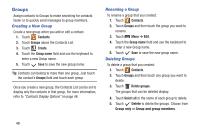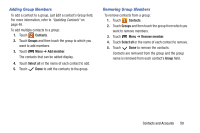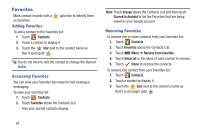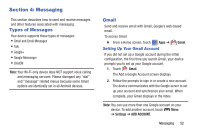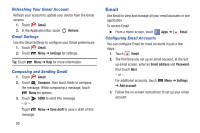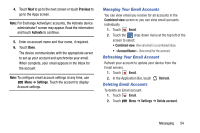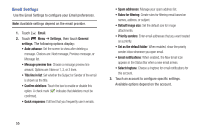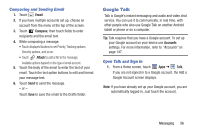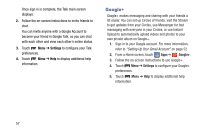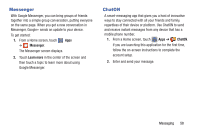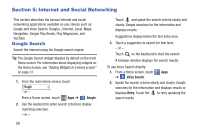Samsung GT-P5210 User Manual Generic Gt-p5210 Galaxy Tab 3 Jb English User Man - Page 59
Managing Your Email Accounts, Deleting Email Accounts, Previous, Activate, Settings
 |
View all Samsung GT-P5210 manuals
Add to My Manuals
Save this manual to your list of manuals |
Page 59 highlights
4. Touch Next to go to the next screen or touch Previous to go to the Apps screen. Note: For Exchange ActiveSync accounts, the Activate device administrator? screen may appear. Read the information and touch Activate to continue. 5. Enter an account name and Your name, if required. 6. Touch Done. The device communicates with the appropriate server to set up your account and synchronize your email. When complete, your email appears in the Inbox for the account. Note: To configure email account settings at any time, use Menu ➔ Settings. Touch the account to display Account settings. Managing Your Email Accounts You can view email you receive for all accounts in the Combined view screen or you can view email accounts individually. 1. Touch Email. 2. Touch the drop-down menu at the top left of the screen to select: • Combined view: View all email in a combined inbox. • : View email for the account. Refreshing Your Email Account Refresh your account to update your device from the Email servers. 1. Touch Email. 2. In the Application Bar, touch Deleting Email Accounts Refresh. To delete an Email account: 1. Touch Email. 2. Touch Menu ➔ Settings ➔ Delete account. Messaging 54