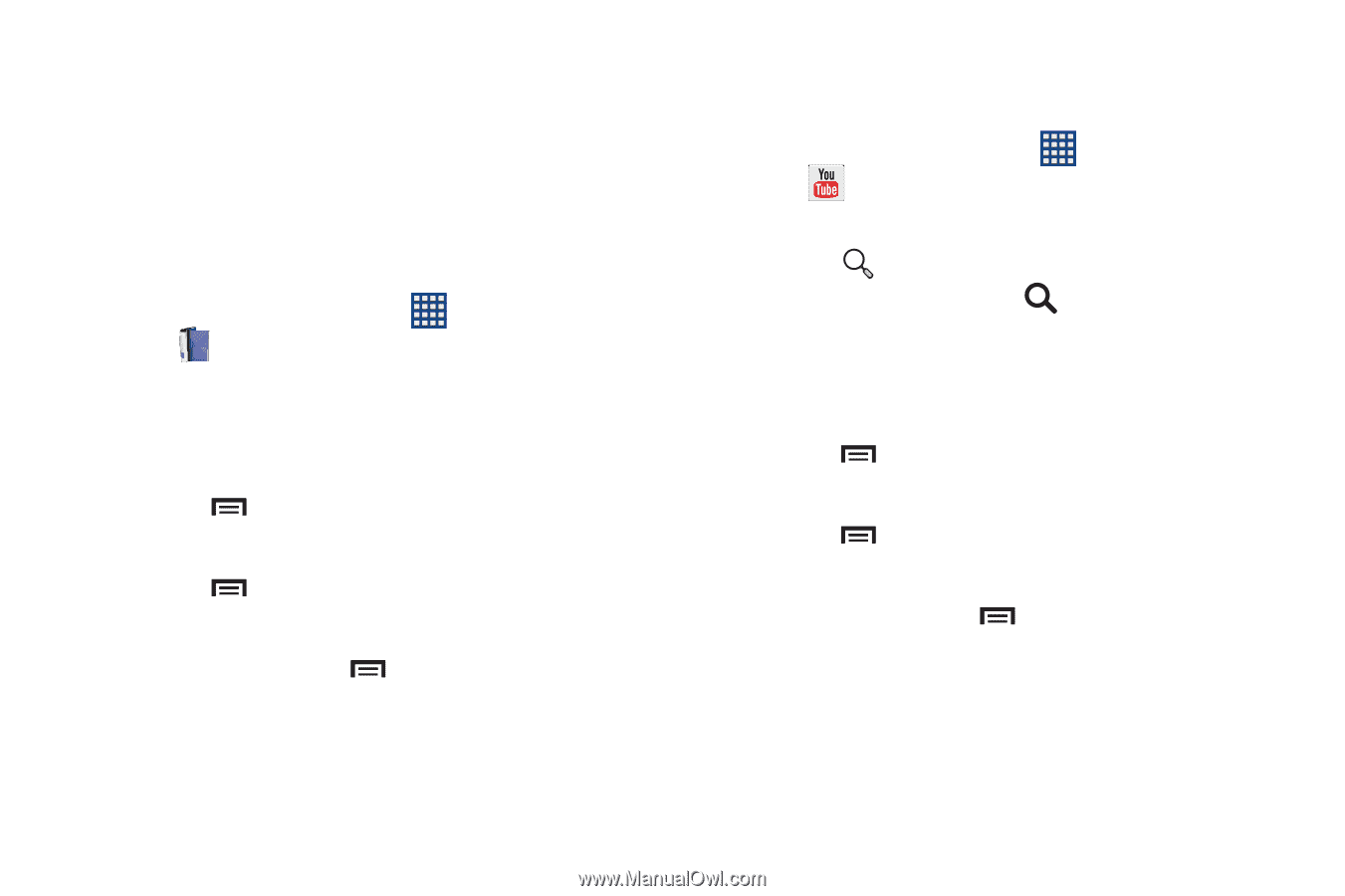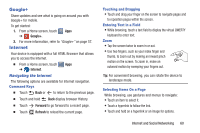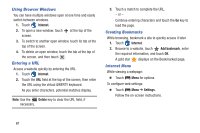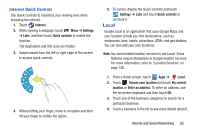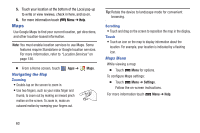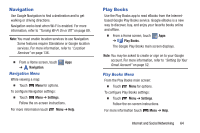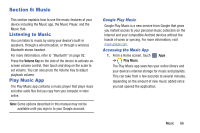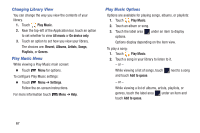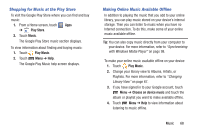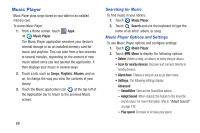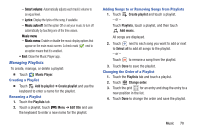Samsung GT-P5210 User Manual Generic Gt-p5210 Galaxy Tab 3 Jb English User Man - Page 70
Play Magazines, YouTube, YouTube Menu
 |
View all Samsung GT-P5210 manuals
Add to My Manuals
Save this manual to your list of manuals |
Page 70 highlights
Play Magazines Google Play Magazines helps you subscribe to your favorite magazines so you can have them available to read on your tablet at your leisure. Play Magazines requires that you log on to your Google account. For more information, refer to "Accounts" on page 147. Ⅲ From a Home screen, touch Apps ➔ Play Magazines. The Play Magazines Welcome screen displays. Play Magazines Menu From the Play Magazines main screen: Ⅲ Touch Menu for options. To configure Play Magazines settings: Ⅲ Touch Menu ➔ Settings. Follow the on-screen instructions. For more information touch Menu ➔ Help. YouTube View and upload YouTube videos right from your device. Ⅲ From a Home screen, touch Apps ➔ YouTube. To find a YouTube video. Ⅲ Touch Search and use the keyboard to enter a keyword or phrase. Touch on the keyboard to initiate the search. YouTube Menu From the YouTube main screen: Ⅲ Touch Menu for options. To configure YouTube settings: Ⅲ Touch Menu ➔ Settings. Follow the on-screen instructions. For more information touch Menu ➔ Help. 65