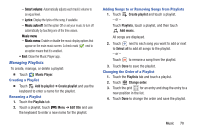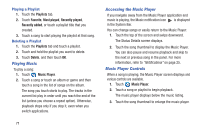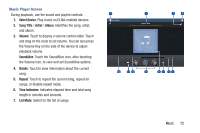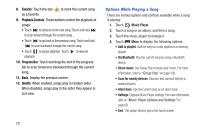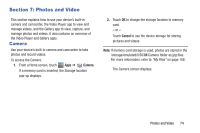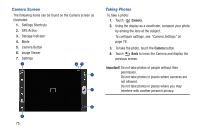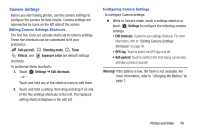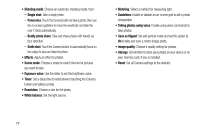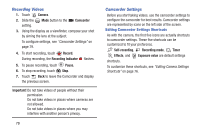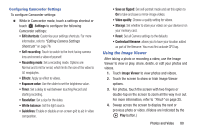Samsung GT-P5210 User Manual Generic Gt-p5210 Galaxy Tab 3 Jb English User Man - Page 80
Camera Screen, Taking Photos, Camera, Important
 |
View all Samsung GT-P5210 manuals
Add to My Manuals
Save this manual to your list of manuals |
Page 80 highlights
Camera Screen The following items can be found on the Camera screen as illustrated: 1. Settings Shortcuts 2. GPS Active 3. Storage Indicator 4. Mode 5. Camera Button 6. Image Viewer 7. Settings 1 23 4 5 Taking Photos To take a photo: 1. Touch Camera. 2. Using the display as a viewfinder, compose your photo by aiming the lens at the subject. To configure settings, see "Camera Settings" on page 76. 3. To take the photo, touch the Camera button. 4. Touch Back to leave the Camera and display the previous screen. Important! Do not take photos of people without their permission. Do not take photos in places where cameras are not allowed. Do not take photos in places where you may interfere with another person's privacy. 6 7 75
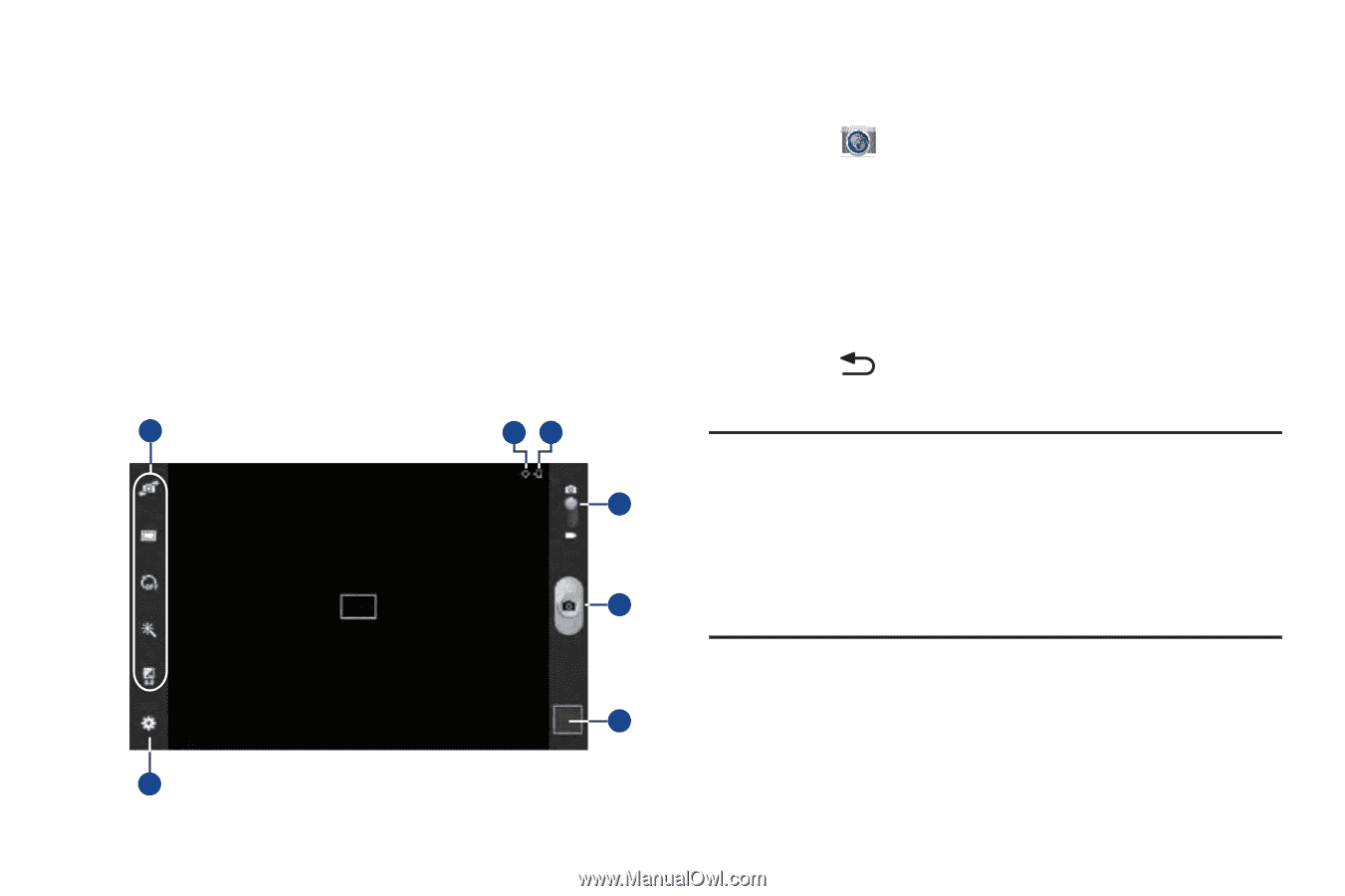
75
Camera Screen
The following items can be found on the Camera screen as
illustrated:
1.
Settings Shortcuts
2.
GPS Active
3.
Storage Indicator
4.
Mode
5.
Camera Button
6.
Image Viewer
7.
Settings
Taking Photos
To take a photo:
1.
Touch
Camera
.
2.
Using the display as a viewfinder, compose your photo
by aiming the lens at the subject.
To configure settings, see
“Camera Settings”
on
page 76.
3.
To take the photo, touch the
Camera
button.
4.
Touch
Back
to leave the Camera and display the
previous screen.
Important!
Do not take photos of people without their
permission.
Do not take photos in places where cameras are
not allowed.
Do not take photos in places where you may
interfere with another person’s privacy.
7
1
6
5
4
3
2