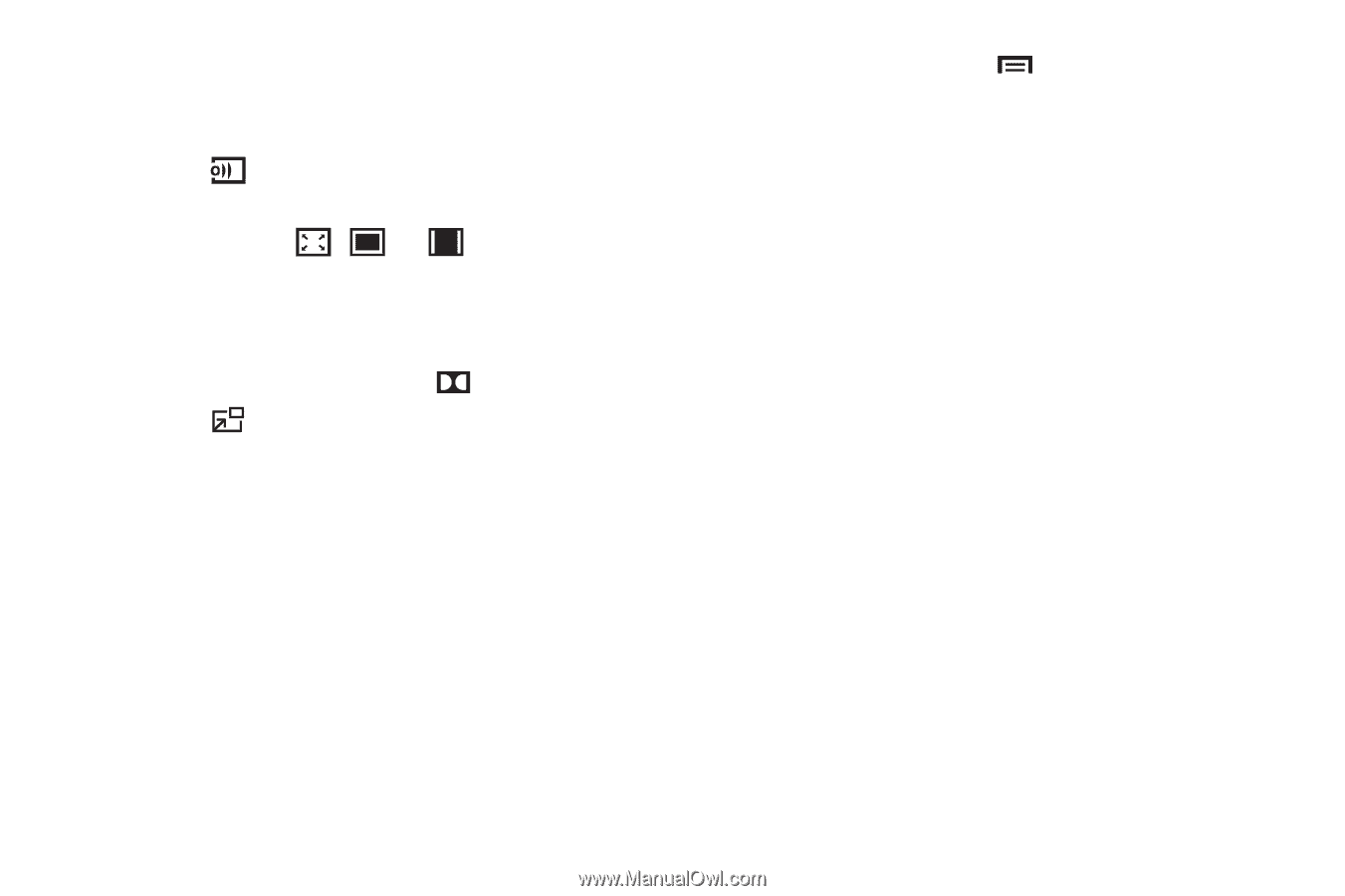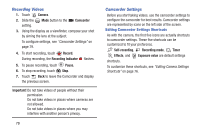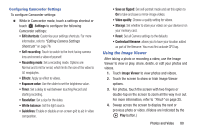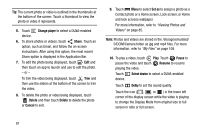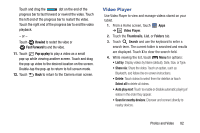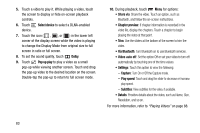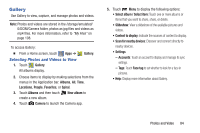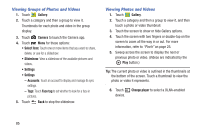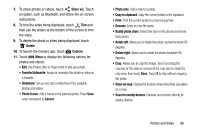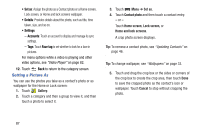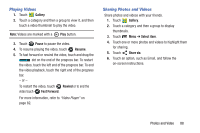Samsung GT-P5210 User Manual Generic Gt-p5210 Galaxy Tab 3 Jb English User Man - Page 88
Select device, Dolby, Pop up play, Capture, Play speed, Subtitles, Turn On or Off the Capture mode.
 |
View all Samsung GT-P5210 manuals
Add to My Manuals
Save this manual to your list of manuals |
Page 88 highlights
5. Touch a video to play it. While playing a video, touch the screen to display or hide on-screen playback controls. 6. Touch Select device to select a DLNA-enabled device. 7. Touch the icon ( , , or ) in the lower left corner of the display screen while the video is playing to change the Display Mode from original size to full screen in ratio or full screen. 8. To set the sound quality, touch Dolby. 9. Touch Pop up play to play a video as a small pop-up while viewing another screen. Touch and drag the pop-up video to the desired location on the screen. Double-tap the pop-up to return to full screen mode. 10. During playback, touch Menu for options: • Share via: Share the video. Touch an option, such as Bluetooth, and follow the on-screen instructions. • Chapter preview: If chapter information is recorded in the video file, display the chapters. Touch a chapter to begin playing the video at that point. • Trim: Use the sliders at the bottom of the screen to trim the video. • Via Bluetooth: Turn Bluetooth on to use Bluetooth services. • Video auto off: Set the option Off or set your video to turn off automatically by touching one of the time values. • Settings: Touch this option to view the following: - Capture: Turn On or Off the Capture mode. - Play speed: Touch and drag the slider to decrease or increase play speed. - Subtitles: View subtitles for the video, if available. • Details: Provides details about the video, such as Name, Size, Resolution, and so on. For more information, refer to "Playing Videos" on page 88. 83