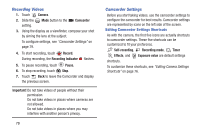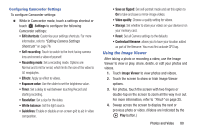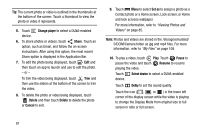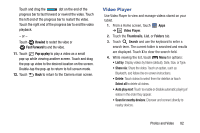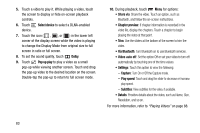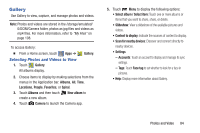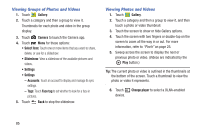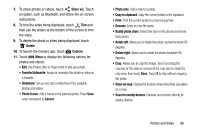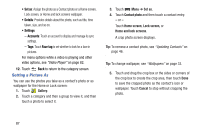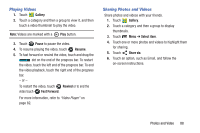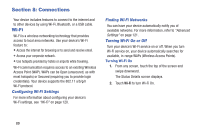Samsung GT-P5210 User Manual Generic Gt-p5210 Galaxy Tab 3 Jb English User Man - Page 89
Gallery, Selecting Photos and Videos to View
 |
View all Samsung GT-P5210 manuals
Add to My Manuals
Save this manual to your list of manuals |
Page 89 highlights
Gallery Use Gallery to view, capture, and manage photos and videos. Note: Photos and videos are stored in the /storage/emulated/ 0/DCIM/Camera folder, photos as jpg files and videos as mp4 files. For more information, refer to "My Files" on page 108. To access Gallery: Ⅲ From a Home screen, touch Apps ➔ Selecting Photos and Videos to View 1. Touch Gallery. All albums display. Gallery. 2. Choose items to display by making selections from the menus in the Application bar: Albums, All, Time, Locations, People, Favorites, or Spiral. 3. Touch Albums and then touch New album to create a new album. 4. Touch Camera to launch the Camera app. 5. Touch Menu to display the following options: • Select album / Select item: Touch one or more albums or items that you want to share, share, or delete. • Slideshow: View a slideshow of the available pictures and videos. • Content to display: Indicate the sources of content to display. • Scan for nearby devices: Discover and connect directly to nearby devices. • Settings - Accounts: Touch an account to display and manage its sync settings. - Tags: Touch Face tag to set whether to look for a face in pictures. • Help: Display more information about Gallery. Photos and Video 84