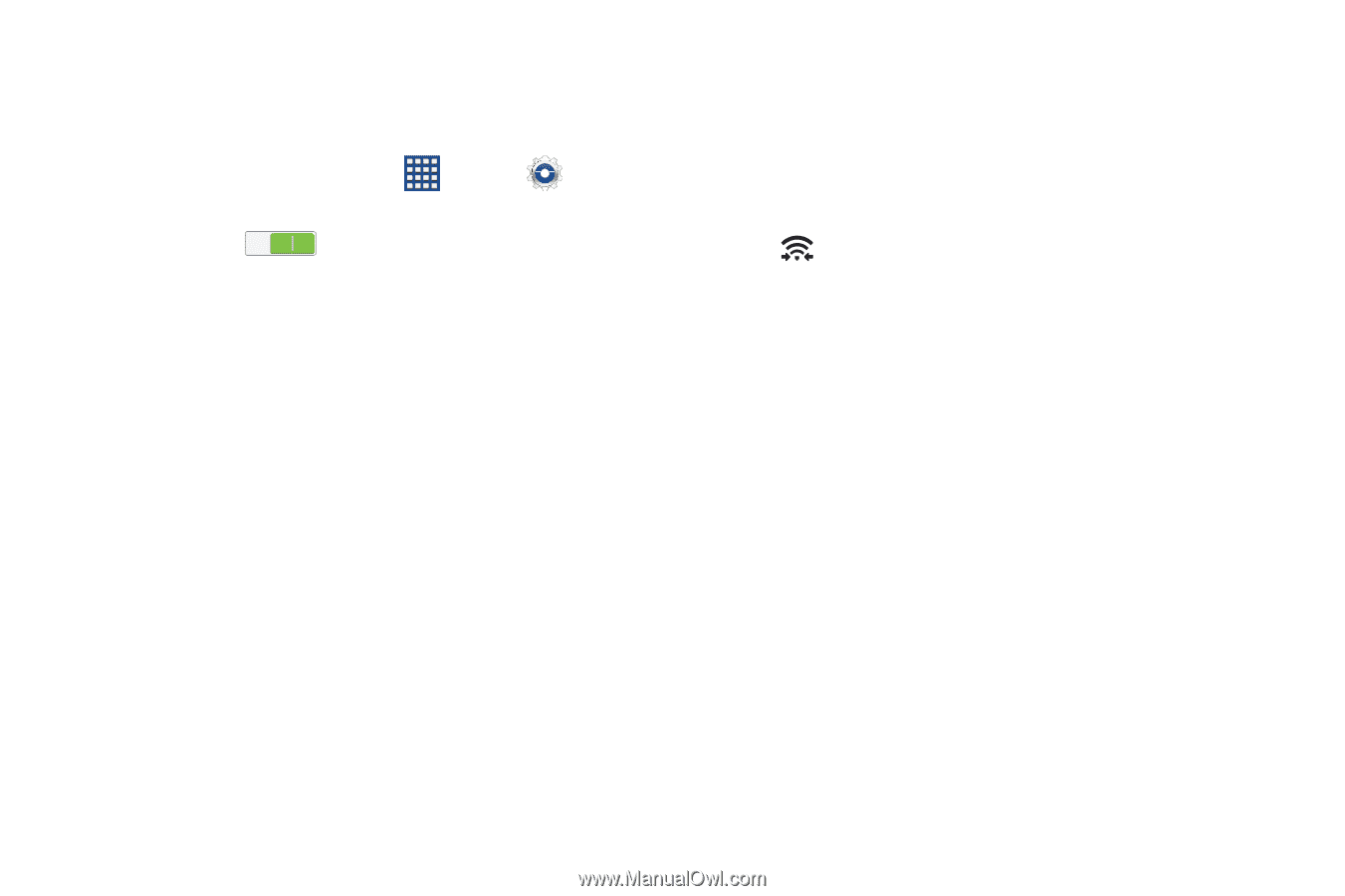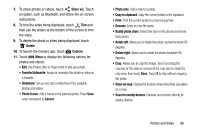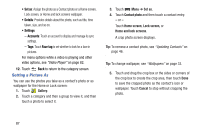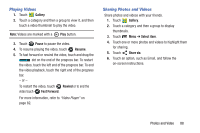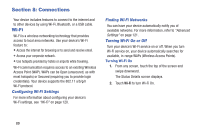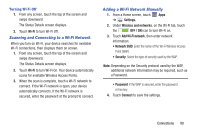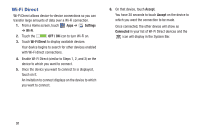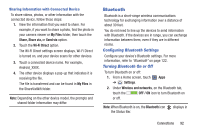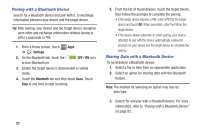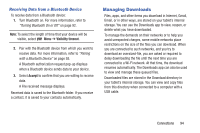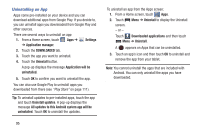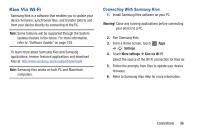Samsung GT-P5210 User Manual Generic Gt-p5210 Galaxy Tab 3 Jb English User Man - Page 96
Wi-Fi Direct, Settings, Wi-Fi, OFF / ON, Accept, Connected
 |
View all Samsung GT-P5210 manuals
Add to My Manuals
Save this manual to your list of manuals |
Page 96 highlights
Wi-Fi Direct Wi-Fi Direct allows device-to-device connections so you can transfer large amounts of data over a Wi-Fi connection. 1. From a Home screen, touch Apps ➔ Settings ➔ Wi-Fi. 2. Touch the OFF / ON icon to turn Wi-Fi on. 3. Touch Wi-Fi Direct to display available devices. Your device begins to search for other devices enabled with Wi-Fi direct connections. 4. Enable Wi-Fi Direct (similar to Steps 1, 2, and 3) on the device to which you want to connect. 5. Once the device you want to connect to is displayed, touch on it. An Invitation to connect displays on the device to which you want to connect. 6. On that device, touch Accept. You have 30 seconds to touch Accept on the device to which you want the connection to be made. Once connected, the other device will show as Connected in your list of Wi-Fi Direct devices and the icon will display in the System Bar. 91