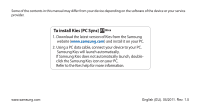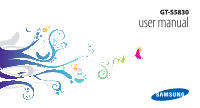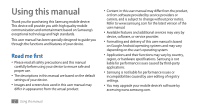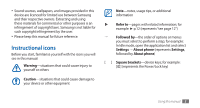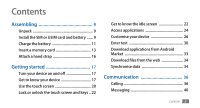Samsung GTS5830 User Manual
Samsung GTS5830 Manual
 |
View all Samsung GTS5830 manuals
Add to My Manuals
Save this manual to your list of manuals |
Samsung GTS5830 manual content summary:
- Samsung GTS5830 | User Manual - Page 1
of the device or your service provider. To install Kies (PC Sync) 1. Download the latest version of Kies from the Samsung website (www.samsung.com) and install it on your PC. 2. Using a PC data cable, connect your device to your PC. Samsung Kies will launch automatically. If Samsung Kies does not - Samsung GTS5830 | User Manual - Page 2
GT-S5830 user manual - Samsung GTS5830 | User Manual - Page 3
vary by device, software, or service provider. • Formatting and delivery of this user manual is based on Google Android operating systems and may vary depending on the user's operating system. • Applications and their functions may vary by country, region, or hardware specifications. Samsung is not - Samsung GTS5830 | User Manual - Page 4
and using these materials for commercial or other purposes is an infringement of copyright laws. Samsung is not liable for such copyright infringement by the user. • Please keep this manual for future reference. Instructional icons Before you start, familiarise yourself with the icons you will see - Samsung GTS5830 | User Manual - Page 5
are the property of their respective owners. Trademarks • SAMSUNG and the SAMSUNG logo are registered trademarks of Samsung Electronics. • The Android logo, Google Search™, Google Maps™, Google Mail™, YouTube™, Android Market™, and Google Talk™ are trademarks of Google, Inc. 4 Using this manual - Samsung GTS5830 | User Manual - Page 6
17 Turn your device on and off 17 Get to know your device 17 Use the touch screen 20 Lock or unlock the touch screen and keys .. 22 Get to know the idle screen 22 Access applications 24 Customise your device 26 Enter text 30 Download applications from Android Market 33 Download files - Samsung GTS5830 | User Manual - Page 7
45 Social Hub 46 Entertainment 47 Camera 47 Gallery 55 Music 56 FM radio 60 Personal information 63 Contacts 63 Calendar 67 Memo 68 Voice recorder 69 Web 70 Internet 70 Maps 73 Google Search 77 YouTube 77 News & Weather 79 Samsung Apps 80 Market 80 BookStore 80 MusicStore 81 - Samsung GTS5830 | User Manual - Page 8
82 Wi-Fi 84 AllShare 85 Mobile network sharing 87 PC connections 88 VPN connections 89 Tools 92 Clock 92 Calculator 93 Downloads 93 My files 93 SIM Toolkit 94 Task manager 94 ThinkFree Office 95 Voice Search 96 Settings 97 Access the Settings menu 97 Wireless and networks 97 Call - Samsung GTS5830 | User Manual - Page 9
Accounts and sync 102 Privacy 102 SD card and phone storage 103 Locale and text 103 Voice input and output 105 Accessibility 106 Date and time 106 About phone 106 Troubleshooting 107 Safety precautions 113 Index 123 8 Contents - Samsung GTS5830 | User Manual - Page 10
guide Use only Samsung-approved software. Pirated or illegal software may cause damage or malfunctions that are not covered by your manufacturer's warranty. • The items supplied with your device may vary depending on the software and accessories available in your region or offered by your service - Samsung GTS5830 | User Manual - Page 11
to turn it off. 2 Remove the back cover. 3 Insert the SIM or USIM card with the gold-coloured contacts facing down. Be careful not to damage your fingernails when you remove the back cover. If you do not insert a SIM or USIM card, you can only use your device's non-network services and - Samsung GTS5830 | User Manual - Page 12
PC with a PC data cable. Use only Samsung-approved chargers and cables. Unauthorised chargers or cables can cause batteries to explode or damage your device. When your battery is low, the device will emit a warning tone and display a low battery message. The battery icon will also be empty and turn - Samsung GTS5830 | User Manual - Page 13
end of the travel adapter into a power outlet. • You can use the device while it is charging, but it may take longer to fully charge the battery. • While the device is charging, the touch screen may not charging properly, bring your device and the charger to a Samsung Service Centre. 12 Assembling - Samsung GTS5830 | User Manual - Page 14
jack. 3 Plug the other end of the PC data cable into a USB port on a PC. Depending on the type of PC data cable you are using, it may take some time before charging begins. 4 When the battery is fully charged (the battery icon is no longer moving), unplug the PC data cable from the device and then - Samsung GTS5830 | User Manual - Page 15
Samsung uses approved industry standards for memory cards, but some brands may not be fully compatible with your device. Using an incompatible memory card may damage your device or the memory card and can corrupt data stored on the card. • Your device supports the memory card will appear in the - Samsung GTS5830 | User Manual - Page 16
to the memory card or device. ››Format the memory card Formatting your memory card on a PC may cause incompatibilities with your device. Format the memory card only on the device. In Idle mode, select → Settings → SD card and phone storage → Unmount SD card → OK → Format SD card → Format SD card - Samsung GTS5830 | User Manual - Page 17
Attach a hand strap 1 Remove the back cover. 2 Slide a hand strap through the slot and hook it over the small projection. 3 Replace the back cover. 16 Assembling - Samsung GTS5830 | User Manual - Page 18
for the first time, follow the on-screen instructions to set up your device. To turn off your device, press and hold [ ] and select Power off → OK. • Follow all posted warnings and directions from official personnel when in areas where the use of wireless devices is restricted, such as aeroplanes - Samsung GTS5830 | User Manual - Page 19
Keys Key Power/ Lock Menu Home Back Function Turn on the device (press and hold); Access the quick menus (press and hold); Lock the touch screen. Open a list of options available on the current screen. Return to the idle screen; Open the list of recent applications (press and hold). Return to the - Samsung GTS5830 | User Manual - Page 20
Icons shown on the display may vary depending on your region or service provider. Call in progress Icon Definition Call on hold No signal WLANs available Downloading data WLAN connected Call diverting activated Bluetooth activated Connected to PC Bluetooth headset connected USB tethering - Samsung GTS5830 | User Manual - Page 21
normal service area) Silent mode activated Airplane mode activated Vibration mode activated Music playback in progress 20 Getting started Icon 10:00 Definition Music playback paused FM radio turned on in the background Error occurred or caution required Battery power level Current time Use - Samsung GTS5830 | User Manual - Page 22
photos or web pages. • Your device turns off the touch screen when you do not use the device for a specified period. To turn on the screen, press [ ] or the Home key. • You can adjust the backlight time. In Idle mode, open the application list and select Settings → Display → Screen timeout. Getting - Samsung GTS5830 | User Manual - Page 23
. To lock, press [ ]. To unlock, turn on the screen and drag right until it reaches the dot. Get to know the idle screen When the device is in Idle mode, you will see the idle screen. From the idle screen, you can view your device's status and access applications. The idle screen has multiple - Samsung GTS5830 | User Manual - Page 24
the item to the trash bin. 3 When the item turns red, release the item. ››Use the shortcuts panel In Idle mode or while using an application, tap the indicator icons area and drag your finger down rotation. Available options may vary depending on your region or service provider. Getting started 23 - Samsung GTS5830 | User Manual - Page 25
bottom of the screen. • To add a new panel, select . • To change the order of the panels, tap and hold the thumbnail of a panel and to move to the corresponding main menu screen directly. 3 Select an application. • When you use applications provided by Google, you must have a Google account. If you - Samsung GTS5830 | User Manual - Page 26
using some features, the interface will automatically switch to landscape view. To set the interface to keep the orientation when you rotate the device, select Settings → Display → Auto-rotate screen. ››Organise applications You can reorganise the applications in the application list by changing - Samsung GTS5830 | User Manual - Page 27
your device Get more from your device by customising it to match your preferences. ››Set the current time and date 1 In Idle mode, open the application list and select Settings → Date and time. 2 Set the time and date and change other options. ››Turn on or off the touch tone In Idle mode, open the - Samsung GTS5830 | User Manual - Page 28
, open the application list and select Settings → Display → Animation → Some animations or All animations. ››Select a wallpaper for the idle screen 1 In Idle mode, press [ ] → Wallpaper → an option. 2 Select an image. 3 Select Save or Set wallpaper. Samsung is not responsible for any use of default - Samsung GTS5830 | User Manual - Page 29
from using the device without your permission. 28 Getting started • Once you set a screen lock, your device will require an unlock code each time you turn it on or unlock the touch screen. • If you forget your PIN or password, bring your device to a Samsung Service Centre to reset it. • Samsung is - Samsung GTS5830 | User Manual - Page 30
turn on the device. • If you enter an incorrect PIN too many times, your SIM or USIM card will be blocked. You must enter a PIN unlock key (PUK) to unblock the SIM or USIM card. • If you block your SIM or USIM card by entering an incorrect PUK, bring the card to your service - Samsung GTS5830 | User Manual - Page 31
the writing language to one of the supported languages. ► p. 103 ››Change the keyboard type You can change the keyboard type. Tap and hold the text input field and select Input method → a keyboard type (Swype or Samsung keypad). ››Enter text using the Swype keyboard 1 Select the first character - Samsung GTS5830 | User Manual - Page 32
You can also use the following keys: 1 4 2 5 3 6 Number 1 2 3 4 5 Function Change case. Switch between Symbol mode • To view help information for using the Swype keyboard, tap and hold . ››Enter text using the Samsung keypad 1 Select → Portrait keypad types and select a text input method - Samsung GTS5830 | User Manual - Page 33
you activate the voice input feature for the Samsung keypad. This feature may be unavailable depending on the selected input language. 32 Getting started Number 4 5 6 7 Function Clear your input. Start a new line. Access the keypad settings; Change the keyboard type (tap and hold). Insert a space - Samsung GTS5830 | User Manual - Page 34
extended by installing additional applications. Android Market provides you an easy and quick way to shop for games and mobile applications. • This feature may be unavailable depending on your region or service provider. • Your device will save user files from downloaded applications to the internal - Samsung GTS5830 | User Manual - Page 35
the Android Market home screen, select My apps. 2 Select the item you want to delete. 3 Select Uninstall → OK. Download files from the web When you download files or web applications from the web, your device saves them in a memory card. Files you download from the web can include viruses that will - Samsung GTS5830 | User Manual - Page 36
1 In Idle mode, open the application list and select Settings → Accounts and sync. 2 Select Add account → an account type. 3 Follow the on-screen instructions to complete the account setup. For online community services, such as Facebook or MySpace, enter your user name and password and select Log - Samsung GTS5830 | User Manual - Page 37
end, or reject calls. When you turn on the proximity sensor, your device automatically turns off and locks the touch screen to prevent accidental inputs when you hold the device near your face. ► p. 99 Make a call 1 In Idle mode, open the application list and select → Keypad, and enter an area code - Samsung GTS5830 | User Manual - Page 38
, drag left until it reaches the dot. The caller will hear a busy tone. Call an international number 1 In Idle mode, open the application list and select → Keypad, and tap and hold 0 to insert the + character call. You must subscribe to the call waiting service to use this feature. Communication 37 - Samsung GTS5830 | User Manual - Page 39
FDN) mode or call diverting. Use Fixed Dialling Number (FDN) mode In FDN mode, your device will restrict outgoing calls, except for the numbers stored in the FDN list. To activate FDN mode, 1 In Idle mode, open the application list and select Settings → Call settings → Fixed Dialing Numbers → Enable - Samsung GTS5830 | User Manual - Page 40
you are outside of the service area. 1 In Idle mode, open the application list and select Settings → Call settings → Call forwarding. 2 Select a condition. 3 Enter a number to which calls will be forwarded and select Enable. Your setting will be sent to the network. Set call waiting Call waiting is - Samsung GTS5830 | User Manual - Page 41
(SMS) service area. For details, contact your service provider. ››Send a text message 1 In Idle mode, open the application list and select → New message. 2 Select Contacts. You can enter a number manually application list and select → New message. 2 Select Contacts. You can enter a number manually - Samsung GTS5830 | User Manual - Page 42
incoming calls. To access your voice mail inbox and listen to voice mail messages, 1 In Idle mode, open the application list and select → Keypad and then tap and hold 1. 2 Follow the instructions from the voice mail server. You must save the voice mail server number before accessing the server. Your - Samsung GTS5830 | User Manual - Page 43
service provider. ››Send an email message 1 In Idle mode, open the application list and select Google Mail. 2 If you are launching this application 1 In Idle mode, open the application list and select Google Mail. 2 Select an email message. From the message view, use the following options: • To reply - Samsung GTS5830 | User Manual - Page 44
. To save it to your memory card, select Download. • To archive the message, select Archive. • From the Inbox screen, tap and hold a message. 2 Select Change labels. 3 Select a label to add and select OK. Add Set up an email account 1 In Idle mode, open the application list and select Email - Samsung GTS5830 | User Manual - Page 45
Manual setup (for other company email accounts). 4 Follow the on-screen instructions. When you are finished setting up the email account, the email messages are downloaded outside your service area, the message will be held in the message thread list until you are online and in your service area. ›› - Samsung GTS5830 | User Manual - Page 46
application list and select Email → an email account. 2 Press [ ] → Refresh to update the message list. 3 Select an email message. From the message view, use the depending on your region or service provider. ››Add friends to your friend list 1 In Idle mode, open the application list and select Talk. - Samsung GTS5830 | User Manual - Page 47
for Social Network Service (SNS), email, messages, instant messages (IM), contacts or calendar information. Visit socialhub.samsungmobile.com for more details. 1 In Idle mode, open the application list and select Social Hub. 2 Check and use contents delivered from Social Hub. 46 Communication - Samsung GTS5830 | User Manual - Page 48
in the viewfinder. • The camera automatically turns off when you do not use it for a specified period. • The memory capacity may differ depending on the shooting scene or shooting conditions. ››Capture a photo 1 In Idle mode, open the application list and select Camera. 2 Rotate the device anti - Samsung GTS5830 | User Manual - Page 49
to available memory) • : Storage location Change the shooting mode. Change the scene mode. Change the flash setting; You can manually turn the flash on or off or set the camera to automatically use the flash when needed. Change the camera settings. Switch to the camcorder. 48 Entertainment Number - Samsung GTS5830 | User Manual - Page 50
with predefined settings for various scenes. You can simply select the proper mode for your shooting condition and subjects. For example, when you take photos at night, select the night mode that uses an extended exposure. 1 In Idle mode, open the application list and select Camera. 2 Rotate the - Samsung GTS5830 | User Manual - Page 51
Tap and hold . The camera will continue to take photos until you release the key. 50 Entertainment ››Capture a panoramic photo You can take wide panoramic photos using Panorama shooting mode. This mode is convenient for photographing landscapes. 1 In Idle mode, open the application list and select - Samsung GTS5830 | User Manual - Page 52
value Focus mode Timer Resolution White balance Effects ISO Function Set the exposure value. Take close-up photos or set the camera to focus on the subject. Select the length of the delay before the camera takes a photo. Change the resolution option. Adjust the colour balance according to lighting - Samsung GTS5830 | User Manual - Page 53
or in lowlying areas, or in poor weather conditions. Set the camera shutter to make a sound when capturing a photo. Reset menus and shooting options. ››Record a video 1 In Idle mode, open the application list and select Camera. 2 Rotate the device anti-clockwise to landscape view. 3 Select - Samsung GTS5830 | User Manual - Page 54
attaching to a multimedia message or for saving normally). Change the flash setting; You can manually turn the flash on or off or set the camera to automatically use the flash when needed. Change the camcorder settings. Switch to the camera. Number 6 7 Function Record a video. View the video - Samsung GTS5830 | User Manual - Page 55
. 54 Entertainment Before recording a video, select → to access the following settings: Setting Guidelines Audio recording Review Reset Function Display the guidelines on the preview screen. Turn the audio on or off. Set the camera to display the recorded video. Reset menus and shooting options. - Samsung GTS5830 | User Manual - Page 56
Some file formats are not supported depending on the software of the device. • If the file size exceeds the available memory, an error can occur when you open files. ››View a photo 1 In Idle mode, open the application list and select Gallery. 2 Select a folder. 3 To change the view mode, select or - Samsung GTS5830 | User Manual - Page 57
images or videos 1 In Idle mode, open the application list and select Gallery. 2 Select a folder. . The music player supports the following file formats: mp3, ogg, aac. To use the music player, mxmf. • Some file formats are not supported depending on the software of the device. • If the file size - Samsung GTS5830 | User Manual - Page 58
from the wireless web. ► p. 70 • Download from a PC with Samsung Kies. ► p. 88 • Receive via Bluetooth. ► p. 83 • Copy to your memory card. ► p. 89 ››Play music After transferring music files to your device or memory card, 1 In Idle mode, open the application list and select Music. 2 Select a music - Samsung GTS5830 | User Manual - Page 59
4 5 6 1 7 8 Function Pause playback; Select to resume playback. Change the repeat mode (off, repeating one file, or repeating all files). Activate for crisp detail. ››Create a playlist 1 In Idle mode, open the application list and select Music. 2 Select a category → a music file. 58 Entertainment - Samsung GTS5830 | User Manual - Page 60
Add to playlist → the new playlist. ››Use the party shuffle feature When you turn on the party shuffle feature, your device selects and plays music files randomly. 1 In Idle mode, open the application list and select Music. 2 Press [ ] → Party shuffle. 3 To turn off the party shuffle feature, press - Samsung GTS5830 | User Manual - Page 61
radio 1 Plug a headset into the device. 2 In Idle mode, open the application list and select FM radio. The FM radio scans and saves available stations automatically. The first time you turn on the FM radio, it will start automatic tuning. 60 Entertainment 3 Control the FM radio with the following - Samsung GTS5830 | User Manual - Page 62
available stations automatically. ››Add a radio station to the favourites list 1 Plug a headset into the device. 2 In Idle mode, open the application list and select FM radio. 3 Select to turn on the FM radio. 4 Scroll to the radio station you want. 5 Select to add to the favourites list. You can - Samsung GTS5830 | User Manual - Page 63
Background playing Select your region. Set whether or not to run the FM radio in the background while using other applications. If this feature is on . Set whether or not the FM radio attempts to retune a radio station when the current signal is weak. Set the FM radio to automatically turn off - Samsung GTS5830 | User Manual - Page 64
5 Select Save to add the contact to memory. You can also create a contact from the dialling screen. 1 In Idle mode, open the application list and select → Keypad. 2 Enter a phone number. 3 Select Add to Contacts → . 4 Select a memory location. If you have more than one account, select an account to - Samsung GTS5830 | User Manual - Page 65
Message. • send an email message by selecting an email address. • edit the contact information by pressing [ ] → Edit. ››Set a speed dial number 1 In Idle mode, open the application list and select . 2 Press [ ] → More → Speed dial. 3 Select a location number → a contact. You can quickly dial this - Samsung GTS5830 | User Manual - Page 66
for the group. 4 Select Save. ››Copy contacts To copy contacts from the SIM or USIM card to your device, 1 In Idle mode, open the application list and select . 2 Press [ ] → Import/Export → Import from SIM card. 3 Select contacts to copy and select Import. To copy contacts from your device to - Samsung GTS5830 | User Manual - Page 67
OK. 5 Select contact files to import and select OK. To export contacts from your device to a memory card, 1 In Idle mode, open the application list and select . 2 Press [ ] → Import/Export → Export to SD card. 3 Select Yes to confirm. ››View the communication log You can view the communication - Samsung GTS5830 | User Manual - Page 68
network services, such as Facebook, MySpace, and Twitter. 1 In Idle mode, open the application change the calendar view, 1 In Idle mode, open the application list and select Calendar. 2 Press [ ] and select Day, Week, or Month. To view events of a specific date, 1 In Idle mode, open the application - Samsung GTS5830 | User Manual - Page 69
an event alarm If you set an alarm for a calendar event, the event alarm icon will appear at the specified time. text. 4 Press [ ] to hide the keypad. 5 Select a colour to change a background colour. 6 Select Save. ››View memos 1 In Idle mode, open the application list and select Memo. 2 Select a - Samsung GTS5830 | User Manual - Page 70
Voice recorder Learn to operate your device's voice recorder. To use the voice recorder, you must first insert a memory card. ››Record a voice memo 1 In Idle mode, open the application list and select Voice recorder. 2 Select Record to start recording. 3 Speak into the microphone. 4 When you are - Samsung GTS5830 | User Manual - Page 71
provider. • Available icons may vary depending on your region or service provider. ››Browse web pages 1 In Idle mode, open the application list and select Internet to launch a specified homepage. To access a specific web page, select the URL input field, enter the web address of the web page - Samsung GTS5830 | User Manual - Page 72
While browsing the web page, use the following options: • To zoom in or out, double-tap the screen. You can also use the two finger zoom; Place ] → More → Share page. • To view the download history, press [ ] → More → Downloads. • To customise browser settings, press [ ] → More → Settings. Web 71 - Samsung GTS5830 | User Manual - Page 73
be unavailable depending on your region or service provider. 1 In Idle mode, open the application list and select Internet. 2 Select web address of a web page, you can manually add a bookmark. To add a bookmark, 1 In Idle mode, open the application list and select Internet. 2 Select → Bookmarks. - Samsung GTS5830 | User Manual - Page 74
use the web page as your homepage of the browser, select Set as homepage. ››Access the frequently visited pages or the recent history 1 In Idle mode, open the application better GPS signals, avoid using your device in the following using the GPS functions. This feature may be unavailable depending - Samsung GTS5830 | User Manual - Page 75
settings to activate location services: Option Use wireless networks Use GPS satellites Function Set to use WLAN and/or mobile networks for finding your location. Set to use the GPS satellite for finding your location. 74 Web ››Search for a specific location 1 In Idle mode, open the application - Samsung GTS5830 | User Manual - Page 76
››Get directions to a specific destination 1 In Idle mode, open the application list and select Maps. 2 Press [ ] → friends and view friends' locations via Google Latitude™. 1 In Idle mode, open the application list and select Latitude. The device automatically joins Latitude. 2 Press [ ] → - Samsung GTS5830 | User Manual - Page 77
may be unavailable depending on your region or service provider. 1 In Idle mode, open the application list and select Navigation. 2 If you are launching this application for the first time, select Accept. 3 Enter your destination by using one of the following methods: • Speak Destination: Speak - Samsung GTS5830 | User Manual - Page 78
Select Install to use voice-guided navigation (if necessary). 5 Follow the route indicated on the map and the voice guide. To view directions in text form, select . 6 To end the navigation, press [ ] → Exit Navigation. Google Search You can search for applications in your device and specific data on - Samsung GTS5830 | User Manual - Page 79
of the file by dragging the bar. Change the quality of the display. ››Upload videos 1 In Idle mode, open the application list and select YouTube. 2 Press [ ] → Upload and select a video. Skip to 8. If you want to upload new videos, select to turn on the camera. 3 Rotate the device anti-clockwise to - Samsung GTS5830 | User Manual - Page 80
information. You can change the location to view the weather information in another region. Press [ ] → Settings → Weather settings and clear the check box next to Use My Location. Then select a location in Set location. ››Read news articles 1 In Idle mode, open the application list and select - Samsung GTS5830 | User Manual - Page 81
visit www.samsungapps.com. 1 In Idle mode, open the application list and select Samsung Apps. 2 Search for and download applications as desired. Market You can download games, ringtones, or other applications from the Android Market. This feature may be unavailable depending on your region or - Samsung GTS5830 | User Manual - Page 82
music files. This feature may be unavailable depending on your region or service provider. 1 In Idle mode, open the application list and select MusicStore. 2 Select a category, or select Search to search for music by entering a keyword. 3 Search for a file and download it to the device. Web 81 - Samsung GTS5830 | User Manual - Page 83
them even if they are located in different rooms. • Samsung is not responsible for the loss, interception, or misuse of Turn on the Bluetooth wireless feature 1 In Idle mode, open the application list and select Settings → Wireless and networks → Bluetooth settings. 2 Select Bluetooth to turn - Samsung GTS5830 | User Manual - Page 84
is complete. If the pairing is successful, the device will automatically search for available services. Some devices, especially headsets or hands-free car using the Bluetooth wireless feature 1 In Idle mode, open the application list and select Settings → Wireless and networks→ Bluetooth settings - Samsung GTS5830 | User Manual - Page 85
saved to the phonebook. Wi-Fi Learn to use your device's wireless networking capabilities to activate and connect application list and select Settings → Wireless and networks → Wi-Fi settings → Wi-Fi. An active WLAN running in the background will consume battery power. To preserve battery - Samsung GTS5830 | User Manual - Page 86
network. 2 Enter the SSID for the network and select the security type. 3 Set the security settings depending on the selected security type. 4 Select Save. AllShare Learn to use the Digital Living Network Alliance (DLNA) service that enables you to share media files between DLNA-enabled devices in - Samsung GTS5830 | User Manual - Page 87
network Upload from other devices Function Select a WLAN AP to use for DLNA connections. Set whether or not to accept the upload from other devices. ››Play your files on another DLNA- enabled device 1 In Idle mode, open the application list and select AllShare. 2 Select Play file from my phone - Samsung GTS5830 | User Manual - Page 88
your device's mobile network connection. ››Share your device's mobile network via USB 1 Using a PC data cable, connect the multifunction jack on your device to a PC. 2 In Idle mode, open the application list and select Settings → Wireless and networks → Tethering and portable hotspot. 3 Select - Samsung GTS5830 | User Manual - Page 89
directly and use the Samsung Kies program. ››Connect with Samsung Kies Ensure that Samsung Kies is installed on your PC. You can download the program from the Samsung website (www.samsung.com). 1 Using a PC data cable, connect the multifunction jack on your device to a PC. Samsung Kies will launch - Samsung GTS5830 | User Manual - Page 90
using the device as a memory card reader. 1 Insert a memory card into the device. 2 Using a PC data cable, connect the multifunction jack on your device to a PC. 3 Open the shortcuts panel. 4 Select USB connected → Connect storage to PC access. If you have trouble accessing the internet, you - Samsung GTS5830 | User Manual - Page 91
L2TP secret Set L2TP secret Set user certificate Set CA certificate DNS search domains Function Set to use the L2TP secret password. Enter the L2TP secret password. Select a user certificate that the VPN server uses to identify you. You can import certificates from the VPN server or download from - Samsung GTS5830 | User Manual - Page 92
››Connect to a private network 1 In Idle mode, open the application list and select Settings → Wireless and networks → VPN settings. 2 Select a private network to connect. 3 Enter the user name and password and select Connect. Connectivity 91 - Samsung GTS5830 | User Manual - Page 93
the clock display on the Idle screen, and set and control alarms for important events. ››Use the clock display 1 In Idle mode, open the application list and select Clock. 2 While using the clock display, use the following features: • To create or delete an alarm, select . • To play a slideshow with - Samsung GTS5830 | User Manual - Page 94
mathematical operations. 3 Press [ ] → Advanced panel to use scientific calculator. Downloads Learn to open and manage files you have downloaded from the web and email. 1 In Idle mode, open the application list and select Downloads. 2 Select a download folder. 3 To open a file, select the file - Samsung GTS5830 | User Manual - Page 95
copying or renaming option, select More. SIM Toolkit Use a variety of additional services offered by your service provider. Depending on your SIM or USIM card, this menu may be available but labelled differently. In Idle mode, open the application list and select SIM Toolkit. 94 Tools Task manager - Samsung GTS5830 | User Manual - Page 96
with the ThinkFree web service, you can manage documents online. This application supports the following file application list and select ThinkFree Office. 2 Select My Docs → a document. 3 Select a text encoding type (if necessary). 4 View and edit the document as desired. • To zoom in or out, use - Samsung GTS5830 | User Manual - Page 97
desired. Voice Search Learn to use the voice command feature to dial a number, send a message, or search for locations and information by voice. This feature may be unavailable depending on your region or service provider. 1 In Idle mode, open the application list and select Voice Search. 2 Select - Samsung GTS5830 | User Manual - Page 98
the application list and select Settings. 2 Select a setting category and select an option. Wireless and networks Change the settings for wireless network connections. ››Flight mode Disable all wireless functions on your device. You can use only non-network services. ››Wi-Fi settings • Wi-Fi: Turn - Samsung GTS5830 | User Manual - Page 99
network connection with PCs or other devices through the WLAN feature. ► p. 88 • Mobile AP settings: Configure network settings for your WLAN hotspot. ››VPN settings Set up and connect to virtual private networks (VPNs). ► p. 89 ››Mobile networks • Use packet data: Set to allow packet switched - Samsung GTS5830 | User Manual - Page 100
select other voicemail services if you downloaded applications that support them. ››Voice mail number Enter the number to access the voicemail service. You can obtain this number from your service provider. ››Call forwarding Divert incoming calls to another number. ››Additional settings • Caller ID - Samsung GTS5830 | User Manual - Page 101
background image for the screen lock. • Font style: Change the font type for the display text. You can download fonts from Android Market by selecting Get fonts online. • Brightness: Set the brightness of the display. • Auto-rotate screen: Set whether or not to rotate the content automatically when - Samsung GTS5830 | User Manual - Page 102
the device and reset the password. Applications Change the settings for managing installed applications. • Unknown sources: Select to download applications from any source. If you do not select this option, you can download applications only from Android Market. • Manage applications: Access the - Samsung GTS5830 | User Manual - Page 103
• Battery use: View the amount of power consumed by your device. • Development: -- USB debugging: This is for application development. When your device is connected to a PC with a PC data cable, the USB debugging mode will be activated and Samsung Kies will launch automatically. -- Stay awake: Set - Samsung GTS5830 | User Manual - Page 104
the factory default values and delete all your data. SD card and phone storage Check memory information of memory cards and your device, and format a memory card. Locale and text Change the settings for text input. ››Select language Select a display language for all menus and applications. ››Select - Samsung GTS5830 | User Manual - Page 105
. You cannot enter text in some languages. To enter text, you should change the writing language to one of the supported languages. • XT9: Activate XT9 mode to enter text using Predictive input mode. • XT9 advanced settings: Activate the advanced features of XT9 mode, such as auto completion, auto - Samsung GTS5830 | User Manual - Page 106
the text-to-speech feature. • Always use my settings: Set the device to use the settings you specify in applications rather than the default settings. • Default engine: Set the speech synthesis engine to be used for spoken text. • Install voice data: Download and install voice data for the text-to - Samsung GTS5830 | User Manual - Page 107
are displayed on your device: • Automatic: Automatically update the time when you move across time zones. • Set date: Set the current date manually. • Select time zone: Set your home time zone. • Set time: Set the current time manually. • Use 24-hour format: Set to the time to be displayed in 24 - Samsung GTS5830 | User Manual - Page 108
Troubleshooting When you turn on your device or while you are using the device, it prompts you to enter one of the following codes: Code Password PIN Try this to solve the problem: When the device lock feature is enabled, you must enter the password you set for the device. When using the device - Samsung GTS5830 | User Manual - Page 109
, press and hold [ ] for 8-10 seconds. The device will reboot automatically. If this does not solve the problem, perform a factory data reset. In Idle mode, open the application list and select Settings → Privacy → Factory data reset → Reset phone → Erase everything. Calls are being dropped When you - Samsung GTS5830 | User Manual - Page 110
is turned on. • Ensure that you have accessed the right cellular network. • Ensure that you have not set set call barring for the contact's phone number. The device beeps and the battery icon flashes Your battery is low. Recharge or replace the battery to continue using the device. Troubleshooting - Samsung GTS5830 | User Manual - Page 111
or replace it with a battery that is fully charged. • Free some memory by transferring files to a PC or deleting files from your device. • Restart the device. If you are still having trouble with the camera application after trying these tips, contact a Samsung Service Centre. 110 Troubleshooting - Samsung GTS5830 | User Manual - Page 112
Error messages appear when launching the FM radio The FM radio application on your Samsung mobile device uses the headset cable as an antenna. Without a headset connected, the FM radio will be unable to receive radio stations. To use the FM radio, first ensure that the headset is properly connected. - Samsung GTS5830 | User Manual - Page 113
not solve the problem, contact a Samsung Service Centre. A connection is not established when you connect the device to a PC • Ensure that the PC data cable you are using is compatible with your device. • Ensure that you have the proper drivers installed and updated on your PC. 112 Troubleshooting - Samsung GTS5830 | User Manual - Page 114
For safe disposal of your Li-Ion batteries, contact your nearest authorised service centre. Handle and dispose of batteries and chargers with care • Use only Samsung-approved batteries and chargers specifically designed for your device. Incompatible batteries and chargers can cause serious injuries - Samsung GTS5830 | User Manual - Page 115
connection between the + and - terminals of your batteries and lead to temporary or permanent battery damage. • Never use a damaged charger or battery. Caution: Follow all safety warnings and regulations when using your device in restricted areas Turn off your device where prohibited Comply with all - Samsung GTS5830 | User Manual - Page 116
service stations), near fuels or chemicals, and at blasting areas. • Do not store or carry flammable liquids, gases, or explosive materials in the same compartment as the device, its parts, or accessories. Turn off your device when in an aircraft Using calls when your car will be stationary. If you - Samsung GTS5830 | User Manual - Page 117
care and use of your mobile device Keep your device dry • Humidity and all types of liquids may damage device parts or electronic circuits. • When wet, remove the battery without turning on your device. Dry your device with a towel and take it to a service centre. • Liquids will change the colour - Samsung GTS5830 | User Manual - Page 118
the life of your device or cause the device to malfunction. • Samsung cannot be responsible for the user's safety when using accessories or supplies that are not approved by Samsung. Do not bite or suck on the device or the battery • Doing so may damage the device or cause explosion. • If children - Samsung GTS5830 | User Manual - Page 119
Do not disassemble, modify, or repair your device • Any changes or modifications to your device can void your manufacturer's warranty. For service, take your device to a Samsung Service Centre. • Do not disassemble or puncture the battery, as this can cause explosion or fire. Do not paint - Samsung GTS5830 | User Manual - Page 120
to service your device Allowing unqualified personnel to service your device may result in damage to your device and will void of contacting emergency services personnel. Be sure to back up important data Samsung is not responsible user's illegal use of copyrighted material. Safety precautions 119 - Samsung GTS5830 | User Manual - Page 121
and related EU standards, visit the Samsung website. Correct disposal of this product (Waste Electrical & Electronic Equipment) (Applicable in the European Union and other European countries with separate collection systems) This marking on the product, accessories or literature indicates that the - Samsung GTS5830 | User Manual - Page 122
solely for your personal noncommercial use. You may not use any content or services in a manner that has not been authorised by the content owner or service provider. Without limiting the foregoing, unless expressly authorised by the applicable content owner or service provider, you may not modify - Samsung GTS5830 | User Manual - Page 123
A RESULT OF THE USE OF ANY CONTENT OR SERVICE BY YOU OR ANY THIRD PARTY, EVEN IF ADVISED OF THE POSSIBILITY OF SUCH DAMAGES." Third party services may be terminated or interrupted at any time, and Samsung makes no representation or warranty that any content or service will remain available for any - Samsung GTS5830 | User Manual - Page 124
stopping 92 AllShare 85 battery charging 11 installing 9 using headset 37 using options during voice 37 viewing missed 38 waiting 39 call waiting 39 camera capturing photos 47 capturing videos 52 customising camcorder 54 customising camera 51 connections Bluetooth 82 DLNA 85 PC - Samsung GTS5830 | User Manual - Page 125
speed dial 64 device customising 26 indicator icons 19 keys 18 layout 17 settings 97 shortcuts panel 23 turning on or off 17 DLNA see AllShare downloads applications 33 files 34, 93 email sending 44 setting accounts 43 viewing 44 124 Index file manager 93 fixed dialling number mode - Samsung GTS5830 | User Manual - Page 126
scene 49 capturing in smile shot 49 capturing panoramic 50 viewing 55 PIN lock 29 Samsung Apps 80 Samsung Kies 88 settings about phone 106 accessibility 106 accounts and sync 102 applications 101 call settings 98 date and time 106 display 100 locale and text 103 location and security - Samsung GTS5830 | User Manual - Page 127
text memos 68 text messages sending 40 viewing 41 ThinkFree Office 95 time and date, set 26 touch screen locking 22 using 20 unpack 9 USIM card installing 9 locking 29 video player 56 videos capturing 52 playing 56 126 Index voice command 96 voice mail 41 voice recorder - Samsung GTS5830 | User Manual - Page 128
Samsung Electronics declare under our sole responsibility that the product GSM WCDMA Wi-Fi Mobile Phone : GT-S5830 We hereby declare that [all essential radio test suites have been carried out and that] the above of Samsung Service Centre. For the address or the phone number of Samsung Service
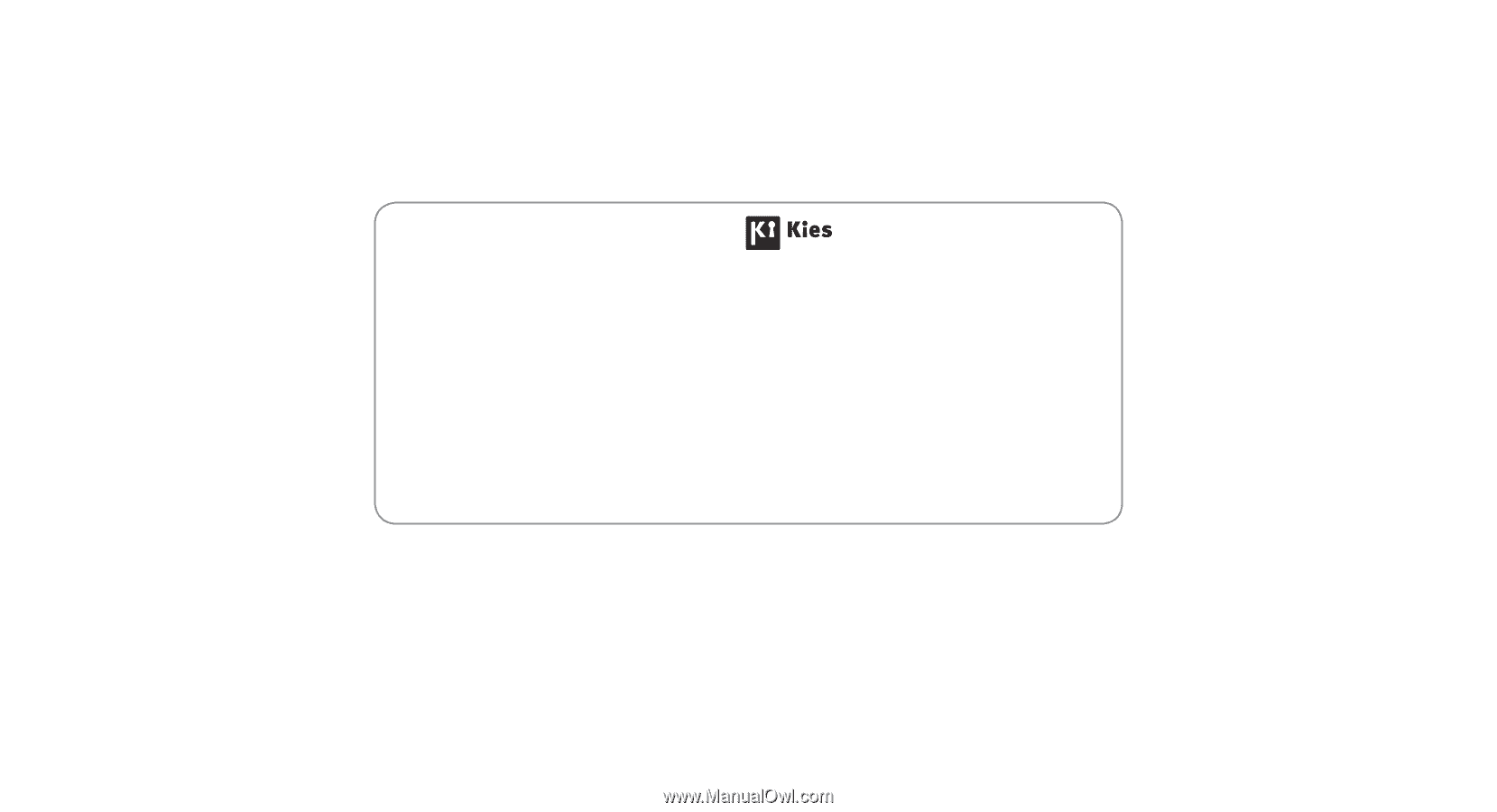
Some of the contents in this manual may differ from your device depending on the software of the device or your service
provider.
www.samsung.com
English (EU). 0
5
/2011. Rev. 1.0
To install Kies (PC Sync)
Download the latest version of Kies from the Samsung
1.
website (
www.samsung.com
) and install it on your PC.
Using a PC data cable, connect your device to your PC.
2.
Samsung Kies will launch automatically.
If Samsung Kies does not automatically launch, double-
click the Samsung Kies icon on your PC.
Refer to the Kies help for more information.