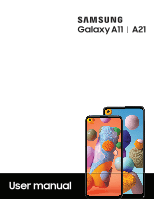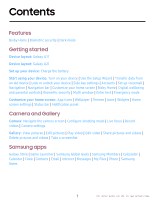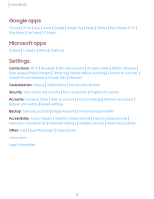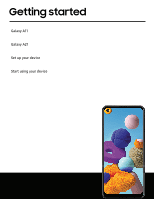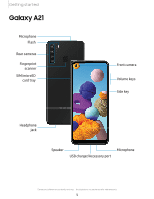Samsung Galaxy A21 Boost Mobile User Manual
Samsung Galaxy A21 Boost Mobile Manual
 |
View all Samsung Galaxy A21 Boost Mobile manuals
Add to My Manuals
Save this manual to your list of manuals |
Samsung Galaxy A21 Boost Mobile manual content summary:
- Samsung Galaxy A21 Boost Mobile | User Manual - Page 1
SI\MSUNG Galaxy A11 I A21 User manual - Samsung Galaxy A21 Boost Mobile | User Manual - Page 2
security | Dark mode Getting started Device layout: Galaxy A11 Device layout: Galaxy A21 Set up your device: Charge the battery Start Delete pictures and videos | Take a screenshot Samsung apps Galaxy Store | Game Launcher | Samsung Global Goals | Samsung Members | Calculator | Calendar | Clock | - Samsung Galaxy A21 Boost Mobile | User Manual - Page 3
Mobile hotspot | Tethering | Nearby device scanning | Connect to a printer | Virtual Private Networks | Private DNS | Ethernet Customization: Display | Notifications | Sounds and vibration Security: Lock screen and security | Face recognition | Fingerprint scanner Accounts: Samsung services - Samsung Galaxy A21 Boost Mobile | User Manual - Page 4
Getting started Galaxy A11 Galaxy A21 Set up your device Start using your device 3 - Samsung Galaxy A21 Boost Mobile | User Manual - Page 5
Getting started Galaxy A11 Microphone Rear cameras Fingerprint scanner SIM/microSD card tray Headphone jack Flash Front camera Volume keys Side key Microphone USB charger/Accessory port Speaker - Samsung Galaxy A21 Boost Mobile | User Manual - Page 6
Getting started Galaxy A21 Microphone Flash Rear cameras Fingerprint scanner SIM/microSD card tray _l_ Front camera Volume keys Side key Headphone jack Speaker Microphone USB charger/Accessory port - Samsung Galaxy A21 Boost Mobile | User Manual - Page 7
device Before turning on your device, charge it fully. NOTE Use only charging devices and batteries (if applicable) that are approved by Samsung. Samsung charging devices and batteries are designed for your device to maximize battery life. Using other charging devices and batteries may void your - Samsung Galaxy A21 Boost Mobile | User Manual - Page 8
wait for the device to cool down. For more information, visit samsung.com/us/support/answer/ANS00076952. Start using your device Turn on your device | Setup Wizard The first time you turn your device on, the Setup Wizard guides you through the basics of setting up your device. Follow the prompts to - Samsung Galaxy A21 Boost Mobile | User Manual - Page 9
messages, notes, calendars, and more from your old device. Smart Switch can transfer your data via USB cable, Wi-Fi, or computer. Visit samsung.com/us/support/owners/app/smart-switch to learn more. 1. From Settings, tap Accounts and backup > Smart Switch. 2. Follow the prompts and select the content - Samsung Galaxy A21 Boost Mobile | User Manual - Page 10
Getting started Lock or unlock your device Use your device's screen lock features to secure your device. By default, the device locks automatically when the screen times out. For more information about screen locks, see Lock screen and security. Side key Press to lock. Press to turn on the screen, - Samsung Galaxy A21 Boost Mobile | User Manual - Page 11
feature, and tap an option: l Quick launch camera (default) l Open app Accounts Set up and manage your accounts. -'A'- l\:(' TIP Accounts may support email, calendars, contacts, and other features. See your carrier for more information. Add a Google Account Sign in to your Google Account to - Samsung Galaxy A21 Boost Mobile | User Manual - Page 12
Sign in to your Outlook® account to view and manage email messages (Galaxy A21 only). 1. From Settings, tap Accounts and backup > Accounts. + 2. Tap Add account > Outlook. Set up voicemail You can set up your voicemail service when you access it for the first time. You can access voicemail through - Samsung Galaxy A21 Boost Mobile | User Manual - Page 13
Getting started Navigation A touch screen responds best to a light touch from the pad of your finger or a capacitive stylus. Using excessive force or a metallic object on the touch screen may damage the surface of the screen and the damage will not be covered by the warranty. Tap 546x4 2,184 C () - Samsung Galaxy A21 Boost Mobile | User Manual - Page 14
Getting started Swipe Tue, Apr 28 GO Si lent noti fications ~ Samsung captu re 2:09 PM Screenshot saved Tap here to open it in Gallery. @) Android System USS for file transfer Tap for other USB options. f Settings - Samsung Galaxy A21 Boost Mobile | User Manual - Page 15
drop Search &. II Ci 0 Calculator Calendar Camera Clock •Contacts !, Galaxy Store ox 00 Game Launcher • Messages ® My Files (qt Phone ,~ , 1,,f-~~ '~ii Internet a Play Store •Samsung Global Goals ~,\'\\~'I ! ·;1 Samsung Notes 0 Settings . . Ill 0 Touch and hold an item, and - Samsung Galaxy A21 Boost Mobile | User Manual - Page 16
Getting started Zoom in and out Bring your thumb and forefinger together or apart on the screen to zoom in and out. l Move your thumb and forefinger together on the screen to zoom out. l Move your thumb and forefinger apart on the screen to zoom in. Devices and software are constantly evolving - the - Samsung Galaxy A21 Boost Mobile | User Manual - Page 17
Getting started Touch and hold Touch and hold items to activate them. l Touch and hold a field to display a pop-up menu of options. l Touch and hold a Home screen to customize the Home screen. Devices and software are constantly evolving - the illustrations you see here are for reference only. 16 - Samsung Galaxy A21 Boost Mobile | User Manual - Page 18
navigation buttons or full screen gestures. Search & m Ii 0 Calculator Ca lendar Camera Clock m 1,- t.l~~t.' Contacts Galaxy Store Internet = Messages 8 My Files (I Phone ® Samsung Notes 0 Settings Recent apps .. Ill 0 Home Back Devices and software are constantly evolving - the - Samsung Galaxy A21 Boost Mobile | User Manual - Page 19
Getting started Navigation buttons Use buttons along the bottom of the screen for quick navigation. This is the default setting. 1. From Settings, tap Display > Navigation bar > Navigation buttons. 2. Tap an option under Button order to choose which side of the screen the Back and Recent apps icons - Samsung Galaxy A21 Boost Mobile | User Manual - Page 20
• My wallpapers: Choose from featured and downloaded wallpapers. • Gallery: Choose pictures and videos saved in the Gallery app. • Wallpaper services: Enable additional features including guide page and Dynamic Lock screen. • Apply Dark mode to Wallpaper: Enable to apply Dark mode to your wallpaper - Samsung Galaxy A21 Boost Mobile | User Manual - Page 21
Getting started 3. Tap a picture or video to choose it. • If choosing a single picture, choose which screen or screens you want to apply the wallpaper to. • Videos and multiple pictures can only be applied to the Lock screen. • If choosing videos or pictures from the Gallery, tap on one or more - Samsung Galaxy A21 Boost Mobile | User Manual - Page 22
Getting started Widgets Add widgets to your home screens for quick access to info or apps. -•• 1. From a Home screen, touch and hold the screen. 2. Tap Widgets, and then touch and hold a widget, drag it to a Home screen, and release it. Customize Widgets Once you have added a widget, you can - Samsung Galaxy A21 Boost Mobile | User Manual - Page 23
Getting started • Add apps to Home screen: Automatically add newly-downloaded apps to the Home screen. • Swipe down for notification panel: Enable this feature to open the Notification panel by swiping down anywhere on the Home screen. • Rotate to landscape mode: Rotate the Home screen automatically - Samsung Galaxy A21 Boost Mobile | User Manual - Page 24
Getting started Status bar The Status bar provides device information on the right side and notification alerts on the left. Status icons Battery full Battery low Charging Mute Vibrate Airplane mode Bluetooth active Wi-Fi active Location active Alarm Notification icons Missed calls Call in - Samsung Galaxy A21 Boost Mobile | User Manual - Page 25
access to notifications, settings, and more, simply open the Notification panel. Quick settings Notification cards • Tue, Apr28 ('.) 0 0 Silent noti fications c.l Samsung capture 2:09 PM Screenshot saved Tap here to open it in Gallery. X •... @) Android System USB for fi le transfer Tap for - Samsung Galaxy A21 Boost Mobile | User Manual - Page 26
Getting started View the Notification panel You can access the Notification panel from any screen. 1. Drag the Status bar down to display the Notification panel. 2. Swipe down the list to see notification details. • To open an item, tap it. • To clear a single notification, drag the notification - Samsung Galaxy A21 Boost Mobile | User Manual - Page 27
Getting started Bixby Home The Bixby Home page displays customized content based on your interactions. Bixby learns from your usage patterns and will suggest content you may like. ◌ From a Home screen, swipe right. Digital wellbeing and parental controls You can monitor and manage your digital - Samsung Galaxy A21 Boost Mobile | User Manual - Page 28
Getting started Biometric security Use biometrics to securely unlock your device and log in to accounts. Face recognition You can enable Face Recognition to unlock your screen. To use your face to unlock your device, you must set a pattern, PIN, or password. • Face recognition is less secure than - Samsung Galaxy A21 Boost Mobile | User Manual - Page 29
can also use your fingerprint to verify your identity when logging in to your Samsung account. To use your fingerprint to unlock your device, you must set a verification settings Use fingerprint recognition to verify your identity in supported apps and actions. ◌ From Settings, tap Biometrics and - Samsung Galaxy A21 Boost Mobile | User Manual - Page 30
Getting started Biometrics preferences Configure your preferences for biometric security options. ◌ From Settings, tap Biometrics and security > Biometrics preferences for the following: • Screen transition effect: Show a transition effect when you use biometrics to unlock your device. 29 - Samsung Galaxy A21 Boost Mobile | User Manual - Page 31
Getting started Multi window Multitask by using multiple apps at the same time. Apps that support Multi window™ can be displayed together on a split screen. You can switch between the apps and adjust the size of their windows. • APR 2020 rnm M T w T 7 l! - Samsung Galaxy A21 Boost Mobile | User Manual - Page 32
Getting started Enter text Text can be entered using a keyboard or your voice. Save ~ (, Title 0 Go to the grocery store 0 Do laund ry 0 Ca ll ~ m ,- ·- "I Q Gl 8 i Al ... ® 2 3 4 56789 0 q w e t yu 0 p asd fgh k "Ir z X C V b n m (Kl !#1 English (US) - Samsung Galaxy A21 Boost Mobile | User Manual - Page 33
Getting started Toolbar The toolbar provides quick access to features of the keyboard. ◌ From the Samsung keyboard, tap ••• Expand toolbar for the following options: • Emojis: Insert an emoji. • GIFs: Add animated GIFs. • Keyboard size: Adjust the height and width of the - Samsung Galaxy A21 Boost Mobile | User Manual - Page 34
keyboard Set customized options for the Samsung keyboard. ◌ From the Samsung keyboard, tap Settings for the following options: • Languages and default settings: Return keyboard to original settings and clear personalized data. • About Samsung keyboard: View version and legal information for the - Samsung Galaxy A21 Boost Mobile | User Manual - Page 35
store 0 Do laund ry D Call Mom Open Settings a •- Al T ~ T T 8 X Try saying something • f3 Google Ill 0 V ·- · Return to keyboard 1. From the Samsung keyboard, tap Voice input. 2. Tap the screen and speak your text. Devices and software are constantly evolving - the illustrations you - Samsung Galaxy A21 Boost Mobile | User Manual - Page 36
typing Set customized options for Google Voice typing. 1. From the Samsung keyboard, tap Voice input. 2. Tap Settings for options. • Languages applications and those you select. • Turns off connectivity features and Mobile data when the screen is off. Activate Emergency mode To activate Emergency - Samsung Galaxy A21 Boost Mobile | User Manual - Page 37
charge and usage. l Emergency call: Dial the emergency telephone number (for example, 911). This kind of call can be made even without activated service. l ••• More options: - Turn off Emergency mode: Disable Emergency mode and return to standard mode. - Remove apps: Choose apps to remove from the - Samsung Galaxy A21 Boost Mobile | User Manual - Page 38
Camera and Gallery You can capture high-quality pictures and videos using the Camera app. Images and videos are stored in the Gallery, where you can view and edit them. Camera Navigate the camera screen | Configure shooting mode | Live focus | Record videos | Camera settings Gallery View pictures | - Samsung Galaxy A21 Boost Mobile | User Manual - Page 39
Camera and Gallery Camera You can capture high-quality pictures and videos using the Camera app. ◌ From Apps, tap Camera. -,'Atf',- TIP If Quick launch is enabled, quickly press the Side key twice. Settings Zoom Gallery Capture Shooting modes Switch cameras Devices and software are constantly - Samsung Galaxy A21 Boost Mobile | User Manual - Page 40
taking pictures in either a horizontal or vertical direction. l Pro: Manually adjust the ISO sensitivity, exposure value, white balance, and color or out of the Modes tray at the bottom of the Camera screen (Galaxy A21 only). - Food: Take pictures that emphasize the vivid colors of food. - Macro: - Samsung Galaxy A21 Boost Mobile | User Manual - Page 41
to configure your camera's settings. ◌ From Camera, tap Settings Intelligent features • Scan QR codes: Automatically detect QR codes when using the camera (Galaxy A21 only). Pictures • Hold shutter button to: Choose whether to take a picture, take a burst shot, or create a GIF when holding the - Samsung Galaxy A21 Boost Mobile | User Manual - Page 42
location. • Watermark: Add a watermark to the bottom left corner of your pictures. (Galaxy A21 only). • Reset settings: Reset the camera settings (Galaxy A11 only). • Contact us: Contact Samsung support through Samsung Members (Galaxy A11 only). • About Camera: View app and software information. 41 - Samsung Galaxy A21 Boost Mobile | User Manual - Page 43
Camera and Gallery Gallery Go to the Gallery to look at the all the visual media stored on your device. You can view, edit, and manage pictures and videos. ◌ From Apps, tap Gallery. Videos Pictures Favorites 0 Recent Suggested Q Today Sort images into custom albums View pictures and videos - Samsung Galaxy A21 Boost Mobile | User Manual - Page 44
Camera and Gallery View pictures Pictures stored on your device are viewable in the Gallery app. 0 1. From Gallery, tap Pictures. 2. Tap a picture to view it. Swipe left or right to view other pictures or videos. Q • To mark the picture as a favorite, tap Favorite. • To access the following - Samsung Galaxy A21 Boost Mobile | User Manual - Page 45
Camera and Gallery Play video View the videos stored on your device. You can save videos as favorites, and view video details. 1. From Gallery, tap Pictures. 2. Tap a video to view it. Swipe left or right to view other pictures or videos. Q • To mark the video as a favorite, tap Favorite. The video - Samsung Galaxy A21 Boost Mobile | User Manual - Page 46
in the Gallery app. ◌ From any screen, press and release the Side and Volume down keys. Screenshot Settings Modify screenshot settings (Galaxy A21 only). ◌ From Settings, tap Advanced features > Screenshots. l Screenshot toolbar: Show additional options after you take a screenshot. l Delete shared - Samsung Galaxy A21 Boost Mobile | User Manual - Page 47
Apps Using apps Samsung apps Google apps Microsoft apps Search e II Ci 0 Calculator Calendar Camera Clock I) !, Contacts Galaxy Store ox 00 Game Launcher = Messages ® My Files (B Phone (!) Internet a Play Store •Samsung Global Goals ® Samsung Notes 0 Settings . . Il l 0 46 - Samsung Galaxy A21 Boost Mobile | User Manual - Page 48
Download apps The Apps list displays all preloaded and downloaded apps. Apps can be downloaded from Galaxy Store and the Google Play™ store. ◌ From a Home screen, swipe the screen the following sorting options: • Custom order: Arrange apps manually. • Alphabetical order: Sort apps alphabetically. 47 - Samsung Galaxy A21 Boost Mobile | User Manual - Page 49
Apps Create and use folders You can make folders to organize App shortcuts on the Apps list. 1. From Apps, touch and hold an app shortcut, and then drag it on top of another app shortcut until it is highlighted. 2. Release the app shortcut to create the folder. • Folder name: Name the folder. 0 • - Samsung Galaxy A21 Boost Mobile | User Manual - Page 50
data is not deleted. 3. Tap an app to view and update information about the app. The following options may be displayed: Usage • Mobile data: View mobile data usage. • Battery: View battery usage since the last full charge. • Storage: Manage the app's storage usage. • Memory: View memory usage. App - Samsung Galaxy A21 Boost Mobile | User Manual - Page 51
Apps App info options • Open: Launch the app. Not all apps have this option. • Uninstall/Disable: Uninstall or disable the app. Some preloaded apps can only be disabled, not uninstalled. • Force stop: Stop an app that is not working correctly. 50 - Samsung Galaxy A21 Boost Mobile | User Manual - Page 52
. Game Launcher Automatically arrange all your games in one place (Galaxy A21 only). For more information on Game Launcher, visit samsung.com/us/support/owners/app/gamelauncher. ◌ From Apps, tap Samsung folder > Game Launcher. Samsung Global Goals Learn more about the Global Goals initiative and - Samsung Galaxy A21 Boost Mobile | User Manual - Page 53
Apps Calculator The Calculator app features both basic and scientific math functions, as well as a unit converter. ◌ From Apps, tap Calculator. Unit converter Convert between measurements. History View past calculations. • 546x4 = 0 ~ 2,184 0 C () % - 7 8 9X 4 56 1 2 +!- 0 3 + • Ill 0 - Samsung Galaxy A21 Boost Mobile | User Manual - Page 54
Apps Calendar The Calendar app can be connected to your various online accounts to consolidate all your calendars in one place. ◌ From Apps, tap Calendar. Navigation drawer • APR 2020 M w Go to today's date Tap to view event 10 11 im:mlla 12 13 14 15 16 17 18 19 20 21 22 23 24 - Samsung Galaxy A21 Boost Mobile | User Manual - Page 55
Calendar settings > Add new account and select an account type. 3. Enter your account information and follow the prompts. TIP Accounts may also support email, contacts, and other features. Calendar alert style Alerts from the Calendar app can be set to different styles. -- 1. From C!) Calendar - Samsung Galaxy A21 Boost Mobile | User Manual - Page 56
Apps Q Clock The Clock app offers features for keeping track of time and setting alarms. Q ◌ From Apps, tap Clock, and tap a tab to use a feature. Alarm in 1 hour 9 minutes Tue, Apr 28, 12:00 PM + Create new alarm MT WT F m --1----- Turn alarm on or off 0 Tue, Apr28 5:30 PM 0 Tue, Apr28 Alarm - Samsung Galaxy A21 Boost Mobile | User Manual - Page 57
Apps Alarm Use the Alarm tab to set one-time or recurring alarms and choose options for how to be notified. + Q 1. From Clock, tap Add alarm. 2. Tap the following items to configure an alarm: • Time: Set a time for the alarm. • Day: Choose the days for this alarm. • Alarm name: Enter a name for the - Samsung Galaxy A21 Boost Mobile | User Manual - Page 58
Apps World clock The World clock lets you keep track of the current time in multiple cities around the globe. Search Find a particular city. < Add city Search for a city Globe Drag to spin and see times around the world. Nai robi 521'M 0 Location Center the globe on your current location. City - Samsung Galaxy A21 Boost Mobile | User Manual - Page 59
Apps Time zone converter Set a time in a city on your World clock list to see what the local times would be in the other listed cities. Q 1. From Clock, tap World clock. 2. Tap ••• More options > Time zone converter. 3. Tap Menu to choose a different city. + • To add a city to the list, tap Add city - Samsung Galaxy A21 Boost Mobile | User Manual - Page 60
alarms and timers: Enable to always vibrate for alarms and timers if the Sound mode is set to either Mute or Vibrate. • Customization Service: Sign in to your Samsung account to customize personal content in supported apps. • About Clock: View the current software version and check for updates. 59 - Samsung Galaxy A21 Boost Mobile | User Manual - Page 61
Apps e Contacts Store and manage your contacts. You can synchronize with personal accounts added to your device. Accounts may also support email, calendars, and other features. e 0 ◌ From Apps, tap Contacts > Create contact. Add profile picture • Phone .• Name Maria Jones V 1111 Work info \. - Samsung Galaxy A21 Boost Mobile | User Manual - Page 62
as a favorite. * * • To remove the contact from Favorites, tap Favorite. Share a contact Share a contact with others by using various sharing methods and services. 1. From Contacts, tap a contact. 2. Tap Share. 3. Tap either File or Text. 4. Choose a sharing method and follow the prompts. TIP When - Samsung Galaxy A21 Boost Mobile | User Manual - Page 63
Apps Direct share Share content directly with your contacts from within any app. Once enabled, your frequent contacts are displayed in the Share window. ◌ From Settings, tap Advanced features > Direct share, and tap the feature. to enable Groups You can use groups to organize your contacts. - Samsung Galaxy A21 Boost Mobile | User Manual - Page 64
Apps Send an email to a group Send an email to members of a group. e -- 1. From Contacts, tap Open drawer > Groups, and then tap a group. 2. Tap ••• More options > Send email. 3. Tap contacts to select them, or tap the All checkbox at the top of the screen to select all, and then tap Done. • Only - Samsung Galaxy A21 Boost Mobile | User Manual - Page 65
Apps Export contacts Export contacts from your device as vCard files (VCF). e -- 1. From Contacts tap Open drawer > Manage contacts. 2. Tap Import or export contacts. 3. Tap Export and follow the prompts. Link contacts Consolidate contact information from multiple sources into one contact by linking - Samsung Galaxy A21 Boost Mobile | User Manual - Page 66
Apps Email View and manage multiple email accounts in one app (Galaxy A11 only). To add an email account, see Add an email account. ◌ From Apps, tap Email. Add attachment • X To John I hope you are doing well. - Samsung Galaxy A21 Boost Mobile | User Manual - Page 67
Apps Create and send an email Compose and send email messages from your device. e o 1. From Email, tap Compose. • Different email account may have additional steps and options. 2. Tap the To field to add an email address or tap 0 0 Add from Contacts to select a recipient from your - Samsung Galaxy A21 Boost Mobile | User Manual - Page 68
: • [Account name]: View email for only one email account. • All accounts: View all email in a combined inbox. TIP Accounts may also support calendars, contacts, and other features. Email settings Modify settings associated with using the Email app. ◌ From Email, tap Navigation drawer > Settings - Samsung Galaxy A21 Boost Mobile | User Manual - Page 69
• * ALL IMAGES 6 www.google.com 0 --1--- - - -Reload webpage Sign in Google D Navigate Access Bookmarks Access Tabs TIP Visit samsung.com/us/support/owners/app/samsung-internet for more information. Devices and software are constantly evolving - the illustrations you see here are for reference - Samsung Galaxy A21 Boost Mobile | User Manual - Page 70
Apps Browser tabs Use tabs to view multiple web pages at the same time. 0 ◌ From Internet, tap [TI] Tabs > New tab. lTil X • To close a tab, tap Tabs > Close tab. Bookmarks The Bookmarks page stores Bookmarks, Saved pages, and your browsing History. Open a Bookmark Quickly launch a web page from the - Samsung Galaxy A21 Boost Mobile | User Manual - Page 71
Apps Secret mode Pages viewed in Secret mode are not listed in your browser history or search history, and leave no traces (such as cookies) on your device. Secret tabs are a darker shade than the normal tab windows. Any downloaded files remain on your device after you close the secret tab. Q 1. - Samsung Galaxy A21 Boost Mobile | User Manual - Page 72
Apps 0 Messages Keep in touch with your contacts by using the Messages app to share photos, send emojis, or just say a quick hello. 0 ◌ From Apps, tap Messages > Compose new message. Open More options Add attachments < James Wednesday, April 1, 2020 920PM •=IH::lii • Hi there 9:2oPM Do you - Samsung Galaxy A21 Boost Mobile | User Manual - Page 73
Apps Delete conversations You can remove your conversion history by deleting conversations. 1. From Messages, tap ••• More options > Delete. 2. Tap each conversation you want to delete. 3. Tap Delete, and confirm when prompted. Emergency alerts Emergency alerts notify you of imminent threats and - Samsung Galaxy A21 Boost Mobile | User Manual - Page 74
0 My Files View and manage files stored on your device, including images, videos, music, and sound clips. 0 ◌ From Apps, tap Samsung folder > My Files. Storage locations • My Files Q 0 Recent files Categories Images Documents a Videos Downloads I' Audio APK Installation files I Internal - Samsung Galaxy A21 Boost Mobile | User Manual - Page 75
files based on the file type. • Storage: View files saved on your device, optional SD card, and cloud accounts. - Cloud accounts vary depending on the services you sign in to. • Analyze storage: See what's taking up space in your storage. My Files options Use My Files options to search, edit, clear - Samsung Galaxy A21 Boost Mobile | User Manual - Page 76
Apps 8 Phone The Phone app does more than just make telephone calls. Explore the advanced calling features. See your carrier for more information. 8 ◌ From a Home screen, tap Phone. Access voicemail Access Duo Make a call Devices and software are constantly evolving - the illustrations you see - Samsung Galaxy A21 Boost Mobile | User Manual - Page 77
Apps Calls The Phone app allows you to make and answer calls from the Home screen, Recents tab, Contacts and more. Make a call Use your phone to make and answer calls from a Home screen. 8 ◌ From Phone, enter a number on the keypad and tap • Tap Keypad if the keypad is not displayed. Call. - Samsung Galaxy A21 Boost Mobile | User Manual - Page 78
Apps Decline a call You can choose to decline an incoming call. If you are using an app, a pop-up screen is displayed for the incoming call. ◌ On the incoming call screen, drag ,,..,. ,Decline to the left to reject the call and send it to your voicemail. TIP On the incoming pop-up screen, tap to - Samsung Galaxy A21 Boost Mobile | User Manual - Page 79
Apps Multitask If you exit the call screen to use another app, your active call is indicated in the Status bar. To return to the call screen: ◌ Drag the Status bar down to display the Notification panel and tap the call. To end a call while multitasking: ◌ Drag the Status bar down to display the - Samsung Galaxy A21 Boost Mobile | User Manual - Page 80
Apps Save a contact from a recent call Use recent call information to create a contact or update your Contacts list. 8 1. From Phone, tap Recents. 2. Tap the call that contains the information that you want to save to your Contacts + list, and tap Add to contacts. 3. Tap Create new contact or Update - Samsung Galaxy A21 Boost Mobile | User Manual - Page 81
Apps Speed dial You can assign a shortcut number to a contact for speed dialing their default number. 8 1. From Phone, tap Keypad More options > Speed dial numbers. The Speed dial numbers screen displays the reserved speed dial numbers. 2. Tap an unassigned number. • Tap Menu to select a different - Samsung Galaxy A21 Boost Mobile | User Manual - Page 82
with the Phone app. 8 ◌ From Phone, tap ••• More options > Settings. Optional calling services If available with your service plan, the following calling services are supported. Place a multi-party call If your service plan supports this feature, you can make another call while a call is in progress - Samsung Galaxy A21 Boost Mobile | User Manual - Page 83
when you are connected to a Wi-Fi network. If your mobile network supports this feature, contact your carrier for details. 1. From Settings, a call. You can use RTT whenever you are calling someone whose phone also supports RTT or is connected to a teletypewriter (TTY) device. The RTT icon appears - Samsung Galaxy A21 Boost Mobile | User Manual - Page 84
with footnotes, voice recordings, and music. You can share your notes easily using social networking services. Visit samsung.com/us/support/owners/app/samsung-notes to learn more. Q 0 ◌ From Apps, tap Samsung Notes > Create note. Access tools Assign a category Title 0 Go to the grocery store 0 Do - Samsung Galaxy A21 Boost Mobile | User Manual - Page 85
note to view it. 2. Tap Edit and make changes. When you are finished, tap Save. Notes options You can edit, sort, or manage notes. Q ◌ From Samsung Notes, tap ••• More options for the following options: • Edit: Select notes to share, delete, lock, or move. • Sort: Change the way notes are organized - Samsung Galaxy A21 Boost Mobile | User Manual - Page 86
tabs, bookmarks, and address bar data from your computer to your mobile device. Visit support.google.com/chrome to learn more. Drive Open, view, rename calls. Visit support.google.com/duo to learn more. Gmail Send and receive email with Google's web-based email service. Visit support.google.com/mail - Samsung Galaxy A21 Boost Mobile | User Manual - Page 87
with your Android phone at participating stores and within mobile apps with Google Pay™ (Galaxy A21 only). Visit support.google.com/pay to learn more. Maps Get directions and other location-based information. You must enable location services to use Google Maps. For more information, see Location - Samsung Galaxy A21 Boost Mobile | User Manual - Page 88
Apps YouTube Watch and upload YouTube™ videos right from your device. Visit support.google.com/youtube to learn more. YT Music Stream and browse playlists, albums, and artists from YouTube Music. 87 - Samsung Galaxy A21 Boost Mobile | User Manual - Page 89
apps from Microsoft. Outlook | LinkedIn | Office | OneDrive Outlook Access email, calendar, contacts, tasks, and more in Outlook (Galaxy A21 only). See Add an Outlook account. Visit support.office.com/en-us/article/outlook-for-ios-andandroid-help-cd84214e-a5ac-4e95-9ea3-e07f78d0cde6 to learn more - Samsung Galaxy A21 Boost Mobile | User Manual - Page 90
Connect and network with other professionals around the world. Office Enjoy the Word, Excel, and PowerPoint apps on your mobile device with the Microsoft Office mobile app. OneDrive Store and share photos, videos, documents, and more in your free online OneDrive® account-accessible from your - Samsung Galaxy A21 Boost Mobile | User Manual - Page 91
wallpaper, Lock screen wallpaper ;= Themes Downloadable themes, wallpapers, and icons C Lock screen Screen lock type, Clock style • Biometrics and security Face recognition, Fingerprints, Find My Mobile e Privacy Permission manager n Location - Samsung Galaxy A21 Boost Mobile | User Manual - Page 92
Private Networks | Private DNS | Ethernet Wi-Fi You can connect your device to a Wi-Fi network to access the Internet without using your mobile data. 1. From Settings, tap Connections > Wi-Fi, and then tap and scan for available networks. 2. Tap a network, and enter a password if required. to - Samsung Galaxy A21 Boost Mobile | User Manual - Page 93
can still connect to it by entering the information manually. Ask the Wi-Fi network administrator for the address to use for this connection (Galaxy A21 only). • Auto reconnect: Choose this > Advanced. • Switch to mobile data: When enabled, your device will switch to mobile data whenever the Wi-Fi - Samsung Galaxy A21 Boost Mobile | User Manual - Page 94
history: View apps that have recently turned your Wi-Fi on or off. • Hotspot 2.0: Connect automatically to Wi-Fi networks that support Hotspot 2.0. • Install network certificates: Install authentication certificates. • MAC address: View your device's MAC address, which is required when connecting to - Samsung Galaxy A21 Boost Mobile | User Manual - Page 95
Settings Bluetooth You can pair your device to other Bluetooth-enabled devices, like Bluetooth headphones or a Bluetooth-enabled vehicle infotainment system. Once a pairing is created, the devices remember each other and can exchange information without having to enter the passkey again. 1. From - Samsung Galaxy A21 Boost Mobile | User Manual - Page 96
(NFC) allows you to communicate with another device without connecting to a network (Galaxy A21 only). This technology is used by Android Beam and certain payment apps. The device that you are transferring to needs to support NFC, and it needs to be within four centimeters of your device. ◌ From - Samsung Galaxy A21 Boost Mobile | User Manual - Page 97
app as the default, tap Others, and then tap the app you prefer. Airplane mode Airplane mode turns off all network connections including calling, texting, mobile data, Wi-Fi, and Bluetooth. While Airplane mode is enabled, you can turn on Wi-Fi and Bluetooth in Settings or from the Quick settings - Samsung Galaxy A21 Boost Mobile | User Manual - Page 98
when your device is connected to Wi-Fi. • Alert me about data usage: Enable alerts for when your mobile data usage reaches the amount you chose. • Mobile data usage: View data usage over mobile connections over a period of time. You can view total usage as well as usage by app. • Billing cycle - Samsung Galaxy A21 Boost Mobile | User Manual - Page 99
data usage to view data usage over Wi-Fi connections over a period of time. You can view total usage as well as usage by app. Mobile hotspot Mobile hotspot uses your data plan to create a Wi-Fi network that can be used by multiple devices. 1. From Settings, tap - Samsung Galaxy A21 Boost Mobile | User Manual - Page 100
Band, and tap an option. Auto hotspot Share your hotspot connection automatically with other devices signed in to your Samsung account (Galaxy A21 only). 1. From Settings, tap Mobile hotspot. Connections > Mobile hotspot and tethering > 2. Tap Auto hotspot, and tap C> to enable the feature. 99 - Samsung Galaxy A21 Boost Mobile | User Manual - Page 101
connection with another device. 1. From Settings, tap Connections > Mobile hotspot and tethering. 2. Tap an option: • Tap Bluetooth , tap Connections > More connection settings > Printing. + 2. Tap Default print service, and then tap ••• More options > Add printer. • If your printer requires - Samsung Galaxy A21 Boost Mobile | User Manual - Page 102
Settings Virtual Private Networks A Virtual Private Network (VPN) allows you to connect to a private secured network from your device. You will need the connection information from your VPN administrator. 1. From Settings, tap Connections > More connection settings > VPN. 2. Tap ••• More options > - Samsung Galaxy A21 Boost Mobile | User Manual - Page 103
Settings Ethernet If wireless network connection is not available, you can use an Ethernet cable to connect your device to a local network. 1. Connect an Ethernet cable to your device. 2. From Settings, tap Connections > More connection settings > Ethernet, and follow the prompts. TIP You need an - Samsung Galaxy A21 Boost Mobile | User Manual - Page 104
Settings Easy mute Quickly mute sounds by covering the screen or turning the device over. ◌ From Settings, tap Advanced features > Motions and gestures > Easy mute, and tap C> to enable. Vibrations You can control how and when your device vibrates. 1. From Settings, tap Sounds and vibration. 2. - Samsung Galaxy A21 Boost Mobile | User Manual - Page 105
Settings Media volume limit Limit the maximum output of the device's volume while using Bluetooth speakers (not included) or headphones. 1. From Settings, tap Sounds and vibration > Volume. 2. Tap ••• More options > Media volume limit. c» 3. Tap to enable this feature. l To set the maximum output - Samsung Galaxy A21 Boost Mobile | User Manual - Page 106
dialing numbers on the Phone keypad. • Samsung keyboard: Play a sound when typing with the Samsung keyboard. Dolby Atmos Enjoy Dolby Atmos quality Bluetooth device to make this option available in the Audio device menu (Galaxy A11 only). 1. From Settings, tap Sounds and vibration > Separate app - Samsung Galaxy A21 Boost Mobile | User Manual - Page 107
you. Manage notifications | Block app notifications | Smart pop-up view Manage notifications You can configure notifications from apps and services. ◌ From Settings, tap Notifications. • Suggest actions and replies: Get applicable suggestions for actions to notifications and replies to messages - Samsung Galaxy A21 Boost Mobile | User Manual - Page 108
Settings Smart pop-up view Receive notifications as icons that can be tapped and expanded in pop-up view. ◌ From Settings, tap Advanced features > Smart pop-up view, and tap to enable. Display You can configure the screen brightness, timeout delay, font size, and many other display settings. Screen - Samsung Galaxy A21 Boost Mobile | User Manual - Page 109
style for the following options: • Tap Font style to choose a different font. + - Tap a font to select it, or tap Download fonts to add fonts from Galaxy Store. • Tap Bold font to make all fonts appear with bold weight. • Drag the Font size slider to adjust the size of text. Screen zoom - Samsung Galaxy A21 Boost Mobile | User Manual - Page 110
Settings Screen timeout You can set the screen to turn off after a set amount of time. ◌ From Settings, tap Display > Screen timeout, and tap a time limit to set it. NOTE Prolonged display of non-moving images, excluding Always On Display, may result in permanent ghost-like afterimages or degraded - Samsung Galaxy A21 Boost Mobile | User Manual - Page 111
Settings Reduce animations Decrease certain motion effects, such as when opening apps. ◌ From Settings, tap Advanced features > Reduce animations to enable the feature. Double tap to wake Turn on the screen by double-tapping instead of using the Side key. ◌ From Settings, tap Advanced features > - Samsung Galaxy A21 Boost Mobile | User Manual - Page 112
options | Language and input | Date and time | Troubleshooting Quick optimization The quick optimization feature improves device performance through care > Battery for options: • Battery usage: View power usage by app and service. • Power mode: Select a power mode to extend battery life. • App power - Samsung Galaxy A21 Boost Mobile | User Manual - Page 113
Settings Storage View the device storage and usage. You can also mount, unmount, or format an optional memory card (not included). ◌ From Settings, tap Device care > Storage. Memory card Once an optional microSD memory card (not included) has been installed in your device, the card memory is - Samsung Galaxy A21 Boost Mobile | User Manual - Page 114
up as much memory as possible. • Tap View more to view the full list of apps and services using memory. Tap to include or exclude these apps and services. • Tap Apps not used recently to view apps and services that are included in this group. Tap to include or exclude these apps and - Samsung Galaxy A21 Boost Mobile | User Manual - Page 115
You can add languages to your list and organize them according to preference. If an app does not support your default language, then it will move to the next supported language in your list. 1. From Settings, tap General management > Language and input > Language. + 2. Tap Add language, and select - Samsung Galaxy A21 Boost Mobile | User Manual - Page 116
. Autofill service Save time entering information using autofill services. 1. From Settings, tap General Management > Language and input. 2. Tap Autofill service to view your selected service. l Tap Settings to customize your service. l Tap Autofill service to change your default service. 115 - Samsung Galaxy A21 Boost Mobile | User Manual - Page 117
, such as Voice Assistant. ◌ From Settings, tap General management > Language and input > Text-to-speech for options: • Preferred engine: Choose either the Samsung or Google Text-to-speech engine. Tap Settings for options. • Language: Set the default speech language. • Speech rate: Set the speed at - Samsung Galaxy A21 Boost Mobile | User Manual - Page 118
Outside of network coverage, you can set the date and time manually. From Settings, tap General management > Date and time. The : Set the format for displaying time. Troubleshooting You can check for software updates and, if necessary, reset services on your device. System updates Check for - Samsung Galaxy A21 Boost Mobile | User Manual - Page 119
, tap General management > Reset > Reset settings. 2. Tap Reset settings, and confirm when prompted. Reset network settings You can reset Wi-Fi, mobile data, and Bluetooth settings with Reset network settings. 1. From Settings, tap General management > Reset > Reset network settings. 2. Tap Reset - Samsung Galaxy A21 Boost Mobile | User Manual - Page 120
username and password. CAUTION Before sending your device to Samsung or taking it to a Samsungauthorized service center, remove your Google Account and then perform a factory data reset. For more information, visit samsung.com/us/support/frp. Enable Factory Reset Protection Adding a Google Account - Samsung Galaxy A21 Boost Mobile | User Manual - Page 121
can secure your device and protect your data by setting a screen lock. Screen lock types | Google Play Protect | Find My Mobile | Security update | Install unknown apps | Encrypt or decrypt SD card | View passwords | Device administration | Credential storage | Advanced security settings | Location - Samsung Galaxy A21 Boost Mobile | User Manual - Page 122
on the Lock screen, like the clock and other useful information. ◌ From Settings, tap Lock screen for the following options: • Wallpaper services: Enable additional features such as guide page and Dynamic Lock Screen. • Clock style: Set the type and color of the clock on the Lock screen. • Roaming - Samsung Galaxy A21 Boost Mobile | User Manual - Page 123
, tracked online, and for your data to be deleted remotely. A Samsung account is required, and Google location service must be turned on in order to use Find My Mobile. For more information, visit samsung.com/us/support/owners/app/find-mymobile. Turn on Find My Mobile Before you can use the Find My - Samsung Galaxy A21 Boost Mobile | User Manual - Page 124
Settings Security update You can easily check the date of the last installed security software update and find out if newer updates are available. ◌ From Settings, tap Biometrics and security > Security update to see the latest security update installed and check if a newer update is available. - Samsung Galaxy A21 Boost Mobile | User Manual - Page 125
Settings View passwords You can have characters displayed briefly in password fields as you type them. ◌ From Settings, tap Biometrics and security > Other security settings > Make passwords visible to turn on the feature. Device administration You can authorize security features and apps (like Find - Samsung Galaxy A21 Boost Mobile | User Manual - Page 126
to other features of your device. • Security policy updates: Keep your device secure by checking for security updates. Location Location services use a combination of GPS, mobile network and Wi-Fi to determine the location of your device. 1. From Settings, tap Location. 2. Tap to turn on Location - Samsung Galaxy A21 Boost Mobile | User Manual - Page 127
other location scanning tools. 0 1. From Settings, tap Location > Improve accuracy. 2. Tap connection method to add or remove from location services: • Wi-Fi scanning: Allow apps and services to scan for Wi-Fi networks automatically, even when Wi-Fi is turned off. • Bluetooth scanning: Allow apps to - Samsung Galaxy A21 Boost Mobile | User Manual - Page 128
notified about by tapping Allow or Deny. NOTE When using an app or service for the first time that wants to access certain features of your device, diagnostic data Send diagnostic information about your device to Samsung when you are having technical problems. 8 1. From Settings, tap Privacy > Send - Samsung Galaxy A21 Boost Mobile | User Manual - Page 129
your device. You can also sync your data from multiple devices. For more information, visit samsung.com/us/support/owners/app/samsung-cloud. 1. From Settings, tap Accounts and backup > Samsung Cloud. l If a Samsung account has not been added, the screens explain how to create or sign in to your - Samsung Galaxy A21 Boost Mobile | User Manual - Page 130
tap Remove account. Backup and restore You can configure your device to back up data to your personal accounts. Samsung account You can enable backup of your information to your Samsung account. ◌ From Settings, tap Accounts and backup > Backup and restore for options: • Back up data: Configure your - Samsung Galaxy A21 Boost Mobile | User Manual - Page 131
. For more information about Accessibility for Samsung products, please contact us at [email protected]. Screen Reader | Visibility enhancements | Hearing enhancements | Interaction and dexterity | Advanced settings | Installed services | About Accessibility Screen Reader Use special - Samsung Galaxy A21 Boost Mobile | User Manual - Page 132
fonts: Adjust the color and outline of fonts to increase the contrast with the background. • High contrast keyboard: Adjust the size of the Samsung keyboard and change its colors to increase the contrast between the keys and the background. • Show button shapes: Show buttons with shaded backgrounds - Samsung Galaxy A21 Boost Mobile | User Manual - Page 133
aid support: Improve the sound quality to work better with hearing aids. • Amplify ambient sound: Enable this feature and connect headphones to your device to amplify the sounds of conversations (Galaxy A11 only). • Mono audio: Switch audio from stereo to mono when using one earphone (Galaxy A21 - Samsung Galaxy A21 Boost Mobile | User Manual - Page 134
Live transcribe: Use the microphone to record speech and convert it to text. • Subtitle settings: Configure closed caption and subtitle services. Interaction and dexterity You can configure Accessibility features to assist with limited dexterity when interacting with your device. Alternate input You - Samsung Galaxy A21 Boost Mobile | User Manual - Page 135
Settings Touch settings You can adjust your screen to be less sensitive to taps and touches. ◌ From Settings, tap -•,; Accessibility > Interaction and dexterity and tap an option: • Touch and hold delay: Select a time interval for this action. • Tap duration: Set how long an interaction must be held - Samsung Galaxy A21 Boost Mobile | User Manual - Page 136
you press and hold the Volume up and Volume down keys for three seconds. - Selected service: Choose a service to launch with this key combination. - Allow on Lock screen: Allow this key combination to to provide you with information about objects or locations as you near them (Galaxy A21 only). 135 - Samsung Galaxy A21 Boost Mobile | User Manual - Page 137
Installed services. -,'tn:f',- NOTE Additional accessibility services are Help | Dual Messenger | About phone Help View the user manual for your device. I I ◌ From Settings, tap Help tap Advanced features > Dual Messenger. 2. Tap next to supported apps to enable the feature for each app. l To - Samsung Galaxy A21 Boost Mobile | User Manual - Page 138
Settings About phone View information about your device, including current status, legal information, hardware and software versions, and more. 0 1. From Settings, tap About phone, and then view your phone number, model number, serial number, and IMEI information. 2. Tap additional items to view - Samsung Galaxy A21 Boost Mobile | User Manual - Page 139
Learn more Videos youtube.com/samsungcare Samsung Care samsung.com/us/support Talk to an agent Contact us on Facebook Messenger Find us on Facebook Follow us on Twitter Tips samsung.com/us/support/tips 138 - Samsung Galaxy A21 Boost Mobile | User Manual - Page 140
Legal information READ THIS INFORMATION BEFORE USING YOUR MOBILE DEVICE. Arbitration Agreement - This Product is subject to a binding arbitration agreement between you and SAMSUNG ELECTRONICS AMERICA, INC. ("Samsung"). You can opt out of the agreement within 30 calendar days of the first consumer - Samsung Galaxy A21 Boost Mobile | User Manual - Page 141
: 85 Challenger Road Ridgefield Park New Jersey 07660 Phone: 1-800-SAMSUNG (726-7864) Internet: samsung.com ©2020 Samsung Electronics America, Inc. Samsung, Samsung Galaxy, Multi Window, and Smart Switch are all trademarks of Samsung Electronics Co., Ltd. Other marks are the property of their - Samsung Galaxy A21 Boost Mobile | User Manual - Page 142
the operating system and default applications occupy part of the memory. The available capacity may change when you upgrade the device. Please check with your service provider to verify qualifying
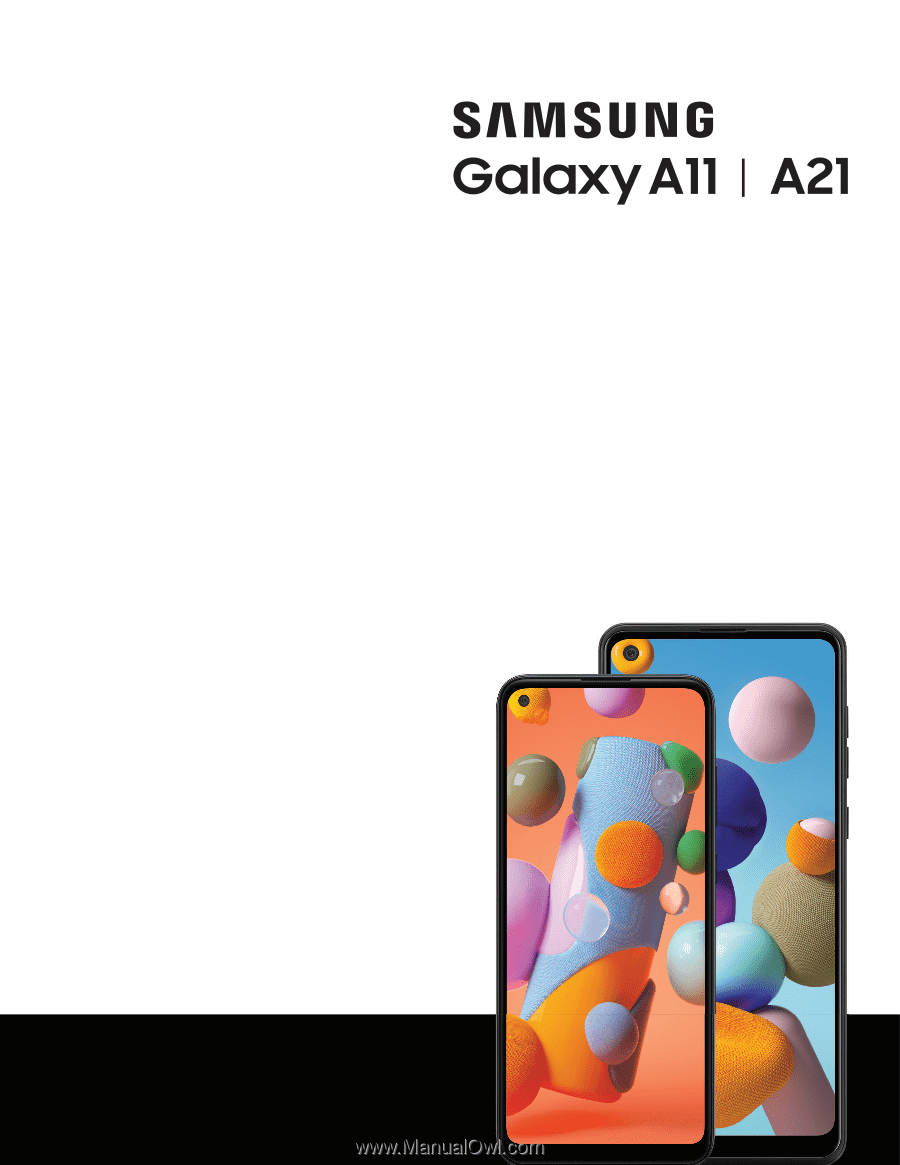
A21
User
manual