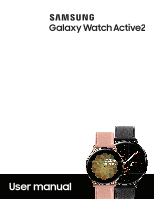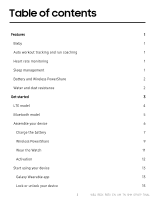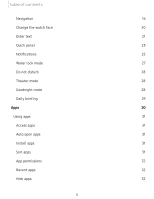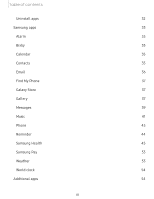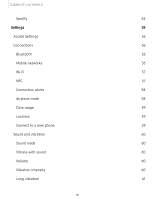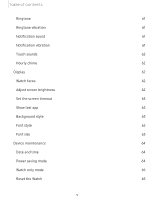Samsung Galaxy Watch Active2 LTE User Manual
Samsung Galaxy Watch Active2 LTE Manual
 |
View all Samsung Galaxy Watch Active2 LTE manuals
Add to My Manuals
Save this manual to your list of manuals |
Samsung Galaxy Watch Active2 LTE manual content summary:
- Samsung Galaxy Watch Active2 LTE | User Manual - Page 1
SAMSUNG Galaxy watch Active2 User manual - Samsung Galaxy Watch Active2 LTE | User Manual - Page 2
and dust resistance Get started LTE model Bluetooth model Assemble your device Charge the battery Wireless PowerShare Wear the Watch Activation Start using your device Galaxy Wearable app Lock or unlock your device i 1 1 1 1 1 2 2 3 4 5 6 7 9 11 12 13 13 15 WEA_R82X_R83X_EN_UM_TN_SHH_091619_FINAL - Samsung Galaxy Watch Active2 LTE | User Manual - Page 3
Table of contents Navigation 16 Change the watch face 20 Enter text 21 Quick panel 23 Notifications 25 Water lock mode 27 Do not disturb 28 Theater mode 28 Goodnight mode 28 Daily - Samsung Galaxy Watch Active2 LTE | User Manual - Page 4
Table of contents Uninstall apps 32 Samsung apps 33 Alarm 33 Bixby 33 Calendar 35 Contacts 35 Email 36 Find My Phone 37 Galaxy Store 37 Gallery 37 Messages 39 Music 41 Phone 43 Reminder 44 Samsung Health 45 Samsung Pay 53 Weather 53 World clock 54 Additional apps - Samsung Galaxy Watch Active2 LTE | User Manual - Page 5
Table of contents Spotify 54 Settings 55 Access Settings 56 Connections 56 Bluetooth 56 Mobile networks 56 Wi-Fi 57 NFC 57 Connection alerts 58 Airplane mode 58 Data usage 59 Location 59 Connect to a new phone 59 Sound and vibration 60 Sound mode 60 Vibrate with sound - Samsung Galaxy Watch Active2 LTE | User Manual - Page 6
Table of contents Ringtone 61 Ringtone vibration 61 Notification sound 61 Notification vibration 61 Touch sounds 62 Hourly chime 62 Display 62 Watch faces 62 Adjust screen brightness 62 Set the screen timeout 63 Show last app 63 Background style 63 Font style 63 Font size - Samsung Galaxy Watch Active2 LTE | User Manual - Page 7
Table of contents Watch status 65 Lock screen and security 66 Set a screen lock 66 Accessibility 66 Screen Reader settings 68 Custom shortcut 68 Wake-up gesture 68 Touch wake-up 68 Touch sensitivity 69 Watch info 69 Learn more 70 Videos 70 Tips 70 Smart Simulator 70 vi - Samsung Galaxy Watch Active2 LTE | User Manual - Page 8
Table of contents Samsung Care 70 Talk to an agent 70 Legal information 71 Samsung Knox 71 Maintaining water and dust resistance 71 Restricting children's access to your mobile device 72 vii - Samsung Galaxy Watch Active2 LTE | User Manual - Page 9
Features Features Bixby Bixby responds to your voice commands and can help you understand your settings and set up your device. For more information, see Bixby on page 33. Auto workout tracking and run coaching Automatically track your exercises and get real-time coaching during your run. For - Samsung Galaxy Watch Active2 LTE | User Manual - Page 10
and Wireless PowerShare Go nonstop with a long-lasting battery that lasts for days on a single charge. You can also charge your watch on a Galaxy smartphone equipped with Wireless PowerShare. For battery, see Charge the battery on page 7. For Wireless PowerShare, see Wireless PowerShare on page - Samsung Galaxy Watch Active2 LTE | User Manual - Page 11
Get started LTE model Bluetooth model Assemble your device Start using your device 3 - Samsung Galaxy Watch Active2 LTE | User Manual - Page 12
Get started LTE model Atmospheric pressure sensor LTE/GPS antenna Light sensor Speaker Touchscreen Band Pressure vent Heart rate sensor Back key Microphone Home/Power key Devices and software are constantly evolving - the illustrations you see here are for reference only. 4 - Samsung Galaxy Watch Active2 LTE | User Manual - Page 13
Get started Bluetooth model Atmospheric pressure sensor GPS antenna Light sensor Speaker Touchscreen Band Pressure vent Heart rate sensor Back key Microphone Home/Power key Devices and software are constantly evolving - the illustrations you see here are for reference only. 5 - Samsung Galaxy Watch Active2 LTE | User Manual - Page 14
your device Learn more about your device hardware, assembling and charging, and how to get started using your new device. Charge your device Place the watch on the wireless charging surface. Devices and software are constantly evolving - the illustrations you see here are for reference only. 6 - Samsung Galaxy Watch Active2 LTE | User Manual - Page 15
with the center of the wireless charger. 3. After fully charging, disconnect the watch from the wireless charger. CAUTION The charging head for plugging the USB cable into a wall outlet is not included. Use only Samsung charging devices rated with an output voltage of 5v and an output current of - Samsung Galaxy Watch Active2 LTE | User Manual - Page 16
of operation. Remove the device from the charger and wait for the device to cool down. For more information, visit https://www.samsung.com/us/support/answer/ANS00076952. -'fJ- NOTE Do not disassemble, modify, or repair your device. Placing objects, such as magnetic stripe cards, including credit - Samsung Galaxy Watch Active2 LTE | User Manual - Page 17
Get started Wireless PowerShare Wirelessly charge your watch using a supported Samsung smartphone. Some features are not available while sharing . If you have trouble connecting or charging is slow, remove any cover from each device. May affect call reception or data services, depending on your - Samsung Galaxy Watch Active2 LTE | User Manual - Page 18
starts, a notification or vibration will occur, so the notification will help you know you've made a connection. • Call reception or data services may be affected, depending on your network environment. • Charging speed or efficiency can vary depending on device condition or surrounding environment - Samsung Galaxy Watch Active2 LTE | User Manual - Page 19
loop on the other strap. Strap tips and precautions l Some people may experience discomfort when wearing the watch for prolonged periods. l If you have sensitive skin or fasten the watch too tightly, you may feel some discomfort. Devices and software are constantly evolving - the illustrations you - Samsung Galaxy Watch Active2 LTE | User Manual - Page 20
, slide the spring bar, and connect the new strap. Activation The Galaxy Watch Active2 (R825 and R835) are 4G LTE-enabled. Get texts, alerts, make and receive calls, even when you leave your phone behind. Consult your service provider for more information about activation. Devices and software are - Samsung Galaxy Watch Active2 LTE | User Manual - Page 21
5.0 and later with at least 1.5 GB RAM. Supported devices may vary by carrier and device. Some features may not be available. For best results, connect with compatible Samsung Galaxy devices. Visit samsung.com/us/support/owners/app/galaxy-wearable-watch for a list of compatible smartphones. 13 - Samsung Galaxy Watch Active2 LTE | User Manual - Page 22
be connected to one smartphone at a time. When you connect the watch to a new smartphone, the watch automatically resets and all data is removed from its memory. Make sure you back up any important data stored on your watch. 1. From Galaxy Wearable, tap the Home tab. 2. Tap Account and backup > Back - Samsung Galaxy Watch Active2 LTE | User Manual - Page 23
Get started - Disconnect 1. From Galaxy Wearable, tap the Home tab. 2. Tap Menu > Disconnect. Lock or unlock your device By default your screen is not locked. You can use the screen lock feature to secure your device. See Set a screen lock on page 66. When enabled, your watch locks when you remove - Samsung Galaxy Watch Active2 LTE | User Manual - Page 24
Get started Navigation The touchscreen responds best to a light touch from the pad of your finger. Using excessive force or a metallic object on the touchscreen may damage the tempered glass surface and void the warranty. Tap Lightly tap the screen to launch an app or select a menu item. Devices and - Samsung Galaxy Watch Active2 LTE | User Manual - Page 25
Get started Swipe Lightly drag your finger vertically or horizontally across the screen to view panels. ~-r ~ ,._;;; - I ·t· -l r~ -~ ~ -•- ~ > .. ' ~ 0 Devices and software are constantly evolving - the illustrations you see here are for reference only. 17 - Samsung Galaxy Watch Active2 LTE | User Manual - Page 26
Get started Drag Touch and hold an item, and then move it to a new location. Devices and software are constantly evolving - the illustrations you see here are for reference only. 18 - Samsung Galaxy Watch Active2 LTE | User Manual - Page 27
Get started Rotate Lightly press and drag your finger clockwise or counterclockwise using the digital bezel on the edge of the screen to move through a list. -'rj- TIP You can disable the digital rotating bezel. From Settings, tap Advanced > Touch bezel, and disable the feature. Devices and software - Samsung Galaxy Watch Active2 LTE | User Manual - Page 28
Get started Change the watch face From the smartphone: 1. From Galaxy Wearable, tap the Watch faces tab. 2. Tap a watch face. 3. Tap Customize to select a background and items to display on the watch face. From the watch: 0 ◌ From Settings, tap Watch faces and select a watch face. Widgets You can - Samsung Galaxy Watch Active2 LTE | User Manual - Page 29
Get started Enter text Text can be entered by speaking or by using a keyboard. Voice input Keyboard Emojis Default keyboard Select a default keyboard type for text input. 0 ◌ From Settings, tap General > Input > Default keyboard and select your default keyboard. Devices and software are - Samsung Galaxy Watch Active2 LTE | User Manual - Page 30
> Input languages to change the language. Voice input is not supported in some languages. Emojis You can add emojis to your message. keyboard mode options. Keyboard settings Change the Samsung keyboard settings. 0 ◌ From Settings, tap . • Key-tap feedback: Set the watch to vibrate when you tap a key - Samsung Galaxy Watch Active2 LTE | User Manual - Page 31
, you can access commonly used settings through the Quick panel, where you can also view the Status bar. ◌ Swipe down from the top of the watch screen to open the Quick panel. • Tap a quick setting to open it. • Touch and hold a quick setting to edit the placement, remove a setting, or add - Samsung Galaxy Watch Active2 LTE | User Manual - Page 32
Get started Status bar Indicator icons display at the top of the screen in the Status bar. Swipe down from the top of the watch screen to view the Status bar. Indicator icons Battery full Bluetooth connected Bluetooth enabled, but not connected -~ • Wi-Fi connected LTE network connected (LTE - Samsung Galaxy Watch Active2 LTE | User Manual - Page 33
. When you receive a notification, information about the notification, such as its type, is displayed on the screen while the watch is vibrating. ◌ From the watch screen, swipe right and tap a notification to view details. App icon Notifications Devices and software are constantly evolving - the - Samsung Galaxy Watch Active2 LTE | User Manual - Page 34
choose to block notifications from some apps. Not all apps support Block notification. 1. From the watch screen, swipe right to view notifications. 2. Tap a the notification feature. 1. From the Apps screen of the smartphone, tap Galaxy Wearable > Home tab > Notifications. 2. Tap 0 to activate it, - Samsung Galaxy Watch Active2 LTE | User Manual - Page 35
smartphone. Water lock mode You can use Water lock mode to exercise in the water. While in Water lock mode, touchscreen, wake-up gestures, and watch always on will be disabled. 0 ◌ From Settings, tap Advanced > Water lock mode, and tap Turn on to enable this feature. -'fJ- TIP You can also - Samsung Galaxy Watch Active2 LTE | User Manual - Page 36
Theater mode, and tap 0 to enable this feature. -~- TIP You can also access Theater mode from Quick settings. Swipe down from the top of the watch, and tap . Goodnight mode Goodnight mutes all alerts, except for alarms and notifications. This keeps the screen off and the mutes most sounds while you - Samsung Galaxy Watch Active2 LTE | User Manual - Page 37
, and tap 0 to enable this feature. • Get briefings automatically: Automatically get briefings when you wake up and before bed. • Set briefing times: Manually set up when you will receive briefings. • Briefing times: Set the exact times to receive morning and evening briefings. • Help: Tap to view - Samsung Galaxy Watch Active2 LTE | User Manual - Page 38
Apps Using apps Samsung apps Additional apps ._, 1_·n c_o,.-_I-· '., j,, I I • 0 ~ =\ = fi \ •"' I 'Q' • Recent ent 0 apps C ps C ~- "•'•.c' ~~• ~- , ( • ~ I ·J/~ 30 '.·• .~ j - Samsung Galaxy Watch Active2 LTE | User Manual - Page 39
Apps Using apps The Apps list displays all preloaded and downloaded apps. Apps can be downloaded from Galaxy Store. Access apps The Apps screen displays icons for all apps. 1. From the watch screen, press the Home/Power key to go to the Apps screen. 2. To view other panels, swipe the screen to the - Samsung Galaxy Watch Active2 LTE | User Manual - Page 40
to access or use the feature. Recent apps View recently used apps on your watch. ◌ From the Apps screen, tap Recent apps. Hide apps You can hide apps that you do not want to see on your watch. 1. From Galaxy Wearable on your phone, tap the Home tab > Apps > Manage apps. - 2. Tap Hide - Samsung Galaxy Watch Active2 LTE | User Manual - Page 41
Bixby is a voice service that helps you use your watch more conveniently. You can talk to Bixby to launch a function or provide you with information. To use Bixby, your mobile device must be connected to a Wi-Fi or mobile network, and you must sign in to your Samsung - Samsung Galaxy Watch Active2 LTE | User Manual - Page 42
Calendar • Contacts • Date and time • Messages • Phone • Reminder • Samsung Health • Settings • SmartThings Use Bixby To launch Bixby for voice commands: using your own voice command. You can only use this feature when the watch screen is turned on. ◌ From Bixby, tap ••• More options > Voice - Samsung Galaxy Watch Active2 LTE | User Manual - Page 43
Apps Calendar View the events scheduled on the smartphone. 1. On your mobile device, launch the Galaxy Wearable app, tap Home > Widgets, + and then tap next to the calendar widget. 2. From apps, tap G) Calendar. e Contacts View your smartphone's contact list. Create a contact - Samsung Galaxy Watch Active2 LTE | User Manual - Page 44
as important. • Show on phone: View the email on your smartphone. • Delete: Delete the email. Reply to emails Compose and send email messages on your watch. 1. From Email, tap an email to open the email screen. 2. Tap an icon or a quick reply to compose and send your message. Delete emails Delete - Samsung Galaxy Watch Active2 LTE | User Manual - Page 45
Wearable, tap the Home tab > Find My Watch. 2. Tap Start, or: • Get location: Show your watch's location on a map. • Set security: Lock or reset your watch. CD 3. Drag Stop to the right on the watch or tap Stop on the smartphone. 0 Galaxy Store Samsung Galaxy Store provides a quick and easy way to - Samsung Galaxy Watch Active2 LTE | User Manual - Page 46
and smartphone. Import images from your smartphone Send images or entire albums from your smartphone to your watch. 1. From Galaxy Wearable, tap the Home tab. 2. Tap Add content to your watch > Send images. 3. Select files or albums and tap Done. To automatically sync images on your smartphone with - Samsung Galaxy Watch Active2 LTE | User Manual - Page 47
messages while you are roaming. 1. Swipe to the right on the watch screen to open the Notifications screen and view a new message. 2. . Edit Quick messages Edit or add templates used for replying to messages. - 1. From Galaxy Wearable, tap the Home tab > Apps. 2. Tap (I Settings next to Messages. - Samsung Galaxy Watch Active2 LTE | User Manual - Page 48
messages Delete messages from your watch. ◌ Swipe to the right on the watch screen to open a message, then drag the message up to Delete. Send SOS requests Send a message with your location to designated contacts when you are in an emergency situation. 1. From Galaxy Wearable, tap the Home tab - Samsung Galaxy Watch Active2 LTE | User Manual - Page 49
Apps 0 Music Play music from your watch. Volume Rewind Output More options Fast-forward Play/Pause Devices and software are constantly evolving - the illustrations you see here are for reference only. 41 - Samsung Galaxy Watch Active2 LTE | User Manual - Page 50
and queue music. Play music on your smartphone When you select a smartphone to play music from, you can control playback of the music with your watch. The music plays on your smartphone. 0 1. From the Apps screen, tap Music. ► □ 2. Tap the output until the Phone icon is displayed. 3. Tap Play music - Samsung Galaxy Watch Active2 LTE | User Manual - Page 51
To sync recently added music on your smartphone with your watch: 1. From the Apps screen of the smartphone, tap Galaxy Wearable > Home tab > Add content to your watch. 2. Tap Add tracks or tap Auto sync, music will be synced while the watch's battery power is at least fifteen percent. 8 Phone The - Samsung Galaxy Watch Active2 LTE | User Manual - Page 52
a call and send it to your voicemail. End a call End a call from your watch. ◌ Tap End when you are ready to end your call. Missed call notifications If missed, a notification is displayed on the screen. ◌ From the watch screen, swipe right to view missed call notifications. 0 Reminder Add reminders - Samsung Galaxy Watch Active2 LTE | User Manual - Page 53
Health helps you manage your wellness and fitness. Set fitness goals and regularly record and check your progress. When the watch is synced with the Samsung Health app, you can save and manage health-related data and receive useful information about your health every day. Only your most recent - Samsung Galaxy Watch Active2 LTE | User Manual - Page 54
unsure of your health status, have several health problems, or are pregnant, you should speak with your doctor before starting a new exercise program. Steps The watch counts the number of steps you have taken and measures the distance traveled. ◌ From Samsung Health, swipe to and tap Steps to view - Samsung Galaxy Watch Active2 LTE | User Manual - Page 55
walking in place, and pacing around. Auto workout tracking The Watch automatically recognizes workouts after 10 minutes of exercise and begins You can view and enable or disable the exercises supported by the auto workout tracking feature. 0 1. From Samsung Health, swipe to and tap on Settings. 2. - Samsung Galaxy Watch Active2 LTE | User Manual - Page 56
Apps Running coach Set your watch to receive coaching messages for proper pacing while running. 0 1. From Samsung Health, swipe to and heart rate. Take heart rate measurements when you are seated and relaxed. 1. From Samsung Health, swipe to and tap Heart rate. 2. Tap Measure to begin measuring your - Samsung Galaxy Watch Active2 LTE | User Manual - Page 57
only: The watch measures your heart rate or stress only when you check it manually. 3. Tap Help to view help information for using the HR and stress measurement feature. Stress Keep track of your stress. Breathing exercises are also available to help reduce stress. 1. From Samsung Health, swipe - Samsung Galaxy Watch Active2 LTE | User Manual - Page 58
between inhale and exhale prompts. - Sound: Enable or disable sound for the breathing exercise. Food Keep track of your calorie intake from food. 0 1. From Samsung Health, swipe to and tap Food. 2. Tap Add when you eat something to enter the following information: • Meal type: Enter the type of meal - Samsung Galaxy Watch Active2 LTE | User Manual - Page 59
2. Tap Add when you drink a glass of water. • If you accidentally added an incorrect value, tap Remove. To set your daily water target: 1. From Samsung Health, swipe to and tap Water. 0 2. Swipe down and tap Set target. 0 3. Tap to enable water tracking. 4. Tap Daily target and set the number - Samsung Galaxy Watch Active2 LTE | User Manual - Page 60
number. 5. Tap Done. Together Compete with other Samsung Health users. Steps leaderboard Add challenges through Samsung Health on your smartphone. 0 ◌ From Apps, tap Samsung Health > Together. Here you can add friends and challenges. View challenges on your Watch View your challenges and rank on the - Samsung Galaxy Watch Active2 LTE | User Manual - Page 61
description of Samsung Health. Samsung Pay Pay almost anywhere that accepts a debit, credit, or gift card. Samsung Pay supports Near Field to launch Samsung Pay. 2. Enter your four-digit PIN. 3. Select a card, tap Pay, and then hold the watch near the terminal. -'IJ- NOTE You can use Samsung Pay for - Samsung Galaxy Watch Active2 LTE | User Manual - Page 62
Apps World clock Keep track of the current time in multiple cities around the globe. Add cities Keep track of the time in multiple cities: 1. From the Apps screen, tap World clock. 2. Tap Add to add a city to your World clock. 3. Tap a location on the map, or tap All cities to search for the city - Samsung Galaxy Watch Active2 LTE | User Manual - Page 63
Settings Access Settings Connections Sound and vibration Display Device maintenance Lock screen and security Accessibility Other settings 55 - Samsung Galaxy Watch Active2 LTE | User Manual - Page 64
). 0 1. From Settings, tap Connections > Bluetooth. 2. Tap 0 to turn on the feature. • Tap Bluetooth audio to connect a Bluetooth audio device to the watch. Mobile networks Customize your mobile networks. This feature is only available on the LTE model. 1. From the Apps screen, tap Settings. 2. Tap - Samsung Galaxy Watch Active2 LTE | User Manual - Page 65
select the network, and then tap Forget. Sync Wi-Fi profiles Set the device to sync the list of saved Wi-Fi networks with your watch. 1. From Galaxy Wearable, tap the Home tab. 2. Tap Sync phone settings > Sync Wi-Fi networks. NFC Near Field Communication (NFC) allows you to communicate with another - Samsung Galaxy Watch Active2 LTE | User Manual - Page 66
From Settings, tap Connections > NFC. 2. Touch the top of the watch's touchscreen to the credit card reader. -,')A:(',- NOTE The payment services list may not include all available payment apps. Open with NFC You can select supported apps to open with NFC. 0 1. From Settings, tap Connections > NFC - Samsung Galaxy Watch Active2 LTE | User Manual - Page 67
cycle • Start date • Usage details Location Some apps may require location services to be turned on for full functionality. 0 1. From Settings, tap Connections to a new phone Connect your watch to a new mobile device. This feature is available when the watch is connected to a smartphone. Otherwise - Samsung Galaxy Watch Active2 LTE | User Manual - Page 68
Settings Sound and vibration Configure the vibrations used to indicate notifications, screen touches, and other interactions. Sound mode Switch between sound modes, while preserving the individual sound settings you have made. 0 1. From Settings, tap Sound and vibration. 2. Tap Sound mode, and then - Samsung Galaxy Watch Active2 LTE | User Manual - Page 69
add your own. 0 1. From the Apps screen, tap Settings. 2. Tap Sound and vibration > Ringtone. 3. Tap a ringtone to hear a preview, or tap Add from watch to use an audio file as a ringtone. 4. Tap OK to select it. Ringtone vibration Vibrate for calls. 0 1. From the Apps screen, tap Settings. 2. Tap - Samsung Galaxy Watch Active2 LTE | User Manual - Page 70
0 ◌ From Settings, tap Watch faces > Hourly chime to enable Watch faces Change the style settings. 0 ◌ From Settings, tap Watch faces. The following options are available: • Select watch face: Select a watch face type. • Watch always on: Set the watch status of your watch on the watch face. • Ongoing - Samsung Galaxy Watch Active2 LTE | User Manual - Page 71
Display and select an option: • Brightness: Manually adjust the brightness of the display. • Auto low brightness: Set the watch to automatically adjust the brightness depending on ambient light conditions. Set the screen timeout Set the length of time the watch waits before turning off the display - Samsung Galaxy Watch Active2 LTE | User Manual - Page 72
memory. You can also automatically optimize your device's system resources. Date and time You can set the date and time manually. These options are only available when your watch is not connected to your mobile device. 0 ◌ From Settings, tap General > Date and time. • Automatic: Use the network to - Samsung Galaxy Watch Active2 LTE | User Manual - Page 73
their factory default values and delete all data. 0 1. From Settings, tap General > Reset. v 2. Tap OK. Watch status Access information about the watch. 1. From Galaxy Wearable, tap the Home tab > About watch. 2. Tap an option below: • Battery: View battery life, usage information, and change your - Samsung Galaxy Watch Active2 LTE | User Manual - Page 74
view help information for using the screen lock feature. Accessibility Accessibility services are special features that make using the device easier for those For more information about Accessibility for Samsung products, please contact us at [email protected]. Screen Reader Use special - Samsung Galaxy Watch Active2 LTE | User Manual - Page 75
. • Negative colors: Reverse the display of colors from white text on a black background to black text on a white background. • Vibration watch: The watch will use vibrations to communicate the time. Hearing enhancements You can configure Accessibility features to assist with audial aspects of the - Samsung Galaxy Watch Active2 LTE | User Manual - Page 76
Home/Power key is double pressed. 0 ◌ From Settings, tap Advanced > Double press Home key, and select an action to perform. Wake-up gesture Set the watch to turn on the screen when you raise your wrist. 0 ◌ From Settings, tap Advanced > Wake-up gesture to enable this feature. Touch wake-up Wake - Samsung Galaxy Watch Active2 LTE | User Manual - Page 77
's software version and security status. • Battery: Check the watch's battery voltage and capacity. • Debugging: Activate or deactivate USB debugging mode when developing apps for the watch. -'fJ- TIP To view the user manual from the Galaxy Wearable app on your smartphone, tap the Home tab > Tips - Samsung Galaxy Watch Active2 LTE | User Manual - Page 78
Learn more Learn more Videos samsung.com/us/support/videos Tips samsung.com/us/support/tips -◊- Smart Simulator samsungsimulator.com Samsung Care samsung.com/us/support Talk to an agent Contact us on Facebook Messenger Find us on Facebook Follow us on Twitter 70 - Samsung Galaxy Watch Active2 LTE | User Manual - Page 79
Communications Commission (FCC) approval, you can view the FCC certification on the watch by opening Settings > About watch > Device. Samsung Knox Samsung Knox is Samsung's security platform and is a mark for a Samsung device tested for security with enterprise use in mind. Additional licensing fee - Samsung Galaxy Watch Active2 LTE | User Manual - Page 80
in fresh water and dry it as instructed may cause the device to suffer from Samsung Electronics America, Inc. Address: 85 Challenger Road Ridgefield Park New Jersey 07660 Phone: 1-800-SAMSUNG (726-7864) Internet: samsung.com ©2019 Samsung Electronics America, Inc. Samsung, Samsung Galaxy and Samsung - Samsung Galaxy Watch Active2 LTE | User Manual - Page 81
Legal information Galaxy Watch are all trademarks of Samsung Electronics Co., Ltd. Other marks are the property of their respective owners. 1-11: HEVCL\dvance TM C " the memory. The available capacity may change when you upgrade the device. Please check with your service provider to verify qualifying
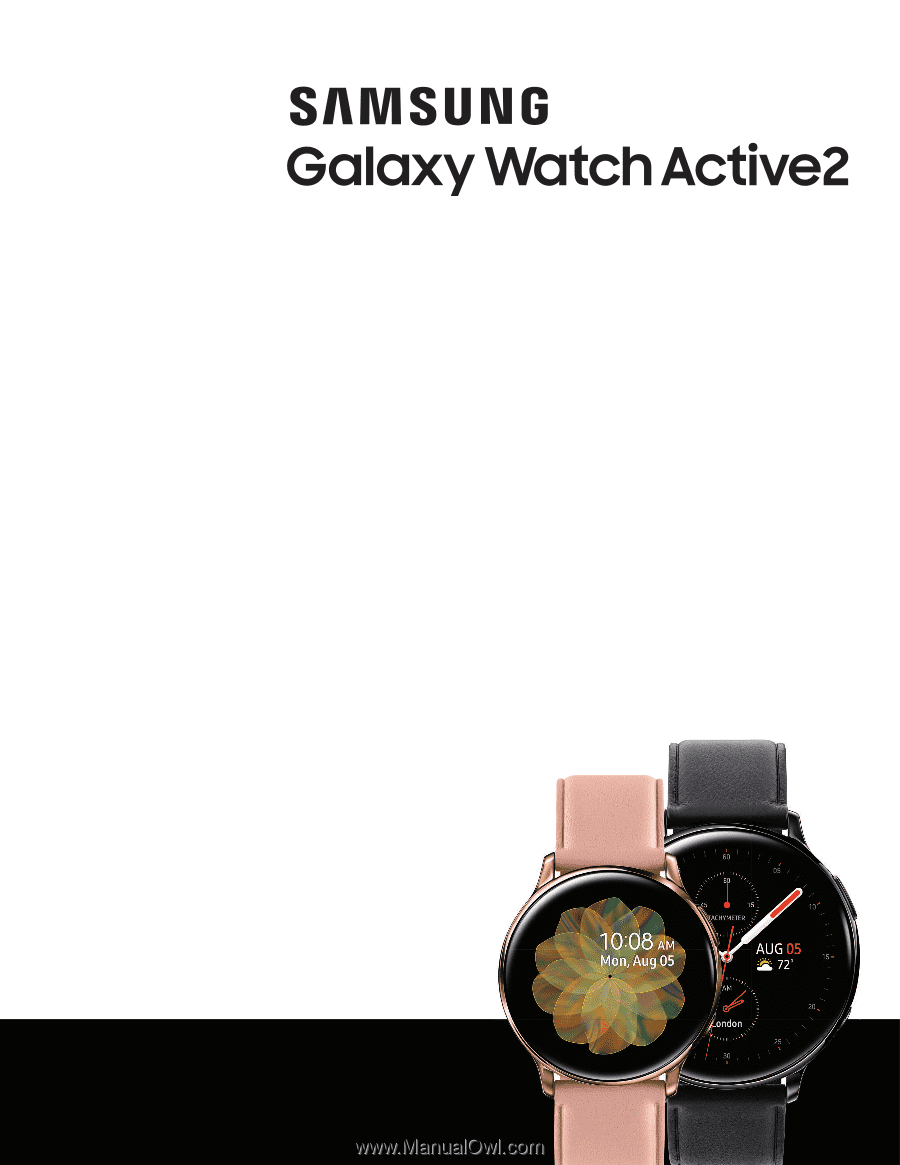
SAMSUNG
Galaxy
watch
Active2
User
manual