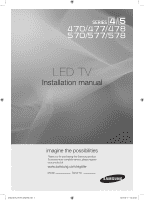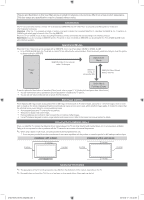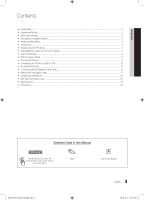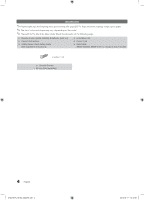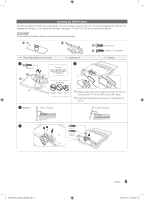Samsung HG39NA577CF Installation Guide Ver.1.0 (English)
Samsung HG39NA577CF Manual
 |
View all Samsung HG39NA577CF manuals
Add to My Manuals
Save this manual to your list of manuals |
Samsung HG39NA577CF manual content summary:
- Samsung HG39NA577CF | Installation Guide Ver.1.0 (English) - Page 1
LED TV Installation manual imagine the possibilities Thank you for purchasing this Samsung product. To receive more complete service, please register your product at www.samsung.com/register Model Serial No. [HG470570_HOTEL-ZA]ENG.indd 1 2012-04-17 �� 8:40:48 - Samsung HG39NA577CF | Installation Guide Ver.1.0 (English) - Page 2
problems with the TV caused by an increase in its internal temperature. ✎✎ When using a stand or wall-mount, use parts provided by Samsung appearance of the TV and its accessories may differ from the illustrations in this manual, depending on the TV. ✎✎ Be careful when you touch the TV if it - Samsung HG39NA577CF | Installation Guide Ver.1.0 (English) - Page 3
...2 yy Accessories...4 yy Installing the LED TV Stand...5 yy Assembling the swivel (32 inch TVs or larger)...7 yy The Control Panel Installing the Wall Mount...32 yy Anti-theft Kensington Lock...33 yy Specifications...34 yy Dimensions...35 Symbols Used in this Manual t TOOLS Indicates that you - Samsung HG39NA577CF | Installation Guide Ver.1.0 (English) - Page 4
your LED TV. If any items are missing, contact your dealer. ✎✎The items' color and shape may vary, depending on the model. ✎✎The parts for the stand are listed under Stand Components on the following page. yy Remote Control (AA59-00628A) & Batteries (AAA x 2) yy Owner's Instructions yy Safety Guide - Samsung HG39NA577CF | Installation Guide Ver.1.0 (English) - Page 5
degrees left and right. See page 7. The 26" LED TVs do not have swivel stands. Components When installing the stand, use the provided components and parts. A 1 EA B 1 EA C x8 (M4 X L12) D x4 (M4 X L12, SECURITY) yy Stand (depending on the model) yy Guide Stand 1C x4 (M4 X L12) 2 Top View - Samsung HG39NA577CF | Installation Guide Ver.1.0 (English) - Page 6
flat surface such as a dresser top, desk top, or entertainment center. ✎✎Make sure to distinguish between the front and back of the Stand and Stand Guide when assembling them. ✎✎Make sure that at least two people lift and move the TV. 6 English [HG470570_HOTEL-ZA]ENG.indd 6 2012-04-17 �� 8:40:56 - Samsung HG39NA577CF | Installation Guide Ver.1.0 (English) - Page 7
Assembling the swivel (32 inch TVs or larger) ¦¦ 60° swivel Leaving the BRACKET HOLDER SWIVEL unchanged lets the TV swivel 20° left and right. Rotating the BRACKET HOLDER SWIVEL 180°, and then assembling the stand as shown below lets the TV swivel 60° left and right. ¦¦ 90° swivel Removing the - Samsung HG39NA577CF | Installation Guide Ver.1.0 (English) - Page 8
and shape of the TV Controller may vary depending on the model. ✎✎The TV's Controller, a small joy stick like button on the bottom right side of the TV, lets you control the TV without the remote control. Function menu CONTENT Down (Front) Remote control sensor Left TV Controller Up (Rear) Right - Samsung HG39NA577CF | Installation Guide Ver.1.0 (English) - Page 9
IN / AV IN1 (46" Model: COMPONENT IN / AV IN) -- Connect audio cables to "R-AUDIO-L" on your TV and the other ends to corresponding of the video cable (Yellow). 2 DATA -- Used to support data communication between the TV and the SBB. -- Connects using RJ-12 TV type plugs. 3 HDMI IN 1 (DVI), 2, 3 - Samsung HG39NA577CF | Installation Guide Ver.1.0 (English) - Page 10
USB / CLONING -- Connector for software upgrades and Media Play, etc. -- Service connection. ! VIDEO / R-AUDIO-L -- Connect a VIDEO cable to an VCR, DVD, or Camcorder. -- Connect audio cables to "R-AUDIO-L" on your TV and the other ends to corresponding audio out jacks on the A/V device. 10 English - Samsung HG39NA577CF | Installation Guide Ver.1.0 (English) - Page 11
(Battery size: AAA) ✎✎NOTE xx Use the remote control within 23~33 feet of the TV. xx Bright light may affect the performance of the remote control. Avoid using near fluorescent lights or neon signs. xx The color and shape of the remote may vary depending on the model - Samsung HG39NA577CF | Installation Guide Ver.1.0 (English) - Page 12
the ETH MODEM jack of the STB (SBB) with the Data cable. ✎✎ Data cables are polarized. Make sure you attach the end marked TV Side to the TV and the end marked STB Side to the STB. Also make sure you use the correct data cable for your vendor. 12 English [HG470570_HOTEL - Samsung HG39NA577CF | Installation Guide Ver.1.0 (English) - Page 13
¦¦ List of Vendors and Compatible Data Cables Supplied with the TV yy Confirm you are using the correct data cable for your vendor. Refer to the code label on the data cables. Note the labeled end. Confirm the code on the Code Label Note the labeled end. Vendor OCC Cable code BN39-00865B NXTV - Samsung HG39NA577CF | Installation Guide Ver.1.0 (English) - Page 14
tereo cable 1. Connect the AUDIO OUT port of the TV to the Audio In port of an audio amplifier with a stereo cable. B-LAN Model (HG478/HG578) yy The TV is controlled by the external network. yy Hotel Plug & Play is not supported in B-LAN models (HG478/578). 14 English [HG470570_HOTEL-ZA]ENG.indd 14 - Samsung HG39NA577CF | Installation Guide Ver.1.0 (English) - Page 15
port of the RJP. 3. Connect the [HDMI] port of the TV and the HDMI port of the RJP. 4. Connect the EX-LINK port of the TV and the RS/232 port of the RJP. ✎✎ The RJP (Remote Jack Pack) compatible with this Samsung TV is the TeleAdapt TA-7610. [HG470570_HOTEL-ZA]ENG.indd 15 - Samsung HG39NA577CF | Installation Guide Ver.1.0 (English) - Page 16
TV automatically switches to the device plugged into the AV jack (the jack with the higher priority). Note that a guest can also switch between devices manually by automatically turn off any LEDs after 5 minutes to avoid unnecessary light pollution in the hotel room. The LEDs that were turned off - Samsung HG39NA577CF | Installation Guide Ver.1.0 (English) - Page 17
, wait for the Standby light to go off, and then plug the TV in again. Hospitality Mode SI Vendor Power On Channel Menu OSD Operation Clock Music Mode External Device External Source Eco Solution Logo/Message Cloning SIRCH Service Standalone OFF Above: The Hotel mode menu. To change menus, follow - Samsung HG39NA577CF | Installation Guide Ver.1.0 (English) - Page 18
Setup Channel Editor Dynamic SI initial Value Standalone Samsung Last Saved 3 ... Last Saved ... 0 100 Unlock TV Last Option ON Description Select the Hospitality mode. but additional channel program number update is not supported) 18 English [HG470570_HOTEL-ZA]ENG.indd 18 2012-04-17 �� 8:41:05 - Samsung HG39NA577CF | Installation Guide Ver.1.0 (English) - Page 19
to the HDMI jack, and then plugs a device into the AV jack, the TV will automatically switch to the device plugged into the AV jack (the jack with the higher priority). Note that a guest can also switch devices manually by pushing a button on the 7610 RJP. Lets you set the priority of the - Samsung HG39NA577CF | Installation Guide Ver.1.0 (English) - Page 20
Time" Hospitality Logo Download. (File name required: samsung.bmp/avi, Max file size: BMP 960 x 540 / AVI 30MB, File Type: BMP/AVI) Hospitality Logo Display Time (3/5/7 seconds). Clone the current TV option values to a USB memory device. Clone the saved TV option values in a USB memory device to the - Samsung HG39NA577CF | Installation Guide Ver.1.0 (English) - Page 21
Log View PI AES Log SW Upgrade Service Pattern ATV Calble AGC Gain DTV OpenCalble AGC Gain TV Reset initial Value 12:00 PM On 87 0000 ALL Off Default Pro:idiom 0x0000 OFF ... Off 0 0 Description Available in the Standalone menu only. SIRCH (Samsung Interactive Remote Control for Hospitality) is - Samsung HG39NA577CF | Installation Guide Ver.1.0 (English) - Page 22
. -- Set Welcome Message to ON to display the message when the TV is powered on. Welcome Message OFF Edit Welcome Message Hospitality Logo OFF up to 25 characters long and edit it in the Hotel Service menu. -- Welcome Message supports the following characters: ✎✎ Capital Leters from A to Z. - Samsung HG39NA577CF | Installation Guide Ver.1.0 (English) - Page 23
appears and you have a logo file on the USB device, check the file format. yy Logo File Format -- The TV supports only the BMP and AVI format. -- The file name must be samsung.bmp or samsung.avi. -- The maximum resolution of the BMP format is 960 x 540. -- The maximum file size of AVI format - Samsung HG39NA577CF | Installation Guide Ver.1.0 (English) - Page 24
a No File message, check the folder on your USB device. The folder name should be T-MS T4AUSCB. ✎✎ If you insert the USB device when the TV is on, a pop-up window may appear. If this occurs, press Exit, and then continue. ✎✎ Tables that list lthe settings that are cloned in the - Samsung HG39NA577CF | Installation Guide Ver.1.0 (English) - Page 25
Channel Editor Channel Bank Editor Channel Bank Service Level Mixed Channel Map Dynamic SI Channel 7610 Priority PC 7610 Priority HDMI 7610 AV Option Cloning Support Yes Yes Yes Yes Yes Yes Yes Yes Yes Yes Hospital Hospital Models Only EU and EU Hospital EU and EU Hospital All All ASIA Models only - Samsung HG39NA577CF | Installation Guide Ver.1.0 (English) - Page 26
Update Immediate Manual SIRCH SIRCH Channel SIRCH Version SIRCH Group ID REACH IPG Room Type CAS PI AES Data Self Diagnosis PI AES Log View PI AES Log SW Upgrade Service Pattern ATV Cable AGC Gain DTV OpenCable AGC Gain TV Reset 26 English [HG470570_HOTEL-ZA]ENG.indd 26 Cloning Support Yes Yes - Samsung HG39NA577CF | Installation Guide Ver.1.0 (English) - Page 27
then only be controlled by a remote which has the same ID code (1). -- If the ID code of the remote and TV do not match, the TV displays the following message: " TV ID x"(x is the TV's ID) -- To reset the ID code, press the Yellow button for more than 7 seconds. The ID codes of the - Samsung HG39NA577CF | Installation Guide Ver.1.0 (English) - Page 28
side menu values to the cloned, standard values when the TV is turned off and then turned on again. Note that Setting Auto Initialize works on cloned guest side menu Game Mode Boot Logo Anynet+ (HDMI-CEC) : Depend on the model. Anynet+ (HDMI-CEC) Auto Turn Off Receiver 28 English [HG470570_HOTEL-ZA]ENG.indd 28 - Samsung HG39NA577CF | Installation Guide Ver.1.0 (English) - Page 29
a Service Reset. yy UI Scenario Fastory Reset Type Local Set Basic Model SVC Model Tuner (Auto Program necessary) Previous Next Skip After 3 seconds TV will enter the RF mode. Press Power OFF to exit (1/3) Set the Clock Mode. • Auto • Manual Set the current time automatically using the time from - Samsung HG39NA577CF | Installation Guide Ver.1.0 (English) - Page 30
timeout and operation are the same as Samsung's consumer TV models. -- If you press the Enter key, the "Select Country" OSD appears yy Clock Mode OSD -- Initial Highlight: Auto. -- Display time: 30 seconds. -- The Clock Set item OSD appears if you select Manual - Samsung HG39NA577CF | Installation Guide Ver.1.0 (English) - Page 31
Hospitality TVs in 2012 -- Samsung Sound-Bars and hospitality TVs support the ARC feature in HDMI 1.4. If you connect a compatible Samsung Sound-Bar to a compatible Samsung hospitality TV using a single HDMI cable, guests can listen to the TV's sound through the Sound-Bar. -- Models supporting the - Samsung HG39NA577CF | Installation Guide Ver.1.0 (English) - Page 32
instructions. xx Our 57" and 63" models do not comply with VESA Specifications. Use Samsung's dedicated wall mount kit for these models. xx Do not mount the TV 0.7) LED-TV 32~40 200 X 200 M6 4 (10~15 * 1.0) 46 400 X 400 M8 (10~15 * 1.25) Do not install your Wall Mount Kit while your TV is - Samsung HG39NA577CF | Installation Guide Ver.1.0 (English) - Page 33
manual provided with the Kensington Lock for additional information on proper use. The Kensington Lock is not supplied by Samsung. ✎✎Please find a "K" icon on the rear of the TV the lock. ✎✎These are general instructions. For exact instructions, see the User manual supplied with the locking device. - Samsung HG39NA577CF | Installation Guide Ver.1.0 (English) - Page 34
Stand With Stand Stand Swivel (Left / Right) Model Name Display Resolution Screen Size (Diagonal) Sound (Output non-condensing HG26NA470 HG26NA477 HG32NA470 HG32NA477 HG32NA478 1366 x 768 26" Class (26.0" measured diagonally) 32" Class (31.5" measured diagonally) 5W x 2 10W x 2 24.2 X 3.6 X - Samsung HG39NA577CF | Installation Guide Ver.1.0 (English) - Page 35
HG26NA470 / HG26NA477 ▪▪ Front view / Side view Dimensions 7 1 2 3 1 5 6 7 2 4 3 5 8 6 1 21 53 4 5 6 7 24.4 22.7 12.7 14.1 15.6 17.7 3.7 64 8 ▪▪ Jack panel detail / Rear view 2 4 (Unit: inches) 8 7.1 1 2 35 6 4 3 1 5 6 4 (Unit: inches) 2 1 2 3 43 5 6 - Samsung HG39NA577CF | Installation Guide Ver.1.0 (English) - Page 36
1 HG32NA470 / HG32NA477 / HG32NA478 2 ▪▪ Front view / Side view 3 1 2 43 7 5 6 7 5 8 6 1 5 46 8 2 4 (Unit: inches) 1 2 1 3 5 3 4 5 6 7 8 29.3 27.5 15.5 16.5 18.3 20.6 3.7 7.5 6 ▪▪ Jack panel detail / Rear view 2 4 3 1 5 2 1 35 6 4 6 (Unit: inches) 4 1 2 - Samsung HG39NA577CF | Installation Guide Ver.1.0 (English) - Page 37
HG40NA570 / HG40NA577 / HG40NA578 ▪▪ Front view / Side view 5 1 34 2 1 2 3 36.5 20.3 21.6 ▪▪ Jack panel detail / Rear view 4 23.8 36.5 9.6 21.6 5.9 7.0 14.3 7.8 7.8 6.1 6.7 6 (Unit: inches) 5 6 3.6 8.9 14.3 0.9 6.8 5.8 6.5 5.8 5.6 11.4 1.2 11.6 24.6 5.2 [HG470570_HOTEL- - Samsung HG39NA577CF | Installation Guide Ver.1.0 (English) - Page 38
HG46NA570 / HG46NA577 / HG46NA578 ▪▪ Front view / Side view 9.6 1 7.0 14.3 36.5 7.8 5 14.3 21.6 5.9 7.8 34 0.9 6.1 5.8 1 2 41.7 20.3 ▪▪ Jack panel detail / Rear view 6.7 2 6.5 5.8 3 24.6 5.6 4 1.2 26.8 41.7 6.8 6 (Unit: inches) 11.4 5 6 3.7 8.9 12.9 5.2 15.7 12.9 - Samsung HG39NA577CF | Installation Guide Ver.1.0 (English) - Page 39
▪▪ Base Stand detail HG26NA470 / HG26NA477 7.1 14.1 HG32NA470 / HG32NA477 / HG32NA478 16.5 7.5 5.3 R9.5 R3.75 5.9 16.5 2.2 7.5 (Unit: inches) (Unit: inches) 6.4 [HG470570_HOTEL-ZA]ENG.indd 39 39 English 2012-04-17 �� 8:41:18 - Samsung HG39NA577CF | Installation Guide Ver.1.0 (English) - Page 40
NOTE: All drawings are not necessarily to scale. Some dimensions are subject to change without prior notice. Refer to the dimensions prior to performing installation of your TV. Not responsible for typographical or printed errors. © 2011 Samsung on the battery, manual or packaging indicates that - Samsung HG39NA577CF | Installation Guide Ver.1.0 (English) - Page 41
, not stationary patterns or dark bars. On LED models that offer picture sizing features, use these controls warranty repairs must be performed by a SAMSUNG Authorized Service Center. Along with this Statement, the surround sound experience from the TVs builtin speakers, while maintaining steady - Samsung HG39NA577CF | Installation Guide Ver.1.0 (English) - Page 42
This page is intentionally left blank. [HG470570_HOTEL-ZA]ENG.indd 42 2012-04-17 �� 8:41:20 - Samsung HG39NA577CF | Installation Guide Ver.1.0 (English) - Page 43
Contact SAMSUNG WORLDWIDE If you have any questions or comments relating to Samsung products, please contact the SAMSUNG customer care center. Samsung Hospitality Hotline: 866-894-0524 Web site: http://www.samsung.com/us/business [HG470570_HOTEL-ZA]ENG.indd 43 2012-04-17 �� 8:41:20
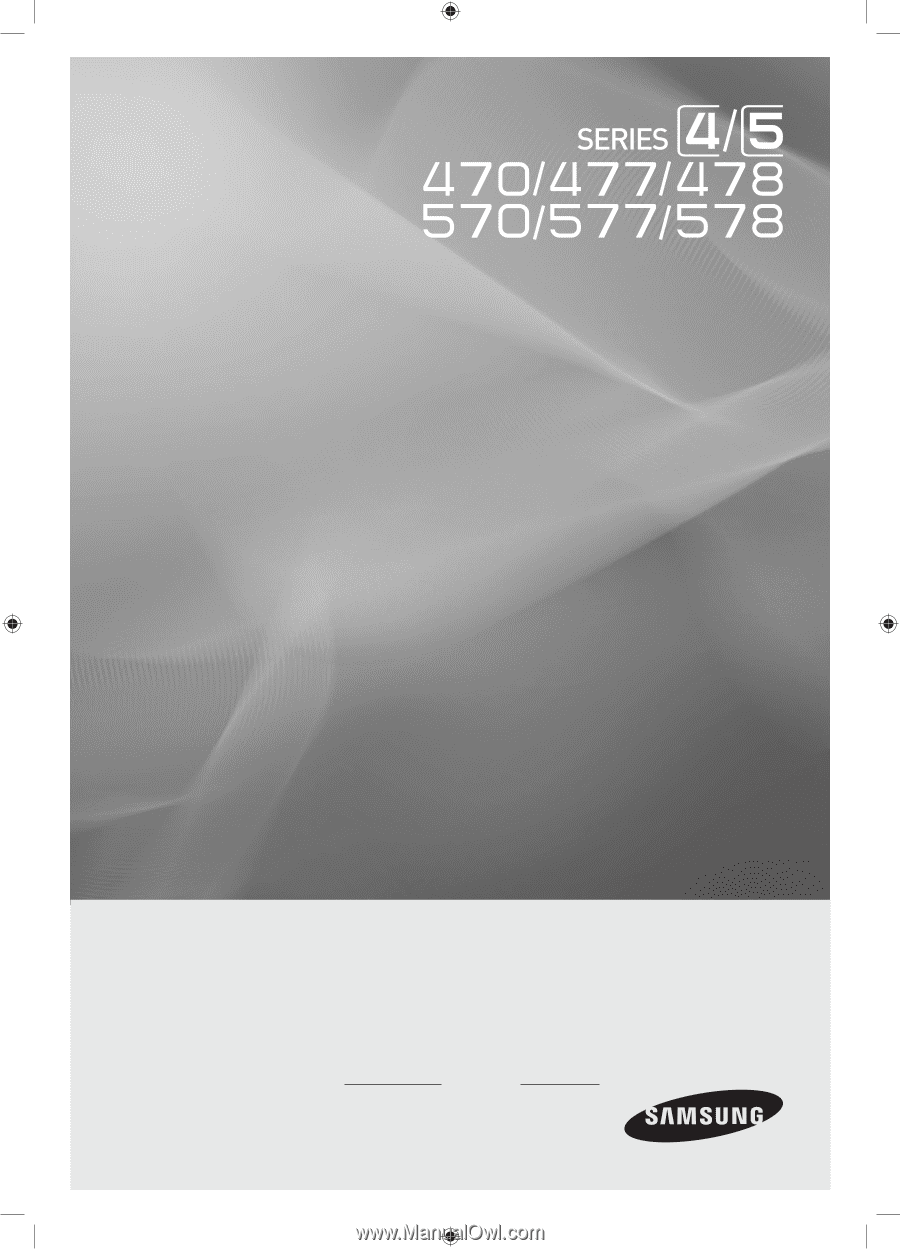
LED TV
Installation manual
imagine the possibilities
Thank you for purchasing this Samsung product.
To receive more complete service, please register
your product at
www.samsung.com/register
Model
Serial No.
[HG470570_HOTEL-ZA]ENG.indd
1
2012-04-17
�� 8:40:48