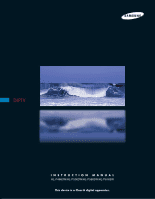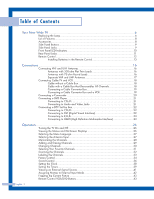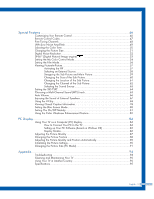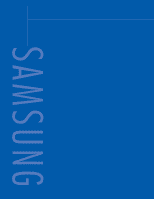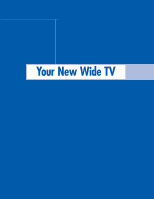Samsung HL-P5063W User Manual (ENGLISH)
Samsung HL-P5063W Manual
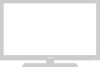 |
View all Samsung HL-P5063W manuals
Add to My Manuals
Save this manual to your list of manuals |
Samsung HL-P5063W manual content summary:
- Samsung HL-P5063W | User Manual (ENGLISH) - Page 1
DLPTV INSTRUCTION MANUAL HL-P4663W/HL-P5063W/HL-P5663W/HL-P6163W This device is a Class B digital apparatus. - Samsung HL-P5063W | User Manual (ENGLISH) - Page 2
Table of Contents Your New Wide TV 6 Replacing the Lamp 6 List of Features ...8 Accessories ...8 Side Panel Buttons 9 Side Panel Jacks 9 Front Panel LED Indicators 10 Rear Panel Jacks 11 Remote Control ...12 Installing Batteries in the Remote Control 13 Connections ...16 Connecting VHF and - Samsung HL-P5063W | User Manual (ENGLISH) - Page 3
87 Changing the Picture Position 88 Adjusting the Picture Quality and Position Automatically 89 Initializing the Picture Settings 90 Changing the Picture Size (PC Mode 91 Appendix...94 Troubleshooting 94 Cleaning and Maintaining Your TV 95 Using Your TV in Another Country 95 Specifications - Samsung HL-P5063W | User Manual (ENGLISH) - Page 4
SAMSUNG - Samsung HL-P5063W | User Manual (ENGLISH) - Page 5
Your New Wide TV - Samsung HL-P5063W | User Manual (ENGLISH) - Page 6
where you purchased the TV or to a Samsung Service center. • Caution 1. Replace with the correct code numbered lamp to avoid damage to the TV. 2. Turn the power off and wait for 30 minutes before replacing the lamp as it will be hot. 3. Do not touch the glass part of the lamp with your bare hands - Samsung HL-P5063W | User Manual (ENGLISH) - Page 7
these steps in reverse order. NOTES • Be sure the replacement Lamp is the same type. • After replacing the lamp, align the lamp cover with the groove and secure the screw. • The TV will not turn on if the lamp cover is not correctly closed (as this will activate the protective circuit). English - Samsung HL-P5063W | User Manual (ENGLISH) - Page 8
your TV, check to make sure that you have all the parts shown here. If any piece is missing or broken, call your dealer. Remote Control (BP59-00048C)/ AAA Batteries (4301-000103) English - 8 Warranty Cards (2)/ Registration Card (1) Instruction Manual/ Safety Guide Manual/ Quick Guide Manual - Samsung HL-P5063W | User Manual (ENGLISH) - Page 9
Side Panel Buttons The buttons on the right side panel control your TV's basic features, including the on-screen menu system. To use the more advanced features, you must use the remote control. Press to switch between viewing TV programs and signals from connected components. Press to see the on- - Samsung HL-P5063W | User Manual (ENGLISH) - Page 10
on the TV. : Light is On : Light is Blinking : Light is Off TIMER LAMP STAND BY/TEMP Indication Standby state. The picture will automatically appear in about 15 seconds. Auto Timer ON/OFF has been set and the set will automatically be turned on in about 25 seconds. A cooling fan inside the - Samsung HL-P5063W | User Manual (ENGLISH) - Page 11
input jacks and three set of component video input jacks on the rear panel of your TV. For more information, please see "Connections". Œ ANTENNA terminals Two independent cables or antennas jack for device with HDMI output. Ô SERVICE This jack is for repair and software upgrades. English - 11 - Samsung HL-P5063W | User Manual (ENGLISH) - Page 12
. 8. MENU Displays the main on-screen menu. 9. STILL Press to stop the action during a particular scene. Press again to resume normal video. 10. P.SIZE Press to change the picture size. 11. MODE Selects a target device to be controlled by the Samsung remote control (i.e., TV, STB, VCR, CABLE, or DVD - Samsung HL-P5063W | User Manual (ENGLISH) - Page 13
degradation while using the remote, the batteries may need to be replaced. Make sure you replace both batteries and do not mix old and new batteries in the remote control. If you won't be using the remote control for a long time, remove the batteries and store them in a cool dry place. 1 Slide the - Samsung HL-P5063W | User Manual (ENGLISH) - Page 14
SAMSUNG - Samsung HL-P5063W | User Manual (ENGLISH) - Page 15
Connections - Samsung HL-P5063W | User Manual (ENGLISH) - Page 16
have a cable system, you will need to connect an antenna to your TV. Antennas with 300-ohm Flat Twin Leads If your antenna looks like the wires from the twin leads under the screws on the 300-75 ohm adaptor (not supplied). Use a screwdriver to tighten the screws. 2 Plug the adapter into the "ANT 1 - Samsung HL-P5063W | User Manual (ENGLISH) - Page 17
(one VHF and one UHF), you must combine the two antenna signals before connecting the antennas to the TV. This procedure requires an optional combiner-adaptor (available at most electronics shops). 1 Connect both antenna leads to the combiner. 2 Plug the combiner into the "ANT 1 - Samsung HL-P5063W | User Manual (ENGLISH) - Page 18
VCR You can connect different cable systems to your TV, including cable without a cable box, and cable with a cable box that descrambles some or all channels. Cable without a Cable Box If you want to connect - Samsung HL-P5063W | User Manual (ENGLISH) - Page 19
to change channels. You will need two coaxial cables. From Cable NOTES • When you use a converter box with your TV, there may be features that you can not program using the remote control, such as programming your favorite channels and blocking channels. • The output from "ANT 1 OUT" is available - Samsung HL-P5063W | User Manual (ENGLISH) - Page 20
. 2 Connect a set of audio cables between the AUDIO IN jacks on the TV and the AUDIO OUT jacks on the camcorder. If you have mono camcorder, connect Connect a video cable between the VIDEO IN (or S-VIDEO IN) jack on the TV and the VIDEO OUT jack on the camcorder. The audio-video cables shown here - Samsung HL-P5063W | User Manual (ENGLISH) - Page 21
cables between the COMPONENT (1 or 2) VIDEO (Y, PB, PR) IN jacks on the TV and VIDEO (Y/PB/PR or Y/CB/CR) OUT jacks on the DVD player. Note: 's owner's manual. DVD Player Connecting to audio and video jacks 1 Connect a set of audio cables between the AUDIO IN (1 or 2) jacks on the TV and the - Samsung HL-P5063W | User Manual (ENGLISH) - Page 22
Box. Note: For an explanation of Component video, see your Set Top Box owner's manual. Incoming Cable or Antenna Connecting to DVI (Digital Visual Interface) 1 Connect a set of audio cables between the DVI AUDIO (L,R) IN jacks on the TV and the AUDIO OUT jacks on the Set-Top Box. 2 Connect a video - Samsung HL-P5063W | User Manual (ENGLISH) - Page 23
to HDMI (High Definition Multimedia Interface) 1 Connect a HDMI cable between the HDMI IN jack on the TV and the HDMI OUT jack on the Set-Top Box. TV Rear Panel NOTE • Please check if the power of HDMI source is on, in case that you fail to select HDMI from the "Source List - Samsung HL-P5063W | User Manual (ENGLISH) - Page 24
SAMSUNG - Samsung HL-P5063W | User Manual (ENGLISH) - Page 25
Operation - Samsung HL-P5063W | User Manual (ENGLISH) - Page 26
Operation Turning the TV On and Off Press the POWER button on the remote control. You can also use the POWER button on the front panel. Viewing the Menus and On-Screen Displays The on-screen menu system allows you to control the settings of your TV. Access the on-screen menu system by pressing the - Samsung HL-P5063W | User Manual (ENGLISH) - Page 27
to select the appropriate language, then press ENTER button. Press the EXIT button to exit. Input Picture Sound Channel Setup Setup Language Time V-Chip Caption Blue Screen Melody Color Weakness PC : EEnngglilsihsh Español √Français : Off : On Move Enter Return Selecting the Antenna Input - Samsung HL-P5063W | User Manual (ENGLISH) - Page 28
TV manual). English - 28 Selecting the Video Signal Source Before your TV TV (i.e., an antenna or a cable system). 1 Press the MENU button. Press the ... or † button to select "Channel", then press the ENTER button. Input Picture "IRC". Input Picture Sound Channel Setup of cable TV systems. Contact - Samsung HL-P5063W | User Manual (ENGLISH) - Page 29
Press the ENTER button to start the auto program. The TV begins memorizing all of the available stations. Press the ENTER button repeat above. Press the EXIT button to exit. Input Picture Sound Channel Setup Channel Antenna : Ant.1 Air/CATV remote control to add or delete channels. English - 29 - Samsung HL-P5063W | User Manual (ENGLISH) - Page 30
buttons, you can directly select channels that were either erased or not memorized. For example, to select channel "27", press the "2", then "7". The TV will change channels when you press the second number. To change to single-digit channels (0-9) faster, press the "0" before the single digit. (For - Samsung HL-P5063W | User Manual (ENGLISH) - Page 31
TV and CATV). This allows you to quickly and easily find frequently watched channels by pressing the FAV.CH button on the remote control. To Store Your Favorite Channels: 1 Press the MENU button. Press the ... or † button to select "Channel", then press the ENTER button. Input Picture - Samsung HL-P5063W | User Manual (ENGLISH) - Page 32
▼ More Move Enter Return 2 Press the ... or † button to select "Scan", then press the Channel Input ▲ More LNA : On √ ENTER button. Picture Scan √ The TV scans all of the Sound channels memorized. Channel Press the EXIT button to exit. Setup Move Enter Return Scan Air 3 Air - Samsung HL-P5063W | User Manual (ENGLISH) - Page 33
next to the channel number. NOTE • If you add or delete the TV channel, the labeled channels list will also be added or deleted. 1 Adjust Return sequence: A...Z, ✽, blank, 0...9, -). 4 Press the √ button to switch to the next field, which will be selected. Input Picture Air 2 Air 3 Name - Samsung HL-P5063W | User Manual (ENGLISH) - Page 34
Control You can use the on-screen menus to change the "Contrast", "Brightness", "Sharpness", "Color" and "Tint" according to personal preference. (Alternatively, you can use one of the automatic settings. See next page.) Customizing the Picture 1 Press the MENU button. Press the ... or † button - Samsung HL-P5063W | User Manual (ENGLISH) - Page 35
50 Sharpness 50 Color 50 Tint 50 50 Reset Move Enter Return Alternate method Press the P.MODE button on the remote control repeatedly to select one of the standard picture settings. Standard • Choose "Dynamic" for viewing the TV during the day or when there is a bright light in the - Samsung HL-P5063W | User Manual (ENGLISH) - Page 36
and customize the sound levels and settings of the TV with the remote control. English - 36 Adjusting the Volume Press the ... or † button to select "Sound", then press the ENTER button. Input Picture Sound Channel Setup Sound Mode Equalizer SRS TSXT MTS Auto Volume Internal Mute : Standard √ - Samsung HL-P5063W | User Manual (ENGLISH) - Page 37
Move Adjust Return Using Automatic Sound Settings Your TV has automatic sound settings ("Standard", "Music", . Press the EXIT button to exit. Input Picture Sound Channel Setup Sound Mode Equalizer SRS TSXT MTS method Press the S.MODE button on the remote control repeatedly to select one of the - Samsung HL-P5063W | User Manual (ENGLISH) - Page 38
Picture Sound Channel Setup Setup Language : English √ Time √ V-Chip √ Caption √ Blue Screen : Off √ Melody : On √ Color time you press the INFO button. Absent Power Off When you set the timer "On", any controls during the 3 hours after the TV is turned on by timer. This function - Samsung HL-P5063W | User Manual (ENGLISH) - Page 39
the ... or † button to select "Setup", then press the ENTER button. Input Picture Sound Channel Setup Setup Language : English √ Time √ V-Chip √ Caption √ Blue Screen : Off √ Melody : On √ Color Weakness √ PC √ Move Enter Return 2 Press the ... or † button to select "Time - Samsung HL-P5063W | User Manual (ENGLISH) - Page 40
TV after a preset time (from 30 to 180 minutes). 1 Press the MENU button. Press the ... or † button to select "Setup", then press the ENTER button. Input Picture Sound Channel Setup Setup Language : English √ Time √ V-Chip √ Caption √ Blue Screen : Off √ Melody : On √ Color remote - Samsung HL-P5063W | User Manual (ENGLISH) - Page 41
the ENTER button. Press the EXIT button to exit. Input Picture Sound Channel Setup Source List TV AV1 AV2 AV3 S-Video1 S-Video2 S-Video3 ▼ More Move Enter Return Alternate method Press the SOURCE button on the AV1 remote control repeatedly to select an external signal source. NOTE • When - Samsung HL-P5063W | User Manual (ENGLISH) - Page 42
to name the input source you have connected. 1 Press the MENU button. Press the ENTER button to select "Input". Input Picture Sound Channel Setup Input Source List : TV Edit Name Move Enter √ √ Return 2 Press the ... or † button to to select "Edit Name", then press the ENTER button. Input - Samsung HL-P5063W | User Manual (ENGLISH) - Page 43
. To return to normal viewing, press it again. NOTE • In the PIP mode, the main and sub pictures are stilled at the same time. Remote Control VCR/DVD Buttons Slide the cover of the remote control up to access buttons that can control the tape functions of a connected VCR or DVD, including Rewind - Samsung HL-P5063W | User Manual (ENGLISH) - Page 44
SAMSUNG - Samsung HL-P5063W | User Manual (ENGLISH) - Page 45
Special Features - Samsung HL-P5063W | User Manual (ENGLISH) - Page 46
switch the remote control to the VCR (CABLE or DVD) mode. The remote control has five modes: TV, STB, VCR, CABLE and DVD. 3 On your Samsung remote control, press the POWER button. Your VCR (Cable box or DVD player) should turn on. If your VCR (Cable box or DVD player) turns on, your remote control - Samsung HL-P5063W | User Manual (ENGLISH) - Page 47
Remote Control Codes VCR Codes Cable Box Codes DVD Codes English - 47 - Samsung HL-P5063W | User Manual (ENGLISH) - Page 48
Tuning function lets you manually adjust the TV's tuner if you have difficulty tuning channels. 1 Using the number buttons on the remote control, select the to select "Fine Tune", then press the ENTER button. Input Picture Sound Channel Setup Channel Antenna : Ant.1 Air/CATV : Air Auto - Samsung HL-P5063W | User Manual (ENGLISH) - Page 49
Move Enter √ √ Return 3 Press the ... or † button to select "On" or "Off", then press the ENTER button. Press the EXIT button to exit. Input Picture Sound Channel Setup Channel ▲ More LNA Scan : OfOf ff On Move Enter Return NOTE • This function works in "ANT 1 IN" mode only (not available - Samsung HL-P5063W | User Manual (ENGLISH) - Page 50
then press the ENTER button. Press the EXIT button to exit. Input Picture Sound Channel Setup Picture Mode : Standard Color Tone : WaCromol12 Size : WiCdoeol1 Digital NR : ONfformal DNIe : OnWarm1 My Color Control Warm2 Film Mode : Off PIP Move Enter Return NOTE • Not available - Samsung HL-P5063W | User Manual (ENGLISH) - Page 51
the P.SIZE button on the remote control repeatedly to select one of the picture size settings. • "Wide": Sets the picture to 16:9 wide mode. • "Panorama": Use this mode for the wide aspect ratio of a panoramic picture. • "Zoom1": Magnifies the size of the picture on screen. You can also move the - Samsung HL-P5063W | User Manual (ENGLISH) - Page 52
Noise Reduction feature to help reduce any static and ghosting that may appear on the screen. 1 Press the MENU button. Press the ... or † button to select "Picture", then press the ENTER button. Input Picture Sound Channel Setup Picture Mode : Standard √ Color Tone : Warm1 √ Size : Wide - Samsung HL-P5063W | User Manual (ENGLISH) - Page 53
button to exit. Input Picture Sound Channel Setup Picture Mode : Standard Color Tone : Warm1 Size : Wide Digital NR : Off DNIe : OOnff My Color Control Demo Film Mode : OOffn PIP Move Enter Return Alternate method Press the DNIe button on the remote control repeatedly to select - Samsung HL-P5063W | User Manual (ENGLISH) - Page 54
"Standard", "Custom") without affecting other colors on the screen. Using the Easy Control Menu 1 Press the MENU button. Press the ... or † button to select "Picture", then press the ENTER button. Input Picture Sound Channel Setup Picture Mode : Standard √ Color Tone : Warm1 √ Size : Wide - Samsung HL-P5063W | User Manual (ENGLISH) - Page 55
", "Green" and "Blue". Press the œ or √ button to adjust the value of a color selected. Changing the adjustment value will refresh the adjusted screen. Detail Control Input Pink 50 Green 50 Picture Blue 100 Reset Sound Channel Setup Move Enter Return Original Adjusted ▲ Pink ▼ Move - Samsung HL-P5063W | User Manual (ENGLISH) - Page 56
Picture Sound Channel Setup Picture Mode : Standard √ Color Tone : Warm1 √ Size : Wide √ Digital NR : Off √ DNIe : On √ My Color . Input Picture Sound Channel Setup Picture Mode : Standard Color Tone : Warm1 Size : Wide Digital NR : Off DNIe : On My Color Control Film - Samsung HL-P5063W | User Manual (ENGLISH) - Page 57
appears in the corner of the screen. Input Picture Sound Channel Setup PIP PIP Source Swap Size Position Channel Select Sound :OOffn : OTnV : Air 11 : Main Move Enter Return Press the EXIT button to exit. Alternate method Press the PIP button on the remote control repeatedly to activate or - Samsung HL-P5063W | User Manual (ENGLISH) - Page 58
Color Control √ Film Mode : Off √ PIP √ Move Enter Return 3 Press the ... or † button to select "Source", then press the ENTER button. If you have not connected any equipment to the TV's input jacks, the signal from these inputs will not appear. Input Picture sub picture doesn't support " - Samsung HL-P5063W | User Manual (ENGLISH) - Page 59
versa. Press the EXIT button to exit. Input Picture Sound Channel Setup PIP PIP : On √ Source : TV √ Swap Size √ Position √ Channel : Air 11 √ Select Sound : Main √ Move Enter Return NOTE • The swapping doesn't support "ANT 2 IN", "Component1", "Component2", "PC", "DVI" and - Samsung HL-P5063W | User Manual (ENGLISH) - Page 60
want, then press the ENTER button. Input Picture Sound Channel Setup PIP PIP Source Swap Size Position Channel Select Sound : On : TV : Air 11 : Main Move Enter Return Press the EXIT button to exit. Alternate method Press the SIZE button on the remote control repeatedly to select one of the - Samsung HL-P5063W | User Manual (ENGLISH) - Page 61
Input Picture Sound Channel Setup Picture Mode : Standard √ Color Tone : Warm1 √ Size : Wide √ Digital NR : Off √ DNIe : On √ My Color Control the ENTER button. Input Picture Sound Channel Setup PIP PIP Source Swap Size Position Channel Select Sound : On : TV : Air 11 : Main - Samsung HL-P5063W | User Manual (ENGLISH) - Page 62
Channel Setup PIP PIP Source Swap Size Position Channel Select Sound : On : TV ▲ : AAiir 1111 : Ma▼in Move Enter Return Press the EXIT button to exit. Alternate method Press the CH or CH button on the remote control to change channels of sub picture during PIP on. NOTE • The channels of sub - Samsung HL-P5063W | User Manual (ENGLISH) - Page 63
DNIe : On √ My Color Control √ Film Mode : Off √ PIP √ Move Enter Return 3 Press the ... or † button to select "Select Sound", then press the ENTER button. Press the ... or † button to select "Main" or "Sub", then press the ENTER button. "Main" is for the main TV picture audio, and "Sub - Samsung HL-P5063W | User Manual (ENGLISH) - Page 64
problem Sound", then press the ENTER button. Input Picture Sound Channel Setup Sound Mode Equalizer SRS "SRS TSXT", then press the ENTER button. Input Picture Sound Channel Setup Sound Mode Equalizer SRS TSXT MTS the EXIT button to exit. Input Picture Sound Channel Setup Sound Mode Equalizer - Samsung HL-P5063W | User Manual (ENGLISH) - Page 65
or † button to select "Sound", then press the ENTER button. Input Picture Sound Channel Setup Sound Mode Equalizer SRS TSXT MTS Auto Volume Internal Mute : Move Enter Return Alternate method Press the MTS button on the remote control repeatedly to select one of the settings. • Choose " - Samsung HL-P5063W | User Manual (ENGLISH) - Page 66
Return 3 Press the ... or † button to select "Off" or "On", then press the ENTER button. Press the EXIT button to exit. Input Picture Sound Channel Setup Sound Mode Equalizer SRS TSXT MTS Auto Volume Internal Mute : Standard : Off : Stereo : OOfff : OOnff Move Enter Return English - 66 - Samsung HL-P5063W | User Manual (ENGLISH) - Page 67
Enter Return 3 Press the ... or † button to select "Off" or "On", then press the ENTER button. Press the EXIT button to exit. Input Picture Sound Channel Setup Sound Mode Equalizer SRS TSXT MTS Auto Volume Internal Mute : Standard : Off : Stereo : Off : OOfff On Move Enter Return English - Samsung HL-P5063W | User Manual (ENGLISH) - Page 68
the remote control buttons in the following sequence, which resets the pin to 0-0-0-0: POWER (Off), MUTE, 8, 2, 4, POWER (On). English - 68 3 Press the ... or † button to select "Change PIN", then press the ENTER button. V-Chip Input V-Chip Lock : Off √ TV Parental Guidelines √ Picture - Samsung HL-P5063W | User Manual (ENGLISH) - Page 69
Time √ V-Chip √ Caption √ Blue Screen : Off √ Melody : On √ Color Weakness √ PC √ Move Enter Return 2 Press the number buttons to enter your current 4-digit pin Input V-Chip number. Picture Enter PIN (The default pin number for Sound * a new TV set is "0000".) The "V-Chip - Samsung HL-P5063W | User Manual (ENGLISH) - Page 70
Picture V-Chip √ ENTER button. Press the ... or † button to Sound Caption Blue Screen Melody : Off : On √ √ √ select "V-Chip", then press Channel Color "TV Parental Guidelines", then press the ENTER button. V-Chip Input V-Chip Lock : On √ TV Parental Guidelines √ Picture MPAA - Samsung HL-P5063W | User Manual (ENGLISH) - Page 71
system. TV-Y : Young children TV-Y7 : Children 7 and over TV-G : General audience TV-PG : Parent Guidance TV-14 : Viewers 14 and over TV-MA : Mature Audience Press the EXIT button to exit. Input Picture Sound Channel Setup TV Parental Guidelines ALL FV V S L D TV-Y TV-Y7 TV-G TV-PG TV-14 TV-MA - Samsung HL-P5063W | User Manual (ENGLISH) - Page 72
Blue Screen Melody : Off : On √ √ select "V-Chip", then press Channel Color Weakness √ the ENTER button. PC Setup √ Move Enter Return 2 Press the number buttons to enter your current 4-digit pin Input V-Chip number. (The default pin number for a new TV set is "0000".) Picture Sound - Samsung HL-P5063W | User Manual (ENGLISH) - Page 73
by an adult. R Restricted. Viewers should be 17 or older. NC-17 Not classified. Viewers should be 17 or older. X Adults only. NR Not rated. • TV (FCC) ratings : The particular rating that you have selected will be locked (and indicated as a red "L" on a blue background). Also, all of the age - Samsung HL-P5063W | User Manual (ENGLISH) - Page 74
Time √ V-Chip √ Caption √ Blue Screen : Off √ Melody : On √ Color Weakness √ PC √ Move Enter Return 2 Press the number buttons to enter your current 4-digit pin Input V-Chip number. Picture Enter PIN (The default pin number for Sound * a new TV set is "0000".) The "V-Chip - Samsung HL-P5063W | User Manual (ENGLISH) - Page 75
select a appropriate restriction. Press the ENTER button to activate the restriction selected. The " " symbol is indicated. Press the EXIT button. Input Picture Sound Channel Setup Canadian English Block E C C8+ G PG 14+ 18+ Move Enter Return E C C8+ G PG 14+ 18+ Exempt programming includes - Samsung HL-P5063W | User Manual (ENGLISH) - Page 76
press the Picture V-Chip √ ENTER button. Caption √ Sound Blue Screen : Off √ Press the ... or † button to Melody : On Channel Color Weakness the ENTER button. Input V-Chip Lock : On √ TV Parental Guidelines √ Picture MPAA Rating √ Canadian English √ Sound Canadian French √ - Samsung HL-P5063W | User Manual (ENGLISH) - Page 77
select a appropriate restriction. Press the ENTER button to activate the restriction selected. The " " symbol is indicated. Press the EXIT button. Input Picture Sound Channel Setup Canadian French Block E G 8 ans+ 13 ans+ 16 ans+ 18 ans+ Move Enter Return E Exempt programming includes...news - Samsung HL-P5063W | User Manual (ENGLISH) - Page 78
Check for the closed caption symbol ( ) on the tape's package or your TV program-schedule. 1 Press the MENU button. Press the ... or † button . Input Picture Sound Channel Setup Setup Language : English √ Time √ V-Chip √ Caption √ Blue Screen : Off √ Melody : On √ Color Weakness √ - Samsung HL-P5063W | User Manual (ENGLISH) - Page 79
" and "Field". Press the ... or † button to select "Channel", then press the ENTER button. Caption Input Picture Sound Caption Mode Channel Field : On √ : Caption √ : 1 √ : 1 √ Channel Setup Move Enter when you change channels. These are not malfunctions of the TV. English - 79 - Samsung HL-P5063W | User Manual (ENGLISH) - Page 80
a blue screen automatically replaces the noisy picture background. If you wish to continue viewing the poor picture, you must set the "Blue Screen" mode Input Picture Sound Channel Setup Setup Language : English √ Time √ V-Chip √ Caption √ Blue Screen : Off √ Melody : On √ Color - Samsung HL-P5063W | User Manual (ENGLISH) - Page 81
on when the TV is powered On or Off. 1 Press the MENU button. Press the ... or † button to select "Setup", then press the ENTER button. Input Picture Sound Channel Setup Setup Language : English √ Time √ V-Chip √ Caption √ Blue Screen : Off √ Melody : On √ Color Weakness √ PC - Samsung HL-P5063W | User Manual (ENGLISH) - Page 82
. Press the ... or † button to select "Setup", then press the ENTER button. Input Picture Sound Channel Setup Setup Language : English √ Time √ V-Chip √ Caption √ Blue Screen : Off √ Melody : On √ Color Weakness √ PC √ Move Enter Return 2 Press the ... or † button to select - Samsung HL-P5063W | User Manual (ENGLISH) - Page 83
PC Display - Samsung HL-P5063W | User Manual (ENGLISH) - Page 84
Display How to Connect Your PC to the TV This figure shows the Standard Connector-jack panel. The actual configuration on your TV may be different, depending on the model. TV Rear Panel 15Pin(D-Sub) Cable Audio Cable PC NOTE • The "SERVICE" jack is for repairs and software upgrades. English - 84 - Samsung HL-P5063W | User Manual (ENGLISH) - Page 85
" tab on the display dialog box. The two key variables that apply to the TV-PC interface are "resolution" and "colors". The correct settings for these two variables are: * Screen area (sometimes called "resolution"): 1024 x 768 pixels * Colors: "24-bit" color (might also be expressed as "16 million - Samsung HL-P5063W | User Manual (ENGLISH) - Page 86
is selected. NOTES • When this TV is used as a PC display, 32-bit color is supported (over 16 million colors). • Your PC display screen might appear different, depending on the manufacturer (and depending on your particular version of Windows). Check your PC instruction book for information about - Samsung HL-P5063W | User Manual (ENGLISH) - Page 87
the ... or † button to select "PC", then press the ENTER button. Input Picture Sound Channel Setup Setup Language : English √ Time √ V-Chip √ Caption √ Blue Screen : Off √ Melody : On √ Color Weakness √ PC √ Move Enter Return 4 Press the ... or † button to select "Coarse - Samsung HL-P5063W | User Manual (ENGLISH) - Page 88
PC Display Changing the Picture Position After connecting the TV to your PC, adjust the position of picture if it is not well- ENTER button. Input Picture Sound Channel Setup Setup Language : English √ Time √ V-Chip √ Caption √ Blue Screen : Off √ Melody : On √ Color Weakness √ PC - Samsung HL-P5063W | User Manual (ENGLISH) - Page 89
Press the ... or † button to select "PC", then press the ENTER button. Input Picture Sound Channel Setup Setup Language : English √ Time √ V-Chip √ Caption √ Blue Screen : Off √ Melody : On √ Color Weakness √ PC √ Move Enter Return 4 Press the ... or † button to select "Auto - Samsung HL-P5063W | User Manual (ENGLISH) - Page 90
Time √ V-Chip √ Caption √ Blue Screen : Off √ Melody : On √ Color Weakness √ PC √ Move Enter Return 4 Press the ... or † button to select "Recall", then press the ENTER button. The picture settings are replaced with the factory default values. Input Picture Sound PC Coarse Fine - Samsung HL-P5063W | User Manual (ENGLISH) - Page 91
) mode, the "Wide" mode is available. Alternate method Press the P.SIZE button on the remote control repeatedly to select one of the picture size settings. • "Wide TV": Scales the picture to the size of the TV screen regardless of the aspect ratio of the input source. • "Wide PC": Scales the - Samsung HL-P5063W | User Manual (ENGLISH) - Page 92
SAMSUNG - Samsung HL-P5063W | User Manual (ENGLISH) - Page 93
Appendix - Samsung HL-P5063W | User Manual (ENGLISH) - Page 94
and solutions. If none of these troubleshooting tips apply, then call your nearest service center. Problem Poor picture quality. Poor sound quality. No picture or sound. No color, wrong colors or tints. Picture rolls vertically. The TV operates erratically. Your remote control does not operate your - Samsung HL-P5063W | User Manual (ENGLISH) - Page 95
may not work properly with another system due to differences in the TV channel frequencies. Specifications Model Voltage Frequency of Operation Power Consumption Dimension (W x D x H) Weight HL-P4663W HL-P5063W HL-P5663W HL-P6163W AC 120V AC 120V AC 120V AC 120V 60Hz 60Hz 60Hz 60Hz - Samsung HL-P5063W | User Manual (ENGLISH) - Page 96
DLPTV 1-800-SAMSUNG (1-800-726-7864) Samsung Electronics America Service Division 400 Valley Road, Suite 201 Mount Arlington, NJ 07856 www.samsungusa.com Samsung Electronics Canada Inc. Samsung Customer Care 7037 Financial Drive Mississauga, Ontario L5N 6R3 www.samsung.ca BP68-00283B-01

HL-P4663W/HL-P5063W/HL-P5663W/HL-P6163W
DLPTV
This device is a Class B digital apparatus.
INSTRUCTION MANUAL