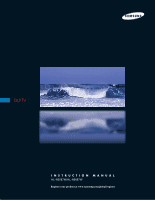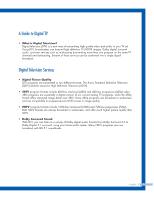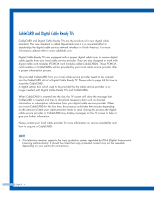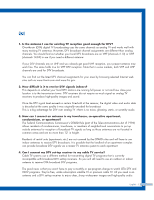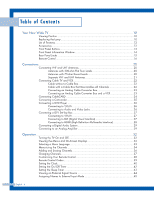Samsung HL-R5087W User Manual (ENGLISH)
Samsung HL-R5087W - 50" Rear Projection TV Manual
 |
View all Samsung HL-R5087W manuals
Add to My Manuals
Save this manual to your list of manuals |
Samsung HL-R5087W manual content summary:
- Samsung HL-R5087W | User Manual (ENGLISH) - Page 1
DLPTV INSTRUCTION MANUAL HL-R5087W/HL-R5687W Register your product at www.samsung.com/global/register - Samsung HL-R5087W | User Manual (ENGLISH) - Page 2
- Samsung HL-R5087W | User Manual (ENGLISH) - Page 3
such as multicasting (transmitting more than one program on the same TV channel) and datacasting. Several of these services can be combined into a single digital broadcast. Digital Television Services • Digital Picture Quality DTV programs are transmitted in two different formats. The first is - Samsung HL-R5087W | User Manual (ENGLISH) - Page 4
process the digital cable service provider or CableCARD may display messages on the TV screen to help or give you further information. Please contact your local cable provider for more information on service availability and how to acquire a CableCARD. NOTE • This television receiver supports the - Samsung HL-R5087W | User Manual (ENGLISH) - Page 5
part of the Telecommunications Act of 1996) allows residents of condominiums, townhouse, or members of neighborhood associations to put up outside antennas for reception of broadcast TV to my cable TV service? Cable TV systems use a different method for transmitting digital TV programs that is - Samsung HL-R5087W | User Manual (ENGLISH) - Page 6
Table of Contents Your New Wide TV 10 Viewing Position 10 Replacing the Lamp 10 List of Features ...12 Accessories ...12 Front Panel Buttons 13 Front Panel Information Window 14 Rear Panel Jacks 15 Remote Control ...16 Connections ...20 Connecting VHF and UHF Antennas 20 - Samsung HL-R5087W | User Manual (ENGLISH) - Page 7
92 Viewing Closed Captions (On-Screen Text Messages) Digital 94 Using the CableCARD 96 Using the CableCARD Setup Function 97 Using the Guide 99 Appendix...102 Troubleshooting 102 Cleaning and Maintaining Your TV 103 Using Your TV in Another Country 103 Specifications ...103 English - 7 - Samsung HL-R5087W | User Manual (ENGLISH) - Page 8
SAMSUNG - Samsung HL-R5087W | User Manual (ENGLISH) - Page 9
Your New Wide TV - Samsung HL-R5087W | User Manual (ENGLISH) - Page 10
where you purchased the TV or to a Samsung Service center. • Caution 1. Replace with the correct code numbered lamp to avoid damage to the TV. 2. Turn the power off and wait for 30 minutes before replacing the lamp as it will be hot. 3. Do not touch the glass part of the lamp with your bare hands - Samsung HL-R5087W | User Manual (ENGLISH) - Page 11
• For replacement, you will need a 5.91-Inch screwdriver and a pair of gloves. 1 Unplug TV, then use a screwdriver to remove the screws. 2 Open the Lamp cover. 3 Remove the 2 press-pin screws securing the Lamp. 4 Separate the Lamp from the engine by holding the handle and pulling it out. 5 To - Samsung HL-R5087W | User Manual (ENGLISH) - Page 12
for corresponding with your color style • Color weakness Mode • Digital Input (HDMI/DVI IN) jack • Digital Audio Output (OPTICAL) jack • AV network system (Anynet) that enables you to easily control Samsung audio-video(AV) devices from this TV. • CableCARD slot Accessories Once you have unpacked - Samsung HL-R5087W | User Manual (ENGLISH) - Page 13
for a few seconds to turn the TV on or off. Press to lower or raise the volume and to select items when using the on-screen menu. Press to see the on-screen menu. NOTE • Touching the control panel using your finger will cause Blue LEDs to light for all buttons. You can then - Samsung HL-R5087W | User Manual (ENGLISH) - Page 14
appear, there is a possible problem with the TV. Lamp or other component may be defective. Please contact a certified technician. Check if the ventilation hole on the rear of the set is blocked, because if the inner temperature is too high, the power will shut off. A cooling fan inside the set is - Samsung HL-R5087W | User Manual (ENGLISH) - Page 15
two set of component video input jacks on the rear panel of your TV. For more information, please see "Connections". ΠANTENNA terminals Two Instruction. ' HDMI (High Definition Multimedia Interface)/ DVI INPUT jack Connect to the HDMI jack of a device with HDMI output. Connect to the digital - Samsung HL-R5087W | User Manual (ENGLISH) - Page 16
MODE Adjust the TV picture by selecting one of the preset factory settings (or select your personal, customized picture settings.) 3. ANTENNA Press to select "AIR" or "CABLE". 4. CHANNEL NUMBER Press to directly tune to a particular channel. 5. Press to select additional channels (digital and analog - Samsung HL-R5087W | User Manual (ENGLISH) - Page 17
in the remote control should last about a year. If you notice a performance degradation while using the remote, the batteries may need to be replaced. Make sure you replace both batteries and do not mix old and new batteries in the remote control. If you won't be using the remote control for a long - Samsung HL-R5087W | User Manual (ENGLISH) - Page 18
SAMSUNG - Samsung HL-R5087W | User Manual (ENGLISH) - Page 19
Connections - Samsung HL-R5087W | User Manual (ENGLISH) - Page 20
Connections Connecting VHF and UHF Antennas If you do not have a cable system, you will need to connect an antenna to your TV. Antennas with 300-ohm Flat Twin Leads If your antenna looks like this: it has 300-ohm flat twin leads. 1 Place the wires from the - Samsung HL-R5087W | User Manual (ENGLISH) - Page 21
(one VHF and one UHF), you must combine the two antenna signals before connecting the antennas to the TV. This procedure requires an optional combiner-adaptor (available at most electronics shops). 1 Connect both antenna leads to the combiner. 2 Plug the combiner into the "Cable - Samsung HL-R5087W | User Manual (ENGLISH) - Page 22
VCR You can connect different cable systems to your TV, including cable without a cable box, and cable with a cable box that descrambles some or all channels. Cable without a Cable Box If you want to connect - Samsung HL-R5087W | User Manual (ENGLISH) - Page 23
must be added between the cable and "Cable IN". One output of the splitter goes to "Cable OUT" and the second output is connected to IN on the cable OUT using only one audio cable. When you use a converter box with your TV there may be features that you can not program using the remote control, - Samsung HL-R5087W | User Manual (ENGLISH) - Page 24
Connections Connecting CableCARD You must obtain a CableCARD from a local cable service provider. 1 Insert the CableCARD into the "CableCARD" slot and the message "CableCARDTM Inserted" is displayed on the screen. If the channel information does not already exist, the message "Updating - Samsung HL-R5087W | User Manual (ENGLISH) - Page 25
, connect L(mono) to the Camcorder audio out using only one audio cable. 3 Connect a video cable between the VIDEO IN (or S-VIDEO IN) jack on the TV and the VIDEO OUT jack on the Camcorder. The audio-video cables shown here are usually included with a Camcorder. (If not, check your local electronics - Samsung HL-R5087W | User Manual (ENGLISH) - Page 26
COMPONENT (1 or 2) VIDEO (Y, PB, PR) IN jacks on the TV and VIDEO (Y/PB/PR or Y/CB/CR) OUT jacks on the manual. Incoming Cable or Antenna Connecting to Audio and Video Jacks 1 Connect a set of audio cables between the AUDIO IN (1 or 2) jacks on the TV and the AUDIO OUT jacks on the DVD player. TV - Samsung HL-R5087W | User Manual (ENGLISH) - Page 27
OUT jacks on the Set-Top Box. Note: For an explanation of Component video, see your Set-Top Box owner's manual. TV Rear Panel 2 Incoming 1 Cable or Antenna DTV Set-Top Box Connecting to DVI (Digital Visual Interface) 1 Connect a set of audio cables between the DVI AUDIO (L,R) IN jacks on the - Samsung HL-R5087W | User Manual (ENGLISH) - Page 28
Definition Multimedia Interface) 1 Connect an HDMI cable between the HDMI/DVI IN jack on the TV and the HDMI OUT jack on the Set-Top Box. TV Rear Panel NOTE • Make sure the HDMI/DVI source's power is on, or you will be unable to select it in the menu's source list. Incoming Cable or Antenna - Samsung HL-R5087W | User Manual (ENGLISH) - Page 29
below. For more information, see your audio system owner's manual. 1 If your audio system has a optical digital audio input, connect to the "DIGITAL AUDIO OUT(OPTICAL)" jack on the TV. NOTE • OPTICAL: converts the electric signal into an optical light signal, and transmits it through glass fibers - Samsung HL-R5087W | User Manual (ENGLISH) - Page 30
SAMSUNG - Samsung HL-R5087W | User Manual (ENGLISH) - Page 31
Operation - Samsung HL-R5087W | User Manual (ENGLISH) - Page 32
Channel Setup Guide Mode : Standard √ Color Tone : Warm1 √ Size : 16:9 √ Digital NR : On √ DNIe : On √ My Color Control √ ▼ More Move Enter Return 3 Press the EXIT button to exit. English - 32 Viewing the Display Press the INFO button on the remote control. The TV displays the - Samsung HL-R5087W | User Manual (ENGLISH) - Page 33
the ... or † button to select "Setup", then press the ENTER button. Setup Input Picture Sound Channel Setup Guide Language : English √ Time √ V-Chip √ Caption √ Menu Transparency : Medium √ Blue Screen : Off √ ▼ More Move Enter Return 2 Press the ENTER button to select "Language - Samsung HL-R5087W | User Manual (ENGLISH) - Page 34
manual). Selecting the Video Signal Source Before your television can begin memorizing the available channels, you must specify the type of signal source that is connected to the TV press the ENTER button. Channel Input Picture Sound Channel Setup Guide Antenna : ACiar ble Auto Program Cable - Samsung HL-R5087W | User Manual (ENGLISH) - Page 35
to an antenna in order to receive digital TV signals. Even if a particular channel is deleted from the memory, you can always tune to that channel directly by using the number buttons on the remote control. Input Picture Sound Channel Setup Guide Auto Program Select the cable system. Analog - Samsung HL-R5087W | User Manual (ENGLISH) - Page 36
Move Enter Return 2 Press the ... or † button to select "Add/Delete", then press the ENTER button. Channel Input Picture Sound Channel Setup Guide Antenna : Cable Auto Program Add/Delete Favorite Channels Name Fine Tune ▼ More Move Enter Return 3 Repeatedly pressing the ENTER - Samsung HL-R5087W | User Manual (ENGLISH) - Page 37
), press "7", then "-", then "1". DTV Air 7-1 English Picture Mode Sound Mode MTS Caption V-Chip 5:21 am Standard Standard English On Off NOTE • HD indicates the TV is receiving a Digital High Definition signal. SD indicates the TV is receiving a Analog standard definition signal. For channel - Samsung HL-R5087W | User Manual (ENGLISH) - Page 38
to switch the remote control to the VCR (CABLE or DVD) mode. The remote control has five modes: TV, STB, VCR, CABLE, and DVD. 3 On your Samsung remote control, press the SET button. 4 Enter 3 digits of the VCR (Cable box or DVD player) code listed on next page for your brand of VCR - Samsung HL-R5087W | User Manual (ENGLISH) - Page 39
Remote Control Codes VCR Codes Cable Box Codes DVD Codes English - 39 - Samsung HL-R5087W | User Manual (ENGLISH) - Page 40
1: Setting the Clock Manually 1 Press the MENU button. Press the ... or † button to select "Setup", then press the ENTER button. Setup Input Picture Sound Channel Setup Guide Language : English √ Time √ V-Chip √ Caption √ Menu Transparency : Medium √ Blue Screen : Off √ ▼ More Move - Samsung HL-R5087W | User Manual (ENGLISH) - Page 41
digital signal. 1 Press the MENU button. Press the ... or † button to select "Setup", then press the ENTER button. Setup Input Picture Sound Channel Setup Guide Language : English √ Time √ V-Chip √ Caption √ Menu Transparency : Medium √ Blue Screen set the time manually. Time Zone - Samsung HL-R5087W | User Manual (ENGLISH) - Page 42
the ... or † button to select "Setup", then press the ENTER button. Setup Input Picture Sound Channel Setup Guide Language : English √ Time √ V-Chip √ Caption √ Menu Transparency : Medium √ Blue Screen : Off √ ▼ More Move Enter Return 2 Press the ... or † button to select "Time - Samsung HL-R5087W | User Manual (ENGLISH) - Page 43
the TV after a preset time (from 30 to 180 minutes). 1 Press the MENU button. Press the ... or † button to select "Setup", then press the ENTER button. Setup Input Picture Sound Channel Setup Guide Language : English √ Time √ V-Chip √ Caption √ Menu Transparency : Medium √ Blue Screen - Samsung HL-R5087W | User Manual (ENGLISH) - Page 44
Sound Channel Setup Guide TV AV1 AV2 S-Video1 S-Video2 Component1 ▼ More Move ----------- Enter Return you can choose between the following sets of jacks: "AV1", "AV2", "S-Video1", "S-Video2", "Component1", "Component2" or "HDMI/DVI" on the TV's rear panel. • HDMI input can be selected - Samsung HL-R5087W | User Manual (ENGLISH) - Page 45
Camcorder, DVD Combo, DVD HDD Edit Name Input Picture Sound Channel Setup Guide AV1 AV2 S-Video1 S-Video2 Component1 Component2 HDMI Move :-----:V-C-R: D-V-DD-VHS Cable STB HD STB Satellite STB PVR STB ▼ Enter Return Recorder, Internet TV Recv., Interactive TV Recv, VOD (Video On Demand) STB - Samsung HL-R5087W | User Manual (ENGLISH) - Page 46
Operation English - 46 - Samsung HL-R5087W | User Manual (ENGLISH) - Page 47
Channel Control - Samsung HL-R5087W | User Manual (ENGLISH) - Page 48
your favorite channels for each available input source (such as TV and CATV). This allows you to quickly and easily find button again to deselect the selected channel and the check mark will disappear. Input Picture Sound Channel Setup Guide Favorite Channels Air 2 Air 3 Air 4 Air 5 Air 6 Air 7 - Samsung HL-R5087W | User Manual (ENGLISH) - Page 49
number or a blank. When the INFO button is pressed, the channel label will appear below to the channel number. NOTE • If you add or delete a TV button to select a letter, a number or a blank. (Results in this sequence: A...Z, 0...9 blank). Input Picture Sound Channel Setup Guide ▲ Air 2 A ▼ Air 3 - Samsung HL-R5087W | User Manual (ENGLISH) - Page 50
manually adjust a particular channel for optimal reception. 1 Press the MENU button. Press the ... or † button to select "Channel", then press the ENTER button. Channel Input Picture Sound Channel Setup Guide analog TV channels can be fine tuned. 4 To store the fine tuning setting in the TV's 50 - Samsung HL-R5087W | User Manual (ENGLISH) - Page 51
digital (HDTV) channels have either perfect reception quality or you will not receive them at all. So, unlike analog channels, you cannot fine tune a digital press the ENTER button. Channel Input Picture Sound ▲ More Signal Strength LNA : Off Channel Setup Guide Move Enter √ √ Return If - Samsung HL-R5087W | User Manual (ENGLISH) - Page 52
TV is operating in a weak-signal area, sometimes the LNA function can improve the reception (a low-noise preamplifier boosts the incoming signal). 1 Press the MENU button. Press the ... or † button to select "Channel", then press the ENTER button. Channel Input Picture Sound Channel Setup Guide - Samsung HL-R5087W | User Manual (ENGLISH) - Page 53
Picture Control - Samsung HL-R5087W | User Manual (ENGLISH) - Page 54
: Warm1 √ Size : 16:9 √ Digital NR : On √ DNIe : On √ My Color Control √ ▼ More Move Enter Return Mode Input Picture Sound Channel Setup Guide Mode : Standard Contrast Brightness Sharpness Color Tint G 50 Reset Move Enter √ 90 50 65 55 R 50 Return 3 Press the ... or - Samsung HL-R5087W | User Manual (ENGLISH) - Page 55
to exit. Mode Input Picture Sound Channel Setup Guide Mode SDtyannadmaicrd Contrast Brightness Standard Cinema Sharpness Color Tint G 50 Reset Move Enter 90 50 65 50 R50 Return • Choose "Dynamic" for viewing the TV during the day or when there is a bright light in the room. • Choose - Samsung HL-R5087W | User Manual (ENGLISH) - Page 56
Return 2 Press the ... or † button to select "Color Tone", then press the ENTER button. Picture Input Picture Sound Channel Setup Guide Mode : Standard √ Color Tone : Warm1 √ Size : 16:9 √ Digital NR : On √ DNIe : On √ My Color Control √ ▼ More Move Enter Return 3 Press the - Samsung HL-R5087W | User Manual (ENGLISH) - Page 57
press the ENTER button. Picture Input Picture Sound Channel Setup Guide Mode : Standard √ Color Tone : Warm1 √ Size : 16:9 √ Digital NR : On √ DNIe : On √ My Color Control √ ▼ More Move Enter Return 2 Press the œ or √ button to select the screen format you want, then press - Samsung HL-R5087W | User Manual (ENGLISH) - Page 58
and ghosting that may appear on the screen. 1 Press the MENU button. Press the ... or † button to select "Picture", then press the ENTER button. Picture Input Picture Sound Channel Setup Guide Mode : Standard √ Color Tone : Warm1 √ Size : 16:9 √ Digital NR : On √ DNIe : On √ My - Samsung HL-R5087W | User Manual (ENGLISH) - Page 59
Picture Input Picture Sound Channel Setup Guide Mode : Standard Color Tone : Warm1 Size : 16:9 Digital NR : On DNIe : OOffn My Color Switches off the DNIe mode. • Demo: The screen before applying DNIe appears on the right and the screen after applying DNIe appears on the left. DNIe Demo - Samsung HL-R5087W | User Manual (ENGLISH) - Page 60
affecting other colors on the screen. Using the Easy Control Menu 1 Press the MENU button. Press the ... or † button to select "Picture", then press the ENTER button. Picture Input Picture Sound Channel Setup Guide Mode : Standard √ Color Tone : Warm1 √ Size : 16:9 √ Digital NR : On - Samsung HL-R5087W | User Manual (ENGLISH) - Page 61
adjustment value will refresh the adjusted screen. Detail Control Input Picture Sound Channel Pink Green Blue Reset Setup Guide Move Enter 50 50 50 Return Original Compare ▲ Pink ▼ Move Detail Control Adjust 50 Return Resetting the My Color Control Colors to the Factory Defaults You - Samsung HL-R5087W | User Manual (ENGLISH) - Page 62
the user's particular color weakness. English - 62 1 Press the MENU button. Press the ... or † button to select "Setup", then press the ENTER button. Setup Input Picture Sound Channel Setup Guide Language : English √ Time √ V-Chip √ Caption √ Menu Transparency : Medium √ Blue Screen - Samsung HL-R5087W | User Manual (ENGLISH) - Page 63
MENU button. Press the ... or † button to select "Picture", then press the ENTER button. Picture Input Picture Sound Channel Setup Guide Mode : Standard √ Color Tone : Warm1 √ Size : 16:9 √ Digital NR : On √ DNIe : On √ My Color Control √ ▼ More Move Enter Return 2 Press the - Samsung HL-R5087W | User Manual (ENGLISH) - Page 64
or DVD connected to your TV. Activating the PIP 1 Press the MENU button. Press the ... or † button to select "Picture", then press the ENTER button. Picture Input Picture Sound Channel Setup Guide Mode : Standard √ Color Tone : Warm1 √ Size : 16:9 √ Digital NR : On √ DNIe : On √ My - Samsung HL-R5087W | User Manual (ENGLISH) - Page 65
MENU button. Press the ... or † button to select "Picture", then press the ENTER button. Picture Input Picture Sound Channel Setup Guide Mode : Standard √ Color Tone : Warm1 √ Size : 16:9 √ Digital NR : On √ DNIe : On √ My Color Control √ ▼ More Move Enter Return 2 Press the - Samsung HL-R5087W | User Manual (ENGLISH) - Page 66
MENU button. Press the ... or † button to select "Picture", then press the ENTER button. Picture Input Picture Sound Channel Setup Guide Mode : Standard √ Color Tone : Warm1 √ Size : 16:9 √ Digital NR : On √ DNIe : On √ My Color Control √ ▼ More Move Enter Return 2 Press the - Samsung HL-R5087W | User Manual (ENGLISH) - Page 67
Picture", then press the ENTER button. Picture Input Picture Sound Channel Setup Guide Mode : Standard √ Color Tone : Warm1 √ Size : 16:9 √ Digital NR : On √ DNIe : On √ My Color Input Picture Sound Channel Setup Guide PIP Source Swap Size Position Air/CATV Channel Move : On : TV : - Samsung HL-R5087W | User Manual (ENGLISH) - Page 68
MENU button. Press the ... or † button to select "Picture", then press the ENTER button. Picture Input Picture Sound Channel Setup Guide Mode : Standard √ Color Tone : Warm1 √ Size : 16:9 √ Digital NR : On √ DNIe : On √ My Color Control √ ▼ More Move Enter Return 2 Press the - Samsung HL-R5087W | User Manual (ENGLISH) - Page 69
Picture", then press the ENTER button. Picture Input Picture Sound Channel Setup Guide Mode : Standard √ Color Tone : Warm1 √ Size : 16:9 √ Digital NR : On √ DNIe : On √ My Color Input Picture Sound Channel Setup Guide PIP Source Swap Size Position Air/CATV Channel Move : On : TV - Samsung HL-R5087W | User Manual (ENGLISH) - Page 70
to select "Sound Select", then press the ENTER button. Press the ... or † button to select "Main" or "Sub", then press the ENTER button. Sound Input Picture Sound Channel ▲ More Digital Output : PCM Sound Select : MMaainin Melody : SOunb Setup Press the EXIT button to exit - Samsung HL-R5087W | User Manual (ENGLISH) - Page 71
Freezing the Picture Press the STILL button to freeze a moving picture. (Normal sound will still be heard.) Press again to cancel. NOTE • In the PIP mode, the main and sub pictures are stilled at the same time. English - 71 - Samsung HL-R5087W | User Manual (ENGLISH) - Page 72
a blue screen automatically replaces the noisy picture background. If you wish to continue viewing the poor picture, you must set the "Blue Screen" mode Input Picture Sound Channel Setup Guide Language : English √ Time √ V-Chip √ Caption √ Menu Transparency : Medium √ Blue Screen : - Samsung HL-R5087W | User Manual (ENGLISH) - Page 73
Sound Control - Samsung HL-R5087W | User Manual (ENGLISH) - Page 74
control and customize the sound levels and settings of the TV with the remote control. English - 74 Adjusting the or † button to select "Sound", then press the ENTER button. Sound Input Picture Sound Channel Setup Guide Mode : Standard √ Equalizer √ SRS TSXT : Off √ Multi-Track Options √ - Samsung HL-R5087W | User Manual (ENGLISH) - Page 75
or decrease the selected frequency. Press the EXIT button to exit. Input Picture Sound Channel Setup Guide Equalizer R + 0 L - 100 300 1K 3K 10K Move Adjust Return Using Automatic Sound Settings Your TV has automatic sound settings ("Standard", "Music", "Movie", and "Speech") that are - Samsung HL-R5087W | User Manual (ENGLISH) - Page 76
problem of playing 5.1 multichannel content over two speakers. Trusurround delivers a compelling, virtual surround sound experience through any two-speaker playback system, including internal television button to exit. Sound Input Picture Sound Channel Setup Guide Mode : Standard Equalizer SRS - Samsung HL-R5087W | User Manual (ENGLISH) - Page 77
... or † button to select "Off" or "On", then press the ENTER button. Press the EXIT button to exit. Sound Input Picture Sound Channel Setup Guide Mode : Standard Equalizer SRS TSXT : Off Multi-Track Options Auto Volume : OOffff Internal Mute : OOnff ▼ More Move Enter Return English - Samsung HL-R5087W | User Manual (ENGLISH) - Page 78
Multi-Channel Sound (MTS) track Digital The digital-TV transmission system is capable of simultaneous tells you if the incoming audio is Spanish, French or English. Sound Input Picture Sound Channel Setup Guide Mode : Standard √ Equalizer √ SRS TSXT : Off √ Multi-Track Options - Samsung HL-R5087W | User Manual (ENGLISH) - Page 79
or SAP. 1 Press the MENU button. Press the ... or † button to select "Sound", then press the ENTER button. Sound Input Picture Sound Channel Setup Guide Mode : Standard √ Equalizer √ SRS TSXT : Off √ Multi-Track Options √ Auto Volume : Off √ Internal Mute : Off √ ▼ More Move Enter - Samsung HL-R5087W | User Manual (ENGLISH) - Page 80
on your TV. The digital sound output is an optical connector labeled "Optical Out". After connecting an optical digital-audio component, you must specify the transmission format (Dolby or PCM, as appropriate to your digital audio component). See the owner's manual of your Digital Audio component - Samsung HL-R5087W | User Manual (ENGLISH) - Page 81
external speakers, you can set Internal Mute to On to cut off sound from the TV's internal speakers. 1 Press the MENU button. Press the ... or † button to Off". Press the EXIT button to exit. Sound Input Picture Sound Channel Setup Guide Mode : Standard Equalizer SRS TSXT : Off Multi-Track - Samsung HL-R5087W | User Manual (ENGLISH) - Page 82
On/Off Melody A melody sound can be set to come on when the TV is powered On or Off. 1 Press the MENU button. Press the Move Enter Return Sound Input Picture Sound Channel ▲ More Digital Output : PCM Sound Select : Main Melody : OOfnf On Setup Guide Move Enter Return English - 82 - Samsung HL-R5087W | User Manual (ENGLISH) - Page 83
Special Features - Samsung HL-R5087W | User Manual (ENGLISH) - Page 84
Setup Guide Language : English √ Time √ V-Chip √ Caption √ Menu Transparency : Medium √ Blue Screen : Off √ ▼ More Move Enter Return 2 Press the ... or † button to select "Function Help", then press the ENTER button. Setup Input Picture Sound Channel ▲ More Color Weakness - Samsung HL-R5087W | User Manual (ENGLISH) - Page 85
the ... or † button to select "Setup", then press the ENTER button. Setup Input Picture Sound Channel Setup Guide Language : English √ Time √ V-Chip √ Caption √ Menu Transparency : Medium √ Blue Screen : Off √ ▼ More Move Enter Return 2 Press the ... or † button to select "Menu - Samsung HL-R5087W | User Manual (ENGLISH) - Page 86
Screen : Off √ ▼ More Move Enter Return 2 Press the number buttons to enter your current 4-digit pin number, then press the Input Enter PIN Picture * V-Chip ENTER button. Sound (The default pin number for Channel a new TV set is "0000".) Setup The "V-Chip" menu is displayed. Guide - Samsung HL-R5087W | User Manual (ENGLISH) - Page 87
Screen : Off √ ▼ More Move Enter Return 2 Press the number buttons to enter your current 4-digit pin Input Enter PIN V-Chip number, then press the Picture * ENTER button. Sound (The default pin number for Channel a new TV set is "0000".) Setup The "V-Chip" menu is displayed. Guide - Samsung HL-R5087W | User Manual (ENGLISH) - Page 88
Screen : Off √ ▼ More Move Enter Return 2 Press the number buttons to enter your current 4-digit pin Input Enter PIN V-Chip number, then press the Picture * ENTER button. Sound (The default pin number for Channel a new TV set is "0000".) Setup The "V-Chip" menu is displayed. Guide - Samsung HL-R5087W | User Manual (ENGLISH) - Page 89
system. TV-Y : Young children TV-Y7 : Children 7 and over TV-G : General audience TV-PG : Parent Guidance TV-14 : Viewers 14 and over TV-MA : Mature Audience Input Picture Sound Channel Setup Guide TV Parental Guidelines ALL FV V S L D TV-Y Allow All TV-Y7 Block All TV-G TV-PG TV-14 TV-MA - Samsung HL-R5087W | User Manual (ENGLISH) - Page 90
: Medium √ Blue Screen : Off √ ▼ More Move Enter Return 2 Press the number buttons to enter your current 4-digit pin Input Enter PIN V-Chip number, then press the ENTER button. Picture * Sound (The default pin number for Channel a new TV set is "0000".) The "V-Chip" menu is displayed - Samsung HL-R5087W | User Manual (ENGLISH) - Page 91
violence, or may frighten children under the age of seven. TV-Y All children. The themes and elements in this program are specifically designed for a very young audience, including children from ages two - six. TV (FCC) Content Category V Violence. S Sexual content. L Offensive language. D Dialog - Samsung HL-R5087W | User Manual (ENGLISH) - Page 92
: Off √ ▼ More Move Enter Return Setup Input Picture Sound Channel Setup Guide Language : English √ Time √ V-Chip √ Caption √ Menu Transparency : Medium √ Blue Screen : Off √ ▼ More Move Enter Return Caption Input Picture Sound Caption : OOfnf Mode : ODnefault Caption - Samsung HL-R5087W | User Manual (ENGLISH) - Page 93
button. Press the EXIT button to exit. Caption Input Picture Sound Channel Setup Guide Caption Mode Caption Options : DOenfault : CDCe1fault CC2 CC3 CC4 Caption Service. These are captions in the primary language that must be in sync with the sound, preferably matched to a specific frame. - Samsung HL-R5087W | User Manual (ENGLISH) - Page 94
. Setup Input Picture Sound Channel Setup Guide Language : English √ Time √ V-Chip √ Caption √ Menu Transparency : Medium √ Blue Screen : Off √ ▼ More Move Enter Return Setup Input Picture Sound Channel Setup Guide Language : English √ Time √ V-Chip √ Caption √ Menu - Samsung HL-R5087W | User Manual (ENGLISH) - Page 95
the same method as above. Press the EXIT button to exit. Caption Options Input Picture Sound Channel Setup Guide Size : Default Font Style : Default Foreground Color : Default Background Color : Default Foreground Opacity: Default Background Opacity: Default Return to Default Move Enter - Samsung HL-R5087W | User Manual (ENGLISH) - Page 96
by the service provider in CableCARD menu. 1 Press the MENU button. Press the ... or † button to select "Setup", then press the ENTER button. Setup Input Picture Sound Channel Setup Guide Language : English √ Time √ V-Chip √ Caption √ Menu Transparency : Medium √ Blue Screen : Off - Samsung HL-R5087W | User Manual (ENGLISH) - Page 97
Setup Guide Language : English √ Time √ V-Chip √ Caption √ Menu Transparency : Medium √ Blue Screen : Off √ ▼ More Move Enter Return 2 Press the ... or † button to select "CableCARDTM Setup", then press the ENTER button. Setup Input Picture Sound Channel ▲ More Color Weakness - Samsung HL-R5087W | User Manual (ENGLISH) - Page 98
Setup Guide Language : English √ Time √ V-Chip √ Caption √ Menu Transparency : Medium √ Blue Screen : Off √ ▼ More Move Enter Return 2 Press the ... or † button to select "CableCARDTM Setup", then press the ENTER button. Setup Input Picture Sound Channel ▲ More Color Weakness - Samsung HL-R5087W | User Manual (ENGLISH) - Page 99
Favorite Channel List Channel Setup Guide Move Enter √ √ √ Return 2 Press the ... or † button to select "Channel List" or All ▲ More Channel List "Favorite Channel List", then 29 30 31 37 38 39 45 46 47 press the ENTER button. 32 33 40 41 48 49 34 42 50 35 43 51 36 - Samsung HL-R5087W | User Manual (ENGLISH) - Page 100
√ √ √ Return 2 Press the ... or † button to select "Edit Channel List", then press the ENTER button. Guide Input Picture Sound Channel List Edit Channel List Favorite Channel List Channel Setup Guide Move Enter √ √ √ Return 3 Press the ... or † button to change channels you want to add or - Samsung HL-R5087W | User Manual (ENGLISH) - Page 101
Appendix English - 101 - Samsung HL-R5087W | User Manual (ENGLISH) - Page 102
Samsung authorized service center. Problem Poor picture quality. Poor sound quality. No picture or sound. No color, wrong colors or tints. Picture rolls vertically. The TV operates erratically. Your remote control does not operate your TV. The TV won't switch on. Digital broadcasting screen problem - Samsung HL-R5087W | User Manual (ENGLISH) - Page 103
different television systems that are in use around the world. A TV designed for one system may not work properly with another system due to differences in the TV channel frequencies. Specifications Model Voltage Frequency of Operation Power Consumption Dimensions (W x D x H) Weight HL-R5087W AC - Samsung HL-R5087W | User Manual (ENGLISH) - Page 104
DLPTV 1-800-SAMSUNG (1-800-726-7864) Samsung Electronics America Service Division 400 Valley Road, Suite 201 Mount Arlington, NJ 07856 www.samsung.com Samsung Electronics Canada Inc. Samsung Customer Care 7037 Financial Drive Mississauga, Ontario L5N 6R3 www.samsung.ca BP68-00448A-01
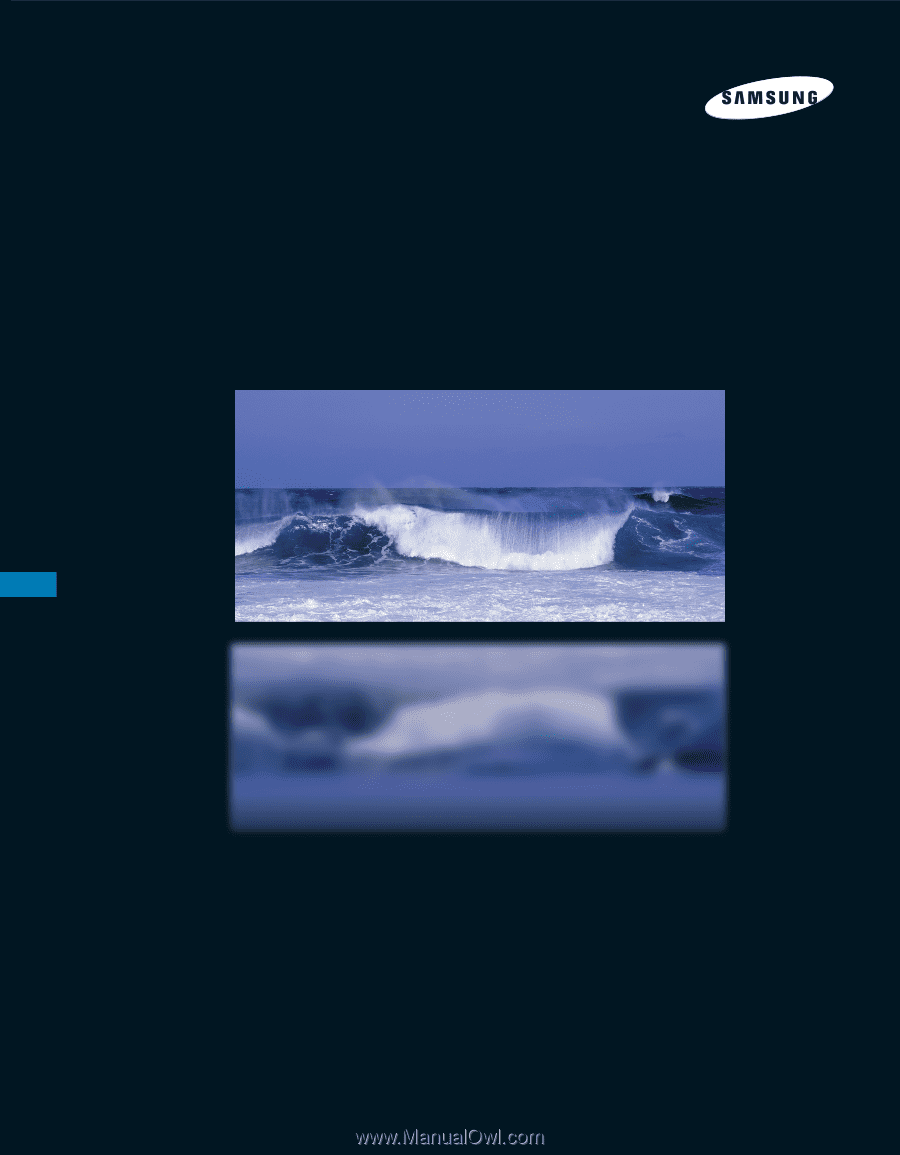
DLPTV
INSTRUCTION MANUAL
HL-R5087W/HL-R5687W
Register your product at www.samsung.com/global/register