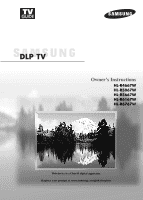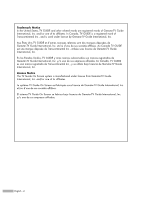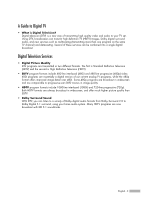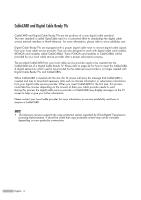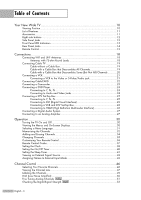Samsung HL-R6767W Owner Instructions
Samsung HL-R6767W - 67" Rear Projection TV Manual
 |
View all Samsung HL-R6767W manuals
Add to My Manuals
Save this manual to your list of manuals |
Samsung HL-R6767W manual content summary:
- Samsung HL-R6767W | Owner Instructions - Page 1
Owner's Instructions HL-R4667W HL-R5067W HL-R5667W HL-R6167W HL-R6767W This device is a Class B digital apparatus. Register your product at www.samsung.com/global/register - Samsung HL-R6767W | Owner Instructions - Page 2
and is used under license by Gemstar-TV Guide International, Inc. Aux États Unis TV GUIDE et d'autres marques relatives sont des marques déposées de Gemstar-TV Guide International, Inc. et/ou d'une de ses sociétés affiliées. Au Canada TV GUIDE est une marque déposée de Transcontinental Inc., utilis - Samsung HL-R6767W | Owner Instructions - Page 3
A Guide to Digital TV • What is Digital Television? Digital television (DTV) is a new way of transmitting high quality video and audio to your TV set. Using DTV, broadcasters can transmit high definition TV (HDTV) images, Dolby digital surround audio, and new services such as multicasting ( - Samsung HL-R6767W | Owner Instructions - Page 4
or give you further information. Please contact your local cable provider for more information on service availability and how to acquire a CableCARD. NOTE • This television receiver supports the copy protection system regulated by DTLA (Digital Transmission Licensing Administrator). It should be - Samsung HL-R6767W | Owner Instructions - Page 5
depends on whether your local DTV stations are running full power or not and how close your location is to my DTV set-top receiver to my cable TV service? Cable TV systems use a different method for (Air) and Cable to "Yes" in the TV Guide On ScreenTM Setup. However, do not worry about this since - Samsung HL-R6767W | Owner Instructions - Page 6
Table of Contents Your New Wide TV 10 Viewing Position ...10 List of Features...11 Accessories ...11 Right side buttons 12 Side Panel Jacks 12 Front Panel LED Indicators 13 Rear Panel Jacks ...14 Remote Control...15 Connections 18 Connecting VHF and UHF Antennas 18 Antennas with 75-ohm Round - Samsung HL-R6767W | Owner Instructions - Page 7
Using the CableCARD Setup Function 104 Using Game Mode 106 Using TV Guide On ScreenTM 107 Using the D-Net 110 How to connect compatible the Picture Settings 134 Appendix 136 PIP Settings ...136 Replacing the Lamp 136 Troubleshooting 138 Cleaning and Maintaining Your TV 140 Using Your - Samsung HL-R6767W | Owner Instructions - Page 8
SAMSUNG - Samsung HL-R6767W | Owner Instructions - Page 9
Your New Wide TV - Samsung HL-R6767W | Owner Instructions - Page 10
Your New Wide TV Viewing Position To optimize your viewing comfort, please follow the guidelines below for viewing distance. If viewing for an extended period of time, sit as far back from the screen as possible. When installing the product, make sure to keep it away from the wall (more than 10cm/4 - Samsung HL-R6767W | Owner Instructions - Page 11
to reduce or eliminate reception problems • Fine tuning control for the control Samsung audio-video(AV) devices from this TV. • CableCARD slot • D-Net (IEEE1394) • TV Guide On Guide Manual/ Quick Guide Manual/ Anynet Manual Owner's Instructions Anynet Cable (BN39-00518B) G-LINKTM Cable Power - Samsung HL-R6767W | Owner Instructions - Page 12
Your New Wide TV Right side buttons The buttons on the right side panel control your TV's basic features, including the on-screen menu system. To use the more advanced features, you must use the remote control. Press to switch between viewing TV programs and signals from connected components. Press - Samsung HL-R6767W | Owner Instructions - Page 13
Aim the remote control towards this spot on the TV. TIMER LAMP STAND BY/TEMP Indication Standby state. The picture will automatically appear in blocked, because if the inner temperature is too high, the power will shut off. Lamp may be defective. Please contact a certified technician. • It - Samsung HL-R6767W | Owner Instructions - Page 14
from VHF/UHF antennas or your cable system. (Refer to pages 18~20) ´ SERVICE This jack is for software upgrades. ˇ S-VIDEO INPUT jacks Connects an S-Video signal from Please refer to the Anynet Owner's Instruction. This jack is for connecting to other Samsung Anynet-enabled devices. PC VIDEO - Samsung HL-R6767W | Owner Instructions - Page 15
Samsung Set-top boxes. See pages 36~37 for details. 1. POWER Turns the TV on and off. 2. TV Guide Press to display the TV Guide On ScreenTM lnteractive Program Guide (IPG). (Refer to the TV Guide On ScreenTM manual and TV Guide the Anynet Owner's Instruction. 9. MENU Displays the supplied G-LINKTM - Samsung HL-R6767W | Owner Instructions - Page 16
in the remote control should last about a year. If you notice a performance degradation while using the remote, the batteries may need to be replaced. Make sure you replace both batteries and do not mix old and new batteries in the remote control. If you won't be using the remote control for a long - Samsung HL-R6767W | Owner Instructions - Page 17
Connections - Samsung HL-R6767W | Owner Instructions - Page 18
Connections Connecting VHF and UHF Antennas If you do not have a cable system, you will need to connect an antenna to your TV. Antennas with 75-ohm Round Leads If your antenna looks like this: it has 75-ohm round leads. 1 Plug the antenna lead into the ANT 2 IN (AIR) on the rear panel of your TV - Samsung HL-R6767W | Owner Instructions - Page 19
Connecting Cable TV You can connect different cable systems to your TV, including cable without a Cable box, and cable with a Cable box that descrambles some or all channels. Cable without a Cable Box 1 Plug the incoming cable into the ANT 1 IN (CABLE) on the rear panel of your TV. Cable with a - Samsung HL-R6767W | Owner Instructions - Page 20
Channels To complete this connection you will need a two-way splitter, an RF (A/B) switch, and four coaxial cables (which you can buy from your Samsung dealer or any electronics store). 1 Find and disconnect the cable that is connected to the ANTENNA IN terminal of your Splitter. This terminal might - Samsung HL-R6767W | Owner Instructions - Page 21
antenna connection, you do not need to press the TV/VCR button on the VCR remote control for using the recording function of the TV Guide On ScreenTM. Incoming Cable or Antenna Stereo VCR English - 21 - Samsung HL-R6767W | Owner Instructions - Page 22
Connections Connecting CableCARD You must obtain a CableCARD from a local cable service provider. 1 Insert the CableCARD into the "CableCARD" slot and the message "CableCARDTM Inserted" is displayed on the screen. If the channel information does not already - Samsung HL-R6767W | Owner Instructions - Page 23
Connecting a Camcorder The side panel jacks on your TV make it easy to connect a Camcorder to your TV. You can use your camcorder to view tapes without using a VCR. 1 Locate the A/V output jacks on the camcorder. They are usually found on the side or back of the camcorder. 2 Connect a set of audio - Samsung HL-R6767W | Owner Instructions - Page 24
on the DVD player. DVD Player TV Rear Panel Incoming Cable or Antenna 2 1 NOTE • For an explanation of Component video, see your DVD player's owner's manual. English - 24 DVD Player - Samsung HL-R6767W | Owner Instructions - Page 25
TV. Incoming Cable or Antenna NOTES DTV Set-Top Box • For an explanation of Component video, see your Set-Top Box owner's manual. • Requires a Cable Converter. • To use the TV Guide On ScreenTM, you have to connect both the Video/Audio cable and the G-LINKTM cable. • The HDMI/DVI IN jack is - Samsung HL-R6767W | Owner Instructions - Page 26
(CABLE) on the TV. 1 2 NOTES • Make sure the HDMI/DVI source's power is on, or you will be unable Incoming Cable or Antenna to select it in the explanation of Component video, see your Set-Top Box owner's manual. • To use the TV Guide On ScreenTM, you have to connect both the Video/Audio cable - Samsung HL-R6767W | Owner Instructions - Page 27
digital audio systems on the market today. A simplified illustration of an audio system is shown below. For more information, see your audio system owner's manual. 1 If your audio system has an optical digital audio input, connect to the "DIGITAL AUDIO OUT(OPTICAL)" jack on the TV. TV Rear Panel - Samsung HL-R6767W | Owner Instructions - Page 28
SAMSUNG - Samsung HL-R6767W | Owner Instructions - Page 29
Operation - Samsung HL-R6767W | Owner Instructions - Page 30
on the remote control. You can also use the POWER button on the front panel. When turning the TV on for the first time, the TV Guide screen will be displayed. For more information, refer to the TV Guide Manual. Viewing the Menus and On-Screen Displays The on-screen menu system allows you - Samsung HL-R6767W | Owner Instructions - Page 31
Selecting a Menu Language 1 Press the MENU button. Press the ... or † button to select "Setup", then press the ENTER button. Setup Input Picture Sound Channel Setup Listings Language : English √ Time √ V-Chip √ Caption √ Menu Transparency : Medium √ Blue Screen : Off √ Color - Samsung HL-R6767W | Owner Instructions - Page 32
digits. There are three steps for memorizing channels: selecting a broadcast source, memorizing the channels (automatic) and adding and deleting channels (manual). Selecting the Video Signal Source Before your television can begin memorizing the available channels, you must specify the type of - Samsung HL-R6767W | Owner Instructions - Page 33
4 Press the ... or † button to select the Antenna connection, then press the ENTER button. • Air : "Air" antenna signal Cable : "Cable" antenna signal Air+Cable : "Air" and "Cable" antenna signals • If the CableCARD is inserted into the "CableCARD" slot on the rear panel, "Cable" and "Air+Cable" are - Samsung HL-R6767W | Owner Instructions - Page 34
Operation Adding and Erasing Channels You can add channels that were not memorized (or delete unwanted channels from memory). 1 Press the MENU button. Press the ... or † button to select "Channel", then press the ENTER button. Channel Input Picture Sound Channel Setup Listings Antenna : Cable - Samsung HL-R6767W | Owner Instructions - Page 35
Changing Channels Using the Channel Buttons Press the CH/PAGE or CH/PAGE button to change channels. When you press the CH/PAGE or CH/PAGE button, the TV changes channels in sequence. You will see all the channels that the TV has memorized. (The TV must have memorized at least three channels.) You - Samsung HL-R6767W | Owner Instructions - Page 36
control has five modes: TV, STB, VCR, CABLE, and DVD. 3 On your Samsung remote control, press the SET button. 4 Enter 3 digits of the VCR (Cable box a "0". (If more than one code listed, try the first one.) 5 Press the POWER button. Your VCR (Cable box or DVD player) should turn on. If your VCR - Samsung HL-R6767W | Owner Instructions - Page 37
Remote Control Codes VCR Codes Cable Box Codes DVD Codes English - 37 - Samsung HL-R6767W | Owner Instructions - Page 38
or † button to select "Clock Set", then press the ENTER button. Clock Input Picture Sound Channel Setup Clock Mode Clock Set Time Zone DST : Manual : No Listings Move Enter Return 5 Press the œ or √ button to move to "Month", "Day", "Year", "Hour", "Minute", or "am/pm". Set the clock - Samsung HL-R6767W | Owner Instructions - Page 39
be correct depending on the broadcasting station and signal. If there is a difference between the real time and set time, please set the time manually. 5 Press the ... or † button to select "DST"(Daylight Saving Time), then press the ENTER button. Press the ... or † button to select "Yes" or "No - Samsung HL-R6767W | Owner Instructions - Page 40
Operation Setting the On/Off Timer NOTE • Auto Power Off When you set the timer "On", the television will eventually turn off, if no controls are operated for 3 hours after the TV was turned - Samsung HL-R6767W | Owner Instructions - Page 41
Setting the Sleep Timer The sleep timer automatically shuts off the TV after a preset time (from 30 to 180 minutes). 1 Press the MENU button. Press the ... or † button to select "Setup", then press the ENTER button. 2 Press the ... or † button to select "Time", then press the ENTER button. Press - Samsung HL-R6767W | Owner Instructions - Page 42
Operation Viewing an External Signal Source Use the remote control to switch between viewing signals from connected equipment, such as a VCR, DVD, Set-Top Box or the TV source (broadcast or cable). Setting the Signal Source 1 Press the MENU button. Press the ENTER button to select "Input". Input - Samsung HL-R6767W | Owner Instructions - Page 43
Assigning Names to External Input Mode This feature enables you to name the input source you have connected. 1 Press the MENU button. Press the ENTER button to select "Input". Input Input Source List : TV Edit Name Picture Anynet Sound D-Net Channel Setup Listings Move Enter √ √ Return - Samsung HL-R6767W | Owner Instructions - Page 44
SAMSUNG - Samsung HL-R6767W | Owner Instructions - Page 45
Channel Control - Samsung HL-R6767W | Owner Instructions - Page 46
Channel Control Selecting Your Favorite Channels You can store your favorite channels for each available input source (such as TV and CATV). This allows you to quickly and easily find frequently watched channels by pressing the FAV.CH button on the remote control. To Store Your Favorite Channels: - Samsung HL-R6767W | Owner Instructions - Page 47
Viewing the Channel Lists You can display a list of all channels or your favorite channels. 1 Press the MENU button. Press the ... or † button to select "Channel", then press the ENTER button. Channel Input Picture Sound Channel Setup Listings Antenna : Cable Auto Program Add/Delete Channel - Samsung HL-R6767W | Owner Instructions - Page 48
Channel Control Adding and Erasing Channels 1 Press the MENU button. Press the ... or † button to select "Channel", then press the ENTER button. Channel Input Picture Sound Channel Setup Listings Antenna : Cable Auto Program Add/Delete Channel List Favorite Channels Name LNA : Off ▼ - Samsung HL-R6767W | Owner Instructions - Page 49
Labeling the Channels Use this feature to assign an easy-to-remember label to analog channels (i.e., "CBS", "ESPN", "PBS2", CNN02", etc.) A label consists of five fields, where each field is a letter, a number or a blank. When the INFO button is pressed, the channel label will appear below the - Samsung HL-R6767W | Owner Instructions - Page 50
Channel Control LNA (Low Noise Amplifier) If the TV is operating in a weak-signal area, sometimes the LNA function can improve the reception (a low-noise preamplifier boosts the incoming signal). 1 Press the MENU button. Press the ... or † button to select "Channel", then press the ENTER button. 2 - Samsung HL-R6767W | Owner Instructions - Page 51
Fine Tuning Analog Channels Analog Use fine tuning to manually adjust a particular channel for optimal reception. NOTE • Only analog TV channels can be fine tuned. 1 Press the MENU button. Press the ... or † button to select " - Samsung HL-R6767W | Owner Instructions - Page 52
Channel Control Checking the Digital-Signal Strength Digital Unlike analog channels, which can vary in reception quality from "snowy" to clear, digital (HDTV) channels have either perfect reception quality or you will not receive them at all. So, unlike analog channels, you cannot fine tune a - Samsung HL-R6767W | Owner Instructions - Page 53
Picture Control - Samsung HL-R6767W | Owner Instructions - Page 54
Picture Control Picture Control You can select the type of picture which best corresponds to your viewing requirements. Changing the Picture Standard 1 Press the MENU button. Press the ... or † button to select "Picture", then press the ENTER button. 2 Press the ENTER button again to select "Mode". - Samsung HL-R6767W | Owner Instructions - Page 55
Customizing the Picture Settings You can use the on-screen menus to change the "Contrast", "Brightness", "Sharpness", "Color", "Tint", and "Color Tone" according to personal preference. You can select "Standard" which automatically recalls your personalized picture settings. 1 Press the MENU button - Samsung HL-R6767W | Owner Instructions - Page 56
Picture Control 5 Press the ENTER button to return to "Mode". Press the ... or † button to select "Color Tone", then press the ENTER button. 6 Press the ... or † button to select a particular option (Cool2, Cool1, Normal, Warm1, or Warm2), then press the ENTER button. Press the EXIT button to exit. - Samsung HL-R6767W | Owner Instructions - Page 57
Zoom2 4:3 Move Enter Return Alternate method Press the P.SIZE button on the remote control repeatedly to select one of the picture size settings. • Supported screen resolution modes may differ depending on the model of the product. • "16:9": Sets the picture to 16:9 wide mode. • "Panorama": Use - Samsung HL-R6767W | Owner Instructions - Page 58
Picture Control Digital Noise Reduction If the broadcast signal received by your TV is weak, you can activate the Digital Noise Reduction feature to help reduce any static and ghosting that may appear on the screen. 1 Press the MENU button. Press the ... or † button to select "Picture", then press - Samsung HL-R6767W | Owner Instructions - Page 59
Viewing the DNIe Demonstration This TV includes the DNIe function so as to provide a high visual quality. If you set DNIe Demo to On, you can view an applied DNIe and a normal picture on the screen, for demonstration purposes. Using this function, you can view the difference in the visual quality. - Samsung HL-R6767W | Owner Instructions - Page 60
Picture Control Setting the My Color Control Mode My Color Control allows you to adjust colors according to your preference, by adjusting skin, sky, and grass tones using the predefined settings ("Blue", "Green", "Pink", "Standard", and "Custom") without affecting other colors on the screen. NOTE - Samsung HL-R6767W | Owner Instructions - Page 61
Custom Settings 1 Press the MENU button. Press the ... or † button to select "Picture", then press the ENTER button. Press the ... or † button to select "My Color Control", then press the ENTER button. 2 Press the ... or † button to select "Detail Control", then press the ENTER button. Picture - Samsung HL-R6767W | Owner Instructions - Page 62
Picture Control Using the Color Weakness Enhancement Feature This feature adjusts the Red, Green or Blue color to enhance the picture according to the user's particular color weakness. 1 Press the MENU button. Press the ... or † button to select "Setup", then press the ENTER button. Setup Input - Samsung HL-R6767W | Owner Instructions - Page 63
: Standard Size : 16:9 Digital NR : On DNIe Demo : Off My Color Control Film Mode : OOffff PIP On Listings Move Enter Return NOTE • Film mode is supported in 480i only. English - 63 - Samsung HL-R6767W | Owner Instructions - Page 64
watching and turn it on again, then the mode will return to normal video. • Digital channels cannot be viewed in the PIP window. • PIP is supported when the video source for the main picture is digital and the source for the sub picture is analog. English - 64 - Samsung HL-R6767W | Owner Instructions - Page 65
Selecting an External Source You can use PIP to view a signal from an external source, such as a VCR. 1 Press the MENU button. Press the ... or † button to select "Picture", then press the ENTER button. Picture Input Mode : Standard √ Picture Size Digital NR : 16:9 : On √ √ Sound DNIe Demo - Samsung HL-R6767W | Owner Instructions - Page 66
Picture Control Swapping the Sub (PIP) Picture and Main Picture 1 Press the MENU button. Press the ... or † button to select "Picture", then press the ENTER button. 2 Press the ... or † button to select "PIP", then press the ENTER button. 3 Press the ... or † button to select "Swap", then press the - Samsung HL-R6767W | Owner Instructions - Page 67
Enter Return PIP Input Picture Sound Channel Setup PIP Source Swap Size Position Air/CATV Channel : On : TV : Air : Air 3 Listings Move Enter Return English - 67 - Samsung HL-R6767W | Owner Instructions - Page 68
Picture Control Changing the Location of the Sub (PIP) Picture 1 Press the MENU button. Press the ... or † button to select "Picture", then press the ENTER button. Picture Input Mode : Standard √ Picture Size Digital NR : 16:9 : On √ √ Sound DNIe Demo : Off √ My Color Control √ Channel - Samsung HL-R6767W | Owner Instructions - Page 69
Selecting a Signal Source (Air or Cable) for PIP If the PIP source is TV while PIP is On, you can select a different broadcasting source for the PIP picture from the main picture. 1 Press the MENU button. Press the ... or † button to select "Picture", then press the ENTER button. Picture Input - Samsung HL-R6767W | Owner Instructions - Page 70
Picture Control Changing the Channel of the Sub (PIP) Picture After you set the signal source (antenna or cable) of the sub picture, it is easy to change channels. 1 Press the MENU button. Press the ... or † button to select "Picture", then press the ENTER button. 2 Press the ... or † button to - Samsung HL-R6767W | Owner Instructions - Page 71
Selecting the Sound Source You can use this feature to hear sound from the main or sub (PIP) picture. 1 Press the MENU button. Press the ... or † button to select "Sound", then press the ENTER button. Sound Input Picture Sound Channel Setup Listings Mode : Custom √ Equalizer √ SRS TSXT : - Samsung HL-R6767W | Owner Instructions - Page 72
Picture Control Freezing the Picture Press the STILL button to freeze a moving picture. (Normal sound will still be heard.) Press again to cancel. NOTE • In the PIP mode, the main and sub pictures are stilled at the same time. English - 72 - Samsung HL-R6767W | Owner Instructions - Page 73
Setting the Blue Screen Mode If no signal is being received or the signal is very weak, a blue screen automatically replaces the noisy picture background. If you wish to continue viewing the poor picture, you must set the "Blue Screen" mode to "Off". 1 Press the MENU - Samsung HL-R6767W | Owner Instructions - Page 74
SAMSUNG - Samsung HL-R6767W | Owner Instructions - Page 75
Sound Control - Samsung HL-R6767W | Owner Instructions - Page 76
Sound Control Sound Control You can control and customize the sound levels and settings of the TV with the remote control. Adjusting the Volume Press the VOL+ or VOL- button to increase or decrease the volume. Using the MUTE Button At any time, you can temporarily cut off the sound. Press the - Samsung HL-R6767W | Owner Instructions - Page 77
3 Press the œ or √ button to select a particular item to be changed. Press the ... or † button to increase or decrease the selected frequency. Press the EXIT button to exit. Input Picture Sound Channel Setup Listings Equalizer R + 0 L - 100 300 1K 3K 10K Move Adjust Return NOTES • If you - Samsung HL-R6767W | Owner Instructions - Page 78
Sound Control Setting the SRS TSXT TruSurround XT is a patented SRS technology that solves the problem of playing 5.1 multichannel content over two speakers. Trusurround delivers a compelling, virtual surround sound experience through any two-speaker playback system, including internal television - Samsung HL-R6767W | Owner Instructions - Page 79
Auto Volume Each broadcasting station has its own signal conditions, and it is inconvenient to adjust the volume every time the channel is changed. "Auto Volume" automatically adjusts the volume of the desired channel by lowering the sound output when the modulation signal is high or by raising the - Samsung HL-R6767W | Owner Instructions - Page 80
Sound Control Choosing a Multi-Channel Sound (MTS) track Digital The digital-TV transmission system is capable of simultaneous transmission of many audio tracks (for example, simultaneous translations of the program into foreign languages). The availability of these additional "multitracks" depends - Samsung HL-R6767W | Owner Instructions - Page 81
Choosing a Multi-Channel Sound (MTS) track Analog Depending on the particular program being broadcast, you can listen to Mono, Stereo or SAP. 1 Press the MENU button. Press the ... or † button to select "Sound", then press the ENTER button. Sound Input Picture Sound Channel Setup Listings Mode - Samsung HL-R6767W | Owner Instructions - Page 82
digital-audio component, you must specify the transmission format (Dolby or PCM, as appropriate to your digital audio component). See the owner's manual of your Digital Audio component for further information. 1 Press the MENU button. Press the ... or † button to select "Sound", then press the - Samsung HL-R6767W | Owner Instructions - Page 83
Selecting the Internal Mute When using a device such as a Home Theater or Amplifier with external speakers, you can set Internal Mute to On to cut off sound from the TV's internal speakers. 1 Press the MENU button. Press the ... or † button to select "Sound", then press the ENTER button. 2 Press - Samsung HL-R6767W | Owner Instructions - Page 84
Sound Control Setting the On/Off Melody A melody sound can be set to come on when the TV is powered On or Off. 1 Press the MENU button. Press the ... or † button to select "Sound", then press the ENTER button. 2 Press the ... or † button to select " - Samsung HL-R6767W | Owner Instructions - Page 85
Special Features - Samsung HL-R6767W | Owner Instructions - Page 86
Special Features Setting the Function Help Displays Help on the menu functions. 1 Press the MENU button. Press the ... or † button to select "Setup", then press the ENTER button. 2 Press the ... or † button to select "Function Help", then press the ENTER button. 3 Press the ... or † button to - Samsung HL-R6767W | Owner Instructions - Page 87
Menu Transparency Level Adjusts the transparency of the menu screen. 1 Press the MENU button. Press the ... or † button to select "Setup", then press the ENTER button. Setup Input Picture Sound Channel Setup Listings Language : English √ Time √ V-Chip √ Caption √ Menu Transparency : - Samsung HL-R6767W | Owner Instructions - Page 88
4-digit secret code that is defined by the user). The on-screen menu will instruct you to assign a password (you can change it later, if necessary). How to sequence, which resets the pin to 0-0-0-0: POWER (Off), MUTE, 8, 2, 4, POWER (On). • The V-Chip function only works in RF, AV mode and - Samsung HL-R6767W | Owner Instructions - Page 89
How to Enable/Disable the Rating Controls 1 Press the MENU button. Press the ... or † button to select "Setup", then press the ENTER button. Press the ... or † button to select "V-Chip", then press the ENTER button. Setup Input Picture Sound Channel Setup Listings Language : English √ Time √ - Samsung HL-R6767W | Owner Instructions - Page 90
Special Features How to Set up Restrictions Using the "TV Parental Guidelines" The parental restrictions can be set up using either of two methods: The "TV Parental Guidelines" or "MPAA Rating". 1 Press the MENU button. Press the ... or † button to select "Setup", then press the ENTER button. Press - Samsung HL-R6767W | Owner Instructions - Page 91
4 You can independently lock the TV ratings. The locked TV (FCC) ratings are indicated by the symbol " ". Press the buttons and the ENTER button to activate the appropriate restrictions for TV (FCC) rating system. Input Picture Sound Channel Setup TV Parental Guidelines ALL FV V S L D TV-Y - Samsung HL-R6767W | Owner Instructions - Page 92
Special Features How to Set up Restrictions Using the "MPAA Rating" The Movie rating system uses the "MPAA" (Motion Picture Association of America) system, and its main application is for movies. When the rating control is on, the TV will automatically block any programs that are coded with - Samsung HL-R6767W | Owner Instructions - Page 93
Important Notes About Parental Locks Explanation of the MPAA and TV (FCC) Rating Systems: TV (FCC) Age-Based Ratings TV-MA Mature audiences only. This program may contain mature themes, profane language, graphic violence and explicit sexual content. TV-14 Parents strongly cautioned. This program - Samsung HL-R6767W | Owner Instructions - Page 94
Special Features How to Set up Restrictions Using Canadian English 1 Press the MENU button. Press the ... or † button to select "Setup", then press the ENTER button. Press the ... or † button to select "V-Chip", then press the ENTER button. Setup Input Picture Sound Channel Setup Listings - Samsung HL-R6767W | Owner Instructions - Page 95
4 Press the ... or † button to select a appropriate restriction. Press the ENTER button to activate the restriction selected. The " " symbol is indicated. Press the EXIT button. Input Picture Sound Channel Setup Listings Canadian English Block E C C8+ G PG 14+ 18+ Allow All Block All Move - Samsung HL-R6767W | Owner Instructions - Page 96
Special Features How to Set up Restrictions Using Canadian French 1 Press the MENU button. Press the ... or † button to select "Setup", then press the ENTER button. Press the ... or † button to select "V-Chip", then press the ENTER button. Setup Input Picture Sound Channel Setup Listings - Samsung HL-R6767W | Owner Instructions - Page 97
4 Press the ... or † button to select a appropriate restriction. Press the ENTER button to activate the restriction selected. The " " symbol is indicated. Press the EXIT button. Input Picture Sound Channel Setup Listings Canadian French Block E G 8 ans+ 13 ans+ 16 ans+ 18 ans+ Allow All Block - Samsung HL-R6767W | Owner Instructions - Page 98
Special Features Viewing Closed Captions (On-Screen Text Messages) Analog The Analog Caption function operates in either analog RF channel mode or external signal mode. (Depending on the broadcasting signal, the Analog Caption function may operate on digital channels.) 1 Press the MENU button. - Samsung HL-R6767W | Owner Instructions - Page 99
Options Move :DOefanult :CCD1efault CC2 CC3 CC4 Text1 Text2 Text3 † Enter Return NOTES • The default is "CC1". CC1 : The Primary Synchronous Caption Service. These are captions in the primary language that must be in sync with the sound, preferably matched to a specific frame. CC2 : The Special - Samsung HL-R6767W | Owner Instructions - Page 100
Move Enter Return 4 Press the ... or † button to select "Mode", then press the ENTER button. Press the ... or † button to select submenu (Service 1 ~Service 6, CC1~CC4 or Text1~Text4) you want, then press the ENTER button. Caption Input Picture Sound Channel Setup Listings Caption Mode Caption - Samsung HL-R6767W | Owner Instructions - Page 101
6 Press the ... or † button to select "Size", then press the ENTER button. Press the ... or † button to select one you want, then press the ENTER button. Set other listed options below using the same method as above. Press the EXIT button to exit. Caption Options Input Size : Default √ Font - Samsung HL-R6767W | Owner Instructions - Page 102
cable to the G-LINKTM terminal. (Refer to the TV Guide On ScreenTM manual and TV Guide On ScreenTM Quick Setup Sheet for further information on G-LINKTM.) TV Guide On ScreenTM system needs to be able to change channels on your cable box when the TV is not in use. Please connect the supplied G-LINKTM - Samsung HL-R6767W | Owner Instructions - Page 103
of the TV. For detailed connection instructions refer to the "Connecting CableCARD" section on page 22 of this manual. Displaying CableCARD related information To access information on Status, Pairing, Network Setup of the CableCARD provided by the service provider in CableCARD menu. 1 Press the - Samsung HL-R6767W | Owner Instructions - Page 104
Special Features Using the CableCARD Setup Function Sets up relevant CableCARD options. CableCARD Reset Resets CableCARD when the channels provided by CableCARD are not available. 1 Press the MENU button. Press the ... or † button to select "Setup", then press the ENTER button. Setup Input - Samsung HL-R6767W | Owner Instructions - Page 105
Reorganization Deletes and reorganizes the channel list provided by CableCARD. This feature should be used if you change or upgrade your CableCARD service. 1 Press the MENU button. Press the ... or † button to select "Setup", then press the ENTER button. Setup Input Picture Sound Channel Setup - Samsung HL-R6767W | Owner Instructions - Page 106
Game mode in the Edit name menu. • If you display the TV menu in Game mode, the screen shakes slightly. • In Game mode, the TV Guide On ScreenTM Reminder function does not work only when the input mode is component 480i. NOTES • Game mode is not available in PC and HDMI - Samsung HL-R6767W | Owner Instructions - Page 107
, and press ENTER: 1 If you want to set up the TV Guide On ScreenTM now, select "Set up TV Guide On Screen now". For more information, refer to INITIAL GUIDE SETUP in the TV Guide Manual. 2 If you want to set up TV Guide On ScreenTM later and want the reminder screen to be displayed each - Samsung HL-R6767W | Owner Instructions - Page 108
• In order for the Guide to receive channel lineup & listings successfully, "Auto Program" must be performed at least once, prior to powering off your TV. The Guide displays the channels that are programmed during "Auto Program". • Refer to TV Guide On ScreenTM manual for details. English - 108 - Samsung HL-R6767W | Owner Instructions - Page 109
Using the D-Net - Samsung HL-R6767W | Owner Instructions - Page 110
for the High Performance Serial Bus is a serial data transfer protocol and interconnection system. D-Net (IEEE1394) interface is capable of supporting various high-end digital A/V applications, such as A/V device control and signal routing, Digital Video (DV) editing, home networking. How to - Samsung HL-R6767W | Owner Instructions - Page 111
When Connecting D-Net (IEEE1394) Compatible devices 1 The last device in the chain may not be looped back to the TV as the TV may not be able to work with the other devices. To connect two or more D-Net (IEEE1394) Compatible devices, follow the diagram below. A maximum 10 D-Net (IEEE1394) - Samsung HL-R6767W | Owner Instructions - Page 112
Using the D-Net Connection Options There are two different connection options for connecting D -Net (IEEE1394) compatible devices. Select the most suitable option according to your network of audio/video products. The Direct Device-To-Device Option D-Net (IEEE1394) permits the chaining of devices, - Samsung HL-R6767W | Owner Instructions - Page 113
also sends digital audio, video and control signals, but can also send low voltage electrical power. There are no 6 pin connectors on this TV. It is not possible to directly (if it is designed to receive electrical power from another 6-pin device) will require that the camcorder is directly connected - Samsung HL-R6767W | Owner Instructions - Page 114
• If "UNCONTROLLABLE" is listed in the device list, the device is not supported by the TV, and cannot be controlled with the TV remote control or the D- devices will be listed in ascending order of the manufacturer name with Samsung first as the exception. If there are multiple devices of the same - Samsung HL-R6767W | Owner Instructions - Page 115
Follow the instructions below to activate D-Net in the menu. 1 Press the MENU button. Press the ENTER button to select "Input". 2 Press the ... or † button to select "D-Net", - Samsung HL-R6767W | Owner Instructions - Page 116
Using the D-Net The D-Net control panel Select an IEEE1394 from the D-Net device list. The TV will then display the D-Net control panel. This panel allows you to use the TV remote control to control the selected IEEE1394 device. 1 Press the D-Net button on the remote control. 2 Press the ... or † - Samsung HL-R6767W | Owner Instructions - Page 117
. Fast forward a digital stream from the selected digital device. Display the EIA-775 OSD receive to connected 1394 device. Display only EIA-775 support device. Turn the Power of the selected device ON/OFF. When in time shift mode on AVHDD, this moves to the recording position. Display only Camcoder - Samsung HL-R6767W | Owner Instructions - Page 118
connection to the device may fail. Otherwise, due to STB trouble, the video stream may be stopped while recording, or the 8) When connected to DVHS - Some devices support an automatic connect function (I-mode). These devices power (power saving mode), the camcorder may disappear from the Device List - Samsung HL-R6767W | Owner Instructions - Page 119
. At this time, therefore, the user has to manually stop the recording. Copy information Message Copy_free No_more_copies Copy_one_generation Copy_never , the program may not play depending on whether the AVHDD device supports simultaneous copy protection. 15) When AVHDD or DVHS is being played - Samsung HL-R6767W | Owner Instructions - Page 120
on the TV screen and the target device automatically starts recording. • Controlling a device with another device's remote control or through manual operation, may cause a malfunction when controlling a device through the TV. When copying a program, the recording will not stop automatically when - Samsung HL-R6767W | Owner Instructions - Page 121
Troubleshooting (D-Net) Problem The device is displayed as being "UNCONTROLLABLE". A connected device is not appear due to an operating error of the 1394 port of a particular device. IEEE 1394 supports a limited number of screen connections. This message appears when the limit has been exceeded. ➔ - Samsung HL-R6767W | Owner Instructions - Page 122
Using the D-Net Problem "Connection is failed. 1394 network speed is not compatible." device, which is currently being recorded manually or by another device, through the TV. ➔ Stop the recording device and retry. Check that the connected device supports DTCP. This message appears when trying - Samsung HL-R6767W | Owner Instructions - Page 123
device is unavailable to perform this function for temporary problems." message appears. D-Net cannot record video from analog support the power on/off command. This message may appear when you issue the power command for these devices. This message also appears when the command is supported - Samsung HL-R6767W | Owner Instructions - Page 124
device is a supported device, when you have selected the device to use it. This message appears if there is a connection problem when trying to use you have connected external devices according to the procedures described in the manual to use the D-Net function, the D-NET ERROR message may appear - Samsung HL-R6767W | Owner Instructions - Page 125
PC Display - Samsung HL-R6767W | Owner Instructions - Page 126
PC Display Using Your TV as a Computer (PC) Display How to Connect Your PC to the TV This figure shows the Standard Connector-jack panel. The actual configuration on your TV may be different, depending on the model. Connecting a PC (15p D-SUB) to the TV 1 Connect a PC cable between the PC Output - Samsung HL-R6767W | Owner Instructions - Page 127
will apply in almost all cases. (If not, contact your computer manufacturer or Samsung Dealer.) 1. Right click the mouse on the Windows Desktop, then click on type of your PC. * When you use your TV as a PC monitor, it supports Colors up to 32 bits. 4 * In this case, the display on the TV may - Samsung HL-R6767W | Owner Instructions - Page 128
31.47 35.00 37.86 37.50 35.16 37.88 48.08 46.87 53.67 48.36 56.40 60.02 33.75 45.00 31.47 Vertical Frequency [Hz] 70 version of Windows). Check your PC instruction book for information about connecting your PC to a TV display-monitor. • Same modes as PC are supported for the signal input to the DVI - Samsung HL-R6767W | Owner Instructions - Page 129
Adjusting the Picture Quality The purpose of picture quality adjustment is to remove or reduce picture noise. If the noise is not removed by fine tuning alone, then do the frequency adjustments to the utmost and fine tune again. After the noise has been reduced, re-adjust the picture so that it is - Samsung HL-R6767W | Owner Instructions - Page 130
PC Display Changing the Picture Position After connecting the TV to your PC, adjust the position of picture if it is not well-aligned. 1 Press the SOURCE button to select "PC". 2 Press the MENU button. Press the ... or † button to select "Setup", then press the ENTER button. Setup Input Picture - Samsung HL-R6767W | Owner Instructions - Page 131
Adjusting the Picture Quality and Position Automatically This feature allows the TV to self-adjust to the incoming video signal. The values of fine, coarse and position are adjusted automatically. 1 Press the SOURCE button to select "PC". 2 Press the MENU button. Press the ... or † button to - Samsung HL-R6767W | Owner Instructions - Page 132
PC Display Changing the Picture Size (PC Mode) You can select the picture size which best corresponds to your viewing requirements. 1 Press the SOURCE button to select "PC". 2 Press the MENU button. Press the ... or † button to select "Picture", then press the ENTER button. Press the ... or † - Samsung HL-R6767W | Owner Instructions - Page 133
Viewing the Current Resolution You can get the resolution information of your PC. 1 Press the SOURCE button to select "PC". 2 Press the MENU button. Press the ... or † button to select "Setup", then press the ENTER button. 3 Press the ... or † button to select "PC", then press the ENTER button. - Samsung HL-R6767W | Owner Instructions - Page 134
then press the ENTER button. 4 Press the ... or † button to select "Image Reset", then press the ENTER button. The picture settings are replaced with the factory default values. Press the EXIT button to exit. Setup Input Picture Sound Channel Setup Listings Language : English √ Time √ V-Chip - Samsung HL-R6767W | Owner Instructions - Page 135
Appendix - Samsung HL-R6767W | Owner Instructions - Page 136
the code number to the store where you purchased the TV or to a Samsung Service center. • Caution 1. Replace with the correct code numbered lamp to avoid damage to the TV. 2. Turn the power off and wait for 30 minutes before replacing the lamp as it will be hot. 3. Do not touch the glass part of the - Samsung HL-R6767W | Owner Instructions - Page 137
these steps in reverse order. NOTES • Be sure the replacement Lamp is the same type. • After replacing the lamp, align the lamp cover with the groove and secure the screws. • The TV will not turn on if the lamp cover is not correctly closed (as this will activate the protective circuit). English - Samsung HL-R6767W | Owner Instructions - Page 138
problem, first try this list of possible problems and solutions. If none of these troubleshooting tips apply, then call your nearest Samsung authorized service center. Problem "Yes" in the TV Guide On ScreenTM Setup. The sound is made by the TV trying to receive TV Guide On ScreenTM data in Standby - Samsung HL-R6767W | Owner Instructions - Page 139
Problem The visual qualities of digital channels vary. Although the TV caption shows HD, the visual perfect. (Applied to Set Top Box built-in model only.) • The display panel used for the DLP TV is composed of many tiny pixels. These pixels may occasionally appear on the screen. English - 139 - Samsung HL-R6767W | Owner Instructions - Page 140
you many years of service. Please follow these on top of the cabinet. • This DLP TV projects the image onto a large screen by applying an set face down, it might cause a problem because dirt, or some other contaminant may warm place, unplug the power cord, and allow at least two hours for moisture - Samsung HL-R6767W | Owner Instructions - Page 141
HL-R5067W HL-R5667W HL-R6167W HL-R6767W Voltage AC 110-120V~ AC 110-120V~ AC 110-120V~ AC 110-120V~ AC 110-120V~ Frequency of Operation 60Hz 60Hz 60Hz 60Hz 60Hz Power Consumption 230 watts 230 watts 230 watts 230 watts 230 watts Dimensions (W x D x H) 42.83 x 13.44 x 32 - Samsung HL-R6767W | Owner Instructions - Page 142
Memo - Samsung HL-R6767W | Owner Instructions - Page 143
- Samsung HL-R6767W | Owner Instructions - Page 144
1-800-SAMSUNG (1-800-726-7864) Samsung Electronics America Service Division 400 Valley Road, Suite 201 Mount Arlington, NJ 07856 www.samsung.com Samsung Electronics Canada Inc. Samsung Customer Care 55 Standish Court Mississauga, Ontario L5R 4B2 www.samsung.ca BP68-00469B-00
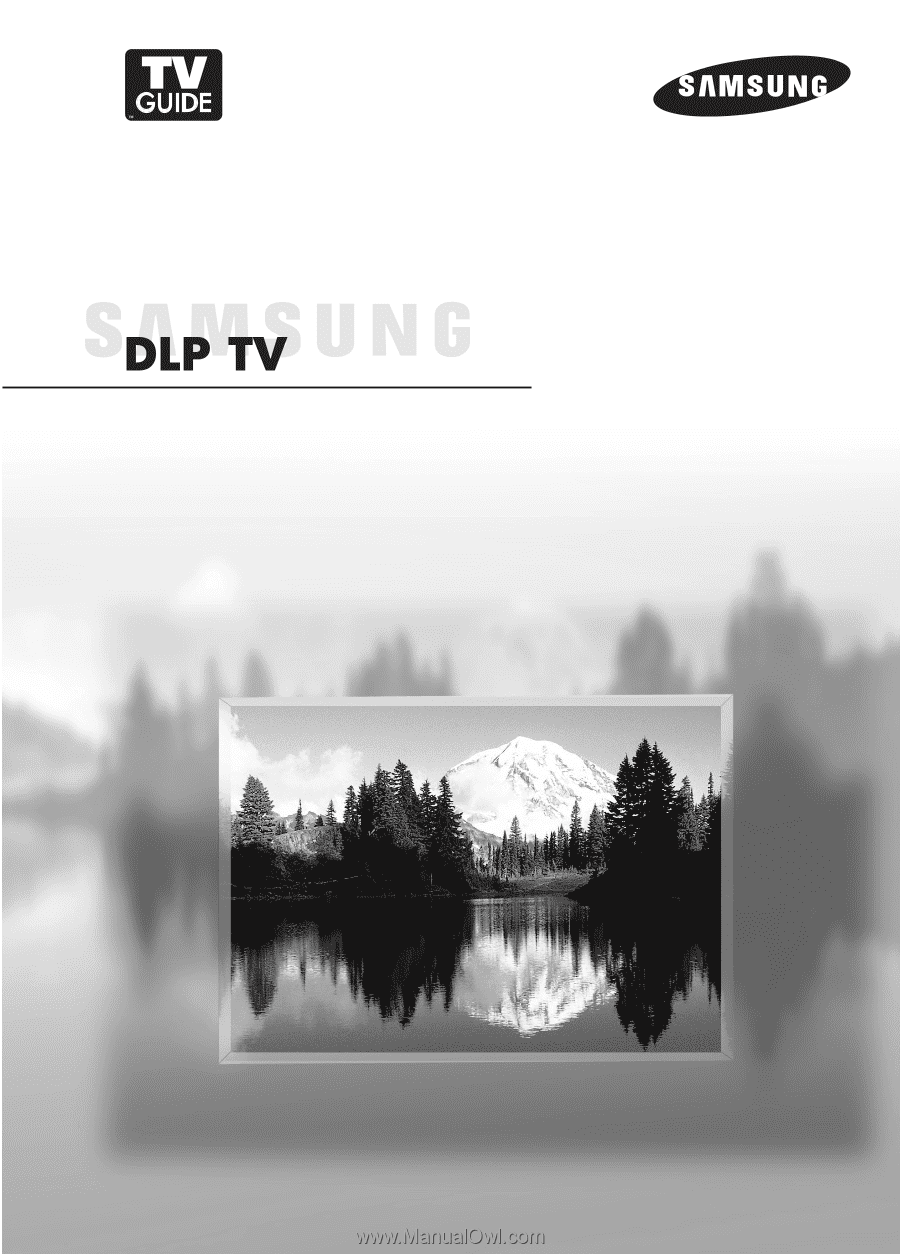
Owner’s Instructions
HL-R4667W
HL-R5067W
HL-R5667W
HL-R6167W
HL-R6767W
This device is a Class B digital apparatus.
Register your product at www.samsung.com/global/register