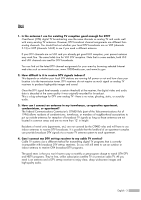Samsung HL-S5086W User Manual (ENGLISH)
Samsung HL-S5086W - 50" Rear Projection TV Manual
 |
UPC - 036725250864
View all Samsung HL-S5086W manuals
Add to My Manuals
Save this manual to your list of manuals |
Samsung HL-S5086W manual content summary:
- Samsung HL-S5086W | User Manual (ENGLISH) - Page 1
Owner's Instructions HL-S5086W HL-S5686W HL-S6186W This device is a Class B digital apparatus. Register your product at www.samsung.com/global/register - Samsung HL-S5086W | User Manual (ENGLISH) - Page 2
Guide to Digital TV • What is Digital Television? Digital television (DTV) is a new way of transmitting high quality video and audio to your TV set. Using DTV, broadcasters can transmit high definition TV (HDTV) images, Dolby digital surround audio, and new services this user manual is licensed - Samsung HL-S5086W | User Manual (ENGLISH) - Page 3
Communications Commission's OTARD Rule (part of the Telecommunications Act of my cable TV service? Cable TV systems use a different method for transmitting digital TV programs that watch OTA DTV and HDTV programs. They're free, unlike subscription satellite TV or premium cable TV. All you need is - Samsung HL-S5086W | User Manual (ENGLISH) - Page 4
Analog Amplifier 24 Operation 26 Turning the TV On and Off 26 Plug & Play Feature 26 Viewing the Menus and On-Screen Displays 29 Selecting a Menu Language 30 Memorizing the Channels Channels Analog 55 Checking the Digital-Signal Strength Digital 56 LNA (Low Noise Amplifier 57 English - 4 - Samsung HL-S5086W | User Manual (ENGLISH) - Page 5
65 Setting the My Color Control Mode 66 Using the Color Weakness Enhancement Feature 68 Menu 115 Using the PHOTO (JPEG) List 116 Using the MP3 List 123 Using the Setup Menu 125 Appendix 128 Replacing the Lamp 128 Troubleshooting 130 Cleaning and Maintaining Your TV 131 Using Your TV - Samsung HL-S5086W | User Manual (ENGLISH) - Page 6
SAMSUNG - Samsung HL-S5086W | User Manual (ENGLISH) - Page 7
Your New Wide TV - Samsung HL-S5086W | User Manual (ENGLISH) - Page 8
Wide TV Viewing Position To optimize your viewing comfort, please follow the guidelines below for viewing distance. If viewing for an extended period of time, sit as far back from the screen as possible. When installing the product, make sure to keep it away from the wall (more than 10 cm/4 inches - Samsung HL-S5086W | User Manual (ENGLISH) - Page 9
Accessories Once you have unpacked your TV, check to make sure that you have all the parts shown here. If any piece is missing or broken, call your dealer. Owner's Instructions Warranty Card/ Registration Card/ Safety Guide Manual/ Quick Guide Manual/ Remote Control (BP59-00107A)/ Power Cord - Samsung HL-S5086W | User Manual (ENGLISH) - Page 10
the more advanced features, you must use the remote control. The product color and shape may vary depending on the model. Œ Press to switch between viewing TV programs and signals from connected components. ´ Press to see the on-screen menu. ˇ Press to raise or lower the volume and to select items - Samsung HL-S5086W | User Manual (ENGLISH) - Page 11
TV. Indicator Light Key : Light is On : Light is Blinking : Light is Off STAND BY/TEMP TIMER LAMP Indication Standby state. The picture will automatically appear in about 15 seconds. Auto Timer ON/OFF has been set and the set will automatically be turned on in about 25 seconds. A cooling fan - Samsung HL-S5086W | User Manual (ENGLISH) - Page 12
UHF antennas or your cable system. (Refer to pages 16~18) ´ SERVICE This jack is for service only. ˇ DIGITAL AUDIO OUT (OPTICAL) jack Connect to a Digital Audio using the optional HDMI/DVI adapter, the DVI analog audio inputs on your TV allow you to receive left and right audio from your DVI device. - Samsung HL-S5086W | User Manual (ENGLISH) - Page 13
Turns the TV TV/DVD/STB/CABLE/VCR) Selects a target device to be controlled by the Samsung remote control (i.e., TV menu. 24. SLEEP Press to select a preset time interval for automatic shut RESET If your remote control is not functioning properly, take out the batteries and press the reset The Color - Samsung HL-S5086W | User Manual (ENGLISH) - Page 14
the remote, the batteries may need to be replaced. Make sure you replace both batteries and do not mix old and new batteries in the remote control. If you won't be using the remote control for a long time, remove the batteries and store them in a cool, dry place. 1 Lift the cover at the - Samsung HL-S5086W | User Manual (ENGLISH) - Page 15
Connections - Samsung HL-S5086W | User Manual (ENGLISH) - Page 16
Connections Connecting VHF and UHF Antennas If you do not have a cable system, you will need to connect an antenna to your TV. Antennas with 75-ohm Round Leads If your antenna looks like this: it has 75-ohm round leads. 1 Plug the antenna lead into the ANT 2 - Samsung HL-S5086W | User Manual (ENGLISH) - Page 17
that descrambles some or all channels. Cable without a Cable Box 1 Plug the incoming cable into the ANT 1 IN (CABLE) on the rear panel of your TV. Cable with a Cable Box that Descrambles All Channels 1 Find the cable connected to the ANTENNA OUT terminal on your Cable box. This terminal might be - Samsung HL-S5086W | User Manual (ENGLISH) - Page 18
(A/B) switch, and four coaxial cables (which you can buy from your Samsung dealer or any electronics store). 1 Find and disconnect the cable that is OUT terminal of the RF (A/B) switch and the ANT 1 IN (CABLE) on the TV. After you've made this connection, set the A/B switch to the "A" position for - Samsung HL-S5086W | User Manual (ENGLISH) - Page 19
of audio cables between the AUDIO OUT jacks on the TV and the AUDIO input jacks on the VCR. NOTES • Refer to your VCR's instructions for more information about how to record using this kind of connection. • Please be sure to match the color coded input terminals and cable jacks. Incoming Cable or - Samsung HL-S5086W | User Manual (ENGLISH) - Page 20
with a Camcorder. (If not, check your local electronics store.) If your Camcorder is stereo, you need to connect a set of two cables. 1 Camcorder Output Jacks TV Rear and right side or Camcorder 3 2 NOTE • Please be sure to match the color coded input terminals and cable jacks. English - 20 - Samsung HL-S5086W | User Manual (ENGLISH) - Page 21
the VIDEO IN (1 or 2) jack on the TV and the VIDEO OUT jack on the DVD player. NOTES • Component Video separates the video into Y(Luminance (Brightness)), PB (Blue) and PR (Red) for enhanced video quality. • Please be sure to match the color coded input terminals and cable jacks. Incoming Cable or - Samsung HL-S5086W | User Manual (ENGLISH) - Page 22
between the COMPONENT (1 or 2) AUDIO (L, R) IN jacks on the TV and the AUDIO OUT jacks on the Set-Top Box. 2 Connect Please be sure to match the color coded input terminals and cable jacks. TV Rear Panel Incoming Cable or jack on the TV and the HDMI OUT jack on the Set-Top Box. TV Rear Panel NOTE - Samsung HL-S5086W | User Manual (ENGLISH) - Page 23
on, or you will be unable to select it in the TV menu's source list. • The HDMI/DVI IN jack is not compatible information, see your audio system owner's manual. 1 If your audio system has an optical digital on the TV. TV Rear Panel NOTE • OPTICAL: converts the electric signal into an optical light signal, - Samsung HL-S5086W | User Manual (ENGLISH) - Page 24
must hook them up to an amplifier. When an audio amplifier is connected to the AV OUT (AUDIO L/R) terminals: Decrease the gain (volume) of the TV, and adjust the volume level with the volume control audio amplifier. NOTE • If using the HDMI/DVI, PC, or Component input on the - Samsung HL-S5086W | User Manual (ENGLISH) - Page 25
Operation - Samsung HL-S5086W | User Manual (ENGLISH) - Page 26
Turning the TV On and Off Press the POWER button on the remote control. You can also use the POWER button on the front panel. Plug & Play Feature When the TV after plugging in the TV for the first time. 1 Press the POWER button on the remote control. The message "Menu language, Channels and Time - Samsung HL-S5086W | User Manual (ENGLISH) - Page 27
button. • STD, HRC, and IRC identify various types of cable TV systems. Contact your local cable company to identify the type of cable menu to set the clock mode is automatically displayed. 6 Press the ENTER button to select "Clock Mode". Press the ... or † button to select "Auto" or "Manual - Samsung HL-S5086W | User Manual (ENGLISH) - Page 28
displayed. When you have finished, press the ENTER button. i Enjoy your watching. OK Option 2: Setting the Clock Manually If you set "Clock Mode" to "Manual" in step 6, follow the instructions below. 7 Press the œ or √ button to move to "Month", "Day", "Year", "Hour", "Minute", or "am/pm". Set - Samsung HL-S5086W | User Manual (ENGLISH) - Page 29
items. Use the ENTER button to enter items in the menu. Input Source List : TV √ Edit Name √ WISELINK √ Move Enter Exit Picture Mode : Dynamic √ Size : 16:9 √ Digital NR : On √ DNIe : On √ My Color Control √ Film Mode : Off √ Move Enter Return 3 Press the EXIT - Samsung HL-S5086W | User Manual (ENGLISH) - Page 30
then press the ENTER button. Press the EXIT button to exit. Setup Language : English √ Time √ Game Mode : Off √ V-Chip √ Caption √ Menu Transparency : Medium √ Blue Screen : Off √ † More Move Enter Return Setup Language : EEnngglilsihsh Time Game Mode Español : FOraffnçais - Samsung HL-S5086W | User Manual (ENGLISH) - Page 31
memorizing the channels (automatic) and adding and deleting channels (manual). Selecting the Video Signal Source Before your television can begin the type of signal source that is connected to the TV (i.e., an antenna or cable system). 1 Press the MENU button. Press the ... or † button to select " - Samsung HL-S5086W | User Manual (ENGLISH) - Page 32
Program Selects a cable signal type for your location. STD HRC IRC Start Move Enter Return • STD, HRC and IRC identify various types of cable TV systems. Contact your local cable company to identify the type of cable system that exists in your particular area. At this point the signal source - Samsung HL-S5086W | User Manual (ENGLISH) - Page 33
quickly switch to any channel. Press the number buttons to go directly to a channel. For example, to select channel 27, press "2," then "7." The TV will change channels when you press the second number. Using the "-" Button The "-" button is used to select stations that broadcast both a digital and - Samsung HL-S5086W | User Manual (ENGLISH) - Page 34
1 Turn off your VCR. 2 Press the VCR button on your TV's remote control. 3 Press the SET button on your TV's remote control. 4 Using the number buttons on your remote control, enter three digits of the VCR code listed on page 38 of this manual - Samsung HL-S5086W | User Manual (ENGLISH) - Page 35
Operate Your Cable Box 1 Turn off your cable box. 2 Press the CABLE button on your TV's remote control. 3 Press the SET button on your TV's remote control. 4 Using the number buttons on your remote control, enter three digits of the cable box code listed on page 39 of this manual for your brand of - Samsung HL-S5086W | User Manual (ENGLISH) - Page 36
Remote to Operate Your DVD 1 Turn off your DVD. 2 Press the DVD button on your TV's remote control. 3 Press the SET button on your TV's remote control. 4 Using the number buttons on your remote control, enter three digits of the DVD code listed on page 40 of this manual for your brand of DVD - Samsung HL-S5086W | User Manual (ENGLISH) - Page 37
Operate Your Set Top Box 1 Turn off your STB. 2 Press the STB button on your TV's remote control. 3 Press the SET button on your TV's remote control. 4 Using the number buttons on your remote control, enter three digits of the STB code listed on page 39 of this manual for your brand of STB - Samsung HL-S5086W | User Manual (ENGLISH) - Page 38
Operation Remote Control Codes VCR Brand SAMSUNG ADMIRAL AIWA AKAI AUDIO DYNAMICS BELL&HOWELL BROKSONIC CANDLE CANON CITIZEN COLORTYME CRAIG CURTIS MATHES DAEWOO DB DIMENSIA DYNATECH ELECTROHOME EMERSON FISHER FUNAI GENERAL ELECTRIC - Samsung HL-S5086W | User Manual (ENGLISH) - Page 39
016 032 033 034 019 021 023 028 046 017 029 035 037 045 SAMSUNG SET-TOP BOX Product Ground wave STB Satellite STB CABLE STB STB DVD COMBO Code ALPHASTAR 023 ANAM 043 CHANNEL MASTER 018 034 CROSSDIGITAL 019 CHAPARRAL 035 DIRECT TV 015 016 017 019 022 045 060 061 062 065 066 067 068 - Samsung HL-S5086W | User Manual (ENGLISH) - Page 40
Operation Remote Control Codes SAMSUNG DVD Product DVD DVDR BD Record VCR COMBO VCR Record DHR COMBO Code 000 001 002 003 004 005 006 007 008 009 010 011 - Samsung HL-S5086W | User Manual (ENGLISH) - Page 41
the clock is necessary in order to use the various timer features of the TV. Also, you can check the time while watching the TV. (Just press the INFO button.) Option 1: Setting the Clock Manually 1 Press the MENU button. Press the ... or † button to select "Setup", then press the ENTER button - Samsung HL-S5086W | User Manual (ENGLISH) - Page 42
be set automatically if you are receiving a digital signal. 1 Press the MENU button. Press the ... or † button to select "Setup", then press there is a difference between the real time and set time, please set the time manually. 5 Press the ... or † button to select "DST"(Daylight Saving Time), then - Samsung HL-S5086W | User Manual (ENGLISH) - Page 43
directly by pressing the number buttons on the remote control. When finished, press the MENU button to return. 3 Press the ... or † button to select "Off Timer ... or † button. 3 hours after the TV was When finished, press the EXIT button to exit. turned on by the timer. This function is only - Samsung HL-S5086W | User Manual (ENGLISH) - Page 44
Operation Setting the Sleep Timer The sleep timer automatically shuts off the TV after a preset time (from 30 to 180minutes). 1 Press the MENU button. Press the ... or † button to select "Setup", then press the ENTER button. 2 Press the ... or † button to select "Time", then press the ENTER button - Samsung HL-S5086W | User Manual (ENGLISH) - Page 45
Set-Top Box or the TV source (broadcast or cable). Setting the Signal Source 1 Press the MENU button. Press the ENTER button to select "Input". Input Source List : TV √ Edit Name √ WISELINK can be selected only when the external device is turned on and connected to the TV. English - 45 - Samsung HL-S5086W | User Manual (ENGLISH) - Page 46
External Input Mode This feature enables you to name the input source you have connected. 1 Press the MENU button. Press the ENTER button to select "Input". Input Source List : TV √ Edit Name √ WISELINK √ 2 Press the ... or † button to select "Edit Name", then press the ENTER button. Move - Samsung HL-S5086W | User Manual (ENGLISH) - Page 47
Channel Control - Samsung HL-S5086W | User Manual (ENGLISH) - Page 48
remote control, the TV displays only the favorite channels you previously stored, allowing you to quickly and easily find frequently watched channels. Preset : To use the Channel Manager function, first run Auto Program (see page 31). To Store Your Favorite Channels: 1 Press the MENU button. Press - Samsung HL-S5086W | User Manual (ENGLISH) - Page 49
To View Your Favorite Channels list: 1 Press the MENU button. Press the ... or † button to select "Channel", then press the ENTER button. 2 Press the ... or † button to select "Channel Manager", then press the ENTER - Samsung HL-S5086W | User Manual (ENGLISH) - Page 50
or your favorite channels. Preset : To use the Channel Manager function, first run Auto Program (see page 31). English - 50 1 Press the MENU button. Press the ... or † button to select "Channel", then press the ENTER button. Channel Antenna : Air Auto Program Channel Manager Name Fine - Samsung HL-S5086W | User Manual (ENGLISH) - Page 51
can edit channels to be added or deleted. Preset : To use the Channel Manager function, first run Auto Program (see page 31). 1 Press the MENU button. Press the ... or † button to select "Channel", then press the ENTER button. 2 Press the ... or † button to select "Channel Manager", then press the - Samsung HL-S5086W | User Manual (ENGLISH) - Page 52
Channel Control 4 Press the ▲ or ▼ button to select "Delete" to delete a channel, then press the ENTER button; the mark will disappear. To select the deselected channel, select "Add" to add a channel by pressing the ▲ or ▼ button. The mark will appear. • Red button (Channel Mode) : If you press the - Samsung HL-S5086W | User Manual (ENGLISH) - Page 53
List mode You can set All, Added or Favorite to be the Default List that appears when you press the CH MGR button. 1 Press the MENU button. Press the ... or † button to select "Channel", then press the ENTER button. 2 Press the ... or † button to select "Channel Manager", then press the ENTER - Samsung HL-S5086W | User Manual (ENGLISH) - Page 54
or CH will be labeled. button to tune to the channel that 2 Press the MENU button. Press the ... or † button to select "Channel", then press the ENTER . Press the ENTER button to save the settings and return to the previous menu. To erase the assigned new name, select "Clear" by pressing the œ - Samsung HL-S5086W | User Manual (ENGLISH) - Page 55
Analog Use fine tuning to manually adjust a particular channel for optimal reception. 1 Press the MENU button. Press the ... or Reset Save Return 4 To store the fine tuning setting in the TV's memory, press the ENTER button. To reset the fine tuning setting, press the † button to select "Reset - Samsung HL-S5086W | User Manual (ENGLISH) - Page 56
vary in reception quality from "snowy" to clear, digital (HDTV) channels have either perfect reception quality or you will not adjust your antenna to improve the reception of available digital channels. 1 Press the MENU button. Press the ... or † button to select "Channel", then press the 56 - Samsung HL-S5086W | User Manual (ENGLISH) - Page 57
LNA (Low Noise Amplifier) If the TV is operating in a weak-signal area, sometimes the LNA function can improve the reception (a low-noise preamplifier boosts the incoming signal). 1 Press the MENU button. Press the ... or † button to select "Channel", then press the ENTER button. 2 Press the ... or - Samsung HL-S5086W | User Manual (ENGLISH) - Page 58
SAMSUNG - Samsung HL-S5086W | User Manual (ENGLISH) - Page 59
Picture Control - Samsung HL-S5086W | User Manual (ENGLISH) - Page 60
1 Press the MENU button. Press Color Tone Reset : DSytnaanmdiacrd Standard 90 Movie 50 Custom 65 50 R50 : Cool1 Move Enter Return Dynamic English - 60 • Choose "Dynamic" for viewing the TV during the day or when there is a bright light in the room. • Choose "Standard" for general TV - Samsung HL-S5086W | User Manual (ENGLISH) - Page 61
Color", "Tint", and "Color Tone" according to personal preference. You can select "Standard" which automatically recalls your personalized picture settings. 1 Press the MENU select "Mode". Mode Mode Contrast Brightness Sharpness Color Tint (G/R) G50 Color Tone Reset : Dynamic √ 100 45 75 55 - Samsung HL-S5086W | User Manual (ENGLISH) - Page 62
† button to select a particular option (Cool2, Cool1, Normal, Warm1, or Warm2), then press the ENTER button. Mode Mode Contrast Brightness Sharpness Color Tint (G/R) G50 Color Tone Reset : Standard √ 80 50 50 50 R50 : Cool1 √ Move Enter Return Mode Mode Contrast Brightness Sharpness - Samsung HL-S5086W | User Manual (ENGLISH) - Page 63
size which best corresponds to your viewing requirements. 1 Press the MENU button. Press the ... or † button to select "Picture", : 16:9 √ Digital NR : On √ DNIe : On √ My Color Control √ Film Mode : Off √ Move Enter Return Size 16:9 Zoom1 support all external devices. English - 63 - Samsung HL-S5086W | User Manual (ENGLISH) - Page 64
TV is weak, you can activate the Digital Noise Reduction feature to help reduce any static and ghosting that may appear on the screen. 1 Press the MENU √ Size : 16:9 √ Digital NR : On √ DNIe : On √ My Color Control √ Film Mode : Off √ Move Enter Return Picture Mode : Dynamic √ - Samsung HL-S5086W | User Manual (ENGLISH) - Page 65
√ Move Enter Return Picture Mode : Dynamic Size : 16:9 Digital NR : On DNIe : OOffff My Color Control Demo Film Mode On Move Enter Return NOTE • DNIeTM (Digital Natural Image engine) This feature brings you more a detailed image with 3D noise reduction and detail, contrast and - Samsung HL-S5086W | User Manual (ENGLISH) - Page 66
and grass tones using the predefined settings ("Blue", "Green", "Pink", "Standard", and "Custom") without affecting other colors on the screen. Using the Easy Control Menu 1 Press the MENU button. Press the ... or † button to select "Picture", then press the ENTER button. Picture Mode : Dynamic - Samsung HL-S5086W | User Manual (ENGLISH) - Page 67
to the factory default settings for My Color Control colors. 4 Press the MENU button to display the "Detail Control" menu. Press the ... or † button to select "Reset", then press the ENTER button. The previously adjusted My Color Control colors will be reset to the factory defaults. Detail Control - Samsung HL-S5086W | User Manual (ENGLISH) - Page 68
", then press the ENTER button. 2 Press the ... or † button to select "Color Weakness", then press the ENTER button. Setup Language : English √ Time √ Game Mode : Off √ V-Chip √ Caption √ Menu Transparency : Medium √ Blue Screen : Off √ † More Move Enter Return Setup ... More - Samsung HL-S5086W | User Manual (ENGLISH) - Page 69
for optimum quality. 1 Press the MENU button. Press the ... or † button Color Control √ Film Mode : Off √ Move Enter Return Picture Mode : Dynamic Size : 16:9 Digital NR : On DNIe : On My Color Control Film Mode : OOfff On Move Enter Return NOTE • Film mode is supported - Samsung HL-S5086W | User Manual (ENGLISH) - Page 70
Picture Control Freezing the Picture Press the STILL button to freeze a moving picture. (Normal sound will still be heard.) To cancel this function, press the STILL button again or press any button on the remote control. English - 70 - Samsung HL-S5086W | User Manual (ENGLISH) - Page 71
is being received or the signal is very weak, a blue screen automatically replaces the noisy picture background. If you wish to continue viewing the poor picture, you must set the "Blue Screen" mode to "Off". 1 Press the MENU button. Press the ... or † button to select "Setup", then press the ENTER - Samsung HL-S5086W | User Manual (ENGLISH) - Page 72
SAMSUNG - Samsung HL-S5086W | User Manual (ENGLISH) - Page 73
Sound Control - Samsung HL-S5086W | User Manual (ENGLISH) - Page 74
of the TV with the displayed and the sound cuts off. Mute To turn mute off, press the MUTE button again or automatic settings. See next page.) 1 Press the MENU button. Press the ... or † button to select Internal Mute : Off √ Melody : On √ Reset Move Enter Return 2 Press the ... or † - Samsung HL-S5086W | User Manual (ENGLISH) - Page 75
frequencies. Using Automatic Sound Settings Your TV has automatic sound settings ("Standard", " recalls your personalized sound settings. 1 Press the MENU button. Press the ... or † button √ Internal Mute : Off √ Melody : On √ Reset Move Enter Return 2 Press the ENTER button to select - Samsung HL-S5086W | User Manual (ENGLISH) - Page 76
or by raising the sound output when the modulation signal is low. 1 Press the MENU button. Press the ... or † button to select "Sound", then press the ENTER : Off √ Internal Mute : Off √ Melody : On √ Reset Move Enter Return Sound Mode : Custom Equalizer SRS TruSurround XT : - Samsung HL-S5086W | User Manual (ENGLISH) - Page 77
TV transmission system is capable of simultaneous transmission of many audio tracks (for example, simultaneous translations of the program into foreign languages). The availability of these additional "multitracks" depends upon the program. 1 Press the MENU : On √ Reset Move Enter Return - Samsung HL-S5086W | User Manual (ENGLISH) - Page 78
program being broadcast, you can listen to Mono, Stereo or SAP. 1 Press the MENU button. Press the ... or † button to select "Sound", then press the ENTER : Off √ Internal Mute : Off √ Melody : On √ Reset Move Enter Return Multi-Track Options Preferred Language Multi-Track Sound : - Samsung HL-S5086W | User Manual (ENGLISH) - Page 79
can set Internal Mute to On to cut off sound from the TV's internal speakers. 1 Press the MENU button. Press the ... or † button to select "Sound", then -Track Options Auto Volume : Off Internal Mute : OOfff Melody : OOnn Reset Move Enter Return NOTES • The VOL +, VOL - and MUTE buttons - Samsung HL-S5086W | User Manual (ENGLISH) - Page 80
Melody A melody sound can be set to come on when the TV is powered on or off. 1 Press the MENU button. Press the ... or † button to select "Sound", then Volume : Off √ Internal Mute : Off √ Melody : On √ Reset Move Enter Return Sound Mode : Custom Equalizer SRS TruSurround XT : Off - Samsung HL-S5086W | User Manual (ENGLISH) - Page 81
patented SRS technology that solves the problem of playing 5.1 multichannel content compatible with all multichannel formats. 1 Press the MENU button. Press the ... or † button to Auto Volume : Off Internal Mute : Off Melody : On Reset Move Enter Return NOTE • Press the INFO button on the - Samsung HL-S5086W | User Manual (ENGLISH) - Page 82
Game Mode is On (Refer to page 86), the Reset Sound function is activated. Selecting the Reset function after setting the equalizer resets the equalizer to the factory defaults. 1 Press the MENU button. Press the ... or † button to select "Sound", then press the ENTER button. Sound Mode : Custom - Samsung HL-S5086W | User Manual (ENGLISH) - Page 83
Special Features - Samsung HL-S5086W | User Manual (ENGLISH) - Page 84
the EXIT button to exit. Setup Language : English √ Time √ Game Mode : Off √ V-Chip √ Caption √ Menu Transparency : Medium √ Blue Screen : Off √ † More Move Enter Return Setup ... More Color Weakness √ PC √ Function Help : On √ Move Enter Return Setup ... More - Samsung HL-S5086W | User Manual (ENGLISH) - Page 85
press the ENTER button. Press the EXIT button to exit. Setup Language : English √ Time √ Game Mode : Off √ V-Chip √ Caption √ Menu Transparency : Medium √ Blue Screen : Off √ † More Move Enter Return Setup Language : English Time Game Mode : Off V-Chip Caption High - Samsung HL-S5086W | User Manual (ENGLISH) - Page 86
. • If you display the TV menu in Game mode, the screen shakes slightly. If Game Mode is On • Picture Mode is automatically changed to Custom and users cannot change the mode. • Sound Mode in the Sound menu is deactivated. Adjust the sound using the equalizer. • The Reset Sound function is activated - Samsung HL-S5086W | User Manual (ENGLISH) - Page 87
menu will instruct you to assign a password (you can change it later, if necessary). How to Change Your Password 1 Press the MENU PIN. (The default PIN for a new TV set is "0000".) "V-Chip" menu is displayed. Enter PIN * V-Chip 3 sequence, which resets the PIN to 0-0-0-0: POWER (Off), MUTE, 8, - Samsung HL-S5086W | User Manual (ENGLISH) - Page 88
select "V-Chip", then press the ENTER button. 2 Press the number buttons to enter your current 4-digit PIN. (The default PIN for a new TV set is "0000".) "V-Chip" menu is displayed. 3 "V-Chip" screen will appear. To enable the V-Chip feature, press the ENTER button so that "V-Chip Lock" field is "On - Samsung HL-S5086W | User Manual (ENGLISH) - Page 89
. 2 Press the number buttons to enter your current 4-digit PIN. (The default PIN for a new TV set is "0000".) "V-Chip" menu is displayed. 3 Press the ... or † button to select "TV Parental Guidelines", then press the ENTER button. Setup Language : English √ Time √ Game Mode : Off √ V-Chip - Samsung HL-S5086W | User Manual (ENGLISH) - Page 90
ALL FV V S L D TV-Y TV-Y7 TV-G TV-PG TV-14 TV-MA Allow All Block All Press the buttons and the ENTER button to activate the appropriate restrictions for TV (FCC) rating system. TV-Y : Young children TV-Y7 : Children 7 and over TV-G : General audience TV-PG : Parent Guidance TV-14 : Viewers 14 and - Samsung HL-S5086W | User Manual (ENGLISH) - Page 91
"V-Chip", then press the ENTER button. 2 Press the number buttons to enter your current 4-digit PIN. (The default PIN for a new TV set is "0000".) "V-Chip" menu is displayed. 3 Press the ... or † button to select "MPAA Rating", then press the ENTER button. 4 You can independently lock the movie - Samsung HL-S5086W | User Manual (ENGLISH) - Page 92
an adult. R Restricted. Viewers should be 17 or older. NC-17 Not classified. Viewers should be 17 or older. X Adults only. NR Not rated. • TV (FCC) ratings : The particular rating that you have selected will be locked (and indicated as a red "L" on a blue background). Also, all of the age - Samsung HL-S5086W | User Manual (ENGLISH) - Page 93
", then press the ENTER button. 2 Press the number buttons to enter your current 4-digit PIN. (The default PIN for a new TV set is "0000".) "V-Chip" menu is displayed. 3 Press the ... or † button to select "Canadian English", then press the ENTER button. Setup Language : English √ Time √ Game - Samsung HL-S5086W | User Manual (ENGLISH) - Page 94
Allow All E C Block All C8+ G PG 14+ 18+ Move Enter Return NOTES • Allow All : Press to unlock all TV ratings. • Block All : Press to lock all TV ratings. E C C8+ G PG 14+ 18+ Exempt programming includes...news, sports, documentaries and other information programming, talk shows, music - Samsung HL-S5086W | User Manual (ENGLISH) - Page 95
", then press the ENTER button. 2 Press the number buttons to enter your current 4-digit PIN. (The default PIN for a new TV set is "0000".) "V-Chip" menu is displayed. 3 Press the ... or † button to select "Canadian French", then press the ENTER button. Setup Language : English √ Time √ Game - Samsung HL-S5086W | User Manual (ENGLISH) - Page 96
13 ans+ 16 ans+ 18 ans+ Allow All Block All Move Enter Return NOTES • Allow All : Press to unlock all TV ratings. • Block All : Press to lock all TV ratings. E Exempt programming includes...news, sports, documentaries and other information programming, talk shows, music videos, and variety - Samsung HL-S5086W | User Manual (ENGLISH) - Page 97
", then press the ENTER button. 2 Press the number buttons to enter your current 4-digit PIN. (The default PIN for a new TV set is "0000".) "V-Chip" menu is displayed. 3 Press the ... or † button to select "Downloadable U.S. Rating", then press the ENTER button. Setup Language : English √ Time - Samsung HL-S5086W | User Manual (ENGLISH) - Page 98
ratings. • Block All : Press to lock all TV ratings. NOTES • Allow all: Press to unlock all TV ratings. / Block all: Press to lock all TV ratings. • Parental restriction levels differ depending on the broadcasting station. • The default menu name and Downloadable US rating changes depending on the - Samsung HL-S5086W | User Manual (ENGLISH) - Page 99
Text Messages) Analog The Analog Caption function operates in either analog TV channel mode or external signal mode. (Depending on the broadcasting signal, the Analog Caption function may operate on digital channels.) 1 Press the MENU button. Press the ... or † button to select "Setup", then press - Samsung HL-S5086W | User Manual (ENGLISH) - Page 100
. Additional data, usually not program related. Text3/Text4 : Third and Fourth Text Services. These data channels are used only if Text1 and Text2 data bandwidths not sufficient. • The Caption feature only works in TV, AV and S-Video mode. • The availability of captions depends on the program being - Samsung HL-S5086W | User Manual (ENGLISH) - Page 101
1 ~Service 6, CC1~CC4 or Text1~Text4) you want, then press the ENTER button. 5 Press the ... or † button to select "Caption Options", then press the ENTER button. Setup Language : English √ Time √ Game Mode : Off √ V-Chip √ Caption √ Menu Transparency : Medium √ Blue Screen : Off - Samsung HL-S5086W | User Manual (ENGLISH) - Page 102
"Magenta", and "Cyan". You can change the color of the letter. The default is "White". Background Color This option consists of "Default", "White", "Black", "Red", "Green", "Blue", "Yellow", "Magenta", and "Cyan". You can change the background color of the caption. The default is "Black". Foreground - Samsung HL-S5086W | User Manual (ENGLISH) - Page 103
PC Display - Samsung HL-S5086W | User Manual (ENGLISH) - Page 104
on the PC and the RGB input jack (PC IN) on the TV. TV Rear Panel 2 Connect a Audio cable between the Audio jack on the PC and the Audio input jack (PC AUDIO IN) on the TV. NOTE • You cannot connect this TV to a PC via HDMI/DVI. 15Pin (D-Sub) Cable 1 2 Audio Cable PC - Samsung HL-S5086W | User Manual (ENGLISH) - Page 105
apply in almost all cases. (If not, contact your computer manufacturer or Samsung Dealer.) 1. Right click the mouse on the Windows Desktop, then click * When you use your TV as a PC monitor, it supports Colors up to 32 bits. 4 * In this case, the display on the TV may look different depending on - Samsung HL-S5086W | User Manual (ENGLISH) - Page 106
46.87 48.36 56.40 60.02 35 997 60 60 60 Pixel Clock [MHz] 25 TV is used as a PC display, 32-bit color is supported (over 16 million colors). • Your PC display screen might appear different, depending on the manufacturer (and depending on your particular version of Windows). Check your PC instruction - Samsung HL-S5086W | User Manual (ENGLISH) - Page 107
the SOURCE button to select "PC". 2 Press the MENU button. Press the ... or † button to select "Setup "PC", then press the ENTER button. Setup ... More Color Weakness √ PC √ Function Help : On √ 4 Lock √ Position √ Auto Adjustment Image Reset Resolution : 1024x768 @75Hz NOTE • - Samsung HL-S5086W | User Manual (ENGLISH) - Page 108
the TV to your PC, adjust the position of picture if it is not well-aligned. 1 Press the SOURCE button to select "PC". 2 Press the MENU V-Chip √ Caption √ Menu Transparency : Medium √ Blue Screen : Off √ † More Move Enter Return Setup ... More Color Weakness √ PC √ Function - Samsung HL-S5086W | User Manual (ENGLISH) - Page 109
TV to self-adjust to the incoming video signal. The values of fine, coarse and position are adjusted automatically. 1 Press the SOURCE button to select "PC". 2 Press the MENU Menu Transparency : Medium √ Blue Screen : Off √ † More Move Enter Return Setup ... More Color Reset Resolution : - Samsung HL-S5086W | User Manual (ENGLISH) - Page 110
button to select "PC". 2 Press the MENU button. Press the ... or † button to NR : On √ DNIe : On √ My Color Control √ Film Mode : Off √ Move Enter Return TV Wide PC 4:3 Press the EXIT button to exit. Move Enter Return NOTES • "Wide TV": Scales the picture to the size of the TV - Samsung HL-S5086W | User Manual (ENGLISH) - Page 111
Menu Transparency : Medium √ Blue Screen : Off √ † More Move Enter Return Setup ... More Color Weakness √ PC √ Function Help : On √ The resolution information is displayed on the screen. Move Enter Return PC Image Lock √ Position √ Auto Adjustment Image Reset - Samsung HL-S5086W | User Manual (ENGLISH) - Page 112
√ V-Chip √ Caption √ Menu Transparency : Medium √ Blue Screen : Off √ † More Move Enter Return Setup ... More Color Weakness √ PC √ Function Help : On √ 4 Press the ... or † button to select "Image Reset", then press the ENTER button. The picture settings are replaced with the - Samsung HL-S5086W | User Manual (ENGLISH) - Page 113
WISELINK - Samsung HL-S5086W | User Manual (ENGLISH) - Page 114
devices may not be compatible with this TV. • Wiselink only supports the USB Mass Storage Class device (MSC TV, please back up your files to prevent them from damage or loss of data. SAMSUNG is not responsible to any data file damage or data loss. Using the Remote Control Button in WISELINK Menu - Samsung HL-S5086W | User Manual (ENGLISH) - Page 115
Alternate method Press the WISE LINK button on the remote control to display a WISELINK menu. Input Source List : TV √ Edit Name √ WISELINK √ Move Enter Return Input Source List : TV √ Edit Name √ WISELINK √ Move Enter Return Move Enter Exit Move Enter Return Move Enter - Samsung HL-S5086W | User Manual (ENGLISH) - Page 116
the folder. 709x531 2006-1-30 1/14 Move Enter Return Move Enter Photo menu Return : folder icon : photo icon : Move to the previous folder point, the icon will appear at the top left of the screen. • This menu only shows files whose file extension is jpg. Files of other formats such as - Samsung HL-S5086W | User Manual (ENGLISH) - Page 117
Selecting a Photo and Slide Show 1 Complete Steps 1 to 4 of Using the WISELINK Menu. (Refer to page 115) 2 Press the œ or √ button to move to "Photo", then press the ENTER button. The saved file information is displayed as a folder - Samsung HL-S5086W | User Manual (ENGLISH) - Page 118
ENTER button. The selected Move Open Select Return folder will be highlighted . • Press the MENU button again to return to the SlideShow screen. The selected background music is played. NOTE • If you turn Off the Background Music, even if the Background Music Settings have been set up, the - Samsung HL-S5086W | User Manual (ENGLISH) - Page 119
press the WISE LINK button on the remote control. Move Enter Photo menu Return Slideshow function information icon (Displayed at the top left of the a photo file, the photo file information is displayed on the left in the TV screen, such as the resolution, the date modified and the order of the - Samsung HL-S5086W | User Manual (ENGLISH) - Page 120
709x531 2006-1-30 press the ENTER button. 1/14 Pressing the button over a photo thumbnail displays the photo in full screen. Move Enter Photo menu Return 4 Press the INFO button to display the option(Slide Show, Rotate, Zoom). Press the ... or † button to select "Rotate", then press the - Samsung HL-S5086W | User Manual (ENGLISH) - Page 121
709x531 2006-1-30 press the ENTER button. 1/14 Pressing the button over a photo thumbnail displays the photo in full screen. Move Enter Photo menu Return 4 Press the INFO button to display the option(Slide Show, Rotate, Zoom). Press the ... or † button to select "Zoom", then press the - Samsung HL-S5086W | User Manual (ENGLISH) - Page 122
. Pan Up (END) Pan to the top of a zoomed-in photo. Pan Right (END) Pan to the right-most part of a zoomed-in photo. Pan Left (END) Pan to the left-most part of a zoomed-in photo. NOTE • Rotate/Slide show option is disabled when the Zoom option is selected. English - 122 - Samsung HL-S5086W | User Manual (ENGLISH) - Page 123
files saved on an MSC memory device. 1 Complete Steps 1 to 4 of Using the WISELINK Menu. (Refer to page 115) 2 Press the œ or √ button to move to "Music", :39 00:04:30 00:04:30 00:03:54 00:05:25 Move Enter Music menu Return : folder icon : musical note icon To select a file on the next page, - Samsung HL-S5086W | User Manual (ENGLISH) - Page 124
00:04:28 00:04:12 00:05:39 00:04:30 00:04:30 00:03:54 00:05:25 Move Enter Music menu Return NOTES • This menu only shows files with the mp3 file extension. Files with other file extensions are not displayed, even if they are saved on the - Samsung HL-S5086W | User Manual (ENGLISH) - Page 125
Setup displays the user settings of the WISELINK menu. 1 Complete Steps 1 to 4 of Using the WISELINK Menu. (Refer to page 115) 2 Press the œ or √ button to move to "Setup", then press the ENTER button. 3 Press the ... or † button to select an item - Samsung HL-S5086W | User Manual (ENGLISH) - Page 126
the slide show from the beginning when all the files in the folder have been displayed. • Off: Exit a slide show. To return to the Photo menu when all the files in the folder have been displayed. Background Music: Select to determine whether to play an MP3 file during a slide show. You - Samsung HL-S5086W | User Manual (ENGLISH) - Page 127
Appendix - Samsung HL-S5086W | User Manual (ENGLISH) - Page 128
where you purchased the TV or to a Samsung Service center. • Caution 1. Replace with the correct code numbered lamp to avoid damage to the TV. 2. Turn the power off and wait for 30 minutes before replacing the lamp as it will be hot. 3. Do not touch the glass part of the lamp with your bare hands - Samsung HL-S5086W | User Manual (ENGLISH) - Page 129
the Lamp by using a screwdriver. 5 Separate the Lamp from the engine by holding the handle and pulling it out. NOTES • Be sure the replacement Lamp is the same type. • After replacing the lamp, align the lamp cover with the groove and secure the screws. • The TV will not turn on if the lamp cover - Samsung HL-S5086W | User Manual (ENGLISH) - Page 130
If the TV seems to have a problem, first try this list of possible problems and solutions. If none of these troubleshooting tips apply, then call your nearest Samsung authorized service center. Problem Poor picture quality. Poor sound quality. No picture or sound. No color, wrong colors or tints - Samsung HL-S5086W | User Manual (ENGLISH) - Page 131
. • This DLP TV projects the image onto a large screen by applying an optical system. If you place the TV set face down, it might cause a problem because dirt, or due to differences in the TV channel frequencies. Specifications Model HL-S5086W HL-S5686W HL-S6186W Voltage AC110-120V AC110 - Samsung HL-S5086W | User Manual (ENGLISH) - Page 132
Center Web Site CANADA 1-800-SAMSUNG (7267864) www.samsung.com/ca U.S.A 1-800-SAMSUNG (7267864) www.samsung.com Address Samsung Electronics Canada Inc., Customer Service 55 Standish Court Mississauga, Ontario L5R 4B2 Canada Samsung Electronique Canada Inc., Service à la Clientèle 55 Standish

Owner’s Instructions
HL-S5086W
HL-S5686W
HL-S6186W
Register your product at www.samsung.com/global/register
This device is a Class B digital apparatus.