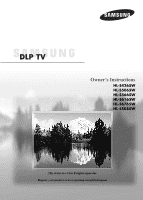Samsung HL-S6165W User Manual (ENGLISH)
Samsung HL-S6165W - 61" Rear Projection TV Manual
 |
View all Samsung HL-S6165W manuals
Add to My Manuals
Save this manual to your list of manuals |
Samsung HL-S6165W manual content summary:
- Samsung HL-S6165W | User Manual (ENGLISH) - Page 1
Owner's Instructions HL-S4265W HL-S5065W HL-S5665W HL-S6165W HL-S6765W HL-S5055W This device is a Class B digital apparatus. Register your product at www.samsung.com/global/register - Samsung HL-S6165W | User Manual (ENGLISH) - Page 2
TV (HDTV) images, Dolby digital surround audio, and new services such as multicasting (transmitting more than one program on the same TV channel) and datacasting. Several of these services can be combined into a single digital broadcast. Digital Television Services • Digital Picture user manual is - Samsung HL-S6165W | User Manual (ENGLISH) - Page 3
Communications Commission's OTARD Rule (part of the Telecommunications Act of my cable TV service? Cable TV systems use a different method for transmitting digital TV programs that watch OTA DTV and HDTV programs. They're free, unlike subscription satellite TV or premium cable TV. All you need is - Samsung HL-S6165W | User Manual (ENGLISH) - Page 4
Interface 23 Connecting a Digital Audio System 23 Connecting to an Analog Amplifier 24 Operation 26 Turning the TV On and Off 26 Plug & Play Feature 26 Viewing the Menus and On-Screen Displays 29 Selecting a Menu Language 30 Memorizing the Channels 31 Changing Channels 33 Customizing Your - Samsung HL-S6165W | User Manual (ENGLISH) - Page 5
109 Changing the Picture Size (PC Mode 110 Viewing the Current Resolution 111 Initializing the Picture Settings 112 Appendix 114 Replacing the Lamp 114 Troubleshooting 116 Cleaning and Maintaining Your TV 117 Using Your TV in Another Country 117 Specifications ...117 English - 5 - Samsung HL-S6165W | User Manual (ENGLISH) - Page 6
SAMSUNG - Samsung HL-S6165W | User Manual (ENGLISH) - Page 7
Your New Wide TV - Samsung HL-S6165W | User Manual (ENGLISH) - Page 8
Your New Wide TV Viewing Position To optimize your viewing comfort, please follow the guidelines below for viewing distance. If viewing for an extended period of time, sit as far back from the screen as possible. When installing the product, make sure to keep it away from the wall (more than 10 cm - Samsung HL-S6165W | User Manual (ENGLISH) - Page 9
Accessories Once you have unpacked your TV, check to make sure that you have all the parts shown here. If any piece is missing or broken, call your dealer. Owner's Instructions Warranty Card/ Registration Card/ Safety Guide Manual/ Quick Guide Manual/ Remote Control (BP59-00116A)/ Power Cord - Samsung HL-S6165W | User Manual (ENGLISH) - Page 10
the more advanced features, you must use the remote control. The product color and shape may vary depending on the model. Press to switch between viewing TV programs and signals from connected components. Press to see the on-screen menu. Press to raise or lower the volume and to select items when - Samsung HL-S6165W | User Manual (ENGLISH) - Page 11
Indicators The three lights on the front panel indicate the status of your TV. The product color and shape may vary depending on the model. HL-S4265W/HL-S5065W/HL-S5665W/HL-S6165W/HL-S6765W HL-S5055W POWER Press to turn the TV on and off. Remote Control Sensor Aim the remote control towards this - Samsung HL-S6165W | User Manual (ENGLISH) - Page 12
the audio output jack on your PC. (Refer to page 104) Ô SERVICE 2 This jack is for service only. HDMI (High Definition Multimedia Interface)/ DVI Input jack (HDMI the optional HDMI/DVI adapter, the DVI analog audio inputs on your TV allow you to receive left and right audio from your DVI device. - Samsung HL-S6165W | User Manual (ENGLISH) - Page 13
) a particular item. 11. INFO Press to display information on the TV screen. 12. CAPTION Controls the caption decoder. 13. P.MODE Adjust the TV picture by selecting one of the preset factory settings (or select your personal, customized picture settings.) (Refer to page 60) 14. S.MODE Select Sound - Samsung HL-S6165W | User Manual (ENGLISH) - Page 14
Your New Wide TV Installing Batteries in the Remote Control With normal use, the batteries in the remote control should last about a year. If you notice a performance degradation while - Samsung HL-S6165W | User Manual (ENGLISH) - Page 15
Connections - Samsung HL-S6165W | User Manual (ENGLISH) - Page 16
Connections Connecting VHF and UHF Antennas If you do not have a cable system, you will need to connect an antenna to your TV. Antennas with 75-ohm Round Leads If your antenna looks like this: it has 75-ohm round leads. 1 Plug the antenna lead into the ANT 2 - Samsung HL-S6165W | User Manual (ENGLISH) - Page 17
that descrambles some or all channels. Cable without a Cable Box 1 Plug the incoming cable into the ANT 1 IN (CABLE) on the rear panel of your TV. Cable with a Cable Box that Descrambles All Channels 1 Find the cable connected to the ANTENNA OUT terminal on your Cable box. This terminal might be - Samsung HL-S6165W | User Manual (ENGLISH) - Page 18
(A/B) switch, and four coaxial cables (which you can buy from your Samsung dealer or any electronics store). 1 Find and disconnect the cable that is OUT terminal of the RF (A/B) switch and the ANT 1 IN (CABLE) on the TV. After you've made this connection, set the A/B switch to the "A" position for - Samsung HL-S6165W | User Manual (ENGLISH) - Page 19
of audio cables between the AUDIO OUT jacks on the TV and the AUDIO input jacks on the VCR. NOTES • Refer to your VCR's instructions for more information about how to record using this kind of connection. • Please be sure to match the color coded input terminals and cable jacks. Incoming Cable or - Samsung HL-S6165W | User Manual (ENGLISH) - Page 20
with a Camcorder. (If not, check your local electronics store.) If your Camcorder is stereo, you need to connect a set of two cables. 1 Camcorder Output Jacks TV Rear and right side Camcorder 2 3 or NOTE • Please be sure to match the color coded input terminals and cable jacks. English - 20 - Samsung HL-S6165W | User Manual (ENGLISH) - Page 21
the VIDEO IN (1 or 2) jack on the TV and the VIDEO OUT jack on the DVD player. NOTES • Component Video separates the video into Y(Luminance (Brightness)), PB (Blue) and PR (Red) for enhanced video quality. • Please be sure to match the color coded input terminals and cable jacks. Incoming Cable or - Samsung HL-S6165W | User Manual (ENGLISH) - Page 22
set of audio cables between the COMPONENT (1 or 2) AUDIO (L, R) IN jacks on the TV and the AUDIO OUT jacks on the Set-Top Box. 2 Connect a set of video Top Box. NOTE • Please be sure to match the color coded input terminals and cable jacks. TV Rear Panel Incoming Cable or Antenna 1 2 DTV Set - Samsung HL-S6165W | User Manual (ENGLISH) - Page 23
DVI source's power is on, or you will be unable to select it in the TV menu's source list. • The HDMI/DVI IN jack is not compatible with PC. Incoming system is shown below. For more information, see your audio system owner's manual. 1 If your audio system has an optical digital audio input, connect to - Samsung HL-S6165W | User Manual (ENGLISH) - Page 24
must hook them up to an amplifier. When an audio amplifier is connected to the AV OUT (AUDIO L/R) terminals: Decrease the gain (volume) of the TV, and adjust the volume level with the volume control audio amplifier. NOTE • If using the HDMI/DVI, PC, or Component input on the - Samsung HL-S6165W | User Manual (ENGLISH) - Page 25
Operation - Samsung HL-S6165W | User Manual (ENGLISH) - Page 26
Turning the TV On and Off Press the POWER button on the remote control. You can also use the POWER button on the front panel. Plug & Play Feature When the TV language of the OSD. Language English Español Français Move Enter Skip Plug & Play Selects the antenna to execute the Auto Program - Samsung HL-S6165W | User Manual (ENGLISH) - Page 27
STD HRC IRC Start Move Enter Skip Auto Program Auto program in progress. Stop Cable 26 37% Enter Skip 5 The TV will begin memorizing all " or "Manual", then press the ENTER button. Plug & Play Sets the current time manually or automatically. Clock Mode Auto Manual Move Enter Skip - Samsung HL-S6165W | User Manual (ENGLISH) - Page 28
have finished, press the ENTER button. i Enjoy your watching. OK Option 2: Setting the Clock Manually If you set "Clock Mode" to "Manual" in step 6, follow the instructions below. 7 Press the œ or √ button to move to "Month", "Day", "Year", "Hour", "Minute", or "am/pm". Set the clock you want - Samsung HL-S6165W | User Manual (ENGLISH) - Page 29
. You can also view the on-screen menu system and make some adjustments using the TV's side panel buttons. Viewing the Menus TV √ Edit Name √ Move Enter Exit Picture Mode : Dynamic √ Size : 16:9 √ Digital NR : On √ DNIe : On √ My Color Control √ Film Mode : Off √ Move - Samsung HL-S6165W | User Manual (ENGLISH) - Page 30
EXIT button to exit. Setup Language : English √ Time √ Game Mode : Off √ V-Chip √ Caption √ Menu Transparency : Medium √ Blue Screen : Off √ † More Move Enter Return Setup Language : EEnngglilsihsh Time Game Mode Español : FOraffnçais V-Chip Caption Menu Transparency - Samsung HL-S6165W | User Manual (ENGLISH) - Page 31
and adding and deleting channels (manual). Selecting the Video Signal Source Before the type of signal source that is connected to the TV (i.e., an antenna or cable system). 1 Press the Manager Name Fine Tune Signal Strength LNA : On Move Enter Return 3 Press the ... or † button to - Samsung HL-S6165W | User Manual (ENGLISH) - Page 32
"IRC". Press the ENTER button. Auto Program Selects a cable signal type for your location. STD HRC IRC Start Move Enter Return • STD, HRC and IRC identify various types of cable TV systems. Contact your local cable company to identify the type of cable system that exists in your particular - Samsung HL-S6165W | User Manual (ENGLISH) - Page 33
: Custom : English : Off : Off NOTE • HD indicates the TV is receiving a Digital High Definition signal. SD indicates the TV is receiving a Analog standard definition signal. For channel 7-2 (analog), press "7", then "-", then "2". Air 7-2 Mono Picture Mode Sound Mode MTS Caption V-Chip 12:00 am - Samsung HL-S6165W | User Manual (ENGLISH) - Page 34
1 Turn off your VCR. 2 Press the VCR button on your TV's remote control. 3 Press the SET button on your TV's remote control. 4 Using the number buttons on your remote control, enter three digits of the VCR code listed on page 38 of this manual - Samsung HL-S6165W | User Manual (ENGLISH) - Page 35
Operate Your Cable Box 1 Turn off your cable box. 2 Press the CABLE button on your TV's remote control. 3 Press the SET button on your TV's remote control. 4 Using the number buttons on your remote control, enter three digits of the cable box code listed on page 39 of this manual for your brand of - Samsung HL-S6165W | User Manual (ENGLISH) - Page 36
Remote to Operate Your DVD 1 Turn off your DVD. 2 Press the DVD button on your TV's remote control. 3 Press the SET button on your TV's remote control. 4 Using the number buttons on your remote control, enter three digits of the DVD code listed on page 40 of this manual for your brand of DVD - Samsung HL-S6165W | User Manual (ENGLISH) - Page 37
Operate Your Set Top Box 1 Turn off your STB. 2 Press the STB button on your TV's remote control. 3 Press the SET button on your TV's remote control. 4 Using the number buttons on your remote control, enter three digits of the STB code listed on page 39 of this manual for your brand of STB - Samsung HL-S6165W | User Manual (ENGLISH) - Page 38
Operation Remote Control Codes VCR Brand SAMSUNG ADMIRAL AIWA AKAI AUDIO DYNAMICS BELL&HOWELL BROKSONIC CANDLE CANON CITIZEN COLORTYME CRAIG CURTIS MATHES DAEWOO DB DIMENSIA DYNATECH ELECTROHOME EMERSON FISHER FUNAI GENERAL ELECTRIC - Samsung HL-S6165W | User Manual (ENGLISH) - Page 39
016 032 033 034 019 021 023 028 046 017 029 035 037 045 SAMSUNG SET-TOP BOX Product Ground wave STB Satellite STB CABLE STB STB DVD COMBO Code ALPHASTAR 023 ANAM 043 CHANNEL MASTER 018 034 CROSSDIGITAL 019 CHAPARRAL 035 DIRECT TV 015 016 017 019 022 045 060 061 062 065 066 067 068 - Samsung HL-S6165W | User Manual (ENGLISH) - Page 40
Operation Remote Control Codes SAMSUNG DVD Product DVD DVDR BD Record VCR COMBO VCR Record DHR COMBO Code 000 001 002 003 004 005 006 007 008 009 010 011 - Samsung HL-S6165W | User Manual (ENGLISH) - Page 41
1: Setting the Clock Manually 1 Press the MENU button. Press the ... or † button to select "Setup", then press the ENTER button. Setup Language : English √ Time √ Game Mode : Off √ V-Chip √ Caption √ Menu Transparency : Medium √ Blue Screen : Off √ † More Move Enter Return - Samsung HL-S6165W | User Manual (ENGLISH) - Page 42
√ V-Chip √ Caption √ Menu Transparency : Medium √ Blue Screen : Off √ † More Move Enter Return 2 Press the ... or † button to select is a difference between the real time and set time, please set the time manually. 5 Press the ... or † button to select "DST"(Daylight Saving Time), - Samsung HL-S6165W | User Manual (ENGLISH) - Page 43
Menu Transparency : Medium √ Blue Screen : Off √ † More Move Enter Return Time 1/ 1/2005/ Move Adjust Return To activate Off Timer with the setting entered, set Activation to "Yes" by pressing ... or † button. hours after the TV was When finished, press the EXIT button to exit. turned - Samsung HL-S6165W | User Manual (ENGLISH) - Page 44
Operation Setting the Sleep Timer The sleep timer automatically shuts off the TV after a preset time (from 30 to 180 Mode : Off √ V-Chip √ Caption √ Menu Transparency : Medium √ Blue Screen : Off √ † More Move Enter Return Time 1/ 1/2005/ 12 : 00 am Clock Sleep Timer On Timer - Samsung HL-S6165W | User Manual (ENGLISH) - Page 45
Press the MENU button. Press the ENTER button to select "Input". Input Source List : TV √ Edit Name √ Move Enter Return 2 Press the ENTER button to select "Source List". Press the ... or input can be selected only when the external device is turned on and connected to the TV. English - 45 - Samsung HL-S6165W | User Manual (ENGLISH) - Page 46
√ Edit Name √ 2 Press the ... or † button to select "Edit Name", then press the ENTER button. Move Enter Return Input Source List : TV √ Edit Name √ Move Enter Return 3 Press the ... or † button to select a signal source to edit, then press the ENTER button. Edit Name AV1 AV2 AV3 - Samsung HL-S6165W | User Manual (ENGLISH) - Page 47
Channel Control - Samsung HL-S6165W | User Manual (ENGLISH) - Page 48
(such as TV and Cable box). Then, when you press the FAV.CH button on the remote control, the TV displays only 14 Press the ENTER button again to deselect the selected channel and the mark is Air 8 Move Air 2 Air 15 Enter List Mode Channel Manager /All Delete All Return deactivated. Air 2 - Samsung HL-S6165W | User Manual (ENGLISH) - Page 49
to select "Favorite", then press the ENTER button. • The favorite channel list will appear. Air 2 Air 2 Air 3 Air 4 Air 5 Air 6 Air 7 Air 8 Move Press the EXIT button to exit. Move Enter Return Channel Manager / Favorite Air 9 Air 10 Air 11 Air 12 Air 13 Air 14 Air 15 Enter List Mode Air - Samsung HL-S6165W | User Manual (ENGLISH) - Page 50
button to select "Watch", then Air 2 press the ENTER button Air 3 Air 4 again. Air 5 The selected channel Air 6 Air 7 broadcasting window Air 8 will appear. Move Channel Manager /All Air 9 Air 10 Air 11 Air 12 Air 13 Air 14 Air 15 Enter List Mode Air 16 Delete All Return Channel - Samsung HL-S6165W | User Manual (ENGLISH) - Page 51
select "Added", then press the ENTER button. • All channels on the Channel Manager are added and displayed. Air 2 Air 2 Air 3 Air 4 Air 5 Air 6 Air 7 Air 8 Move Channel Manager / Added Air 9 Air 10 Air 11 Air 12 Air 13 Air 14 Air 15 Enter List Mode Air 16 Delete All Return Press - Samsung HL-S6165W | User Manual (ENGLISH) - Page 52
Channel List is selected sequentially. Press the EXIT button to exit. Air 2 Air 2 Air 3 Air 4 Air 5 Air 6 Air 7 Air 8 Move Air 2 Air 2 Air 3 Air 4 Air 5 Air 6 Air 7 Air 8 Move Channel Manager /Added WAairtc9h Aidr d10 DAeilre1te1 FaAvior r1it2e Air 13 Air 14 Air 15 Enter List Mode Air 16 - Samsung HL-S6165W | User Manual (ENGLISH) - Page 53
button. Channel Manager All Added Favorite Default List mode : AAlll Added Favorite Move Enter Return • All: All of the memorized channels • Added : Added displayed. Air 2 Air 2 Air 3 Air 4 Air 5 Air 6 Air 7 Air 8 Move Channel Manager / Added Air 9 Air 10 Air 11 Air 12 Air 13 Air 14 Air 15 - Samsung HL-S6165W | User Manual (ENGLISH) - Page 54
Auto Program Channel Manager Name Fine Tune Signal Strength LNA : On Move Enter Return 3 Press the ... or † button to move to the channel to be assigned to a new name, then press to exit. NOTE • If you add or delete a TV channel, the channel label (if set) will also be added or deleted. - Samsung HL-S6165W | User Manual (ENGLISH) - Page 55
ENTER button. Air 26* Fine Tune Fine Tuned 3 Adjust Reset Save Return 5 Press the EXIT button to exit. Air 26 Fine Tune Not Fine Tuned 0 Move Reset Enter Return NOTES • Only analog TV channels can be fine tuned. • "*" will appear next to the name of fine-tuned channels. English - 55 - Samsung HL-S6165W | User Manual (ENGLISH) - Page 56
which can vary in reception quality from "snowy" to clear, digital (HDTV) channels have either perfect reception quality or you will not receive them Channel Manager Name Fine Tune Signal Strength LNA : On Move Enter Return Channel Antenna : Air Auto Program Channel Manager Name - Samsung HL-S6165W | User Manual (ENGLISH) - Page 57
LNA (Low Noise Amplifier) If the TV is operating in a weak-signal area, sometimes the LNA function Strength LNA : OOfnf On Move Enter Return NOTES • LNA functions only when antenna is set to Air. The settings will be stored separately in each channel. • If the picture is noisy with the LNA - Samsung HL-S6165W | User Manual (ENGLISH) - Page 58
SAMSUNG - Samsung HL-S6165W | User Manual (ENGLISH) - Page 59
Picture Control - Samsung HL-S6165W | User Manual (ENGLISH) - Page 60
control repeatedly to select the desired picture mode. Picture Mode : Dynamic √ Size : 16:9 √ Digital NR : On √ DNIe : On √ My Color Control √ Film Mode : Off √ Move Enter Return Mode Mode Contrast Brightness Sharpness Color Tint (G/R) G50 Color Tone Reset : Dynamic √ 100 45 - Samsung HL-S6165W | User Manual (ENGLISH) - Page 61
1 Press the MENU button. Press the ... or † button to select "Picture", then press the ENTER button. Picture Mode : Dynamic √ Size : 16:9 √ Digital NR : On √ DNIe : On √ My Color Control √ Film Mode : Off √ Move Enter Return 2 Press the ENTER button to select "Mode". Mode Mode - Samsung HL-S6165W | User Manual (ENGLISH) - Page 62
Standard √ 80 50 50 50 R50 : Cool1 √ Move Enter Return Mode Mode Contrast Brightness Sharpness Color Tint (G/R) G50 Color Tone Reset Move : Standard √ 80 50 Cool2 Cool1 Normal 50 50 R50 Warm1 Warm2 Enter Return Resetting the Picture Settings to the Factory Defaults 7 To return - Samsung HL-S6165W | User Manual (ENGLISH) - Page 63
screen format you want, then press the ENTER button. Press the EXIT button to exit. Picture Mode : Dynamic √ Size : 16:9 √ Digital NR : On √ DNIe : On √ My Color Control √ Film Mode : Off √ Move ), you can use Wide Fit. Wide Fit does not support all external devices. English - 63 - Samsung HL-S6165W | User Manual (ENGLISH) - Page 64
:9 √ Digital NR : On √ DNIe : On √ My Color Control √ Film Mode : Off √ Move Enter Return Picture Mode : Dynamic √ Size : 16:9 √ Digital NR : On √ DNIe : On √ My Color Control √ Film Mode : Off √ Move Enter Return Picture Mode : Dynamic Size : 16:9 Digital NR - Samsung HL-S6165W | User Manual (ENGLISH) - Page 65
before applying DNIe appears on the left and the screen after applying DNIe appears on the right. • On : Switches on the DNIe mode. Picture Mode : Dynamic Size : 16:9 Digital NR : On DNIe : OOffff My Color Control Demo Film Mode On Move Enter Return Press the EXIT button to exit - Samsung HL-S6165W | User Manual (ENGLISH) - Page 66
Custom Easy Control œ Standard Custom Move Enter √ Return English - 66 • "Blue": Emphasizes Clear Blues. • "Green": Emphasizes Mild Greens. • "Pink": Emphasizes Warm Skin Colors. • "Standard": Standard Picture. • "Custom": Customise Colors on the Screen. NOTES • Changing the settings in - Samsung HL-S6165W | User Manual (ENGLISH) - Page 67
. Changing the adjustment value will refresh the adjusted screen. Detail Control Pink 50 Green 50 Blue 50 Reset Move Enter Return Original Adjusted Detail Control ▲ Pink ▼ Move Adjust 50 Return Resetting the My Color Control Colors to the Factory Defaults You can return to the - Samsung HL-S6165W | User Manual (ENGLISH) - Page 68
Game Mode : Off √ V-Chip √ Caption √ Menu Transparency : Medium √ Blue Screen : Off √ † More Move Enter Return Setup ... More Color Weakness √ PC √ Function Help : On √ 3 Press the ENTER button to select "Color Weakness". Press the ... or † button to select "On", then press - Samsung HL-S6165W | User Manual (ENGLISH) - Page 69
: 16:9 √ Digital NR : On √ DNIe : On √ My Color Control √ Film Mode : Off √ Move Enter Return Picture Mode : Dynamic Size : 16:9 Digital NR : On DNIe : On My Color Control Film Mode : OOfff On Move Enter Return NOTE • Film mode is supported in 480i only. English - 69 - Samsung HL-S6165W | User Manual (ENGLISH) - Page 70
Picture Control Freezing the Picture Press the STILL button to freeze a moving picture. (Normal sound will still be heard.) To cancel this function, press the STILL button again or press any button on the remote control. English - 70 - Samsung HL-S6165W | User Manual (ENGLISH) - Page 71
a blue screen automatically replaces the noisy picture background. If you wish to continue viewing the poor picture, you must set the "Blue Screen" mode to √ Caption √ Menu Transparency : Medium √ Blue Screen : Off √ † More Move Enter Return Setup Language : English √ Time √ Game - Samsung HL-S6165W | User Manual (ENGLISH) - Page 72
SAMSUNG - Samsung HL-S6165W | User Manual (ENGLISH) - Page 73
Sound Control - Samsung HL-S6165W | User Manual (ENGLISH) - Page 74
levels and settings of the TV with the remote control. Adjusting "Mute" is displayed and the sound cuts off. Mute To turn mute off, press the MUTE button again or press either the Off √ Internal Mute : Off √ Melody : On √ Reset Move Enter Return 2 Press the ... or † button to select " - Samsung HL-S6165W | User Manual (ENGLISH) - Page 75
. Equalizer R + 0 L - Balance 100Hz 300Hz 1KHz 3KHz 10KHz Move Adjust Return NOTES • If you make any changes to the equalizer settings the level of different bandwidth frequencies. Using Automatic Sound Settings Your TV has automatic sound settings ("Standard", "Music", "Movie", and " - Samsung HL-S6165W | User Manual (ENGLISH) - Page 76
Sound Mode : Custom √ Equalizer √ DNSe : Off √ Multi-Track Options √ Auto Volume : Off √ Internal Mute : Off √ Melody : On √ Reset Move Enter Return Sound Mode : Custom Equalizer DNSe : Off Multi-Track Options Auto Volume : OOfff Internal Mute : OOnff Melody : On - Samsung HL-S6165W | User Manual (ENGLISH) - Page 77
Sound (MTS) track Digital The digital-TV transmission system is capable of simultaneous transmission of Track Options √ Auto Volume : Off √ Internal Mute : Off √ Melody : On √ Reset Move Enter Return Sound Mode : Custom √ Equalizer √ DNSe : Off √ Multi-Track Options √ - Samsung HL-S6165W | User Manual (ENGLISH) - Page 78
Mode : Custom √ Equalizer √ DNSe : Off √ Multi-Track Options √ Auto Volume : Off √ Internal Mute : Off √ Melody : On √ Reset Move Enter Return Sound Mode : Custom √ Equalizer √ DNSe : Off √ Multi-Track Options √ Auto Volume : Off √ Internal Mute : Off √ Melody - Samsung HL-S6165W | User Manual (ENGLISH) - Page 79
external speakers, you can set Internal Mute to On to cut off sound from the TV's internal speakers. 1 Press the MENU button. Press the ... or † button to Options Auto Volume : Off Internal Mute : OOfff Melody : OOnn Reset Move Enter Return NOTES • The VOL +, VOL - and MUTE buttons do - Samsung HL-S6165W | User Manual (ENGLISH) - Page 80
On/Off Melody A melody sound can be set to come on when the TV is powered on or off. 1 Press the MENU button. Press the ... Auto Volume : Off √ Internal Mute : Off √ Melody : On √ Reset Move Enter Return Sound Mode : Custom Equalizer DNSe : Off Multi-Track Options Auto Volume : - Samsung HL-S6165W | User Manual (ENGLISH) - Page 81
Return Sound Mode : Custom √ Equalizer √ DNSe : Off √ Multi-Track Options √ Auto Volume : Off √ Internal Mute : Off √ Melody : On √ Reset Move Enter Return Sound Mode : Custom Equalizer DNSe : Offff Multi-Track Options On Auto Volume : Off Internal Mute : Off Melody - Samsung HL-S6165W | User Manual (ENGLISH) - Page 82
the ENTER button. Sound Mode : Custom √ Equalizer √ DNSe : Off √ Multi-Track Options √ Auto Volume : Off √ Internal Mute : Off √ Melody : On √ Reset Move Enter Return < If Game Mode is On > 2 Press the ... or † button to select "Reset", then press the ENTER button. Press the - Samsung HL-S6165W | User Manual (ENGLISH) - Page 83
Special Features - Samsung HL-S6165W | User Manual (ENGLISH) - Page 84
Chip √ Caption √ Menu Transparency : Medium √ Blue Screen : Off √ † More Move Enter Return Setup ... More Color Weakness √ PC √ Function Help : On √ Move Enter Return Setup ... More Color Weakness PC Function Help : OOfnf On Move Enter Return Switches the Function Help - Samsung HL-S6165W | User Manual (ENGLISH) - Page 85
button to exit. Setup Language : English √ Time √ Game Mode : Off √ V-Chip √ Caption √ Menu Transparency : Medium √ Blue Screen : Off √ † More Move Enter Return Setup Language : English Time Game Mode : Off V-Chip Caption High Menu Transparency :MMeeddiuimum Blue - Samsung HL-S6165W | User Manual (ENGLISH) - Page 86
Blue Screen : Off † More Move Enter Return Restrictions on Game Mode (Caution) • To disconnect the game console and connect another external device, set Game to Off in the setup menu. • If you display the TV menu in Game mode, the screen shakes slightly. If Game Mode is On • Picture Mode - Samsung HL-S6165W | User Manual (ENGLISH) - Page 87
4-digit secret code that is defined by the user). The on-screen menu will instruct you to assign a password (you can change it later, if Off √ TV Parental Guidelines √ MPAA Rating √ Canadian English √ Canadian French √ Downloadable U.S. Rating √ Change PIN √ Move Enter Return - Samsung HL-S6165W | User Manual (ENGLISH) - Page 88
Time √ Game Mode : Off √ V-Chip √ Caption √ Menu Transparency : Medium √ Blue Screen : Off √ † More Move Enter Return Enter PIN * V-Chip 0 9 Enter PIN Return V-Chip V-Chip Lock : OOffff TV Parental Guidelines On MPAA Rating Canadian English Canadian French Downloadable - Samsung HL-S6165W | User Manual (ENGLISH) - Page 89
√ Game Mode : Off √ V-Chip √ Caption √ Menu Transparency : Medium √ Blue Screen : Off √ † More Move Enter Return Enter PIN * V-Chip 0 9 Enter PIN Return V-Chip V-Chip Lock : On √ TV Parental Guidelines √ MPAA Rating √ Canadian English √ Canadian French √ Downloadable - Samsung HL-S6165W | User Manual (ENGLISH) - Page 90
the ENTER button to activate the appropriate restrictions for TV (FCC) rating system. TV-Y : Young children TV-Y7 : Children 7 and over TV-G : General audience TV-PG : Parent Guidance TV-14 : Viewers 14 and over TV-MA : Mature Audience Move Enter Return NOTES • Allow All : Press to unlock all - Samsung HL-S6165W | User Manual (ENGLISH) - Page 91
by the symbol " ". To unlock a locked channel, press the ENTER button again. Input Picture Sound Channel Setup Guide MPAA Rating Block G PG PG-13 R NC-17 X NR Allow All Block All Move Enter Return Press the .../†/ENTER buttons to activate the appropriate restrictions for movie rating system - Samsung HL-S6165W | User Manual (ENGLISH) - Page 92
TV-Y All children. The themes and elements in this program are specifically designed for a very young audience, including children from ages two - six. TV Viewers should be 17 or older. X Adults only. NR Not rated. • TV (FCC) ratings : The particular rating that you have selected will be locked - Samsung HL-S6165W | User Manual (ENGLISH) - Page 93
√ Game Mode : Off √ V-Chip √ Caption √ Menu Transparency : Medium √ Blue Screen : Off √ † More Move Enter Return Enter PIN * V-Chip 0 9 Enter PIN Return V-Chip V-Chip Lock : On √ TV Parental Guidelines √ MPAA Rating √ Canadian English √ Canadian French √ Downloadable - Samsung HL-S6165W | User Manual (ENGLISH) - Page 94
button to exit. Canadian English Block Allow All E C Block All C8+ G PG 14+ 18+ Move Enter Return NOTES • Allow All : Press to unlock all TV ratings. • Block All : Press to lock all TV ratings. E C C8+ G PG 14+ 18+ Exempt programming includes...news, sports, documentaries and other - Samsung HL-S6165W | User Manual (ENGLISH) - Page 95
√ Game Mode : Off √ V-Chip √ Caption √ Menu Transparency : Medium √ Blue Screen : Off √ † More Move Enter Return Enter PIN * V-Chip 0 9 Enter PIN Return V-Chip V-Chip Lock : On √ TV Parental Guidelines √ MPAA Rating √ Canadian English √ Canadian French √ Downloadable - Samsung HL-S6165W | User Manual (ENGLISH) - Page 96
French Block E G 8 ans+ 13 ans+ 16 ans+ 18 ans+ Allow All Block All Move Enter Return NOTES • Allow All : Press to unlock all TV ratings. • Block All : Press to lock all TV ratings. E Exempt programming includes...news, sports, documentaries and other information programming, talk shows - Samsung HL-S6165W | User Manual (ENGLISH) - Page 97
√ Game Mode : Off √ V-Chip √ Caption √ Menu Transparency : Medium √ Blue Screen : Off √ † More Move Enter Return Enter PIN * V-Chip 0 9 Enter PIN Return V-Chip V-Chip Lock : On √ TV Parental Guidelines √ MPAA Rating √ Canadian English √ Canadian French √ Downloadable - Samsung HL-S6165W | User Manual (ENGLISH) - Page 98
All VV EV The number of current rating title The number of all rating title Move Enter Return NOTES • Allow all: Press to unlock all TV ratings. / Block all: Press to lock all TV ratings. • Parental restriction levels differ depending on the broadcasting station. • The default menu name and - Samsung HL-S6165W | User Manual (ENGLISH) - Page 99
Closed Captions (On-Screen Text Messages) Analog The Analog Caption function operates in either analog TV channel mode or external √ V-Chip √ Caption √ Menu Transparency : Medium √ Blue Screen : Off √ † More Move Enter Return Setup Language : English √ Time √ Game Mode : - Samsung HL-S6165W | User Manual (ENGLISH) - Page 100
Mode Caption Options Move : On : DDeefaauultlt CC1 CC2 CC3 CC4 Text1 Text2 ▼ Enter Return NOTES • The default is "CC1". CC1 : The Primary Synchronous Caption Service. These are captions in the primary language that must be in sync with the sound, preferably matched to a specific frame. CC2 : The - Samsung HL-S6165W | User Manual (ENGLISH) - Page 101
: Medium √ Blue Screen : Off √ † More Move Enter Return Caption Caption Caption Mode Caption Options : OOfnf : ODnefault Move Enter Return Caption Caption Caption Mode Caption Options Move : On : DDeefaauultlt Service 1 Service 2 Service 3 Service 4 Service 5 Service 6 ▼ Enter - Samsung HL-S6165W | User Manual (ENGLISH) - Page 102
button to exit. Caption Size : Default √ Font Style : Default √ Foreground Color : Default √ Background Color : Default √ Foreground Opacity : Default √ Background Opacity : Default √ Return to Default Move Enter Return NOTE • The availability of captions depends on the program - Samsung HL-S6165W | User Manual (ENGLISH) - Page 103
PC Display - Samsung HL-S6165W | User Manual (ENGLISH) - Page 104
as a Computer (PC) Display How to Connect Your PC to the TV This figure shows the Standard Connector-jack panel. The actual configuration on your TV may be different, depending on the model. Connecting a PC (15p D-SUB) to the TV 1 Connect a PC cable between the PC Output jack on the PC and the RGB - Samsung HL-S6165W | User Manual (ENGLISH) - Page 105
this moment. 6 Shutdown the PC, and connect it to your TV. * The actual screens on your PC may look different, depending on your particular version of Windows and the type of your PC. * When you use your TV as a PC monitor, it supports Colors up to 32 bits. 4 * In this case, the display on - Samsung HL-S6165W | User Manual (ENGLISH) - Page 106
format is selected. • When this TV is used as a PC display, 32-bit color is supported (over 16 million colors). • Your PC display screen might appear different, depending on the manufacturer (and depending on your particular version of Windows). Check your PC instruction book for information about - Samsung HL-S6165W | User Manual (ENGLISH) - Page 107
After the noise has been reduced, re-adjust the picture so that it is aligned to the center of screen. 1 Press the SOURCE button to select "PC". Screen : Off √ † More Move Enter Return 3 Press the ... or † button to select "PC", then press the ENTER button. Setup ... More Color Weakness - Samsung HL-S6165W | User Manual (ENGLISH) - Page 108
... More Color Weakness √ PC √ Function Help : On √ 4 Press the ... or † button to select "Position", then press the ENTER button. Move Enter Return PC Image Lock √ Position √ Auto Adjustment Image Reset Resolution : 1024x768 @75Hz 5 Adjust the position of picture by pressing - Samsung HL-S6165W | User Manual (ENGLISH) - Page 109
√ Caption √ Menu Transparency : Medium √ Blue Screen : Off √ † More Move Enter Return Setup ... More Color Weakness √ PC √ Function Help : On √ 4 Press the ... or † button to select "Auto Adjustment", then press the ENTER button. The picture quality and position are automatically - Samsung HL-S6165W | User Manual (ENGLISH) - Page 110
: Off √ My Color Control √ Film Mode : Off √ Move Enter Return 3 Press the ... or † button to select the screen format you want, then press the ENTER button. Size Wide TV Wide PC 4:3 Press the EXIT button to exit. Move Enter Return NOTES • "Wide TV": Scales the picture to the size of - Samsung HL-S6165W | User Manual (ENGLISH) - Page 111
√ Caption √ Menu Transparency : Medium √ Blue Screen : Off √ † More Move Enter Return Setup ... More Color Weakness √ PC √ Function Help : On √ The resolution information is displayed on the screen. Press the EXIT button to exit. Move Enter Return PC Image Lock √ Position - Samsung HL-S6165W | User Manual (ENGLISH) - Page 112
√ Blue Screen : Off √ † More Move Enter Return Setup ... More Color Weakness picture settings are replaced with the factory default values. Press the EXIT button to exit. Move Enter Return PC Image Lock √ Position √ Auto Adjustment Image Reset Resolution : 1024x768 @75Hz Move - Samsung HL-S6165W | User Manual (ENGLISH) - Page 113
Appendix - Samsung HL-S6165W | User Manual (ENGLISH) - Page 114
where you purchased the TV or to a Samsung Service center. • Caution 1. Replace with the correct code numbered lamp to avoid damage to the TV. 2. Turn the power off and wait for 30 minutes before replacing the lamp as it will be hot. 3. Do not touch the glass part of the lamp with your bare hands - Samsung HL-S6165W | User Manual (ENGLISH) - Page 115
by holding the handle and pulling it out. NOTES • Be sure the replacement Lamp is the same type. • After replacing the lamp, align the lamp cover with the groove and secure the screws. • The TV will not turn on if the lamp cover is not correctly closed (as this will activate the protective circuit - Samsung HL-S6165W | User Manual (ENGLISH) - Page 116
and solutions. If none of these troubleshooting tips apply, then call your nearest Samsung authorized service center. Problem Poor picture quality. Poor sound quality. No picture or sound. No color, wrong colors or tints. Picture rolls vertically. The TV operates erratically. Your remote control - Samsung HL-S6165W | User Manual (ENGLISH) - Page 117
This DLP TV projects the image onto a large screen by applying an optical system. If you place the TV set face down, it might cause a problem because differences in the TV channel frequencies. Specifications Model HL-S4265W HL-S5065W HL-S5665W HL-S6165W HL-S6765W HL-S5055W Voltage AC - Samsung HL-S6165W | User Manual (ENGLISH) - Page 118
This page is intentionally left blank. - Samsung HL-S6165W | User Manual (ENGLISH) - Page 119
This page is intentionally left blank. - Samsung HL-S6165W | User Manual (ENGLISH) - Page 120
Center Web Site CANADA 1-800-SAMSUNG (7267864) www.samsung.com/ca U.S.A 1-800-SAMSUNG (7267864) www.samsung.com Address Samsung Electronics Canada Inc., Customer Service 55 Standish Court Mississauga, Ontario L5R 4B2 Canada Samsung Electronique Canada Inc., Service à la Clientèle 55 Standish

Owner’s Instructions
HL-S4265W
HL-S5065W
HL-S5665W
HL-S6165W
HL-S6765W
HL-S5055W
Register your product at www.samsung.com/global/register
This device is a Class B digital apparatus.