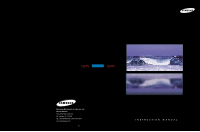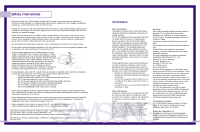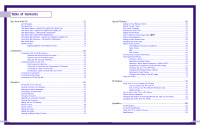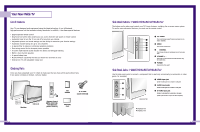Samsung HLM4365W User Guide
Samsung HLM4365W - HLM - 43" Rear Projection TV Manual
 |
View all Samsung HLM4365W manuals
Add to My Manuals
Save this manual to your list of manuals |
Samsung HLM4365W manual content summary:
- Samsung HLM4365W | User Guide - Page 1
DLPTV DLPTV Samsung Electronics of America, Inc. Service Division 400 Valley Road, Suite 201 Mt. Arlington, N.J. 07660 TEL: 1-800-SAMSUNG (1-800-726-7864) www.samsungusa.com BP68-00081A-00(ENG) INSTRUCTION MANUAL HLM4365W/HLM5065W/HLM437W/HLM507W/HLM617W - Samsung HLM4365W | User Guide - Page 2
sure that there is adequate ventilation and that you've followed the manufacturer's instructions for mounting. • Operate your TV only from the type of power source indicated on the marking label. If you are not sure of the type of power supplied to your home, consult your appliance dealer or local - Samsung HLM4365W | User Guide - Page 3
When the LAMP(BULB ONLY) replacement is needed User Instructions The Federal Communications Commission Radio Frequency Interference Statement includes the following warning: NOTE: This equipment has been tested and found to comply with the limits for a Class B digital device, pursuant to Part 15 of - Samsung HLM4365W | User Guide - Page 4
Turning the TV On and Off 30 Viewing the Menus and Displays 30 Selecting the Menu Language 31 Selecting the Antenna Input 31 Channel Memory 33 Changing Channels 34 Selecting Your Favorite Channels 35 Labeling the Channels 36 Setting The On/Off Melody 37 Picture Control ...38 Sound Control - Samsung HLM4365W | User Guide - Page 5
SAMSUNG Your New Wide TV - Samsung HLM4365W | User Guide - Page 6
unpacked your TV, check to make sure that you have all the parts shown here. If any piece is missing or broken, call your dealer. HLM437W HLM507W HLM617W Television HLM4365W HLM5065W This Manual A/V Cable (AA39-40001B) Remote Control (BP59-00007A)/ AAA Batteries (4301-000121) Warranty Card 10 - Samsung HLM4365W | User Guide - Page 7
is too high, the power will shut off. Lamp doesn't light. It may have a fault or has burned out. Replace with a new lamp. • It takes about 30 seconds for the TV to warm up, so normal brightness may not appear immediately. • The TV has a fan to keep the inside lamp from overheating. You'll - Samsung HLM4365W | User Guide - Page 8
is too high, the power will shut off. Lamp doesn't light. It may have a fault or has burned out. Replace with a new lamp. • It takes about 30 seconds for the TV to warm up, so normal brightness may not appear immediately. • The TV has a fan to keep the inside lamp from overheating. You'll - Samsung HLM4365W | User Guide - Page 9
Video Press to display all of the available video sources (i.e., TV, VCR, DVD, DTV, PC). 13. Joystick Use to highlight on-screen menu items and change menu values. 14. DNIe Activates DNIe (Digital Natural Image engine). 15. PIP Activates picture in picture. 16. Still Press to stop the action during - Samsung HLM4365W | User Guide - Page 10
SAMSUNG Connections - Samsung HLM4365W | User Guide - Page 11
have a cable system, you will need to connect an antenna to your TV. Antennas with 300-ohm Flat Twin Leads If your antenna looks like this screws. 2 Plug the adapter into the ANT-A terminal on the back panel of the TV. Antennas with 75-ohm Round Leads If your antenna looks like this: 1 Plug the - Samsung HLM4365W | User Guide - Page 12
to channel 3 or 4 (whichever channel is vacant in your area), then use the converter box to change channels. You will need two coaxial cables. Note: When you use a converter box with your TV, there may be features that you can not program using the remote control, such as programming your favorite - Samsung HLM4365W | User Guide - Page 13
jacks on the DVD player. Note: For an explanation of Component video, see your DVD player's owner's manual. Connecting to audio and video jacks 1 Connect a set of audio cables between the AUDIO IN jacks on the TV and the AUDIO OUT jacks on the DVD player. 2 Connect video cables between the VIDEO OUT - Samsung HLM4365W | User Guide - Page 14
the Set Top Box. Note: For an explanation of Component video, see your Set Top Box owner's manual. Connecting to DVI (Digital Visual Interface) 1 Connect a set of audio cables between the PC AUDIO IN jacks on the TV and the AUDIO OUT jacks on the Set Top Box. 2 Connect video cables between the - Samsung HLM4365W | User Guide - Page 15
SAMSUNG Operation - Samsung HLM4365W | User Guide - Page 16
Operation Turning the TV On and Off Press the Power button on the remote control or on the side panel to turn your TV on and off. Viewing the Menus and Displays The on-screen menu system allows you to control the settings of your TV. Access the on-screen menu system by pressing the Menu button - Samsung HLM4365W | User Guide - Page 17
to select "Auto Channel Memory." 2 Press the joystick to enter. The TV will begin memorizing all of the available stations. Press the VOL+ button at the Add/Erase button on the remote control. The channel will be added to the TV's memory and the word "Channel added" will appear in the corner of the - Samsung HLM4365W | User Guide - Page 18
button first. Example: For channel 122, press "+100," then "2," then "2." Using the Previous Channel Press the Pre-ch button on the remote control. The TV changes to the last channel you were watching. Scanning channels You can automatically scan all of the channels in memory at the touch of just - Samsung HLM4365W | User Guide - Page 19
be labeled. Setting The On/Off Melody You can hear clear melody sound when the TV is powered On or Off. 1 Press the Menu button. Move the joystick right to switch to the next field, which will be selected. Select a second letter or digit using joystick(up or down), as above. Repeat the process - Samsung HLM4365W | User Guide - Page 20
1 Press the P.Mode button on the remote control to change the picture settings. 2 Press P.Mode repeatedly to select the "Dynamic", "Standard", "Movie" or "Custom" picture setting. Guide to Automatic Picture Settings • Choose Standard to set the TV to operate at top performance according to your - Samsung HLM4365W | User Guide - Page 21
Settings 1 Press the S.Mode button on the remote control to change the automatic sound setting. 2 Press the S.Mode button again to select the "Standard", "Music", "Movie", "Speech" or "Custom" sound setting. Guide to Automatic Sound Settings • Choose Standard for the "factory" settings (the best - Samsung HLM4365W | User Guide - Page 22
allows you to use it to automatically turn the TV on or off. 1 Press the This TV can be set to turn on or off automatically at specific times that you choose. Before using the timers, you must set the TV to adjust the hour for the TV to turn on. When selecting the hours, be - Samsung HLM4365W | User Guide - Page 23
"Off Time". Set the "Off Time" just as you set the "On Time". 8 If you want to set the volume level or channel when the TV turns on, move the joystick down to select "On Timer Vol." or "On Timer CH". Move the joystick right to set the volume level or to - Samsung HLM4365W | User Guide - Page 24
SAMSUNG Special Features - Samsung HLM4365W | User Guide - Page 25
can operate in four different modes: TV, VCR, Cable, or DVD. Pressing manual for your brand of VCR. Make sure you enter three digits of the code, even if the first digit is a "0". (If more than one code is listed, try the first one.) 5 Press the Power button on the remote control. Your VCR should turn - Samsung HLM4365W | User Guide - Page 26
manual for your brand of DVD. Make sure you enter three digits of the code, even if the first digit is a "0." If there is more than one code listed, try the first one. 5 Press the Power button on the remote control. Your DVD should turn buttons still control your TV's volume. DVD Codes 50 51 - Samsung HLM4365W | User Guide - Page 27
you manually adjust the TV's tuner if you Color Tone, then move the joystick right repeatedly to select "Normal", "Warm1", "Warm2", "Cool2" or "Cool1". 3 Press the Menu button to exit. Setting the Film Mode On: Automatically senses and processes film signals from all sources and adjusts the picture - Samsung HLM4365W | User Guide - Page 28
Natural Image engine) Samsung's New On" or "DNIe Demo". 3 Press the Menu button to exit. Guide to DNIe Settings • On: Switches on the DNIe mode. • Demo: 54 Digital Noise Reduction If the broadcast signal received by your TV is weak, you can activate the Digital Noise Reduction feature to - Samsung HLM4365W | User Guide - Page 29
very weak, a blue screen automatically replaces the noisy picture background. If you wish to continue viewing the poor picture, you must set the "Blue Menu button to exit. 56 Changing the Screen Size When you press the ASPECT button on the remote control, the TV's screen mode choices appear in - Samsung HLM4365W | User Guide - Page 30
changed in the DVI and PC (1080i) mode. • You can select Wide(TV), Wide(PC) screen size in the DVI and PC (720p) Mode. • You can select Wide(TV Move the joystick down to select SOUND, then press the joystick to ". 4 Press the Menu button to exit. Guide to MTS Settings • Choose Stereo for channels - Samsung HLM4365W | User Guide - Page 31
Special Features Dolby Virtual This feature allows the TV's L/R speakers to provide a home Theater-like Dolby effect. The center and surround sounds are mixed into the L/R speakers. 1 Press the Menu button. Move the joystick down to select SOUND, then press the joystick to enter. 2 Move the joystick - Samsung HLM4365W | User Guide - Page 32
select SOUND, then or left to turn closed captioning on/ change channels. (These do not indicate the TV picture. In text mode, information unrelated to the program, such as news or weather, is displayed. Text often covers a large portion of the screen. 4 If you wish, use the joystick button to change - Samsung HLM4365W | User Guide - Page 33
corner of the screen. 3 Press Menu to exit. NOTES • Picture-in-Picture doesn't function when the V-chip is active. • If you turn the TV off while watching and turn it on again, then the mode will return to normal video. • Screen size can't be changed in the PIP mode. 64 Selecting an External Signal - Samsung HLM4365W | User Guide - Page 34
source is TV during PIP ON, you can select the broadcasting source of PIP picture separately from the main picture. (If the main picture is ANT-B CATV". 3 If an antenna is connected, the setting is "AIR." If a Cable TV system is providing the signal, move the joystick to the left or right until the - Samsung HLM4365W | User Guide - Page 35
Note: Double function doesn't operate In the Component, PC, DVI mode. 4 Press Menu to exit. 68 Changing the Picture-in-Picture Channel After you set the PIP signal source (antenna or cable), it is easy to change channels. 1 Press the Menu button. Move the joystick down to select PIP, then press the - Samsung HLM4365W | User Guide - Page 36
to enter. 2 Move the joystick down to select "Sound Select". 3 Move the joystick to the right or left to switch Main or Sub audio source. Main is for the main TV picture audio, and Sub is for the PIP picture audio. 4 Press Menu to exit. Changing the Location of the PIP image Press the Locate - Samsung HLM4365W | User Guide - Page 37
category. Move the joystick to the right. To select a different TV-Rating, move the joystick down or up and then repeat the process. Note 1: TV-Y7, TV-PG, TV-14 and TV-MA have additional options. See the next step to change any of the following sub-ratings: FV:Fantasy violence, D:Dialog, L:Language - Samsung HLM4365W | User Guide - Page 38
change the sub-rating. Note: The V-chip will automatically block certain categories that are "More restrictive". For example, if you block "L" sub-rating in TV-PG, then the "L" sub-ratings in TV-14 and TV , X The MPAA rating system uses the Motion Picture Association of America (MPAA) system, and its - Samsung HLM4365W | User Guide - Page 39
SAMSUNG PC Display - Samsung HLM4365W | User Guide - Page 40
version of Windows and your particular video card. However, even if your actual screens (If not, contact your computer manufacturer or Samsung Dealer.) First, click on "Settings" on key variables that apply to the TV-PC interface are "resolution" and "colors." The correct settings for these - Samsung HLM4365W | User Guide - Page 41
Hz N 31.5 MHz 0 640x480 832x509 43.27 kHz N 85.00 Hz N 36 TV is used as a PC display, 32-bit color is supported (over 16 million colors). • Your PC display screen might appear different, depending on the manufacturer (and depending on your particular version of Windows). Check your PC instruction - Samsung HLM4365W | User Guide - Page 42
the picture may be blurry.) Press the Menu to exit. 82 Changing the Position of the Image (Moving left, right, up and down) After connecting the TV to and picture quality. NOTE • When 'Recall' is active, the TV screen will become black and return to the original view about five seconds later. - Samsung HLM4365W | User Guide - Page 43
source. Normal Displays the picture as it is without changing the aspect ratio of input source. Aspect Supported settings Source (PC/DVI) 1920 x 1080i 1280 x 720 1024 x 768 720 x 483 (480p) Others Aspect Wide(TV) Wide(TV) ➝ Wide(PC) Wide(TV) ➝ Wide(PC) ➝ Expand Wide(TV) ➝ Wide(PC) ➝ Normal Wide - Samsung HLM4365W | User Guide - Page 44
SAMSUNG Appendix - Samsung HLM4365W | User Guide - Page 45
Appendix Troubleshooting Before you call a service technician, please scan this list of problems and possible solutions. It may save you time and money. Problem Possible Solution Poor picture quality. Poor sound quality or no sound. No picture or sound. No color or wrong colors. Picture rolls - Samsung HLM4365W | User Guide - Page 46
Memo 90 91

Samsung Electronics of America, Inc.
Service Division
400 Valley Road, Suite 201
Mt. Arlington, N.J. 07660
TEL: 1-800-SAMSUNG (1-800-726-7864)
www.samsungusa.com
BP68-000
81
A-00(ENG)
DLPTV
INSTRUCTION MANUAL
HLM4365W/HLM5065W/HLM437W/HLM507W/HLM617W
DLPTV