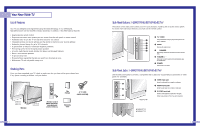Samsung HLM617W User Manual (ENGLISH)
Samsung HLM617W Manual
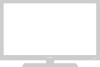 |
View all Samsung HLM617W manuals
Add to My Manuals
Save this manual to your list of manuals |
Samsung HLM617W manual content summary:
- Samsung HLM617W | User Manual (ENGLISH) - Page 1
DLPTV DLPTV Samsung Electronics of America, Inc. Service Division 400 Valley Road, Suite 201 Mt. Arlington, N.J. 07660 TEL: 1-800-SAMSUNG (1-800-726-7864) www.samsungusa.com BP68-00081A-00(ENG) INSTRUCTION MANUAL HLM4365W/HLM5065W/HLM437W/HLM507W/HLM617W - Samsung HLM617W | User Manual (ENGLISH) - Page 2
in part may be in violation of these laws. To prevent damage which may result in fire or electric shock, do not expose this appliance to rain or moisture. 2 Thank You for Choosing Samsung Thank you for choosing Samsung! Your new Samsung projection TV represents the latest in television technology - Samsung HLM617W | User Manual (ENGLISH) - Page 3
When the LAMP(BULB ONLY) replacement is needed User Instructions The Federal Communications Commission Radio Frequency Interference Statement includes the following warning: NOTE: This equipment has been tested and found to comply with the limits for a Class B digital device, pursuant to Part 15 of - Samsung HLM617W | User Manual (ENGLISH) - Page 4
Source 45 6 Special Features 48 Setting Up Your Remote Control 48 Remote Control Codes 51 Fine Tuning Channels 52 Selecting the Color Tone 53 Setting the Film Mode 53 DNIeTM (Digital Natural Image engine) 54 Digital Noise Reduction 55 Setting the Blue Screen Mode 56 Changing - Samsung HLM617W | User Manual (ENGLISH) - Page 5
SAMSUNG Your New Wide TV - Samsung HLM617W | User Manual (ENGLISH) - Page 6
with adjustable image size Checking Parts Once you have unpacked your TV, check to make sure that you have all the parts shown here. If any piece is missing or broken, call your dealer. HLM437W HLM507W HLM617W Television HLM4365W HLM5065W This Manual A/V Cable (AA39-40001B) Remote Control (BP59 - Samsung HLM617W | User Manual (ENGLISH) - Page 7
3 are used in conjunction.) 12 Front Panel LED Indicators : HLM437W/HLM507W/HLM617W The three lights on the front panel indicate the status of your TV. Indicator Light Key : Light is On : Light is Blinking : Light is Off Timer Lamp Temp Indication Auto Timer ON/OFF has been set The set is - Samsung HLM617W | User Manual (ENGLISH) - Page 8
your TV. For more information, please see "Connections". Indicator Light Key : Light is On : Light is Blinking : Light is Off Timer Lamp Temp turned on in about 25 seconds. A cooling fan inside the set is not operating normally. Lamp cover on rear of the set is not properly shut. Check - Samsung HLM617W | User Manual (ENGLISH) - Page 9
8. Surround Press to hear the Dolby surround effect. 9. MTS(Multichannel Television Stereo) Press to choose stereo, mono or Separate Audio Program (SAP broadcast). 10. Mode Selects a target device to be controlled by the Samsung remote control (i.e., TV, VCR, Cable, or DVD). 11. Pre-ch Tunes to the - Samsung HLM617W | User Manual (ENGLISH) - Page 10
SAMSUNG Connections - Samsung HLM617W | User Manual (ENGLISH) - Page 11
have a cable system, you will need to connect an antenna to your TV. Antennas with 300-ohm Flat Twin Leads If your antenna looks like this screws. 2 Plug the adapter into the ANT-A terminal on the back panel of the TV. Antennas with 75-ohm Round Leads If your antenna looks like this: 1 Plug the - Samsung HLM617W | User Manual (ENGLISH) - Page 12
box to change channels. You will need two coaxial cables. Note: When you use a converter box with your TV, there may be features that you can not program using the remote control, such as programming your favorite channels and blocking channels. Connecting a Cable Converter Box and a VCR This - Samsung HLM617W | User Manual (ENGLISH) - Page 13
with the camcorder.) To watch a tape, follow your camera's instructions and the section on "Viewing an External Signal Source" in this manual. 24 Connecting a DVD Player The rear panel jacks on your TV make it easy to connect a DVD player to your TV. Connecting to Y,Pb,Pr 1 Connect a set of audio - Samsung HLM617W | User Manual (ENGLISH) - Page 14
Set Top Box. Note: For an explanation of Component video, see your Set Top Box owner's manual. Connecting to DVI (Digital Visual Interface) 1 Connect a set of audio cables between the PC AUDIO IN jacks on the TV and the AUDIO OUT jacks on the Set Top Box. 2 Connect video cables between the DVI - Samsung HLM617W | User Manual (ENGLISH) - Page 15
SAMSUNG Operation - Samsung HLM617W | User Manual (ENGLISH) - Page 16
and Off Press the Power button on the remote control or on the side panel to turn your TV on and off. Viewing the Menus and Displays The on-screen menu system allows you to control the settings of your TV. Access the on-screen menu system by pressing the Menu button on the - Samsung HLM617W | User Manual (ENGLISH) - Page 17
the channel you want to add or erase. 2 To add a channel, select it and press the Add/Erase button on the remote control. The channel will be added to the TV's memory and the word "Channel added" will appear in the corner of the screen. 3 To erase a channel, select it and then - Samsung HLM617W | User Manual (ENGLISH) - Page 18
press "0" before the single digit. Example: For channel 4, press "0," then "4." To select a channel over 100, press the +100 button first. Example: For channel 122, press "+100," then "2," then "2." Using the Previous Channel Press the Pre-ch button on the remote control. The TV changes to the last - Samsung HLM617W | User Manual (ENGLISH) - Page 19
be labeled. Setting The On/Off Melody You can hear clear melody sound when the TV is powered On or Off. 1 Press the Menu button. Move the selected. Select a second letter or digit using joystick(up or down), as above. Repeat the process to select the last two digits. Press the Menu button to exit - Samsung HLM617W | User Manual (ENGLISH) - Page 20
"Standard", "Movie" or "Custom" picture setting. Guide to Automatic Picture Settings • Choose Standard to set the TV to operate at top performance according to your TV's specifications. • Choose Dynamic for viewing the TV during the day or when there is bright light in the room. • Choose Movie when - Samsung HLM617W | User Manual (ENGLISH) - Page 21
of the item, using the onscreen gauge as your guide. You can continue to make adjustments, or press the Menu button to exit. Using Automatic(Standard) Sound Settings 1 Press the S.Mode button on the remote control to change the automatic sound setting. 2 Press the S.Mode button again to select the - Samsung HLM617W | User Manual (ENGLISH) - Page 22
a built-in clock that will appear on screen when you press the Display button on the remote control. Setting this clock also allows you to use it to automatically turn the TV on or off. 1 Press the Menu button. Move the joystick down to select SETUP, then press the joystick to enter. 2 Move - Samsung HLM617W | User Manual (ENGLISH) - Page 23
on. Press the Menu button to return to normal viewing. Setting the Sleep Timer You can set your TV to automatically turn off after a preset interval. 1 Press the Sleep button on the remote control. 2 You'll see "Off" at the bottom of the screen. Press the Sleep button to select the time interval - Samsung HLM617W | User Manual (ENGLISH) - Page 24
SAMSUNG Special Features - Samsung HLM617W | User Manual (ENGLISH) - Page 25
to Operate Your VCR 1 Turn off your VCR. 2 Press the MODE button and make sure that the VCR LED is illuminated. 3 Press the Set button on your TV's remote control. 4 Using the number buttons on your remote control, enter three digits of the VCR code listed on page 51 of this manual for your brand of - Samsung HLM617W | User Manual (ENGLISH) - Page 26
to Operate Your DVD 1 Turn off your DVD. 2 Press the MODE button and make sure that the DVD LED is illuminated. 3 Press the SET button on your TV's remote control. 4 Using the number buttons on your remote control, enter three digits of the DVD code listed on page 51 of this manual for your brand of - Samsung HLM617W | User Manual (ENGLISH) - Page 27
Features Fine Tuning Channels Fine tuning lets you manually adjust the TV's tuner if you have difficulty tuning in a channel. 1 Using the number buttons on the remote control, select the channel you want to fine tune. 2 Press the Menu button on the remote control. Move the joystick down to select - Samsung HLM617W | User Manual (ENGLISH) - Page 28
(Digital Natural Image engine) Samsung's New Technology enables an improved image with detail, contrast and white enhancement and 3D noise press the "DNIe" button on the remote control to select "DNIe On" or "DNIe Demo". 3 Press the Menu button to exit. Guide to DNIe Settings • On: Switches on - Samsung HLM617W | User Manual (ENGLISH) - Page 29
or the signal is very weak, a blue screen automatically replaces the noisy picture background. If you wish to continue viewing the 56 Changing the Screen Size When you press the ASPECT button on the remote control, the TV's screen mode choices appear in sequence. The screen displays in this order - Samsung HLM617W | User Manual (ENGLISH) - Page 30
can select Wide(TV), Wide(PC) screen size in the DVI and PC (720p) Mode. • You can select Wide(TV), Wide(PC), button. Move the joystick down to select SOUND, then press the joystick to enter. 2 or"Stereo". 4 Press the Menu button to exit. Guide to MTS Settings • Choose Stereo for channels that are - Samsung HLM617W | User Manual (ENGLISH) - Page 31
Special Features Dolby Virtual This feature allows the TV's L/R speakers to provide a home Theater-like Dolby effect. The center and surround sounds are mixed into the L/R speakers. 1 Press the Menu button. Move the joystick down to select SOUND, then press the joystick to enter. 2 Move the joystick - Samsung HLM617W | User Manual (ENGLISH) - Page 32
channel by lowering the sound output when the modulation signal is high or by raising the sound output when the modulation signal television programs, so prerecorded video tapes can also deliver closed-caption information. Check for the closed caption symbol ( ) on the tape's package or your TV - Samsung HLM617W | User Manual (ENGLISH) - Page 33
access PIP: Just press "PIP" on the remote control. 2 Move the joystick right to select V-chip is active. • If you turn the TV off while watching and turn it on again, then the mode will TV." the PIP image is the same as the main image. 4 Press Menu to exit. NOTE • The PIP subscreen doesn't support - Samsung HLM617W | User Manual (ENGLISH) - Page 34
CATV". 3 If an antenna is connected, the setting is "AIR." If a Cable TV system is providing the signal, move the joystick to the left or right until the to enter. Quick way to access PIP Swap: Just press "Swap" on the remote control. 2 Move the joystick down to select "Swap". 3 Move the joystick to - Samsung HLM617W | User Manual (ENGLISH) - Page 35
button. Move the joystick down to select PIP, then press the joystick to enter. Quick way to access PIP Size: Just press "Size" on the remote control. 2 Move the joystick down to select "Size". 3 Move the joystick to the right or left to select "Large", "Double1", "Double2" or "Small". Note: Double - Samsung HLM617W | User Manual (ENGLISH) - Page 36
Sound Select". 3 Move the joystick to the right or left to switch Main or Sub audio source. Main is for the main TV inappropriate for children. The user must first enter a PIN " on the remote control. 2 Move the joystick down to your 4-digit PIN number. Note: The default PIN number for a new TV set - Samsung HLM617W | User Manual (ENGLISH) - Page 37
4-digit PIN number. 2 The "V-Chip mode" screen will appear. Move the joystick down to select "TV guidelines", then press the joystick to enter. 72 3 The "TV guidelines" screen will appear. Move the joystick up or down to highlight one of the six age-based categories: TV-Y TV-Y7 TV-G TV-PG TV-14 TV - Samsung HLM617W | User Manual (ENGLISH) - Page 38
ratings (either MPAA or TV-Ratings). 1 Press the Menu button. Move the joystick down to select SETUP, then press the joystick to enter. Move the joystick down to select the V-chip, then press the joystick to enter. The "Enter PIN" screen will appear. Enter your 4-digit PIN number. 2 The "V-Chip - Samsung HLM617W | User Manual (ENGLISH) - Page 39
SAMSUNG PC Display - Samsung HLM617W | User Manual (ENGLISH) - Page 40
TV may be different, depending on the model. 15Pin(D-Sub) Cable Audio Cable NOTE Jack RS232C is for repair (If not, contact your computer manufacturer or Samsung Dealer.) First, click on "Settings" on 768 pixels * Color: "24-bit" color (might also be expressed as "16 million colors"). Shown at left - Samsung HLM617W | User Manual (ENGLISH) - Page 41
is selected. NOTES • When this TV is used as a PC display, 32-bit color is supported (over 16 million colors). • Your PC display screen might appear different, depending on the manufacturer (and depending on your particular version of Windows). Check your PC instruction book for information about - Samsung HLM617W | User Manual (ENGLISH) - Page 42
, then do the frequency adjustments to the utmost and fine tune again. After the noise has been reduced, re-adjust the picture so that it is aligned on the center of screen. Frequency Adjustment 1 Press TV/VIDEO on the remote control. Move the joystick up or down to select PC, then press the - Samsung HLM617W | User Manual (ENGLISH) - Page 43
changing the aspect ratio of input source. Aspect Supported settings Source (PC/DVI) 1920 x 1080i 1280 x 720 1024 x 768 720 x 483 (480p) Others Aspect Wide(TV) Wide(TV) ➝ Wide(PC) Wide(TV) ➝ Wide(PC) ➝ Expand Wide(TV) ➝ Wide(PC) ➝ Normal Wide(TV) ➝ Wide(PC) ➝ Expand ➝ Normal NOTES • In VGA - Samsung HLM617W | User Manual (ENGLISH) - Page 44
SAMSUNG Appendix - Samsung HLM617W | User Manual (ENGLISH) - Page 45
. Make sure the remote has batteries. • The display panel used for the DLP Projection TV is composed of many tiny pixels. These, pixels may occasionally appear on the screen. 88 Care and Maintenance With proper care, your TV will give you many years of service. Please follow these guidelines - Samsung HLM617W | User Manual (ENGLISH) - Page 46
Memo 90 91

Samsung Electronics of America, Inc.
Service Division
400 Valley Road, Suite 201
Mt. Arlington, N.J. 07660
TEL: 1-800-SAMSUNG (1-800-726-7864)
www.samsungusa.com
BP68-00081A-00(ENG)
DLPTV
INSTRUCTION MANUAL
HLM4365W/HLM5065W/HLM437W/HLM507W/HLM617W
DLPTV