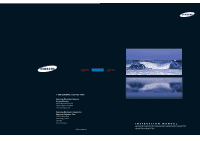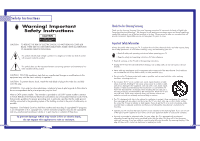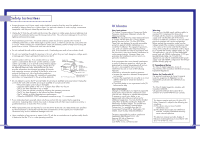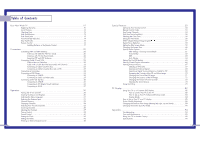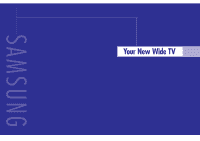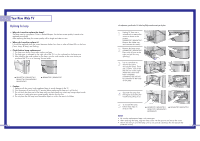Samsung HLN4365W User Manual (ENGLISH)
Samsung HLN4365W - 43" Rear Projection TV Manual
 |
UPC - 036725243668
View all Samsung HLN4365W manuals
Add to My Manuals
Save this manual to your list of manuals |
Samsung HLN4365W manual content summary:
- Samsung HLN4365W | User Manual (ENGLISH) - Page 1
) Samsung Electronics America Service Division 400 Valley Road, Suite 201 Mount Arlington, NJ 07856 www.samsungusa.com Samsung Electronics Canada Inc. Samsung Customer Care 7037 Financial Drive Mississauga, Ontario L5N 6R3 www.samsung.ca BP68-00188A-00 INSTRUCTION MANUAL HLN467W1/HLN567W1/HLN4365W1 - Samsung HLN4365W | User Manual (ENGLISH) - Page 2
to rain or moisture. 2 Thank You for Choosing Samsung Thank you for choosing Samsung! Your new Samsung projection TV represents the latest in Digital Light Processing television technology. We designed it with easy-to-use on-screen menus and closed captioning capabilities, making it one of - Samsung HLN4365W | User Manual (ENGLISH) - Page 3
been exposed to rain or water - The TV does not operate normally by following the operating instructions - The TV has been dropped or the cabinet has been damaged - The TV exhibits a distinct degradation in performance - When the LAMP(BULB ONLY) replacement procedure on pg. 11 is unsuccessful • If - Samsung HLN4365W | User Manual (ENGLISH) - Page 4
Features 50 Setting Up Your Remote Control 50 Remote Control Codes 53 Fine Tuning Channels 54 LNA (Low Noise Amplifier 55 Selecting the Color Tone 56 Setting the Film Mode 56 DNIeTM (Digital Natural Image engine) 57 Digital Noise Reduction 58 Setting the Blue Screen Mode 59 - Samsung HLN4365W | User Manual (ENGLISH) - Page 5
SAMSUNG Your New Wide TV - Samsung HLN4365W | User Manual (ENGLISH) - Page 6
you purchased the TV or to a Samsung Service center. ... HLN437W1/HLN507W1 HLN617W1/HLN4365W1 HLN5065W1 ... HLN467W1/HLN567W1 • Caution 1. Replace with the correct code numbered lamp to avoid damage to the TV. 2. Turn the power off and wait for 30 minutes before replacing the lamp as it will - Samsung HLN4365W | User Manual (ENGLISH) - Page 7
has these special features: • Easy-to-operate remote control • Easy-to-use on-screen menu system you can access from the side panel or remote control • Automatic timer to turn the TV on and off at any time you choose • Adjustable picture and sound settings and the ability to memorize your favorite - Samsung HLN4365W | User Manual (ENGLISH) - Page 8
is On : Light is Blinking : Light is Off Timer Lamp Temp Indication Auto Timer ON/OFF has been set. Standby state. The picture will automatically appear in about 25 seconds. Auto Timer ON/OFF has been set and the set will automatically be turned on in about 25 seconds. A cooling fan inside the - Samsung HLN4365W | User Manual (ENGLISH) - Page 9
at the TV. The remote control can also operate your Set Top Box, VCR, cable box, and DVD player. 1. POWER Turns the TV on and off. 2. S.MODE Adjust the TV sound by selecting one of the preset factory settings (or select your personal, customized sound settings.) 3. P.MODE Adjust the TV picture by - Samsung HLN4365W | User Manual (ENGLISH) - Page 10
SAMSUNG Connections - Samsung HLN4365W | User Manual (ENGLISH) - Page 11
have a cable system, you will need to connect an antenna to your TV. Antennas with 300-ohm Flat Twin Leads If your antenna looks like this screws. 2 Plug the adapter into the ANT-A terminal on the back panel of the TV. Antennas with 75-ohm Round Leads If your antenna looks like this: 1 Plug the - Samsung HLN4365W | User Manual (ENGLISH) - Page 12
you use a converter box with your TV, there may be features that you can not program using the remote control, such as programming your favorite channels the cable and ANT-A. One output of the splitter goes to ANT-A and the second output is connected to IN on the cable converter box. If you have a - Samsung HLN4365W | User Manual (ENGLISH) - Page 13
, follow your camera's instructions and the section on "Viewing an External Signal Source" in this manual. TV Side Panel Camcorder 24 Connecting a DVD Player The rear panel jacks on your TV make it easy to connect a DVD player to your TV. Connecting to Y,PB,PR 1 Connect a set of audio cables - Samsung HLN4365W | User Manual (ENGLISH) - Page 14
Component (1, 2 or 3) Y, PB and PR inputs on the TV and Y, PB and PR (or Y, CB, CR) outputs on the Set Top Box. Note: For an explanation of Component video, see your Set Top Box owner's manual. Connecting to DVI (Digital Visual Interface) 1 Connect a set of audio cables between the PC/DVI AUDIO IN - Samsung HLN4365W | User Manual (ENGLISH) - Page 15
SAMSUNG Operation - Samsung HLN4365W | User Manual (ENGLISH) - Page 16
and make some adjustments using the TV's side panel buttons. Displaying the Menus 1 With the power on, press the MENU button on the remote Input Input Source List Edit Name √ √ control. The main menu Picture appears on the screen. The Input menu is selected. Sound Channel Setup Move - Samsung HLN4365W | User Manual (ENGLISH) - Page 17
With the Channel menu on screen, press the ... or TV will begin memorizing all of the available stations. Press the ENTER button at any time to interrupt the memorization process. Press the EXIT button to exit the menu. Input Picture Sound on the remote control. Input Picture Sound Channel Setup - Samsung HLN4365W | User Manual (ENGLISH) - Page 18
, the TV displays only the favorite channels you previously stored, allowing you to quickly and easily find frequently watched channels. To Store Your Favorite Channels: 1 Press the MENU button. Press the ... or † button to select "Channel", then press the ENTER button. Input Picture Sound Channel - Samsung HLN4365W | User Manual (ENGLISH) - Page 19
- - - - - - ▼ Move Clear Clear Clear Clear Clear Adjust Return Return 5 Press the √ button to switch to the next field, Input which will be selected. Picture Select a second letter or digit pressing ... or † button, as above. Repeat Sound Channel the process to select the Setup last two - Samsung HLN4365W | User Manual (ENGLISH) - Page 20
Using the remote, you can change the contrast, brightness, tint, color, and sharpness settings of the TV. Customizing the Picture 1 Press the MENU button. Press the ... or † button to select "Picture", then press the ENTER button. Input Picture Sound Channel Setup Picture Picture Mode : Dynamic - Samsung HLN4365W | User Manual (ENGLISH) - Page 21
the on screen gauge as your guide. Custom Sound Input Bass 50 Treble 50 Picture Balance L/R 50 Sound Channel Setup Move Enter Return You can continue to make adjustments, or press the EXIT button to exit. Using Automatic(Standard) Sound Settings 1 Press the S.MODE button on the remote - Samsung HLN4365W | User Manual (ENGLISH) - Page 22
menu. Clock Input Picture Sound Channel Set the current date and time Hour 10 Min am/pm ▲ 30 am ▼ Setup Move Enter Return 42 Setting the Timers This TV can be set to turn on or off automatically at specific times that you choose. Before using the timers, you must set the TV's clock, as - Samsung HLN4365W | User Manual (ENGLISH) - Page 23
you want when the TV turns on. Input Picture Sound Channel Setup On Timer Set On Timer Hour Min am/pm Setting the Sleep Timer You can set your TV to automatically turn off after a preset interval. 1 Press the SLEEP button on the remote control. 2 You'll see "Off" at the bottom of the screen - Samsung HLN4365W | User Manual (ENGLISH) - Page 24
or cable). 1 Make sure that the remote control is controlling the TV set. Press the MODE button and make sure that the "TV" LED is illuminated. 2 Press the MENU button. Press the ENTER button to select "Input". Input Picture Sound Channel Setup Input Source List Edit Name Move Enter √ √ Return - Samsung HLN4365W | User Manual (ENGLISH) - Page 25
buttons that can control the tape functions of a connected VCR or DVD, including Rewind, Play, Fast Forward, Stop and Pause. 1 Slide the cover of your remote control unit for access to the tape function controls. Press the appropriate buttons to control your VCR or DVD. Special Features 48 - Samsung HLN4365W | User Manual (ENGLISH) - Page 26
to Operate Your VCR 1 Turn off your VCR. 2 Press the MODE button and make sure that the VCR LED is illuminated. The remote control has five "modes": "TV", "STB", "VCR", "CABLE" and "DVD". 3 On your Samsung remote control, press the SET button. 4 Enter 3 digits of the VCR code listed on the next page - Samsung HLN4365W | User Manual (ENGLISH) - Page 27
to Operate Your DVD 1 Turn off your DVD. 2 Press the MODE button and make sure that the DVD LED is illuminated. The remote control has five "modes": "TV", "STB", "VCR", "CABLE" and "DVD". 3 On your Samsung remote control, press the SET button. 4 Enter 3 digits of the DVD code listed on the next page - Samsung HLN4365W | User Manual (ENGLISH) - Page 28
manually adjust the TV's tuner if you have difficulty tuning in a channel. 1 Using the number buttons on the remote control, select the channel you want to fine tune. 2 Press the MENU button. Press the ... or † button to select "Channel", then press the ENTER button. Input Picture Sound Channel - Samsung HLN4365W | User Manual (ENGLISH) - Page 29
menu. Input Picture Sound Channel Setup NOTE • Film mode is supported in 480i only. Picture Picture Mode Custom Picture Color Tone Film Mode DNIe Digital NR Size PIP : Dynamic : Normal : OfOf ff : OnOn : On Move Enter Return 56 DNIeTM (Digital Natural Image engine) Samsung's New Technology - Samsung HLN4365W | User Manual (ENGLISH) - Page 30
Picture Sound Channel Setup Picture Picture Mode Custom Picture Color Tone Film Mode DNIe Digital NR Size PIP : Dynamic : Normal : Off : On : OOfnf On Move Enter Return Setting the Blue Screen Mode If no signal is being received or the signal is very weak, a blue screen automatically replaces - Samsung HLN4365W | User Manual (ENGLISH) - Page 31
press the P.SIZE button on the remote control, the TV's screen mode choices appear in sequence. The screen displays in this order: Wide, Panorama, Zoom1, Zoom2, 4:3. The name of the screen mode will be displayed at the bottom of the TV screen. Wide Sets the picture to 16:9 wide mode. Wide Panorama - Samsung HLN4365W | User Manual (ENGLISH) - Page 32
button. Press the EXIT button to exit the menu. Input Picture Sound Channel Setup Sound Sound Mode Custom Sound Virtual Dolby BBE MTS Auto Volume : Standard : OOffff : OOnff : Mono : Off Move Enter Return NOTE • Virtual Dolby and BBE can't be set ON at the same time. 62 BBE BBE is a built - Samsung HLN4365W | User Manual (ENGLISH) - Page 33
sound can be set to come on when the TV is powered On or Off. 1 Press the MENU button. Press the ... or † button to select "Setup", then press the ENTER button. Input Picture Sound Channel Setup Setup Time √ V-Chip √ Closed Caption √ Language : English √ Melody : On √ Blue Screen - Samsung HLN4365W | User Manual (ENGLISH) - Page 34
TV. Selecting a PIP Screen Quick way to access PIP: Just press the PIP button on the remote control. 1 Press the MENU button. Press the ... or † button to select "Picture", then press the ENTER button. Input Picture Sound Channel Setup Picture Picture Mode : Dynamic √ Custom Picture √ Color - Samsung HLN4365W | User Manual (ENGLISH) - Page 35
, making adjustments is necessary.) 1 Press the MENU button. Press the ... or † button to select "Picture", then press the ENTER button. Input Picture Sound Channel Setup Picture Picture Mode : Dynamic √ Custom Picture √ Color Tone : Normal √ Film Mode : Off √ DNIe : On √ Digital NR - Samsung HLN4365W | User Manual (ENGLISH) - Page 36
button on the remote control. 1 Press the MENU button. Press the ... or † button to select "Picture", then press the ENTER button. Input Picture Sound Channel Setup Picture Picture Mode : Dynamic √ Custom Picture √ Color Tone : Normal √ Film Mode : Off √ DNIe : On √ Digital NR : On - Samsung HLN4365W | User Manual (ENGLISH) - Page 37
button on the remote control. 1 Press the MENU button. Press the ... or † button to select "Picture", then press the ENTER button. Input Picture Sound Channel Setup Picture Picture Mode : Dynamic √ Custom Picture √ Color Tone : Normal √ Film Mode : Off √ DNIe : On √ Digital NR : On - Samsung HLN4365W | User Manual (ENGLISH) - Page 38
forget the PIN, press the remote-control buttons in the following sequence, which resets the pin to 0-0-0-0: POWER OFF → Mute → 8 → 2 → 4 → POWER ON. Setup Input Time √ V-Chip √ Picture Closed Caption √ Language : English √ Sound Melody : On √ Blue Screen : Off √ Channel PC Setup - Samsung HLN4365W | User Manual (ENGLISH) - Page 39
Chip √ Closed Caption √ Language : English √ Melody : On √ Blue Screen : Off √ PC Setup √ Move Enter Return 3 Press the ENTER button. Press the number button to enter your current 4-digit PIN number. Input Picture Sound Channel Setup V-Chip Enter PIN * Change PIN √ 0 9 Enter - Samsung HLN4365W | User Manual (ENGLISH) - Page 40
Movie Ratings or TV Parental Guidelines). 1 Press the MENU button. Press the ... or † button to select "Setup", then press the ENTER button. Input Picture Sound Channel Setup Setup Time √ V-Chip √ Closed Caption √ Language : English √ Melody : On √ Blue Screen : Off √ PC Setup - Samsung HLN4365W | User Manual (ENGLISH) - Page 41
TV-Y All children. The themes and elements in this program are specifically designed for a very young audience, including children from ages two - six. TV only. • TV (FCC) ratings: The particular rating that you have selected will be locked (and indicated as a red "L" on a blue background). Also, - Samsung HLN4365W | User Manual (ENGLISH) - Page 42
two key variables that apply to the TV-PC interface are "resolution" and "colors". The correct settings for these two variables are: * Screen area (sometimes called "resolution"): 1024 x 768 pixels * Color: "24-bit" color (might also be expressed as "16 million colors"). Shown at left is a typical - Samsung HLN4365W | User Manual (ENGLISH) - Page 43
Setup Setup Time √ V-Chip √ Closed Caption √ Language : English √ Melody : On √ Blue Screen : Off √ PC Setup √ Move Enter Return Input Picture Sound PC Setup Coarse Fine Position Auto Adjustment Recall Channel Setup Move Enter Return Auto in Progress Please Wait 85 - Samsung HLN4365W | User Manual (ENGLISH) - Page 44
the ENTER button. Input Picture Sound PC Setup Coarse Fine Position Auto Adjustment Recall Channel Setup Move Enter Return 7 Remove picture noise (vertical stripes) on the screen by pressing the œ or √ button. ▲ Fine 115 (If phase is not set properly, the picture ▼ may be blurry - Samsung HLN4365W | User Manual (ENGLISH) - Page 45
On √ Blue Screen : Off √ PC Setup √ Move Enter Return 4 Press the ... or † button to select "Position", then press the ENTER button. Input Picture Sound Channel Setup PC Setup Coarse Fine Position Auto Adjustment Recall Move Enter Return 5 Adjust the position of screen by pressing - Samsung HLN4365W | User Manual (ENGLISH) - Page 46
button on the remote control, the TV's screen mode choices appear in sequence. The screen displays in this order: Wide TV, Wide PC, Expand, 4:3. The name of the screen mode will be displayed at the bottom of the TV screen. Wide TV Scales the picture to the size of the TV screen regardless of the - Samsung HLN4365W | User Manual (ENGLISH) - Page 47
SAMSUNG Appendix - Samsung HLN4365W | User Manual (ENGLISH) - Page 48
Appendix Troubleshooting Before you call a service technician, please scan this list of problems and possible solutions. It may save you time and money. Problem Poor picture quality. Poor sound quality or no sound. No picture or sound. No color or wrong colors. Picture rolls vertically. Erratic
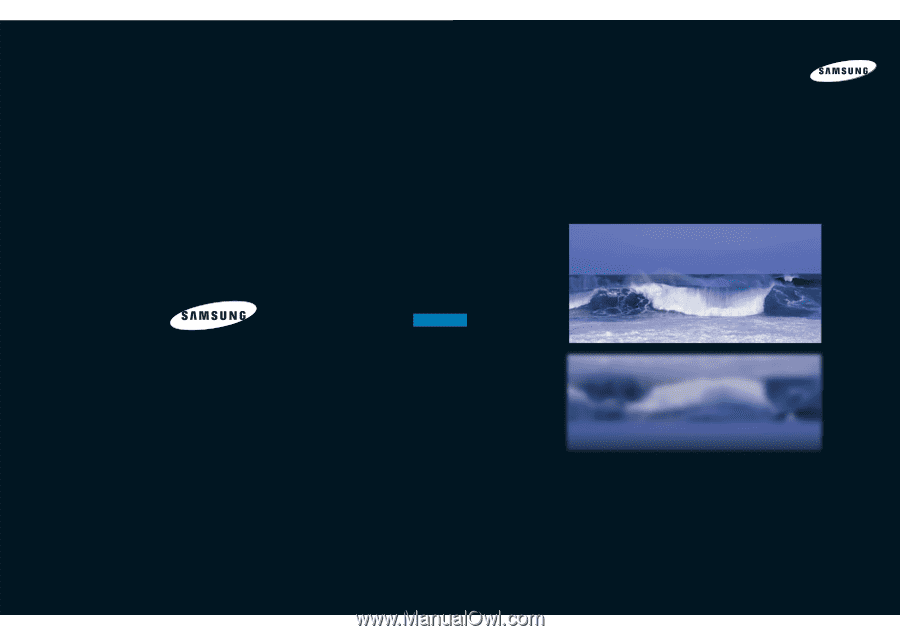
1-800-SAMSUNG (1-800-726-7864)
Samsung Electronics America
Service Division
400 Valley Road, Suite 201
Mount Arlington, NJ 07856
www.samsungusa.com
Samsung Electronics Canada Inc.
Samsung Customer Care
7037 Financial Drive
Mississauga, Ontario
L5N 6R3
www.samsung.ca
BP68-00188A-00
DLPTV
INSTRUCTION MANUAL
HLN467W1/HLN567W1/HLN4365W1/HLN5065W1/HLN437W1
HLN507W1/HLN617W1
DLPTV