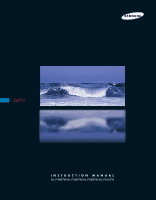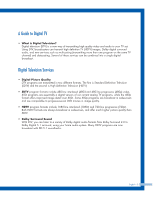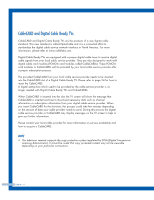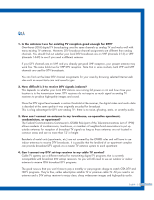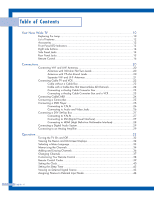Samsung HLP4667W Instruction Manual
Samsung HLP4667W - 46" Rear Projection TV Manual
 |
View all Samsung HLP4667W manuals
Add to My Manuals
Save this manual to your list of manuals |
Samsung HLP4667W manual content summary:
- Samsung HLP4667W | Instruction Manual - Page 1
DLPTV INSTRUCTION MANUAL HL-P4667W/HL-P5067W/HL-P5667W/HL-P6167W - Samsung HLP4667W | Instruction Manual - Page 2
- Samsung HLP4667W | Instruction Manual - Page 3
such as multicasting (transmitting more than one program on the same TV channel) and datacasting. Several of these services can be combined into a single digital broadcast. Digital Television Services • Digital Picture Quality DTV programs are transmitted in two different formats. The first is - Samsung HLP4667W | Instruction Manual - Page 4
on the TV screen to help or give you further information. Please contact your local cable provider for more information on service availability and how to acquire a CableCARD. NOTE • This television receiver supports the copy protection system regulated by DTLA (Digital Transmission Licensing - Samsung HLP4667W | Instruction Manual - Page 5
part of the Telecommunications Act of 1996) allows residents of condominiums, townhouse, or members of neighborhood associations to put up outside antennas for reception of broadcast TV to my cable TV service? Cable TV systems use a different method for transmitting digital TV programs that is - Samsung HLP4667W | Instruction Manual - Page 6
Table of Contents Your New Wide TV 10 Replacing the Lamp 10 List of Features ...12 Accessories DVI (Digital Visual Interface 27 Connecting to HDMI (High Definition Multimedia Interface 28 Connecting a Digital Audio System 29 Connecting to an Analog Amplifier 29 Operation ...32 Turning the TV On - Samsung HLP4667W | Instruction Manual - Page 7
46 Selecting Your Favorite Channels 46 Labeling the Channels 47 Fine Tuning Analog Channels Analog 48 Checking the Digital-Signal Strength Digital 49 LNA (Low Noise Amplifier 50 Picture Control 52 Picture Control ...52 Selecting the Color Tone 54 Changing the Picture Size 55 Digital - Samsung HLP4667W | Instruction Manual - Page 8
SAMSUNG - Samsung HLP4667W | Instruction Manual - Page 9
Your New Wide TV - Samsung HLP4667W | Instruction Manual - Page 10
where you purchased the TV or to a Samsung Service center. • Caution 1. Replace with the correct code numbered lamp to avoid damage to the TV. 2. Turn the power off and wait for 30 minutes before replacing the lamp as it will be hot. 3. Do not touch the glass part of the lamp with your bare hands - Samsung HLP4667W | Instruction Manual - Page 11
these steps in reverse order. NOTES • Be sure the replacement Lamp is the same type. • After replacing the lamp, align the lamp cover with the groove and secure the screws. • The TV will not turn on if the lamp cover is not correctly closed (as this will activate the protective circuit). English - Samsung HLP4667W | Instruction Manual - Page 12
unpacked your TV, check to make sure that you have all the parts shown here. If any piece is missing or broken, call your dealer. Remote Control (BP59-00076A)/ AAA Batteries English - 12 Warranty Cards (2)/ Registration Card (1) Instruction Manual/ Safety Guide/ Quick Guide/ Anynet Manual Anynet - Samsung HLP4667W | Instruction Manual - Page 13
on the TV. : Light is On : Light is Blinking : Light is Off TIMER LAMP STAND BY/TEMP Indication Standby state. The picture will automatically appear in about 15 seconds. Auto Timer ON/OFF has been set and the unit will automatically be turned on in about 25 seconds. A cooling fan inside the - Samsung HLP4667W | Instruction Manual - Page 14
's basic features, including the on-screen menu system. To use the more advanced features, you must use the remote control. Press to switch between viewing TV programs and signals from connected components. Press to see the on-screen menu. Press to raise or lower the volume and to select items when - Samsung HLP4667W | Instruction Manual - Page 15
sets of component video input jacks on the rear panel of your TV. For more information, please see "Connections". Œ ANTENNA terminals Two ∏ DIGITAL AUDIO OUT(OPTICAL) jack Connect to a Digital Audio Component. (Refer to page 29) " Anynet Please refer to the Anynet Owner's Instruction. This - Samsung HLP4667W | Instruction Manual - Page 16
TV. You can also use your remote control to operate your VCR, Cable box, DVD player or Samsung Set-Top Box. See pages 38~39 for details. 1. POWER Turns the TV on and off. 2. P.MODE Adjust the TV picture to the next in TV Guide menu. 16. INFO Press to display information on the TV screen. English - - Samsung HLP4667W | Instruction Manual - Page 17
sure you replace both batteries and do not mix old and new batteries in the remote control. If you won't be using the remote control for a long time, remove the batteries and store them in a cool dry place. 1 Slide the back cover all the way out to open the battery compartment of - Samsung HLP4667W | Instruction Manual - Page 18
SAMSUNG - Samsung HLP4667W | Instruction Manual - Page 19
Connections - Samsung HLP4667W | Instruction Manual - Page 20
Connections Connecting VHF and UHF Antennas If you do not have a cable system, you will need to connect an antenna to your TV. Antennas with 300-ohm Flat Twin Leads If your antenna looks like this: it has 300-ohm flat twin leads. 1 Place the wires from the - Samsung HLP4667W | Instruction Manual - Page 21
(one VHF and one UHF), you must combine the two antenna signals before connecting the antennas to the TV. This procedure requires an optional combiner-adaptor (available at most electronics shops). 1 Connect both antenna leads to the combiner. 2 Plug the combiner into the "Cable - Samsung HLP4667W | Instruction Manual - Page 22
VCR You can connect different cable systems to your TV, including cable without a cable box, and cable with a cable box that descrambles some or all channels. Cable without a Cable Box If you want to connect - Samsung HLP4667W | Instruction Manual - Page 23
video cable. Do not connect the video cable and the S-Video cable to video1 simultaneously. Stereo VCR When you use a converter box with your TV there may be features that you can not program using the remote control, such as programming your favorite channels and blocking channels. English - 23 - Samsung HLP4667W | Instruction Manual - Page 24
CableCARD You must obtain a CableCARD from a local cable service provider. 1 Insert the CableCARD into the "CableCARD" in about 2~3 minutes. If an error message is displayed, please contact your Service Provider. 3 When channel information configuration is finished, the message "Updating Completed" - Samsung HLP4667W | Instruction Manual - Page 25
, connect L(mono) to the Camcorder audio out using only one audio cable. 3 Connect a video cable between the VIDEO IN (or S-VIDEO IN) jack on the TV and the VIDEO OUT jack on the Camcorder. The audio-video cables shown here are usually included with a Camcorder. (If not, check your local electronics - Samsung HLP4667W | Instruction Manual - Page 26
DVD player. 2 1 Note: For an explanation of Component video, see your DVD player's owner's manual. DVD Player Connecting to Audio and Video Jacks 1 Connect a set of audio cables between the AUDIO IN (1 or 2) jacks on the TV and the AUDIO OUT jacks on the DVD player. Incoming Cable or Antenna - Samsung HLP4667W | Instruction Manual - Page 27
. Note: For an explanation of Component video, see your Set-Top Box owner's manual. Incoming Cable or Antenna 1 2 Connecting to DVI (Digital Visual Interface) 1 Connect a set of audio cables between the DVI AUDIO (L,R) IN jacks on the TV and the AUDIO OUT jacks on the Set-Top Box. DTV Set-Top - Samsung HLP4667W | Instruction Manual - Page 28
Connections Connecting to HDMI (High Definition Multimedia Interface) 1 Connect an HDMI cable between the HDMI/DVI IN jack on the TV and the HDMI OUT jack on the Set-Top Box. NOTE • Make sure the HDMI/DVI source's power is on, or you will be unable - Samsung HLP4667W | Instruction Manual - Page 29
of an audio system is shown below. For more information, see your audio system owner's manual. 1 If your audio system has a optical digital audio input, connect to the "DIGITAL AUDIO OUT(OPTICAL)" jack on the TV. Be certain to remove the black cover from the optical output before inserting the - Samsung HLP4667W | Instruction Manual - Page 30
SAMSUNG - Samsung HLP4667W | Instruction Manual - Page 31
Operation - Samsung HLP4667W | Instruction Manual - Page 32
√ Size : 16:9 √ Digital NR : On √ DNIe : On √ My Color Control √ ▼ More Move Enter Return 3 Press the EXIT button to exit. English - 32 Viewing the Display Press the INFO button on the remote control. The TV displays the current channel, the status of certain picture and sound - Samsung HLP4667W | Instruction Manual - Page 33
to select "English", "Español" or "Français", then press the ENTER button. Press the EXIT button to exit. Setup Input Picture Sound Channel Setup Guide Language : EEnngglislihsh Time V-Chip Español Français Caption Menu Transparency : Medium Blue Screen : Off ▼ More Move Enter Return - Samsung HLP4667W | Instruction Manual - Page 34
type of signal source that is connected to the TV (i.e., an antenna or cable system). 1 Press the MENU button. Press the ... or † button to select "Channel", then press the ENTER button. Channel Input Picture Sound Channel Setup Guide Antenna : Cable Auto Program Add/Delete Favorite Channels - Samsung HLP4667W | Instruction Manual - Page 35
press the ENTER button. • STD, HRC and IRC identify various Input Picture Sound Channel Setup Guide Select the cable system. Analog STD HRC ✔ IRC Digital STD ✔ HRC IRC Move Enter Start Return types of cable TV systems. Contact your local cable company to identify the type of cable - Samsung HLP4667W | Instruction Manual - Page 36
Move Enter Return 2 Press the ... or † button to select "Add/Delete", then press the ENTER button. Channel Input Picture Sound Channel Setup Guide Antenna : Cable Auto Program Add/Delete Favorite Channels Name Fine Tune ▼ More Move Enter Return 3 Repeatedly pressing the ENTER - Samsung HLP4667W | Instruction Manual - Page 37
Standard English On Off NOTE • HD indicates the TV is receiving a Digital High Definition signal. SD indicates the TV is receiving a Analog standard definition signal. For channel 7-2 (analog), press "7", then "-", then "2". AIR 7-2 Mono Picture Mode Sound Mode MTS Caption V-Chip 5:21 am - Samsung HLP4667W | Instruction Manual - Page 38
or DVD player) 1 Turn off your VCR (Cable box or DVD player). 2 Press the MODE button to switch the remote control to the VCR (CABLE or DVD) mode. The remote control has five modes: TV, STB, VCR, CABLE, and DVD. 3 On your Samsung remote control, press the SET button. 4 Enter 3 digits of the VCR - Samsung HLP4667W | Instruction Manual - Page 39
Remote Control Codes VCR Codes Cable Box Codes DVD Codes English - 39 - Samsung HLP4667W | Instruction Manual - Page 40
the time while watching the TV. (Just press the INFO button.) Option 1: Setting the Clock Manually 1 Press the MENU button. Press the ... or † button to select "Setup", then press the ENTER button. Setup Input Picture Sound Channel Setup Guide Language : English √ Time √ V-Chip √ Caption - Samsung HLP4667W | Instruction Manual - Page 41
ENTER button. Setup Input Picture Sound Channel Setup Guide Language : English √ Time Guide • When you set up Auto Time, the set time may not be correct depending on the broadcasting station and signal. If there is a difference between the real time and set time, please set the time manually - Samsung HLP4667W | Instruction Manual - Page 42
sleep timer automatically shuts off the TV after a preset time (from 30 to 180 minutes). 1 Press the MENU button. Press the ... or † button to select "Setup", then press the ENTER button. Setup Input Picture Sound Channel Setup Guide Language : English √ Time √ V-Chip √ Caption √ Menu - Samsung HLP4667W | Instruction Manual - Page 43
button. • When you connect equipment to the TV, Source List Input Picture Sound Channel Setup Guide TV AV1 AV2 AV3 S-Video1 S-Video2 ▼ More Move on the TV's rear panel and "AV3" or "S-Video3" on the TV's side panel. • HDMI input can be selected only when the external device is turned on and - Samsung HLP4667W | Instruction Manual - Page 44
have connected. English - 44 1 Press the MENU button. Press the ENTER button to select "Input". Input Input Source List : TV Picture Edit Name Anynet Sound Channel Setup Guide Move Enter √ √ Return 2 Press the ... or † button to to select "Edit Name", then press the ENTER button. Input - Samsung HLP4667W | Instruction Manual - Page 45
Channel Control - Samsung HLP4667W | Instruction Manual - Page 46
favorite channels for each available input source (such as TV and CATV). This allows you to quickly and easily ENTER button. Press the ENTER button again to deselect the selected channel. Input Picture Sound Channel Setup Guide Favorite Channels Air 2 Air 3 Air 4 Air 5 Air 6 Air 7 . English - 46 - Samsung HLP4667W | Instruction Manual - Page 47
will appear next to the channel number. NOTE • If you add or delete a TV channel, the labeled channels will also be added or deleted. 1 Press the CH "Clear" by pressing the button, then press the ENTER button. Input Picture Sound Channel Setup Guide Name ▲ Air 2 CNN02 ▼ Air 3 Air 4 Air 5 Air - Samsung HLP4667W | Instruction Manual - Page 48
manually adjust a particular channel for optimal reception. 1 Press the MENU button. Press the ... or † button to select "Channel", then press the ENTER button. Channel Input Picture Sound Channel Setup Guide analog TV channels can be fine tuned. 4 To store the fine tuning setting in the TV's - Samsung HLP4667W | Instruction Manual - Page 49
. 1 Press the MENU button. Press the ... or † button to select "Channel", then press the ENTER button. Channel Input Picture Sound Channel Setup Guide Antenna : Cable Auto Program Add/Delete Favorite Channels Name Fine Tune ▼ More Move Enter Return 2 Press the ... or † button - Samsung HLP4667W | Instruction Manual - Page 50
TV is operating in a weak-signal area, sometimes the LNA function can improve the reception (a low-noise preamplifier boosts the incoming signal). 1 Press the MENU button. Press the ... or † button to select "Channel", then press the ENTER button. Channel Input Picture Sound Channel Setup Guide - Samsung HLP4667W | Instruction Manual - Page 51
Picture Control - Samsung HLP4667W | Instruction Manual - Page 52
† button to select "Reset", then press the ENTER button. The previously adjusted picture settings will be reset to the factory defaults. Mode Input Picture Sound Channel Setup Guide Mode : Standard Contrast Brightness Sharpness Color Tint G 50 Reset Move Enter √ 90 50 65 55 R 50 Return - Samsung HLP4667W | Instruction Manual - Page 53
Sound Channel Setup Guide Mode SDtyannadmaicrd Contrast Brightness Standard Cinema Sharpness Color Tint G 50 Reset Move Enter 90 50 65 50 R50 Return • Choose "Dynamic" for viewing the TV during the day or when there is a bright light in the room. • Choose "Standard" for the standard - Samsung HLP4667W | Instruction Manual - Page 54
Return 2 Press the ... or † button to select "Color Tone", then press the ENTER button. Picture Input Picture Sound Channel Setup Guide Mode : Standard √ Color Tone : Warm1 √ Size : 16:9 √ Digital NR : On √ DNIe : On √ My Color Control √ ▼ More Move Enter Return 3 Press the - Samsung HLP4667W | Instruction Manual - Page 55
Picture Input Picture Sound Channel Setup Guide Mode : Standard √ Color Tone : Warm1 √ Size : 16:9 √ Digital NR : On √ DNIe : On √ My Color ... or † button to scroll the picture. • "4:3": Sets the picture to 4:3 normal mode. This is a standard TV screen size. NOTES • You can select - Samsung HLP4667W | Instruction Manual - Page 56
Return 2 Press the ... or † button to select "Digital NR", then press the ENTER button. Picture Input Picture Sound Channel Setup Guide Mode : Standard √ Color Tone : Warm1 √ Size : 16:9 √ Digital NR : On √ DNIe : On √ My Color Control √ ▼ More Move Enter Return 3 Press the - Samsung HLP4667W | Instruction Manual - Page 57
"On", then press the ENTER button. Press the EXIT button to exit. Picture Input Picture Sound Channel Setup Guide Mode : Standard Color Tone : Warm1 Size : 16:9 Digital NR : On DNIe : OOffn My Color Control Demo ▼ More On Move Enter Return Alternate method Press the DNIe button - Samsung HLP4667W | Instruction Manual - Page 58
shown on the left side, while the selected mode is shown on the right side. My Color Control Input Easy Control : Custom √ Picture Detail Control √ Sound Channel Setup Guide Move Enter Return Original Custom Press the ENTER button to accept the selected mode. Easy Control œ Standard - Samsung HLP4667W | Instruction Manual - Page 59
. Press the ... or † button to select "My Color Control", then press the ENTER button. Picture Input Picture Sound Channel Setup Guide Mode : Standard √ Color Tone : Warm1 √ Size : 16:9 √ Digital NR : On √ DNIe : On √ My Color Control √ ▼ More Move Enter Return 2 Press the - Samsung HLP4667W | Instruction Manual - Page 60
adjusts the Red, Blue or Green color to enhance the picture according to the user's particular color weakness. 1 Press the MENU button. Press the ... or † button to select "Setup", then press the ENTER button. Setup Input Picture Sound Channel Setup Guide Language : English √ Time √ V-Chip - Samsung HLP4667W | Instruction Manual - Page 61
MENU button. Press the ... or † button to select "Picture", then press the ENTER button. Picture Input Picture Sound Channel Setup Guide Mode : Standard √ Color Tone : Warm1 √ Size : 16:9 √ Digital NR : On √ DNIe : On √ My Color Control √ ▼ More Move Enter Return 2 Press the - Samsung HLP4667W | Instruction Manual - Page 62
or DVD connected to your TV. Activating the PIP 1 Press the MENU button. Press the ... or † button to select "Picture", then press the ENTER button. Picture Input Picture Sound Channel Setup Guide Mode : Standard √ Color Tone : Warm1 √ Size : 16:9 √ Digital NR : On √ DNIe : On √ My - Samsung HLP4667W | Instruction Manual - Page 63
Picture", then press the ENTER button. Picture Input Picture Sound Channel Setup Guide Mode : Standard √ Color Tone : Warm1 √ Size : 16:9 √ Digital NR : On √ DNIe : On √ My Color TV's input jacks, the signal from these inputs will not appear. Input Picture Sound Channel Setup Guide - Samsung HLP4667W | Instruction Manual - Page 64
MENU button. Press the ... or † button to select "Picture", then press the ENTER button. Picture Input Picture Sound Channel Setup Guide Mode : Standard √ Color Tone : Warm1 √ Size : 16:9 √ Digital NR : On √ DNIe : On √ My Color Control √ ▼ More Move Enter Return 2 Press the - Samsung HLP4667W | Instruction Manual - Page 65
Picture", then press the ENTER button. Picture Input Picture Sound Channel Setup Guide Mode : Standard √ Color Tone : Warm1 √ Size : 16:9 √ Digital NR : On √ DNIe : On √ My Color Input Picture Sound Channel Setup Guide PIP Source Swap Size Position Air/CATV Channel Move : On : TV : - Samsung HLP4667W | Instruction Manual - Page 66
MENU button. Press the ... or † button to select "Picture", then press the ENTER button. Picture Input Picture Sound Channel Setup Guide Mode : Standard √ Color Tone : Warm1 √ Size : 16:9 √ Digital NR : On √ DNIe : On √ My Color Control √ ▼ More Move Enter Return 2 Press the - Samsung HLP4667W | Instruction Manual - Page 67
Picture", then press the ENTER button. Picture Input Picture Sound Channel Setup Guide Mode : Standard √ Color Tone : Warm1 √ Size : 16:9 √ Digital NR : On √ DNIe : On √ My Color Input Picture Sound Channel Setup Guide PIP Source Swap Size Position Air/CATV Channel Move : On : TV - Samsung HLP4667W | Instruction Manual - Page 68
. 1 Press the MENU button. Press the ... or † button to select "Sound", then press the ENTER button. Sound Input Picture Sound Channel Setup Guide Mode : Custom √ Equalizer √ SRS TSXT : Off √ Multi-Track Options √ Auto Volume : Off √ Internal Mute : Off √ ▼ More Move Enter Return - Samsung HLP4667W | Instruction Manual - Page 69
Freezing the Picture Press the STILL button to freeze a moving picture. (Normal sound will still be heard.) Press again to cancel. NOTE • In the PIP mode, the main and sub pictures are stilled at the same time. English - 69 - Samsung HLP4667W | Instruction Manual - Page 70
very weak, a blue screen automatically replaces the noisy picture background. If you wish to continue viewing the poor picture, you must set the "Blue Press the EXIT button to exit. Blue Screen Input Picture Sound Channel Setup Guide Language : English Time V-Chip Caption Menu Transparency : - Samsung HLP4667W | Instruction Manual - Page 71
Sound Control - Samsung HLP4667W | Instruction Manual - Page 72
levels and settings of the TV with the remote control. " is displayed and the sound cuts off. Mute To turn mute off, press the MUTE button again or press either "Equalizer", then press the ENTER button. Sound Input Picture Sound Channel Setup Guide Mode : Custom √ Equalizer √ SRS TSXT : - Samsung HLP4667W | Instruction Manual - Page 73
or decrease the selected frequency. Press the EXIT button to exit. Input Picture Sound Channel Setup Guide Equalizer R + 0 L - 100 300 1K 3K 10K Move Adjust Return Using Automatic Sound Settings Your TV has automatic sound settings ("Standard", "Music", "Movie", and "Speech") that are - Samsung HLP4667W | Instruction Manual - Page 74
XT is a patented SRS technology that solves the problem of playing 5.1 multichannel content over two speakers. press the ENTER button. Press the EXIT button to exit. Sound Input Picture Sound Channel Setup Guide Mode : Custom Equalizer SRS TSXT Off : 3ODffMono Multi-Track Options Stereo - Samsung HLP4667W | Instruction Manual - Page 75
the ... or † button to select "Off" or "On", then press the ENTER button. Press the EXIT button to exit. Sound Input Picture Sound Channel Setup Guide Mode : Custom Equalizer SRS TSXT : Off Multi-Track Options Auto Volume : OOffff Internal Mute : OOnff ▼ More Move Enter Return English - Samsung HLP4667W | Instruction Manual - Page 76
Multi-Channel Sound (MTS) track Digital The digital-TV transmission system is capable of simultaneous menu tells you if the incoming audio is Spanish, French or English. Sound Input Picture Sound Channel Setup Guide Mode : Custom √ Equalizer √ SRS TSXT : Off √ Multi-Track Options √ - Samsung HLP4667W | Instruction Manual - Page 77
or SAP. 1 Press the MENU button. Press the ... or † button to select "Sound", then press the ENTER button. Sound Input Picture Sound Channel Setup Guide Mode : Custom √ Equalizer √ SRS TSXT : Off √ Multi-Track Options √ Auto Volume : Off √ Internal Mute : Off √ ▼ More Move Enter - Samsung HLP4667W | Instruction Manual - Page 78
on your TV. The digital sound output is optical connector labeled "Optical Out". After connecting an optical digital-audio component, you must specify the transmission format (Dolby or PCM, as appropriate to your digital audio component). See the owner's manual of your Digital Audio component - Samsung HLP4667W | Instruction Manual - Page 79
external speakers, you can set Internal Mute to On to cut off sound from the TV's internal speakers 1 Press the MENU button. Press the ... or † button to "Off". Press the EXIT button to exit. Sound Input Picture Sound Channel Setup Guide Mode : Custom Equalizer SRS TSXT : Off Multi-Track - Samsung HLP4667W | Instruction Manual - Page 80
Melody A melody sound can be set to come on when the TV is powered On or Off. 1 Press the MENU button. Press the ", then press the ENTER button. Press the EXIT button to exit. Sound Input Picture Sound Channel Setup Guide Mode : Custom √ Equalizer √ SRS TSXT : Off √ Multi-Track Options - Samsung HLP4667W | Instruction Manual - Page 81
Special Features - Samsung HLP4667W | Instruction Manual - Page 82
2 Press the ... or † button to select "Function Help", then press the ENTER button. Setup Input Picture Sound Channel ▲ More Color Weakness Function Help : Off CableCARDTM CableCARDTM Reset Setup Guide Move Enter Return 3 Press the ... or † button to select "On", then press the ENTER - Samsung HLP4667W | Instruction Manual - Page 83
the ... or † button to select level, then press the ENTER button. Press the EXIT button to exit. Setup Input Picture Sound Channel Setup Guide Language : English Time V-Chip Caption Menu Transparency : HMigehdium Blue Screen : MOeffdium Low ▼ More Opaque Move Enter Return English - Samsung HLP4667W | Instruction Manual - Page 84
password (i.e., a 4-digit secret code that is defined by the user). The on-screen menu will instruct you to assign a Picture Sound Channel V-Chip Lock : Off TV Parental Guidelines MPAA Rating Change PIN Setup Guide Move Enter Return 4 Press the number buttons to enter your new 4-digit - Samsung HLP4667W | Instruction Manual - Page 85
Enter Return 2 Press the number buttons to enter your current 4-digit pin Input Enter PIN V-Chip number. Picture * (The default pin number for Sound a new TV set is "0000".) Channel The "V-Chip" menu is Setup displayed. Guide 0~9 Enter PIN Return 3 Press the ENTER button to select - Samsung HLP4667W | Instruction Manual - Page 86
Return 2 Press the number buttons to enter your current 4-digit pin Input Enter PIN V-Chip number. Picture * (The default pin number for Sound a new TV set is "0000".) Channel The "V-Chip" menu is Setup displayed. Guide 0~9 Enter PIN Return 3 Press the ... or † button to select - Samsung HLP4667W | Instruction Manual - Page 87
system. TV-Y : Young children TV-Y7 : Children 7 and over TV-G : General audience TV-PG : Parent Guidance TV-14 : Viewers 14 and over TV-MA : Mature Audience Input Picture Sound Channel Setup Guide TV Parental Guidelines ALL FV V S L D TV-Y Allow All TV-Y7 Block All TV-G TV-PG TV-14 TV-MA - Samsung HLP4667W | Instruction Manual - Page 88
Press the ... or † button to select "MPAA Rating", then press the ENTER button. V-Chip Input Picture Sound Channel V-Chip Lock : On TV Parental Guidelines MPAA Rating Change PIN Setup Guide Move Enter Return 4 You can independently lock the movie ratings. The locked movie ratings are - Samsung HLP4667W | Instruction Manual - Page 89
by an adult. R Restricted. Viewers should be 17 or older. NC-17 Not classified. Viewers should be 17 or older. X Adults only. NR Not rated. • TV (FCC) ratings : The particular rating that you have selected will be locked (and indicated as a red "L" on a blue background). Also, all of the age - Samsung HLP4667W | Instruction Manual - Page 90
button to select "Caption". Press the ... or † button to select "On", then press the ENTER button. Setup Input Picture Sound Channel Setup Guide Language : English √ Time √ V-Chip √ Caption √ Menu Transparency : Medium √ Blue Screen : Off √ ▼ More Move Enter Return Setup Input - Samsung HLP4667W | Instruction Manual - Page 91
ENTER button. Press the EXIT button to exit. Caption Input Picture Sound Channel Setup Guide Caption Mode Caption Options : DOenfault : CDCe1fault CC2 CC3 CC4 carried in the program. CC3 : Secondary Synchronous Caption Service. Alternate program-related caption data, typically second language - Samsung HLP4667W | Instruction Manual - Page 92
select submenu (Service1 ~Service6, CC1~CC4 or Text1~Text4) you want, then press the ENTER button. Caption Input Picture Sound Channel Setup Guide Caption Mode Caption Options : DOenfault : SDeervfaicuel1t Service2 Service3 Service4 Service5 Service6 CC1 † Move Enter Return NOTE • "Caption - Samsung HLP4667W | Instruction Manual - Page 93
the same method as above. Press the EXIT button to exit. Digital Caption Options Input Picture Sound Channel Setup Guide Size : Default Font Style : Default Foreground Color : Default Background Color : Default Foreground Opacity: Default Background Opacity: Default Return to Default - Samsung HLP4667W | Instruction Manual - Page 94
a CableCARD provided by a local cable service provider. Prior to accessing this menu, a CableCARD should be connected to the rear panel of the TV. For detailed connection instructions refer to the "Connecting CableCARD" section on page 24 of this manual. Displaying CableCARD related information To - Samsung HLP4667W | Instruction Manual - Page 95
or † button to select "CableCARDTM Reset", then press the ENTER button. Setup Input Picture Sound Channel ▲ More Color Weakness Function Help : Off CableCARDTM CableCARDTM Reset Setup Guide Move Enter Return 3 Press the ENTER button to select "Card Reset". CableCARDTMReset Input Card - Samsung HLP4667W | Instruction Manual - Page 96
... or † button to select "CableCARDTM Reset", then press the ENTER button. Setup Input Picture Sound Channel ▲ More Color Weakness Function Help : Off CableCARDTM CableCARDTM Reset Setup Guide Move Enter Return 3 Press the ENTER button to select "Channel List Reset". CableCARDTMReset - Samsung HLP4667W | Instruction Manual - Page 97
the ENTER button. Guide Input Picture Sound Channel List Edit Channel List Favorite Channel List Channel Setup Guide Move Enter √ √ √ Return 2 Press the ... or † button to select "Channel List" or All ▲ More Channel List "Favorite Channel List", then 29 30 31 37 38 39 45 46 47 press - Samsung HLP4667W | Instruction Manual - Page 98
√ √ √ Return 2 Press the ... or † button to select "Edit Channel List", then press the ENTER button. Guide Input Picture Sound Channel List Edit Channel List Favorite Channel List Channel Setup Guide Move Enter √ √ √ Return 3 Press the ... or † button to change channels you want to add or - Samsung HLP4667W | Instruction Manual - Page 99
Appendix English - 99 - Samsung HLP4667W | Instruction Manual - Page 100
and solutions. If none of these troubleshooting tips apply, then call your nearest service center. Problem Poor picture quality. Poor sound quality. No picture or sound. No color, wrong colors or tints. Picture rolls vertically. The TV operates erratically. Your remote control does not operate - Samsung HLP4667W | Instruction Manual - Page 101
differences in the TV channel frequencies. Specifications Model HL-P4667W HL-P5067W HL-P5667W HL-P6167W Voltage AC 120V AC 120V AC 120V AC 120V Frequency of Operation 60Hz 60Hz 60Hz 60Hz Power Consumption 230 watts 230 watts 230 watts 230 watts Dimension (W x D x H) 43.07 x 13 - Samsung HLP4667W | Instruction Manual - Page 102
DLPTV 1-800-SAMSUNG (1-800-726-7864) Samsung Electronics America Service Division 400 Valley Road, Suite 201 Mount Arlington, NJ 07856 www.samsungusa.com Samsung Electronics Canada Inc. Samsung Customer Care 7037 Financial Drive Mississauga, Ontario L5N 6R3 www.samsung.ca BP68-00413A-X9
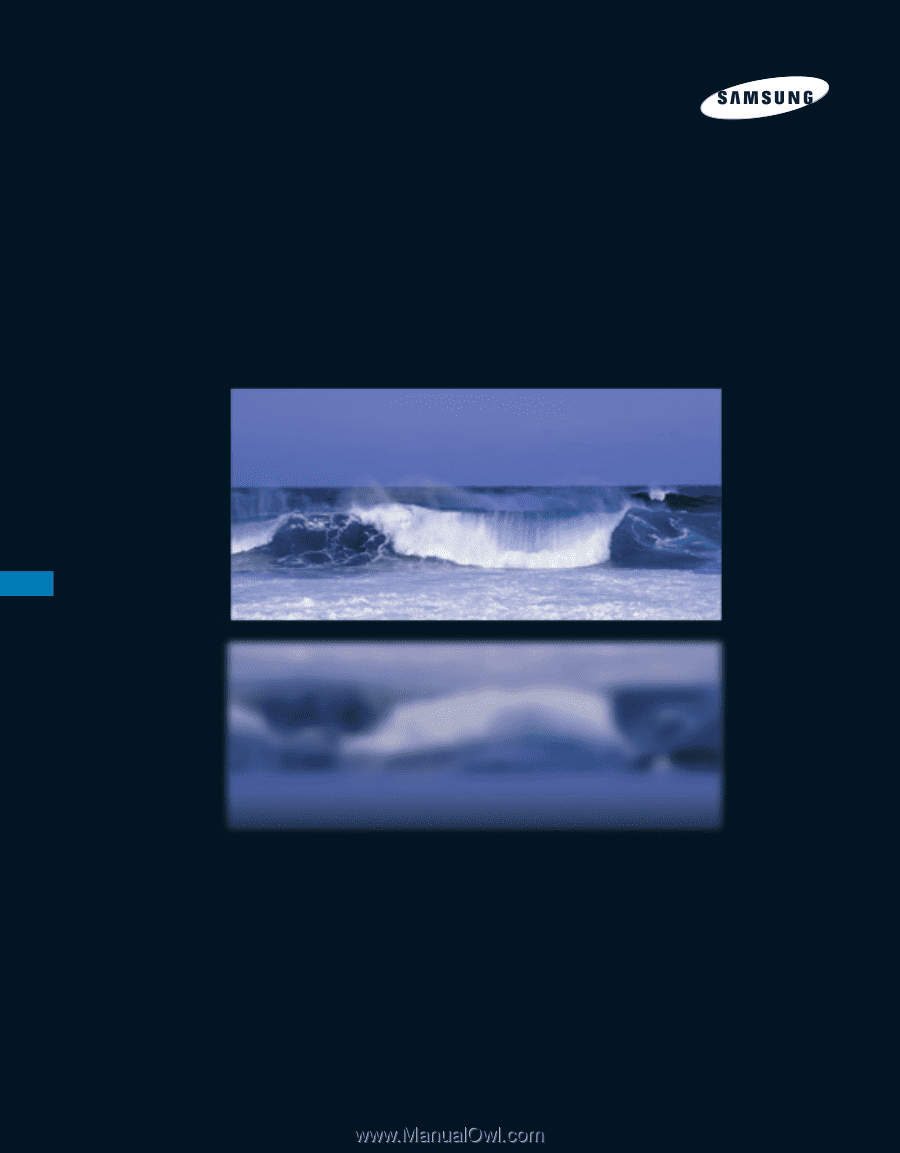
HL-P4667W/HL-P5067W/HL-P5667W/HL-P6167W
DLPTV
INSTRUCTION MANUAL