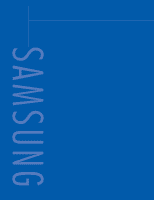Samsung HLP5674W Instruction Manual
Samsung HLP5674W - 56" Rear Projection TV Manual
 |
UPC - 036725256118
View all Samsung HLP5674W manuals
Add to My Manuals
Save this manual to your list of manuals |
Samsung HLP5674W manual content summary:
- Samsung HLP5674W | Instruction Manual - Page 1
DLPTV INSTRUCTION MANUAL HL-P4674W This device is a Class B digital apparatus. - Samsung HLP5674W | Instruction Manual - Page 2
Table of Contents Your New Wide TV 6 Replacing the Lamp 6 List of Features ...8 Accessories ...8 Side Panel Buttons 9 Side Panel Jacks 9 Front Panel LED Indicators 10 Rear Panel Jacks 11 Remote Control ...12 Installing Batteries in the Remote Control 13 Connections ...16 Connecting VHF and - Samsung HLP5674W | Instruction Manual - Page 3
Image engine) 53 Setting the My Color Control Mode 54 Setting the Film Mode 56 Viewing Picture-In-Picture 57 Activating the PIP 57 Selecting an External Source 58 Swapping the Sub Picture and Main Picture 59 Changing the Size of the Sub Picture 60 Changing the Location of the Sub - Samsung HLP5674W | Instruction Manual - Page 4
SAMSUNG - Samsung HLP5674W | Instruction Manual - Page 5
Your New Wide TV - Samsung HLP5674W | Instruction Manual - Page 6
where you purchased the TV or to a Samsung Service center. • Caution 1. Replace with the correct code numbered lamp to avoid damage to the TV. 2. Turn the power off and wait for 30 minutes before replacing the lamp as it will be hot. 3. Do not touch the glass part of the lamp with your bare hands - Samsung HLP5674W | Instruction Manual - Page 7
• For replacement, you will need a 5.91 Inches-long Phillips screwdriver and a pair of gloves. 1 Unplug TV, then use a screwdriver to remove the screw as shown in the picture. (Remove the rubber cap and unscrew the screw. ) 2 Remove the Lamp cover. (Exert a bit of force to the right and pull for - Samsung HLP5674W | Instruction Manual - Page 8
your TV, check to make sure that you have all the parts shown here. If any piece is missing or broken, call your dealer. Remote Control (BP59-00075A)/ AAA Batteries (4301-000103) English - 8 Warranty Cards (2)/ Registration Card (1) Instruction Manual/ Safety Guide Manual/ Quick Guide Manual - Samsung HLP5674W | Instruction Manual - Page 9
or raise the volume and to select items when using the on-screen menu. ¨ CH Press to change channels and move between items on the on-screen menu. ˆ Press to activate (or change) a particular item. ˆ POWER Press to turn the TV on and off. Side Panel Jacks Use the right side panel jacks to - Samsung HLP5674W | Instruction Manual - Page 10
is Off TIMER LAMP STAND BY/TEMP Indication Standby state. The picture will automatically appear in about 15 seconds. Auto Timer ON/OFF has been set and the set will automatically be turned on in about 25 seconds. A cooling fan inside the set is not operating normally. Lamp cover on rear of - Samsung HLP5674W | Instruction Manual - Page 11
/AUDIO OUTPUT jacks Sends a video signal from the TV to an external source, such as a VCR. Note: It is available only in RF, Video and S-Video modes. ˆ COMPONENT1, 2 jacks (Y, PB, PR, Ô Anynet Please refer to the Anynet Owner's Instruction. This jack is for repair and software upgrades. English - 11 - Samsung HLP5674W | Instruction Manual - Page 12
Displays the main on-screen menu. 9. STILL Press to stop the action during a particular scene. Press again to resume normal video. 10. P.SIZE Press to change the picture size. 11. MODE Selects a target device to be controlled by the Samsung remote control (i.e., TV, STB, VCR, CABLE, or DVD). 12. PRE - Samsung HLP5674W | Instruction Manual - Page 13
batteries may need to be replaced. Make sure you replace both batteries and do not mix old and new batteries in the remote control. If you won't be using the remote control for a long time, remove the batteries and store them in a cool dry place. 1 Slide the back cover all the way out to open - Samsung HLP5674W | Instruction Manual - Page 14
SAMSUNG - Samsung HLP5674W | Instruction Manual - Page 15
Connections - Samsung HLP5674W | Instruction Manual - Page 16
have a cable system, you will need to connect an antenna to your TV. Antennas with 300-ohm Flat Twin Leads If your antenna looks like the wires from the twin leads under the screws on the 300-75 ohm adaptor (not supplied). Use a screwdriver to tighten the screws. 2 Plug the adapter into the "ANT 1 - Samsung HLP5674W | Instruction Manual - Page 17
(one VHF and one UHF), you must combine the two antenna signals before connecting the antennas to the TV. This procedure requires an optional combiner-adaptor (available at most electronics shops). 1 Connect both antenna leads to the combiner. 2 Plug the combiner into the "ANT 1 - Samsung HLP5674W | Instruction Manual - Page 18
VCR You can connect different cable systems to your TV, including cable without a cable box, and cable with a cable box that descrambles some or all channels. Cable without a Cable Box If you want to connect - Samsung HLP5674W | Instruction Manual - Page 19
when select "Ant.2" in the "Antenna" channel menu. Connecting a Cable Converter Box and a VCR This have a S-VHS VCR, use the S-video connections and remove the video cable. Do not connect the video cable and the When you use a converter box with your TV there may be features that you can not - Samsung HLP5674W | Instruction Manual - Page 20
using a VCR. 1 Locate the A/V output jacks on the camcorder. They are usually found on the side or back of the camcorder. 2 Connect a set of audio cables between the AUDIO IN jacks on the TV and the AUDIO OUT jacks on the camcorder. If you have mono camcorder, connect L(mono) to camcorder audio - Samsung HLP5674W | Instruction Manual - Page 21
DVD player. Note: For an explanation of Component video, see your DVD player's owner's manual. DVD Player Connecting to audio and video jacks 1 Connect a set of audio cables between the AUDIO IN (1 or 2) jacks on the TV and the AUDIO OUT jacks on the DVD player. 2 Connect a video cable between - Samsung HLP5674W | Instruction Manual - Page 22
. Note: For an explanation of Component video, see your Set Top Box owner's manual. Incoming Cable or Antenna Connecting to DVI (Digital Visual Interface) 1 Connect a set of audio cables between the DVI AUDIO (L, R) IN jacks on the TV and the AUDIO OUT jacks on the Set-Top Box. 2 Connect a video - Samsung HLP5674W | Instruction Manual - Page 23
to HDMI (High Definition Multimedia Interface) 1 Connect a HDMI cable between the HDMI IN jack on the TV and the HDMI OUT jack on the Set-Top Box. TV Rear Panel NOTE • Please check if the power of HDMI source is on, in case that you fail to select HDMI from the "Source List - Samsung HLP5674W | Instruction Manual - Page 24
SAMSUNG - Samsung HLP5674W | Instruction Manual - Page 25
Operation - Samsung HLP5674W | Instruction Manual - Page 26
items. Use the ENTER button to enter items in the menu. Input Picture Sound Channel Setup Picture Mode : Custom √ Color Tone : Warm1 √ Size : Wide √ Digital NR : On √ DNIe : On √ My Color Control √ Film Mode : Off √ PIP √ Move Enter Return 3 Press the EXIT button to - Samsung HLP5674W | Instruction Manual - Page 27
EXIT button to exit. Input Picture Sound Channel Setup Setup Language Time V-Chip Caption Blue Screen Melody Color Weakness PC : EEnngglilsihsh Espa 1 Press the MENU button. Press the ... or † button to select "Channel", then press the ENTER button. Input Picture Sound Channel Setup Channel - Samsung HLP5674W | Instruction Manual - Page 28
must specify the type of signal source that is connected to the TV (i.e., an antenna or a cable system). 1 Press the MENU button. Press the ... or † button to select "Channel", then press the ENTER button. Input Picture Sound Channel Setup Channel Antenna : Ant.1 Air/CATV : Air Auto Program - Samsung HLP5674W | Instruction Manual - Page 29
TV begins memorizing all of the available stations. Press the ENTER button at any time to interrupt the memorization process. Press the EXIT button to exit. Input Picture not memorized or delete unwanted channels from memory. 1 Press the MENU button. Press the ... or † button to select "Channel", - Samsung HLP5674W | Instruction Manual - Page 30
buttons, you can directly select channels that were either erased or not memorized. For example, to select channel "27", press the "2", then "7". The TV will change channels when you press the second number. To change to single-digit channels (0-9) faster, press the "0" before the single digit. (For - Samsung HLP5674W | Instruction Manual - Page 31
as TV and CATV). This allows you to quickly and easily find frequently watched channels by pressing the FAV.CH button on the remote control. To Store Your Favorite Channels: 1 Press the MENU button. Press the ... or † button to select "Channel", then press the ENTER button. Input Picture Sound - Samsung HLP5674W | Instruction Manual - Page 32
TV automatically scan all of the channels it has memorized. 1 Press the MENU button. Press the ... or † button to select "Channel", then press the ENTER button. Input Picture Input ▲ More LNA : On √ ENTER button. Picture Scan √ The TV scans all of the Sound channels memorized. Channel - Samsung HLP5674W | Instruction Manual - Page 33
to the channel number. NOTE • If you add or delete the TV channel, the labeled channels list will also be added or deleted. MENU button. Press the ... or † button to select "Channel", then press the ENTER button. Press the ... or † button to select "Name", then press the ENTER button. Input Picture - Samsung HLP5674W | Instruction Manual - Page 34
4 Press the MENU button to display the "Mode" menu. Press the ... or † button to select "Reset", then press the ENTER button. The previously adjusted picture settings will be reset to the factory defaults. Input Picture Sound Channel Setup Mode Mode Contrast Brightness Sharpness Color Tint G 50 - Samsung HLP5674W | Instruction Manual - Page 35
select "Custom" which automatically recalls your personalized picture settings. 1 Press the MENU button. Press the ... or † button to select "Picture", then press the ENTER button. Input Picture Sound Channel Setup Picture Mode : Standard √ Color Tone : Warm1 √ Size : Wide √ Digital NR - Samsung HLP5674W | Instruction Manual - Page 36
control and customize the sound levels and settings of the TV with the remote control. English - 36 Adjusting the next page.) 1 Press the MENU button. Press the ... or † button to select "Sound", then press the ENTER button. Input Picture Sound Channel Setup Sound Mode : Custom √ Equalizer √ - Samsung HLP5674W | Instruction Manual - Page 37
"Custom", which automatically recalls your personalized sound settings. 1 Press the MENU button. Press the ... or † button to select "Sound", then press the ENTER button. Input Picture Sound Channel Setup Sound Mode : Custom √ Equalizer √ SRS TSXT : Off √ MTS : Stereo √ Auto Volume - Samsung HLP5674W | Instruction Manual - Page 38
TV. (Just press the INFO button.) 1 Press the MENU button. Press the ... or † button to select "Setup", then press the ENTER button. Press the ... or † button to select "Time", then press the ENTER button. Input Picture time you press the INFO button. Absent Power Off When you set the timer "On", - Samsung HLP5674W | Instruction Manual - Page 39
the On/Off Timer 1 Press the MENU button. Press the ... or † button to select "Setup", then press the ENTER button. Input Picture Sound Channel Setup Setup Language : English √ Time √ V-Chip √ Caption √ Blue Screen : Off √ Melody : On √ Color Weakness √ PC √ Move Enter Return - Samsung HLP5674W | Instruction Manual - Page 40
Sleep Timer The sleep timer automatically shuts off the TV after a preset time (from 30 to 180 minutes). 1 Press the MENU button. Press the ... or † button to select "Setup", then press the ENTER button. Input Picture Sound Channel Setup Setup Language : English √ Time √ V-Chip √ Caption - Samsung HLP5674W | Instruction Manual - Page 41
equipment, such as VCR, DVD, Set-Top Box and the TV source (broadcast or cable). Setting the Signal Source 1 Press the MENU button. Press the ENTER button to select "Input". Input Picture Sound Channel Setup Input Source List : TV Edit Name Anynet Move Enter √ √ √ Return 2 Press the ENTER - Samsung HLP5674W | Instruction Manual - Page 42
Operation Assigning Names to External Input Mode This feature enables you to name the input source you have connected. 1 Press the MENU button. Press the ENTER button to select "Input". Input Picture Sound Channel Setup Input Source List : TV Edit Name Anynet Move Enter √ √ √ Return 2 Press - Samsung HLP5674W | Instruction Manual - Page 43
pressing the STILL button. To return to normal viewing, press it again. NOTE • In the PIP mode, the main and sub pictures are stilled at the same time. Remote Control VCR/DVD Buttons Slide the cover of the remote control up to access buttons that can control the tape functions of a connected VCR - Samsung HLP5674W | Instruction Manual - Page 44
SAMSUNG - Samsung HLP5674W | Instruction Manual - Page 45
Special Features - Samsung HLP5674W | Instruction Manual - Page 46
the MODE button to switch the remote control to the VCR (CABLE or DVD) mode. The remote control has five modes: TV, STB, VCR, CABLE, and DVD. 3 On your Samsung remote (If more than one code listed, try the first one.) 5 Press the POWER button. Your VCR (Cable box or DVD player) should turn on. If - Samsung HLP5674W | Instruction Manual - Page 47
Remote Control Codes VCR Codes Cable Box Codes DVD Codes English - 47 - Samsung HLP5674W | Instruction Manual - Page 48
lets you manually adjust the TV's tuner if you have difficulty tuning channels. 1 Using the number buttons on the remote control, select the channel you want to fine tune. 2 Press the MENU button. Press the ... or † button to select "Channel", then press the ENTER button. Input Picture Sound - Samsung HLP5674W | Instruction Manual - Page 49
picture. 1 Press the MENU button. Press the ... or † button to select "Channel", then press the ENTER button. Input Picture LNA", then press the ENTER button. Input Picture Channel ▲ More LNA : On Scan Sound the EXIT button to exit. Input Picture Sound Channel Setup Channel ▲ More LNA Scan - Samsung HLP5674W | Instruction Manual - Page 50
the Color Tone 1 Press the MENU button. Press the ... or † button to select "Picture", then press the ENTER button. Input Picture Sound Channel Setup Picture Mode : Standard √ Color Tone : Warm1 √ Size : Wide √ Digital NR : On √ DNIe : On √ My Color Control √ Film Mode : Off - Samsung HLP5674W | Instruction Manual - Page 51
viewing requirements. 1 Press the MENU button. Press the ... or † button to select "Picture", then press the ENTER button. Press the ... or † button to select "Size", then press the ENTER button. Input Picture Sound Channel Setup Picture Mode : Standard √ Color Tone : Warm1 √ Size : Wide - Samsung HLP5674W | Instruction Manual - Page 52
static and ghosting that may appear on the screen. 1 Press the MENU button. Press the ... or † button to select "Picture", then press the ENTER button. Input Picture Sound Channel Setup Picture Mode : Standard √ Color Tone : Warm1 √ Size : Wide √ Digital NR : On √ DNIe : On √ My - Samsung HLP5674W | Instruction Manual - Page 53
technology will fit every signals into your eyes. 1 Press the MENU button. Press the ... or † button to select "Picture", then press the ENTER button. Input Picture Sound Channel Setup Picture Mode : Standard √ Color Tone : Warm1 √ Size : Wide √ Digital NR : On √ DNIe : On √ My - Samsung HLP5674W | Instruction Manual - Page 54
"Standard", "Custom") without affecting other colors on the screen. Using the Easy Control Menu 1 Press the MENU button. Press the ... or † button to select "Picture", then press the ENTER button. Input Picture Sound Channel Setup Picture Mode : Standard √ Color Tone : Warm1 √ Size : Wide - Samsung HLP5674W | Instruction Manual - Page 55
Custom Settings 1 Press the MENU button. Press the ... or † button to select "Picture", then press the ENTER button. Press the ... or † button to select "My Color Control", then press the ENTER button. Input Picture Sound Channel Setup Picture Mode : Standard √ Color Tone : Warm1 √ Size : - Samsung HLP5674W | Instruction Manual - Page 56
film signals from all sources and adjust the picture for optimum quality. 1 Press the MENU button. Press the ... or † button to select "Picture", then press the ENTER button. Input Picture Sound Channel Setup Picture Mode : Standard √ Color Tone : Warm1 √ Size : Wide √ Digital NR : On - Samsung HLP5674W | Instruction Manual - Page 57
if you don't have a VCR connected to your TV. Activating the PIP 1 Press the MENU button. Press the ... or † button to select "Picture", then press the ENTER button. Input Picture Sound Channel Setup Picture Mode : Standard √ Color Tone : Warm1 √ Size : Wide √ Digital NR : On √ DNIe - Samsung HLP5674W | Instruction Manual - Page 58
MENU button. Press the ... or † button to select "Picture", then press the ENTER button. Input Picture Sound Channel Setup Picture Mode : Standard √ Color Tone button. Press the EXIT button to exit. NOTES • The sub picture doesn't support "ANT 2 IN", "Component1", "Component2", "PC", "DVI" - Samsung HLP5674W | Instruction Manual - Page 59
Picture and Main Picture 1 Press the MENU button. Press the ... or † button to select "Picture", then press the ENTER button. Input Picture Sound Channel Setup Picture Mode : Standard √ Color Tone : Warm1 √ Size : Wide √ Digital NR : On √ DNIe : On √ My Color Control √ Film Mode - Samsung HLP5674W | Instruction Manual - Page 60
the Size of the Sub Picture 1 Press the MENU button. Press the ... or † button to select "Picture", then press the ENTER button. 2 Press the ... or † button to select "PIP", then press the ENTER button. Input Picture Sound Channel Setup Picture Mode : Standard √ Color Tone : Warm1 √ Size - Samsung HLP5674W | Instruction Manual - Page 61
of the Sub Picture 1 Press the MENU button. Press the ... or † button to select "Picture", then press the ENTER button. Input Picture Sound Channel Setup Picture Mode : Standard √ Color Tone : Warm1 √ Size : Wide √ Digital NR : On √ DNIe : On √ My Color Control √ Film Mode : Off - Samsung HLP5674W | Instruction Manual - Page 62
signal source (antenna or cable) of sub picture, it is easy to change channels. 1 Press the MENU button. Press the ... or † button to select "Picture", then press the ENTER button. Input Picture Sound Channel Setup Picture Mode : Standard √ Color Tone : Warm1 √ Size : Wide √ Digital NR - Samsung HLP5674W | Instruction Manual - Page 63
use this feature to hear sound from the main or sub picture. 1 Press the MENU button. Press the ... or † button to select "Picture", then press the ENTER button. Input Picture Sound Channel Setup Picture Mode : Standard √ Color Tone : Warm1 √ Size : Wide √ Digital NR : On √ DNIe : On - Samsung HLP5674W | Instruction Manual - Page 64
XT is a patented SRS technology that solves the problem of playing 5.1 multichannel content over two speakers. Trusurround . 1 Press the MENU button. Press the ... or † button to select "Sound", then press the ENTER button. Input Picture Sound Channel Setup Sound Mode : Custom √ Equalizer - Samsung HLP5674W | Instruction Manual - Page 65
. Sometimes "SAP" has unrelated information like news or weather. 1 Press the MENU button. Press the ... or † button to select "Sound", then press the ENTER button. Input Picture Sound Channel Setup Sound Mode : Custom √ Equalizer √ SRS TSXT : Off √ MTS : Stereo √ Auto Volume : Off - Samsung HLP5674W | Instruction Manual - Page 66
the sound output when the modulation signal is low. 1 Press the MENU button. Press the ... or † button to select "Sound", then press the ENTER button. Input Picture Sound Channel Setup Sound Mode : Custom √ Equalizer √ SRS TSXT : Off √ MTS : Stereo √ Auto Volume : Off √ Internal - Samsung HLP5674W | Instruction Manual - Page 67
On" to produce sound which is consistent with what the picture shows. 1 Press the MENU button. Press the ... or † button to select "Sound", then press the ENTER button. Input Picture Sound Channel Setup Sound Mode : Custom √ Equalizer √ SRS TSXT : Off √ MTS : Stereo √ Auto Volume : Off - Samsung HLP5674W | Instruction Manual - Page 68
user). The on-screen menu will instruct you to assign a password Color Weakness √ PC √ Move Enter Return 2 Press the number buttons to enter your current 4-digit pin Input V-Chip number. Picture Enter PIN (The default pin number for Sound * a new TV set is "0000".) The "V-Chip" menu - Samsung HLP5674W | Instruction Manual - Page 69
Screen : Off √ Melody : On √ Color Weakness √ PC √ Move Enter Return 2 Press the number buttons to enter your current 4-digit pin Input V-Chip number. Picture Enter PIN (The default pin number for Sound * a new TV set is "0000".) The "V-Chip" menu is Channel displayed. Setup - Samsung HLP5674W | Instruction Manual - Page 70
Screen : Off √ Melody : On √ Color Weakness √ PC √ Move Enter Return 2 Press the number buttons to enter your current 4-digit pin Input V-Chip number. Picture Enter PIN (The default pin number for Sound * a new TV set is "0000".) The "V-Chip" menu is Channel displayed. Setup - Samsung HLP5674W | Instruction Manual - Page 71
system. TV-Y : Young children TV-Y7 : Children 7 and over TV-G : General audience TV-PG : Parent Guidance TV-14 : Viewers 14 and over TV-MA : Mature Audience Press the EXIT button to exit. Input Picture Sound Channel Setup TV Parental Guidelines ALL FV V S L D TV-Y TV-Y7 TV-G TV-PG TV-14 TV-MA - Samsung HLP5674W | Instruction Manual - Page 72
Screen : Off √ Melody : On √ Color Weakness √ PC √ Move Enter Return 2 Press the number buttons to enter your current 4-digit pin Input V-Chip number. (The default pin number for a new TV set is "0000".) Picture Sound Enter PIN * The "V-Chip" menu is Channel displayed. Setup - Samsung HLP5674W | Instruction Manual - Page 73
by an adult. R Restricted. Viewers should be 17 or older. NC-17 Not classified. Viewers should be 17 or older. X Adults only. NR Not rated. • TV (FCC) ratings : The particular rating that you have selected will be locked (and indicated as a red "L" on a blue background). Also, all of the age - Samsung HLP5674W | Instruction Manual - Page 74
Screen : Off √ Melody : On √ Color Weakness √ PC √ Move Enter Return 2 Press the number buttons to enter your current 4-digit pin Input V-Chip number. Picture Enter PIN (The default pin number for Sound * a new TV set is "0000".) The "V-Chip" menu is Channel displayed. Setup - Samsung HLP5674W | Instruction Manual - Page 75
select a appropriate restriction. Press the ENTER button to activate the restriction selected. The " " symbol is indicated. Press the EXIT button. Input Picture Sound Channel Setup Canadian English Block E C C8+ G PG 14+ 18+ Move Enter Return E C C8+ G PG 14+ 18+ Exempt programming includes - Samsung HLP5674W | Instruction Manual - Page 76
Screen : Off √ Melody : On √ Color Weakness √ PC √ Move Enter Return 2 Press the number buttons to enter your current 4-digit pin Input V-Chip number. Picture Enter PIN (The default pin number for * a new TV set is "0000".) Sound The "V-Chip" menu is Channel displayed. Setup - Samsung HLP5674W | Instruction Manual - Page 77
select a appropriate restriction. Press the ENTER button to activate the restriction selected. The " " symbol is indicated. Press the EXIT button. Input Picture Sound Channel Setup Canadian French Block E G 8 ans+ 13 ans+ 16 ans+ 18 ans+ Move Enter Return E Exempt programming includes...news - Samsung HLP5674W | Instruction Manual - Page 78
Caption : On : Caappttioionn : 1 Text : 1 Channel Setup Move Enter Return • In "Caption" mode, caption appears at the bottom of the screen, and they usually cover only a small portion of the picture. • In "Text" mode, information unrelated to the program, such as news or weather, is displayed - Samsung HLP5674W | Instruction Manual - Page 79
Return 5 Press the ... or † button to select "1" or "2", then press the ENTER button. Input Picture Sound Caption Mode Channel Field Caption : On : Caption :1 1 :1 2 Channel Setup Move Enter Return 6 Press the when you change channels. These are not malfunctions of the TV. English - 79 - Samsung HLP5674W | Instruction Manual - Page 80
replaces the noisy picture background. If you wish to continue viewing the poor picture, you must set the "Blue Screen" mode to "Off". 1 Press the MENU Input Picture Sound Channel Setup Setup Language : English √ Time √ V-Chip √ Caption √ Blue Screen : Off √ Melody : On √ Color - Samsung HLP5674W | Instruction Manual - Page 81
the TV is powered On or Off. 1 Press the MENU button. Press the ... or † button to select "Setup", then press the ENTER button. Input Picture Sound EXIT button to exit the menu. Input Picture Sound Channel Setup Setup Language Time V-Chip Caption Blue Screen Melody Color Weakness PC : English : - Samsung HLP5674W | Instruction Manual - Page 82
This feature adjusts the Red, Blue or Green color to enhance the picture according to the user's particular color weakness. 1 Press the MENU button. Press the ... or † button to select "Setup", then press the ENTER button. Input Picture Sound Channel Setup Setup Language : English √ Time - Samsung HLP5674W | Instruction Manual - Page 83
PC Display - Samsung HLP5674W | Instruction Manual - Page 84
Display How to Connect Your PC to the TV This figure shows the Standard Connector-jack panel. The actual configuration on your TV may be different, depending on the model. TV Rear Panel 15Pin(D-Sub) Cable Audio Cable PC NOTE • The "Anynet" jack is for repairs and software upgrades. English - 84 - Samsung HLP5674W | Instruction Manual - Page 85
not, contact your computer manufacturer or Samsung Dealer.) First, click on "Settings" on the Windows start menu. While "Settings" is highlighted, dialog box. The two key variables that apply to the TV-PC interface are "resolution" and "colors". The correct settings for these two variables are: * - Samsung HLP5674W | Instruction Manual - Page 86
85.00 56.30 color is supported (over 16 million colors). • Your PC display screen might appear different, depending on the manufacturer (and depending on your particular version of Windows). Check your PC instruction book for information about connecting your PC to a TV display-monitor. • Same modes - Samsung HLP5674W | Instruction Manual - Page 87
noise is not removed by fine tuning alone, then do the frequency adjustments to the utmost and fine tune again. After the noise has been reduced, re-adjust the picture so that it is aligned on the center of screen. 1 Press the SOURCE button to select "PC". 2 Press the MENU button. Press the - Samsung HLP5674W | Instruction Manual - Page 88
to select "PC". 2 Press the MENU button. Press the ... or † button to select "Setup", then press the ENTER button. Input Picture Sound Channel Setup Setup Language : English √ Time √ V-Chip √ Caption √ Blue Screen : Off √ Melody : On √ Color Weakness √ PC √ Move Enter Return - Samsung HLP5674W | Instruction Manual - Page 89
to select "PC". 2 Press the MENU button. Press the ... or † button to select "Setup", then press the ENTER button. Input Picture Sound Channel Setup Setup Language : English √ Time √ V-Chip √ Caption √ Blue Screen : Off √ Melody : On √ Color Weakness √ PC √ Move Enter Return - Samsung HLP5674W | Instruction Manual - Page 90
PC Display Initializing the Picture Settings You can replace all picture settings with the factory default values. 1 Press the SOURCE button to select "PC". 2 Press the MENU button. Press the ... or † button to select "Setup", then press the ENTER button. Input Picture Sound Channel Setup Setup - Samsung HLP5674W | Instruction Manual - Page 91
to select "PC". 2 Press the MENU button. Press the ... or † button to select "Picture", then press the ENTER button. Press the ... or † button to select "Size", then press the ENTER button. Input Picture Sound Channel Setup Picture Mode : Standard √ Color Tone : Warm1 √ Size : Wide PC - Samsung HLP5674W | Instruction Manual - Page 92
SAMSUNG - Samsung HLP5674W | Instruction Manual - Page 93
Appendix - Samsung HLP5674W | Instruction Manual - Page 94
tips apply, then call your nearest service center. Problem Poor picture quality. Poor sound quality. No picture or sound. No color, wrong colors or tints. Picture rolls vertically. The TV operates erratically. Your remote control does not operate your TV. The TV won't switch on. Possible Solution - Samsung HLP5674W | Instruction Manual - Page 95
parts inside. • Wipe your TV with a clean, dry cloth. Never use water, cleaning fluids, wax, or chemicals. • Do not put heavy objects on top of the cabinet. • This DLP TV projects the image onto a large screen by applying an optical system. If you place the TV set face down, it might cause a problem - Samsung HLP5674W | Instruction Manual - Page 96
DLPTV 1-800-SAMSUNG (1-800-726-7864) Samsung Electronics America Service Division 400 Valley Road, Suite 201 Mount Arlington, NJ 07856 www.samsungusa.com Samsung Electronics Canada Inc. Samsung Customer Care 7037 Financial Drive Mississauga, Ontario L5N 6R3 www.samsung.ca BP68-00423A-00

HL-P4674W
DLPTV
This device is a Class B digital apparatus.
INSTRUCTION MANUAL