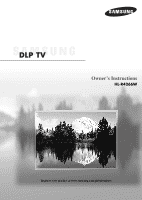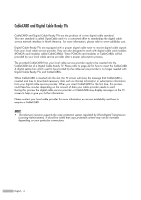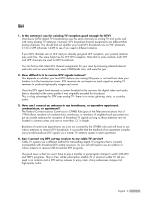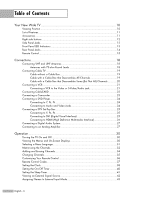Samsung HLR4266WX Owner Instructions
Samsung HLR4266WX - 42" Rear Projection TV Manual
 |
View all Samsung HLR4266WX manuals
Add to My Manuals
Save this manual to your list of manuals |
Samsung HLR4266WX manual content summary:
- Samsung HLR4266WX | Owner Instructions - Page 1
Owner's Instructions HL-R4266W Register your product at www.samsung.com/global/register - Samsung HLR4266WX | Owner Instructions - Page 2
- Samsung HLR4266WX | Owner Instructions - Page 3
A Guide to Digital TV • What is Digital Television? Digital television (DTV) is a new way of transmitting high quality video and audio to your TV set. Using DTV, broadcasters can transmit high definition TV (HDTV) images, Dolby digital surround audio, and new services such as multicasting ( - Samsung HLR4266WX | Owner Instructions - Page 4
process the digital cable service provider or CableCARD may display messages on the TV screen to help or give you further information. Please contact your local cable provider for more information on service availability and how to acquire a CableCARD. NOTE • This television receiver supports the - Samsung HLR4266WX | Owner Instructions - Page 5
TV - there is no noise, ghosting, static, or scratchy audio. 3. How can I connect an antenna in my townhouse, co-operative apartment, condominium, or apartment? The Federal Communications Commission's OTARD Rule (part TV service? Cable TV systems use a different method for transmitting digital TV - Samsung HLR4266WX | Owner Instructions - Page 6
to HDMI (High Definition Multimedia Interface 26 Connecting a Digital Audio System 27 Connecting to an Analog Amplifier 27 Operation 30 Turning the TV On and Off 30 Viewing the Menus and On-Screen Displays 30 Selecting a Menu Language 31 Memorizing the Channels 32 Adding and Erasing - Samsung HLR4266WX | Owner Instructions - Page 7
Viewing Closed Captions (On-Screen Text Messages) Digital 96 Using the CableCARD 98 Using the CableCARD Setup Function 99 Using the Guide 101 Appendix 104 PIP Settings ...104 Replacing the Lamp 104 Troubleshooting 106 Cleaning and Maintaining Your TV 107 Using Your TV in Another Country 107 - Samsung HLR4266WX | Owner Instructions - Page 8
SAMSUNG - Samsung HLR4266WX | Owner Instructions - Page 9
Your New Wide TV - Samsung HLR4266WX | Owner Instructions - Page 10
Your New Wide TV Viewing Position To optimize your viewing comfort, please follow the guidelines below for viewing distance. If viewing for an extended period of time, sit as far back from the screen as possible. When installing the product, make sure to keep it away from the wall (more than 10cm/ - Samsung HLR4266WX | Owner Instructions - Page 11
Control Mode for corresponding with your color style • Color weakness Mode • Digital Input (HDMI/DVI IN) jack • Digital Audio Output (OPTICAL) jack • AV network system (Anynet) that enables you to easily control Samsung audio-video(AV) devices from this TV. • CableCARD slot Accessories Once you have - Samsung HLR4266WX | Owner Instructions - Page 12
, you must use the remote control. Press to switch between viewing TV programs and signals from connected components. Press to see the on-screen menu. Press to raise or lower the volume and to select items when using the on-screen menu. Press to change channels and move between items on the on - Samsung HLR4266WX | Owner Instructions - Page 13
the status of your TV. POWER Press to turn the TV on and off. Indicator Light Key : Light is On : Light is Blinking : Light is Off Remote Control Sensor Aim the remote control towards this spot on the TV. TIMER LAMP STAND BY/TEMP Indication Standby state. The picture will automatically - Samsung HLR4266WX | Owner Instructions - Page 14
cable system. (Refer to pages 18~20) ´ SERVICE This jack is for software upgrades. ˇ S-VIDEO INPUT DIGITAL AUDIO OUT (OPTICAL) jack Connect to a Digital Audio Component. (Refer to page 27) ' Anynet Please refer to the Anynet Owner's Instruction analog audio inputs on your TV allow you to receive left - Samsung HLR4266WX | Owner Instructions - Page 15
in TV Guide menu. 16. INFO Press to display information on the TV screen. 17. EXIT Press to exit the menu. 18 ENTER Press to select highlight up, down, left, or right. While using the on-screen menus, press ENTER to activate (or change) a particular item. 19. MTS (Multichannel Television Stereo - Samsung HLR4266WX | Owner Instructions - Page 16
Your New Wide TV Installing Batteries in the Remote Control With normal use, the batteries in the remote control should last about a year. If you notice a performance degradation while using the remote, the batteries may need to be replaced. Make sure you replace both batteries and do not mix old - Samsung HLR4266WX | Owner Instructions - Page 17
Connections - Samsung HLR4266WX | Owner Instructions - Page 18
Connections Connecting VHF and UHF Antennas If you do not have a cable system, you will need to connect an antenna to your TV. Antennas with 75-ohm Round Leads If your antenna looks like this: it has 75-ohm round leads. 1 Plug the antenna lead into the ANT 2 - Samsung HLR4266WX | Owner Instructions - Page 19
that descrambles some or all channels. Cable without a Cable Box 1 Plug the incoming cable into the ANT 1 IN (CABLE) on the rear panel of your TV. Cable with a Cable Box that Descrambles All Channels 1 Find the cable connected to the ANTENNA OUT terminal on your Cable box. This terminal might be - Samsung HLR4266WX | Owner Instructions - Page 20
RF (A/B) switch, and four coaxial cables (which you can buy from your Samsung dealer or any electronics store). 1 Find and disconnect the cable that is OUT terminal of the RF (A/B) switch and the ANT 1 IN (CABLE) on the TV. After you've made this connection, set the A/B switch to the "A" position for - Samsung HLR4266WX | Owner Instructions - Page 21
and the ANT 1 IN (CABLE) on the TV. 2 3 Connect a video cable between the S-VIDEO IN 3 1 jack on the TV and the S-VIDEO OUT jack on the VCR. Incoming Cable or Antenna NOTES • For better video, use an S-Video cable. • Please be sure to match the color coded input terminals and cable jacks - Samsung HLR4266WX | Owner Instructions - Page 22
a local cable service provider. 1 Insert the CableCARD into the "CableCARD" slot and the message "CableCARDTM Inserted" is displayed on the screen. If the displayed. It indicates that the channel list is now updated. TV Rear Panel Incoming Cable or Antenna Please insert the card as shown. English - Samsung HLR4266WX | Owner Instructions - Page 23
, connect L(mono) to the Camcorder audio out using only one audio cable. 3 Connect a video cable between the VIDEO IN (or S-VIDEO IN) jack on the TV and the VIDEO OUT jack on the Camcorder. The audio-video cables shown here are usually included with a Camcorder. (If not, check your local electronics - Samsung HLR4266WX | Owner Instructions - Page 24
on the DVD player. DVD Player TV Rear Panel Incoming Cable or Antenna 2 Connect a video cable between the VIDEO IN (1 or 2) jack on the TV and the VIDEO OUT jack on the DVD player. 2 1 NOTE • For an explanation of Component video, see your DVD player's owner's manual. DVD Player English - 24 - Samsung HLR4266WX | Owner Instructions - Page 25
IN jacks on the TV and VIDEO (Y/PB/PR or Y/CB/CR) OUT jacks on the Set-Top Box. Incoming Cable or Antenna 1 2 Connecting to DVI (Digital Visual Interface) 1 the TV and the DVI OUT jack on the Set-Top Box. 2 1 NOTES • For an explanation of Component video, see your Set-Top Box owner's manual. - Samsung HLR4266WX | Owner Instructions - Page 26
Connections Connecting to HDMI (High Definition Multimedia Interface) 1 Connect an HDMI cable between the HDMI/DVI IN jack on the TV and the HDMI OUT jack on the Set-Top Box. TV Rear Panel NOTE • Make sure the HDMI/DVI source's power is on, or you will be unable to select it in - Samsung HLR4266WX | Owner Instructions - Page 27
information, see your audio system owner's manual. 1 If your audio system has an optical digital audio input, connect to the "DIGITAL AUDIO OUT (OPTICAL)" jack on the TV. TV Rear Panel NOTE • OPTICAL: converts the electric signal into an optical light signal, and transmits it through glass fibers - Samsung HLR4266WX | Owner Instructions - Page 28
SAMSUNG - Samsung HLR4266WX | Owner Instructions - Page 29
Operation - Samsung HLR4266WX | Owner Instructions - Page 30
items. Use the ENTER button to enter items in the menu. Picture Input Mode : Standard √ Picture Size Digital NR : 16:9 : On √ √ Sound DNIe Demo : Off √ My Color Control √ Channel Film Mode : Off √ Setup PIP √ Guide Move Enter Return 3 Press the EXIT button to exit. Viewing - Samsung HLR4266WX | Owner Instructions - Page 31
to select "Setup", then press the ENTER button. Setup Input Picture Sound Channel Setup Guide Language : English √ Time √ V-Chip √ Caption √ Menu Transparency : Medium √ Blue Screen : Off √ Color Weakness √ ▼ More Move Enter Return 2 Press the ENTER button to select "Language - Samsung HLR4266WX | Owner Instructions - Page 32
manual). Selecting the Video Signal Source Before your television can begin memorizing the available channels, you must specify the type of signal source that is connected to the TV (i.e., an antenna or cable system). 1 Press the MENU Picture Sound Channel Setup Guide Antenna :ACirable Auto - Samsung HLR4266WX | Owner Instructions - Page 33
to an antenna in order to receive digital TV signals. Even if a particular channel is deleted from the memory, you can always tune to that channel directly by using the number buttons on the remote control. Input Picture Sound Channel Setup Guide Auto Program Select the cable system. Analog - Samsung HLR4266WX | Owner Instructions - Page 34
were not memorized (or delete unwanted channels from memory). 1 Press the MENU button. Press the ... or † button to select "Channel", then press the ENTER button. Channel Input Picture Sound Channel Setup Guide Antenna : Air Auto Program Add/Delete Favorite Channels Name Fine Tune Signal - Samsung HLR4266WX | Owner Instructions - Page 35
Mode Sound Mode MTS Caption V-Chip 12:00 am Standard Standard English On Off NOTE • HD indicates the TV is receiving a Digital High Definition signal. SD indicates the TV is receiving a Analog standard definition signal. For channel 7-2 (analog), press "7", then "-", then "2". Air 7-2 Mono - Samsung HLR4266WX | Owner Instructions - Page 36
or DVD player) 1 Turn off your VCR (Cable box or DVD player). 2 Press the MODE button to switch the remote control to the VCR (CABLE or DVD) mode. The remote control has five modes: TV, STB, VCR, CABLE, and DVD. 3 On your Samsung remote control, press the SET button. 4 Enter 3 digits of the VCR - Samsung HLR4266WX | Owner Instructions - Page 37
Remote Control Codes VCR Codes Cable Box Codes DVD Codes English - 37 - Samsung HLR4266WX | Owner Instructions - Page 38
Setting the Clock Manually 1 Press the MENU button. Press the ... or † button to select "Setup", then press the ENTER button. Setup Input Picture Sound Channel Setup Guide Language : English √ Time √ V-Chip √ Caption √ Menu Transparency : Medium √ Blue Screen : Off √ Color Weakness - Samsung HLR4266WX | Owner Instructions - Page 39
digital signal. 1 Press the MENU button. Press the ... or † button to select "Setup", then press the ENTER button. Setup Input Picture Sound Channel Setup Guide Language : English √ Time √ V-Chip √ Caption √ Menu Transparency : Medium √ Blue Screen : Off √ Color time manually. 5 - Samsung HLR4266WX | Owner Instructions - Page 40
the timer "On", the television will eventually turn off, if no controls are operated for 3 hours after the TV was turned on by the timer. This Sound Channel Setup Guide Language : English √ Time √ V-Chip √ Caption √ Menu Transparency : Medium √ Blue Screen : Off √ Color Weakness √ - Samsung HLR4266WX | Owner Instructions - Page 41
Timer The sleep timer automatically shuts off the TV after a preset time (from 30 to 180 minutes). 1 Press the MENU button. Press the ... or † button Channel Setup Guide Language : English √ Time √ V-Chip √ Caption √ Menu Transparency : Medium √ Blue Screen : Off √ Color Weakness √ - Samsung HLR4266WX | Owner Instructions - Page 42
as a VCR, DVD, Set-Top Box or the TV source (broadcast or cable). Setting the Signal Source 1 Press the MENU button. Press the ENTER button to select "Input". Input Input Source List : TV Picture Edit Name Anynet Sound Channel Setup Guide Move Enter √ √ Return 2 Press the ENTER button - Samsung HLR4266WX | Owner Instructions - Page 43
the MENU button. Press the ENTER button to select "Input". Input Input Source List : TV Edit Name Picture Anynet Sound Channel Setup Guide Move STB, HD STB, Satellite STB, PVR STB, AV Receiver, DVD Receiver, GAME, Camcorder, DVD Combo, Input Picture Sound Channel Setup Guide Edit Name - Samsung HLR4266WX | Owner Instructions - Page 44
SAMSUNG - Samsung HLR4266WX | Owner Instructions - Page 45
Channel Control - Samsung HLR4266WX | Owner Instructions - Page 46
store your favorite channels for each available input source (such as TV and CATV). This allows you to quickly and easily find frequently Press the MENU button. Press the ... or † button to select "Channel", then press the ENTER button. Channel Input Picture Sound Channel Setup Guide Antenna : - Samsung HLR4266WX | Owner Instructions - Page 47
this sequence: A...Z, 0...9 blank). Input Picture Sound Channel Setup Guide Name ▲ Air 2 A ▼ Air 3 Air 4 Air 5 Air 6 ▼ Move Clear Clear Clear Clear Clear Adjust OK Return 4 Press the √ button to switch to the next field, which will be selected. Select a second letter or digit pressing ... or - Samsung HLR4266WX | Owner Instructions - Page 48
to manually adjust a particular channel for optimal reception. NOTE • Only analog TV channels can be fine tuned. 1 Press the MENU button. then press the ENTER button. Channel Input Picture Sound Channel Setup Guide Antenna : Cable Auto Program Add/Delete Favorite Channels Name Fine Tune - Samsung HLR4266WX | Owner Instructions - Page 49
, adjust your antenna to improve the reception of available digital channels. 1 Press the MENU button. Press the ... or † button to select "Channel", then press the ENTER button. Channel Input Picture Sound Channel Setup Guide Antenna : Cable Auto Program Add/Delete Favorite Channels Name - Samsung HLR4266WX | Owner Instructions - Page 50
Noise Amplifier) If the TV is operating in a weak-signal area, sometimes the LNA function can improve the reception (a low-noise preamplifier boosts the incoming signal). 1 Press the MENU Enter Return Channel Input Picture Sound Channel Setup Guide Antenna : Air Auto Program Add/Delete - Samsung HLR4266WX | Owner Instructions - Page 51
Picture Control - Samsung HLR4266WX | Owner Instructions - Page 52
1 Press the MENU button. Press the Guide Mode Mode Contrast Brightness Sharpness Color Tint G 50 Color Tone Reset :DSyntaanmdicard Standard 90 Movie 50 Custom 65 60 R 50 : Warm1 Move Enter Return • Choose "Dynamic" for viewing the TV during the day or when there is a bright light - Samsung HLR4266WX | Owner Instructions - Page 53
1 Press the MENU button. Press the ... or † button to select "Picture", then press the ENTER button. Picture Input Mode : Standard √ Picture Size Digital NR : 16:9 : On √ √ Sound DNIe Demo : Off √ My Color Control √ Channel Film Mode : Off √ Setup PIP √ Guide Move Enter Return - Samsung HLR4266WX | Owner Instructions - Page 54
, or Warm2), then press the ENTER button. Press the EXIT button to exit. Mode Input Picture Sound Channel Setup Guide Mode Contrast Brightness Sharpness Color Tint G 50 Color Tone Reset Move : Dynamic √ 100 45 75 65 R 50 : Cool1 √ Enter Return Mode Input Picture Sound Channel Setup - Samsung HLR4266WX | Owner Instructions - Page 55
viewing requirements. 1 Press the MENU button. Press the ... or Digital NR : 16:9 : On √ √ Sound DNIe Demo : Off √ My Color Control √ Channel Film Mode : Off √ Setup PIP √ Guide This is a standard TV screen size. NOTES • You can select only the 16:9 and 4:3 screen sizes in the DTV - Samsung HLR4266WX | Owner Instructions - Page 56
Reduction If the broadcast signal received by your TV is weak, you can activate the Digital Noise Reduction feature to help reduce any static and ghosting that may appear on the screen. 1 Press the MENU button. Press the ... or † button to select "Picture", then press the ENTER button. 2 Press - Samsung HLR4266WX | Owner Instructions - Page 57
Move Enter Return Picture Input Picture Sound Channel Setup Mode : Standard Size : 16:9 Digital NR : On DNIe Demo : OOfff My Color Control On Film Mode : Off PIP Guide Move Enter Return Alternate method Press the DNIe button on the remote control repeatedly to select one of - Samsung HLR4266WX | Owner Instructions - Page 58
"Pink", "Standard", and "Custom") without affecting other colors on the screen. NOTE • Changing the settings in the "Detail Control" menu (see next page) will automatically set the My Color Control mode to "Custom". Using the Easy Control Menu 1 Press the MENU button. Press the ... or † button to - Samsung HLR4266WX | Owner Instructions - Page 59
the ENTER button. Picture Input Mode : Standard √ Picture Size Digital NR : 16:9 : On √ √ Sound DNIe Demo : Off √ My Color Control √ Channel Film Mode : Off √ Setup PIP √ Guide Move Enter Return My Color Control Input Easy Control : Custom √ Picture Detail Control √ Sound - Samsung HLR4266WX | Owner Instructions - Page 60
button to select "Setup", then press the ENTER button. Setup Input Picture Sound Channel Setup Guide Language : English √ Time √ V-Chip √ Caption √ Menu Transparency : Medium √ Blue Screen : Off √ Color Weakness √ ▼ More Move Enter Return 2 Press the ... or † button to select - Samsung HLR4266WX | Owner Instructions - Page 61
quality. 1 Press the MENU button. Press the ... or Guide Move Enter Return Picture Input Picture Sound Channel Setup Mode : Standard Size : 16:9 Digital NR : On DNIe Demo : Off My Color Control Film Mode : OOffff PIP On Guide Move Enter Return NOTE • Film mode is supported - Samsung HLR4266WX | Owner Instructions - Page 62
when the "V-Chip" is active. • If you turn the TV off while watching and turn it on again, then the mode will return to normal video. • Digital channels cannot be viewed in the PIP window. • PIP is supported when the video source for the main picture is digital and the source for the sub picture is - Samsung HLR4266WX | Owner Instructions - Page 63
1 Press the MENU button. Press the ... or † button to select "Picture", then press the ENTER button. Picture Input Mode : Standard √ Picture Size Digital NR : 16:9 : On √ √ Sound DNIe Demo : Off √ My Color Control √ Channel Film Mode : Off √ Setup PIP √ Guide Move Enter Return - Samsung HLR4266WX | Owner Instructions - Page 64
(PIP) Picture 1 Press the MENU button. Press the ... or Digital NR : 16:9 : On √ √ Sound DNIe Demo : Off √ My Color Control √ Channel Film Mode : Off √ Setup PIP √ Guide Digital NR : On √ Sound DNIe Demo : Off √ My Color Control √ Channel Film Mode : Off √ Setup PIP √ Guide - Samsung HLR4266WX | Owner Instructions - Page 65
MENU button. Press the ... or † button to select "Picture", then press the ENTER button. Picture Input Mode : Standard √ Picture Size Digital NR : 16:9 : On √ √ Sound DNIe Demo : Off √ My Color Control √ Channel Film Mode : Off √ Setup PIP √ Guide : TV : Air : AIR 3 Guide Move - Samsung HLR4266WX | Owner Instructions - Page 66
1 Press the MENU button. Press the ... or † button to select "Picture", then press the ENTER button. Picture Input Mode : Standard √ Picture Size Digital NR : 16:9 : On √ √ Sound DNIe Demo : Off √ My Color Control √ Channel Film Mode : Off √ Setup PIP √ Guide Move Enter Return - Samsung HLR4266WX | Owner Instructions - Page 67
picture, it is easy to change channels. 1 Press the MENU button. Press the ... or † button to select " Digital NR : 16:9 : On √ √ Sound DNIe Demo : Off √ My Color Control √ Channel Film Mode : Off √ Setup PIP √ Guide : On : TV : Cable▲ : CaCbalbele311 ▼ Guide Move Enter Return - Samsung HLR4266WX | Owner Instructions - Page 68
1 Press the MENU button. Press the ... or † button to select "Sound", then press the ENTER button. Sound Input Picture Sound Channel Setup Guide Mode : Custom √ Equalizer √ Multi-Track Options √ Auto Volume : Off √ Internal Mute : Off √ Digital Output : Dolby Digital √ Sound Select - Samsung HLR4266WX | Owner Instructions - Page 69
Freezing the Picture Press the STILL button to freeze a moving picture. (Normal sound will still be heard.) Press again to cancel. NOTE • In the PIP mode, the main and sub pictures are stilled at the same time. English - 69 - Samsung HLR4266WX | Owner Instructions - Page 70
screen automatically replaces the noisy picture background. If you wish to continue viewing the poor picture, you must set the "Blue Screen" mode to "Off". 1 Press the MENU Guide Language : English √ Time √ V-Chip √ Caption √ Menu Transparency : Medium √ Blue Screen : Off √ Color - Samsung HLR4266WX | Owner Instructions - Page 71
Sound Control - Samsung HLR4266WX | Owner Instructions - Page 72
the TV with the sound cuts off. Mute To turn mute off, press the MUTE button settings. See next page.) 1 Press the MENU button. Press the ... or † button to Guide Mode : Custom √ Equalizer √ Multi-Track Options √ Auto Volume : Off √ Internal Mute : Off √ Digital Output : Dolby Digital - Samsung HLR4266WX | Owner Instructions - Page 73
1 Press the MENU button. Press the ... or † button to select "Sound", then press the ENTER button. Sound Input Picture Sound Channel Setup Guide Mode : Custom √ Equalizer √ Multi-Track Options √ Auto Volume : Off √ Internal Mute : Off √ Digital Output : Dolby Digital √ Sound Select - Samsung HLR4266WX | Owner Instructions - Page 74
or by raising the sound output when the modulation signal is low. 1 Press the MENU button. Press the ... or † button to select "Sound", then press the ENTER Guide Mode : Custom √ Equalizer √ Multi-Track Options √ Auto Volume : Off √ Internal Mute : Off √ Digital Output : Dolby Digital - Samsung HLR4266WX | Owner Instructions - Page 75
Digital The digital-TV transmission system is capable of simultaneous transmission of many audio tracks (for example, simultaneous translations of the program into foreign languages). The availability of these additional "multitracks" depends upon the program. 1 Press the MENU Setup Guide Move - Samsung HLR4266WX | Owner Instructions - Page 76
1 Press the MENU button. Press the ... or † button to select "Sound", then press the ENTER button. Sound Input Picture Sound Channel Setup Guide Mode : Custom √ Equalizer √ Multi-Track Options √ Auto Volume : Off √ Internal Mute : Off √ Digital Output : Dolby Digital √ Sound Select - Samsung HLR4266WX | Owner Instructions - Page 77
appropriate to your digital audio component). See the owner's manual of your Digital Audio component for further information. 1 Press the MENU button. Press Guide Mode : Custom √ Equalizer √ Multi-Track Options √ Auto Volume : Off √ Internal Mute : Off √ Digital Output : Dolby Digital - Samsung HLR4266WX | Owner Instructions - Page 78
you can set Internal Mute to On to cut off sound from the TV's internal speakers. 1 Press the MENU button. Press the ... or † button to select "Sound", then Guide Mode : Custom √ Equalizer √ Multi-Track Options √ Auto Volume : Off √ Internal Mute : Off √ Digital Output : Dolby Digital - Samsung HLR4266WX | Owner Instructions - Page 79
Melody A melody sound can be set to come on when the TV is powered On or Off. 1 Press the MENU button. Press the ... or † button to select "Sound", Setup Guide Mode : Custom √ Equalizer √ Multi-Track Options √ Auto Volume : Off √ Internal Mute : Off √ Digital Output : Dolby Digital √ - Samsung HLR4266WX | Owner Instructions - Page 80
SAMSUNG - Samsung HLR4266WX | Owner Instructions - Page 81
Special Features - Samsung HLR4266WX | Owner Instructions - Page 82
button. Press the EXIT button to exit. Setup Input Picture Sound Channel Setup Guide Language : English √ Time √ V-Chip √ Caption √ Menu Transparency : Medium √ Blue Screen : Off √ Color Weakness √ ▼ More Move Enter Return Setup Input Picture Sound ▲ More Function Help : Off - Samsung HLR4266WX | Owner Instructions - Page 83
button to select "Setup", then press the ENTER button. Setup Input Picture Sound Channel Setup Guide Language : English √ Time √ V-Chip √ Caption √ Menu Transparency : Medium √ Blue Screen : Off √ Color Weakness √ ▼ More Move Enter Return 2 Press the ... or † button to select - Samsung HLR4266WX | Owner Instructions - Page 84
Time √ V-Chip √ Caption √ Menu Transparency : Medium √ Blue Screen : Off √ Color Weakness √ ▼ More Move Enter Return 2 Press the number buttons to enter your current 4-digit pin V-Chip Input Enter PIN number. Picture * (The default pin number for Sound a new TV set is "0000 - Samsung HLR4266WX | Owner Instructions - Page 85
Time √ V-Chip √ Caption √ Menu Transparency : Medium √ Blue Screen : Off √ Color Weakness √ ▼ More Move Enter Return 2 Press the number buttons to enter your current 4-digit pin V-Chip Input Enter PIN number. Picture * (The default pin number for Sound a new TV set is "0000 - Samsung HLR4266WX | Owner Instructions - Page 86
Time √ V-Chip √ Caption √ Menu Transparency : Medium √ Blue Screen : Off √ Color Weakness √ ▼ More Move Enter Return 2 Press the number buttons to enter your current 4-digit pin V-Chip Input Enter PIN number. Picture * (The default pin number for Sound a new TV set is "0000 - Samsung HLR4266WX | Owner Instructions - Page 87
system. Input Picture Sound Channel Setup TV Parental Guidelines ALL FV V S L D TV-Y Allow All TV-Y7 Block All TV-G TV-PG TV-14 TV-MA Guide Move Enter Return TV-Y : Young children TV-Y7 : Children 7 and over TV-G : General audience TV-PG : Parent Guidance TV-14 : Viewers 14 and over - Samsung HLR4266WX | Owner Instructions - Page 88
Time √ V-Chip √ Caption √ Menu Transparency : Medium √ Blue Screen : Off √ Color Weakness √ ▼ More Move Enter Return 2 Press the number buttons to enter your current 4-digit pin V-Chip Input Enter PIN number. Picture * (The default pin number for Sound a new TV set is "0000 - Samsung HLR4266WX | Owner Instructions - Page 89
an adult. R Restricted. Viewers should be 17 or older. NC-17 Not classified. Viewers should be 17 or older. X Adults only. NR Not rated. • TV (FCC) ratings : The particular rating that you have selected will be locked (and indicated as a red "L" on a blue background). Also, all of the age - Samsung HLR4266WX | Owner Instructions - Page 90
Time √ V-Chip √ Caption √ Menu Transparency : Medium √ Blue Screen : Off √ Color Weakness √ ▼ More Move Enter Return 2 Press the number buttons to enter your current 4-digit pin V-Chip Input Enter PIN number. Picture * (The default pin number for Sound a new TV set is "0000 - Samsung HLR4266WX | Owner Instructions - Page 91
" symbol is indicated. Press the EXIT button. Input Picture Sound Channel Setup Guide Canadian English Block E C C8+ G PG 14+ 18+ Allow All Move Enter Return NOTE • Allow All : Press to unlock all TV ratings. Block All : Press to lock all TV ratings. E C C8+ G PG 14+ 18+ Exempt programming - Samsung HLR4266WX | Owner Instructions - Page 92
Time √ V-Chip √ Caption √ Menu Transparency : Medium √ Blue Screen : Off √ Color Weakness √ ▼ More Move Enter Return 2 Press the number buttons to enter your current 4-digit pin V-Chip Input Enter PIN number. Picture * (The default pin number for Sound a new TV set is "0000 - Samsung HLR4266WX | Owner Instructions - Page 93
The " " symbol is indicated. Press the EXIT button. Input Picture Sound Channel Setup Guide Canadian French Block E G 8 ans+ 13 ans+ 16 ans+ 18 ans+ Allow NOTE • Allow All : Press to unlock all TV ratings. Block All : Press to lock all TV ratings. E Exempt programming includes...news, sports, - Samsung HLR4266WX | Owner Instructions - Page 94
button to select "On", then press the ENTER button. Setup Input Picture Sound Channel Setup Guide Language : English √ Time √ V-Chip √ Caption √ Menu Transparency : Medium √ Blue Screen : Off √ Color Weakness √ ▼ More Move Enter Return Setup Input Picture Sound Channel Setup - Samsung HLR4266WX | Owner Instructions - Page 95
Press the EXIT button to exit. Caption Input Picture Sound Channel Setup Guide Caption Mode Caption Options Move :DOefanult :CCD1efault CC2 CC3 CC4 Text1 Text2 • The default is "CC1". CC1 : The Primary Synchronous Caption Service. These are captions in the primary language that must be in sync - Samsung HLR4266WX | Owner Instructions - Page 96
Channel Setup Guide Language : English √ Time √ V-Chip √ Caption √ Menu Transparency : Medium √ Blue Screen : Off √ Color Weakness √ Sound Channel Setup Guide Caption Mode Caption Options Move D: eOfanult S: eDrveifcaeu1lt Service 2 Service 3 Service 4 Service 5 Service 6 CC1 † - Samsung HLR4266WX | Owner Instructions - Page 97
Input Size : Default √ Font Style : Default √ Picture Foreground Color : Default √ Sound Background Color : Default √ Foreground Opacity : Default √ Channel Background Opacity : Default √ Setup Return to Default Guide Move Enter Return NOTE • The availability of captions depends - Samsung HLR4266WX | Owner Instructions - Page 98
a CableCARD provided by a local cable service provider. Prior to accessing this menu, a CableCARD should be connected to the rear panel of the TV. For detailed connection instructions refer to the "Connecting CableCARD" section on page 22 of this manual. Displaying CableCARD related information To - Samsung HLR4266WX | Owner Instructions - Page 99
"Setup", then press the ENTER button. Setup Input Picture Sound Channel Setup Guide Language : English √ Time √ V-Chip √ Caption √ Menu Transparency : Medium √ Blue Screen : Off √ Color Weakness √ ▼ More Move Enter Return 2 Press the ... or † button to select "CableCARDTM - Samsung HLR4266WX | Owner Instructions - Page 100
should be used if you change or upgrade your CableCARD service. 1 Press the MENU button. Press the ... or † button to select "Setup Picture Sound Channel Setup Guide Language : English √ Time √ V-Chip √ Caption √ Menu Transparency : Medium √ Blue Screen : Off √ Color Weakness √ ▼ - Samsung HLR4266WX | Owner Instructions - Page 101
all channels or your favorite channels. 1 Press the MENU button. Press the ... or † button to select "Guide", then press the ENTER button. Guide Input Picture Sound Channel List Edit Channel List Favorite Channel List Channel Setup Guide Move Enter √ √ √ Return 2 Press the ... or † button - Samsung HLR4266WX | Owner Instructions - Page 102
Features Adding and Erasing Channels 1 Press the MENU button. Press the ... or † button to select "Guide", then press the ENTER button. Guide Input Picture Sound Channel List Edit Channel List Favorite Channel List Channel Setup Guide Move Enter √ √ √ Return 2 Press the ... or † button - Samsung HLR4266WX | Owner Instructions - Page 103
Appendix - Samsung HLR4266WX | Owner Instructions - Page 104
where you purchased the TV or to a Samsung Service center. • Caution 1. Replace with the correct code numbered lamp to avoid damage to the TV. 2. Turn the power off and wait for 30 minutes before replacing the lamp as it will be hot. 3. Do not touch the glass part of the lamp with your bare hands - Samsung HLR4266WX | Owner Instructions - Page 105
these steps in reverse order. NOTES • Be sure the replacement Lamp is the same type. • After replacing the lamp, align the lamp cover with the groove and secure the screws. • The TV will not turn on if the lamp cover is not correctly closed (as this will activate the protective circuit). English - Samsung HLR4266WX | Owner Instructions - Page 106
Samsung authorized service center. Problem Poor picture quality. Poor sound quality. No picture or sound. No color, wrong colors or tints. Picture rolls vertically. The TV operates erratically. Your remote control does not operate your TV. The TV won't switch on. Digital broadcasting screen problem - Samsung HLR4266WX | Owner Instructions - Page 107
parts inside. • Wipe your TV with a clean, dry cloth. Never use water, cleaning fluids, wax, or chemicals. • Do not put heavy objects on top of the cabinet. • This DLP TV projects the image onto a large screen by applying an optical system. If you place the TV set face down, it might cause a problem - Samsung HLR4266WX | Owner Instructions - Page 108
1-800-SAMSUNG (1-800-726-7864) Samsung Electronics America Service Division 400 Valley Road, Suite 201 Mount Arlington, NJ 07856 www.samsung.com Samsung Electronics Canada Inc. Samsung Customer Care 7037 Financial Drive Mississauga, Ontario L5N 6R3 www.samsung.ca BP68-00496A-01
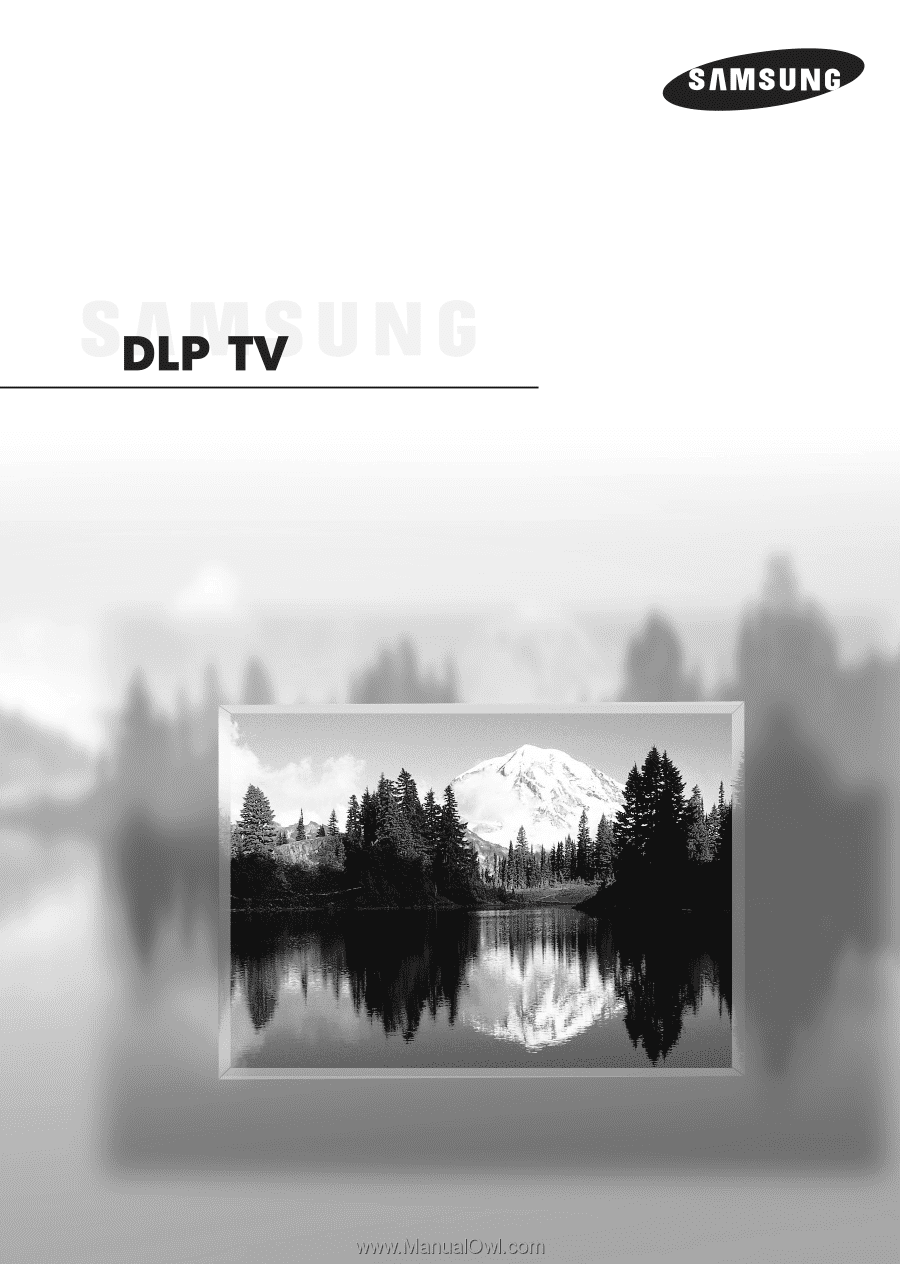
Owner’s Instructions
HL-R4266W
Register your product at www.samsung.com/global/register