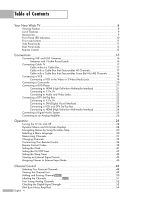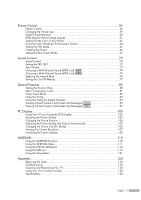Samsung HLS5687W User Manual (ENGLISH)
Samsung HLS5687W - 56" Rear Projection TV Manual
 |
UPC - 036725256897
View all Samsung HLS5687W manuals
Add to My Manuals
Save this manual to your list of manuals |
Samsung HLS5687W manual content summary:
- Samsung HLS5687W | User Manual (ENGLISH) - Page 1
Owner's Instructions HL-S5087W HL-S5687W HL-S6187W Register your product at www.samsung.com/global/register - Samsung HLS5687W | User Manual (ENGLISH) - Page 2
Guide to Digital TV • What is Digital Television? Digital television (DTV) is a new way of transmitting high quality video and audio to your TV set. Using DTV, broadcasters can transmit high definition TV (HDTV) images, Dolby digital surround audio, and new services this user manual is licensed - Samsung HLS5687W | User Manual (ENGLISH) - Page 3
TV antenna system to each apartment. 4. Can I connect my DTV set-top receiver to my cable TV service? Cable TV systems use a different method for transmitting digital TV and HDTV programs. They're free, unlike subscription satellite TV or premium cable TV. All you need is an antenna and a DTV set-top - Samsung HLS5687W | User Manual (ENGLISH) - Page 4
26 Operation 28 Turning the TV On and Off 28 Dynamic Menus and On-Screen Displays 28 Navigating Menus by Using the Menu Map 29 Selecting a Menu Language 30 Memorizing Channels 31 Changing Channels 33 Customizing Your Remote Control 34 Remote Control Codes 38 Setting the Clock...41 - Samsung HLS5687W | User Manual (ENGLISH) - Page 5
the Picture Settings 108 WISELINK 110 Using the WISELINK Function 110 Using the WISELINK Menu 111 Using the PHOTO (JPEG) List 112 Using the MP3 List 119 Using the Setup Menu 121 Appendix 124 Replacing the Lamp 124 Troubleshooting 126 Cleaning and Maintaining Your TV 128 Using Your TV in - Samsung HLS5687W | User Manual (ENGLISH) - Page 6
SAMSUNG - Samsung HLS5687W | User Manual (ENGLISH) - Page 7
Your New Wide TV - Samsung HLS5687W | User Manual (ENGLISH) - Page 8
Wide TV Viewing Position To optimize your viewing comfort, please follow the guidelines below for viewing distance. If viewing for an extended period of time, sit as far back from the screen as possible. When installing the product, make sure to keep it away from the wall (more than 10cm/4 inches - Samsung HLS5687W | User Manual (ENGLISH) - Page 9
you have unpacked your TV, check to make sure that you have all the parts shown here. If any piece is missing or broken, call your dealer. Remote Control (BP59-00107A)/ AAA Batteries Warranty Card/ Owner's Instructions Registration Card/ Safety Guide Manual/ Quick Guide Manual/ Power Cord (3903 - Samsung HLS5687W | User Manual (ENGLISH) - Page 10
towards this spot on the TV. Indicator Light Key : Light is On : Light is Blinking : Light is Off STAND BY/TEMP TIMER LAMP Indication Standby state. The picture will automatically appear in about 15 seconds. Auto Timer ON/OFF has been set and the set will automatically be turned on in about 15 - Samsung HLS5687W | User Manual (ENGLISH) - Page 11
, you must use the remote control. The product color and shape may vary depending on the model. Œ Press to switch between viewing TV programs and signals from connected components. ´ Press to see the on-screen menu. ˇ Press to raise or lower the volume and to select items when using the on-screen - Samsung HLS5687W | User Manual (ENGLISH) - Page 12
TV, Video and S-Video modes. (Refer to page 24) ¨ COMPONENT IN 1, 2 jacks (Y, PB, PR, AUDIO L/R) Use these jacks to connect the component video/audio signals from a DVD player or a Set Component. (Refer to page 25) Ô RS232C For service only. ANTENNA terminals Two independent cables or antennas can - Samsung HLS5687W | User Manual (ENGLISH) - Page 13
picture settings.) (Refer to page 56) 14. S.MODE Select Sound effect. (Refer to page 71) 15. MTS (Multichannel Television Stereo) Press to choose Stereo, Mono or SAP (Secondary Audio Program). 17. Mode (TV/DVD/STB/CABLE/VCR) Selects a target device to be controlled by the Samsung exit the menu. 24. - Samsung HLS5687W | User Manual (ENGLISH) - Page 14
Your New Wide TV Installing Batteries in the Remote Control With normal use, the batteries in the remote control should last about a year. If you notice a performance degradation while using the remote, the batteries may need to be replaced. Make sure you replace both batteries and do not mix old - Samsung HLS5687W | User Manual (ENGLISH) - Page 15
Connections - Samsung HLS5687W | User Manual (ENGLISH) - Page 16
Connections Connecting VHF and UHF Antennas If you do not have a cable system, you will need to connect an antenna to your TV. Antennas with 75-ohm Round Leads If your antenna looks like this: it has 75-ohm round leads. 1 Plug the antenna lead into the ANT 2 - Samsung HLS5687W | User Manual (ENGLISH) - Page 17
that descrambles some or all channels. Cable without a Cable Box 1 Plug the incoming cable into the ANT 1 IN (CABLE) on the rear panel of your TV. Cable with a Cable Box that Descrambles All Channels 1 Find the cable connected to the ANTENNA OUT terminal on your Cable box. This terminal might be - Samsung HLS5687W | User Manual (ENGLISH) - Page 18
you can buy from your Samsung dealer or any electronics store). TV. After you've made this connection, set the A/B switch to the "A" position for normal viewing. Set the A/B switch to the "B" position to view scrambled channels. (When you set the A/B switch to "B", you will need to tune your Set - Samsung HLS5687W | User Manual (ENGLISH) - Page 19
a video cable between the VIDEO IN (1 or 2) (or S-VIDEO IN 1 or 2) jack on the TV and the VIDEO (or S-VIDEO) output jack on the VCR. 2 Connect a set of audio cables between the AUDIO IN (1 or 2) jacks on the TV and the AUDIO output jacks on the VCR. 3 Connect a video cable between the VIDEO - Samsung HLS5687W | User Manual (ENGLISH) - Page 20
with a Camcorder. (If not, check your local electronics store.) If your Camcorder is stereo, you need to connect a set of two cables. 3 Connect a set of audio cables between the AUDIO IN jacks on the TV and the AUDIO output jacks on the camcorder. If you have a mono Camcorder, connect L(mono) to the - Samsung HLS5687W | User Manual (ENGLISH) - Page 21
an HDMI cable between the HDMI IN 2 (or HDMI IN 1/DVI IN) jack on the TV and the HDMI OUT jack on the Set-Top Box. TV Rear Panel Connecting to Y, PB, PR 1 To enable Component video viewing, connect a set of Component video cables between the COMPONENT (1 or 2) VIDEO (Y, PB, PR) IN jacks on - Samsung HLS5687W | User Manual (ENGLISH) - Page 22
and Video Jacks 1 Connect a video cable between the VIDEO IN (1 or 2) jack on the TV and the VIDEO OUT jack on the DVD player. 2 Connect a set of audio cables between the AUDIO IN (1 or 2) jacks on the TV and the AUDIO OUT jacks on the DVD player. NOTES • Component Video separates the video - Samsung HLS5687W | User Manual (ENGLISH) - Page 23
the DVI AUDIO (L, R) IN jacks on the TV and the AUDIO OUT jacks on the Set-Top Box. DTV Set-Top Box TV Rear Panel NOTES • Requires a Cable Converter. • Make sure the HDMI/DVI source's power is on, or you will be unable to select it in the TV menu's source list. • The HDMI IN 1/DVI - Samsung HLS5687W | User Manual (ENGLISH) - Page 24
the VCR. 5 Use the coaxial cable to connect between the splitter and the ANT 1 IN (CABLE) on the TV and between the splitter and the ANT IN on the Set-Top Box. DTV Set-Top Box TV Rear Panel 3 Connecting to HDMI (High Definition Multimedia Interface) 1 Connect an HDMI cable between the HDMI IN - Samsung HLS5687W | User Manual (ENGLISH) - Page 25
more information, see your audio system owner's manual. 1 If your audio system has an optical digital audio input connect to the "DIGITAL AUDIO OUT(OPTICAL)" jack on the TV. TV Rear Panel NOTE • OPTICAL: converts the electric signal into "Internal mute" is set to "On", Sound menus except "Multi-Track Options - Samsung HLS5687W | User Manual (ENGLISH) - Page 26
must hook them up to an amplifier. When an audio amplifier is connected to the "AV OUT (AUDIO L/R)" terminals: Decrease the gain (volume) of the TV, and adjust the volume level with the volume control on your audio amplifier. NOTE • If using the HDMI/DVI, PC, or Component input on the - Samsung HLS5687W | User Manual (ENGLISH) - Page 27
Operation - Samsung HLS5687W | User Manual (ENGLISH) - Page 28
the ENTER button to return to the previous menu. Press the EXIT button to exit. Picture Enter Viewing the Display Press the INFO button on the Air remote control. 3 The TV displays the current channel, the status of certain picture, sound settings and the current time. The information - Samsung HLS5687W | User Manual (ENGLISH) - Page 29
menus and select a function quickly. You can select any menu by using the menu map. 1 Press the MENU button. The main menu will appear at the bottom of the screen. 2 Press the œ or √ button to select "Menu Map", then press the ENTER button. The menu map will appear. 3 Press the ... or † button to - Samsung HLS5687W | User Manual (ENGLISH) - Page 30
your television for the first time, you must select the language which will be used for displaying menus and indications. 1 Press the MENU button. Press the œ or √ button to select "Setup", then press the ENTER button. Setup Return Language Clock Timer Game Mode V-Chip Caption Menu Transparency - Samsung HLS5687W | User Manual (ENGLISH) - Page 31
the channels (automatic). Selecting the Video Signal Source Before your television can begin memorizing the available channels, you must specify the type of signal source that is connected to the TV (i.e., an antenna or cable system). 1 Press the MENU button. Press the œ or √ button to select - Samsung HLS5687W | User Manual (ENGLISH) - Page 32
Return When selecting Cable TV system: Press the ENTER button to start the auto program. By default, the cable TV system is set to "STD". If you to return to the previous menu. Press the EXIT button to exit. • The TV must be connected to an antenna in order to receive digital TV signals. Even if a - Samsung HLS5687W | User Manual (ENGLISH) - Page 33
quickly switch to any channel. Press the number buttons to go directly to a channel. For example, to select channel 27, press "2," then "7." The TV will change channels when you press the second number. Using the "-" Button The "-" button is used to select stations that broadcast both a digital and - Samsung HLS5687W | User Manual (ENGLISH) - Page 34
Remote to Operate Your VCR 1 Turn off your VCR. 2 Press the VCR button on your TV's remote control. 3 Press the SET button on your TV's remote control. 4 Using the number buttons on your remote control, enter three digits of the VCR code listed on page 38 of this manual for your brand of VCR. Make - Samsung HLS5687W | User Manual (ENGLISH) - Page 35
Operate Your Cable Box 1 Turn off your cable box. 2 Press the CABLE button on your TV's remote control. 3 Press the SET button on your TV's remote control. 4 Using the number buttons on your remote control, enter three digits of the cable box code listed on page 39 of this manual for your brand of - Samsung HLS5687W | User Manual (ENGLISH) - Page 36
Remote to Operate Your DVD 1 Turn off your DVD. 2 Press the DVD button on your TV's remote control. 3 Press the SET button on your TV's remote control. 4 Using the number buttons on your remote control, enter three digits of the DVD code listed on page 40 of this manual for your brand of DVD. Make - Samsung HLS5687W | User Manual (ENGLISH) - Page 37
the Remote to Operate Your Set Top Box 1 Turn off your STB. 2 Press the STB button on your TV's remote control. 3 Press the SET button on your TV's remote control. 4 Using the number buttons on your remote control, enter three digits of the STB code listed on page 39 of this manual for your brand of - Samsung HLS5687W | User Manual (ENGLISH) - Page 38
Operation Remote Control Codes VCR Brand SAMSUNG ADMIRAL AIWA AKAI AUDIO DYNAMICS BELL&HOWELL BROKSONIC CANDLE CANON CITIZEN COLORTYME CRAIG CURTIS MATHES DAEWOO DB DIMENSIA DYNATECH ELECTROHOME EMERSON FISHER FUNAI GENERAL ELECTRIC - Samsung HLS5687W | User Manual (ENGLISH) - Page 39
016 032 033 034 019 021 023 028 046 017 029 035 037 045 SAMSUNG SET-TOP BOX Product Ground wave STB Satellite STB CABLE STB STB DVD COMBO Satellite RADIOSHACK REALISTIC STS STAR TRAK SKY SKY LIFE SHACK STAR CHOICE SONY TOSHIBA ULTIMATE TV UNIDEN ZENITH Code 044 073 016 021 036 038 039 040 041 042 - Samsung HLS5687W | User Manual (ENGLISH) - Page 40
Operation SAMSUNG DVD Product DVD DVDR BD Record VCR COMBO VCR Record DHR COMBO Code 000 001 002 003 004 005 006 007 008 009 010 011 - Samsung HLS5687W | User Manual (ENGLISH) - Page 41
check the time while watching the TV. (Just press the INFO button.) Option 1: Setting the Clock Manually 1 Press the MENU button. Press the œ or √ button to select "Setup", then press the ENTER button. Setup Return Language Clock Timer Game Mode V-Chip Caption Menu Transparency Blue Screen † Color - Samsung HLS5687W | User Manual (ENGLISH) - Page 42
Language Clock Timer Game Mode V-Chip Caption Menu Transparency Blue Screen † Color Weakness English Off Medium Off 2 Press the ... or † button to select "Clock", then press the ENTER button. Setup Enter Clock Return Clock Mode Clock Set Manual -- : -- -- Month / Day / Year Hour / Minute - Samsung HLS5687W | User Manual (ENGLISH) - Page 43
NOTE • Auto Power Off When you set the timer "On", the television will eventually turn off, if no controls are operated for 3 hours after the TV was turned on by the timer. This function is only available in timer "On" mode and prevents overheating, which may occur if a TV is on for too long (when - Samsung HLS5687W | User Manual (ENGLISH) - Page 44
Setting the Sleep Timer The sleep timer automatically shuts off the TV after a preset time (from 30 to 180 minutes). 1 Press the MENU button. Press the œ or √ button to select "Setup", then press the ENTER button. Setup Return Language Clock Timer Game Mode V-Chip Caption Menu to set sleep timer - Samsung HLS5687W | User Manual (ENGLISH) - Page 45
from connected equipment, such as a VCR, DVD, Set-Top Box or the TV source (broadcast or cable). Setting the Signal Source 1 Press the MENU button. Press the ENTER button to select "Input". • HDMI input can be selected only when the external device is turned on and connected to the TV. English - 45 - Samsung HLS5687W | User Manual (ENGLISH) - Page 46
enables you to name the input source you have connected. 1 Press the MENU button. Press the ENTER button to select "Input". Input Return Source On Demand) STB, TV. † HDMI1 ---VCR DVD D-VHS Cable STB HD STB Satellite STB † PVR STB Input Press the ENTER button. Enter Set other signal sources ( - Samsung HLS5687W | User Manual (ENGLISH) - Page 47
Channel Control - Samsung HLS5687W | User Manual (ENGLISH) - Page 48
your favorite channels for each available input source (such as TV and CATV). This allows you to quickly and easily find 32). NOTE • Only memorized channels can be set as Favorite channels. English - 48 To Store Your Favorite Channels: 1 Press the MENU button. Press the œ or √ button to - Samsung HLS5687W | User Manual (ENGLISH) - Page 49
, added channels, or your favorite channels. Preset : To use the Channel Manager function, first run Auto Program (see pages 31~32). 1 Press the MENU button. Press the œ or √ button to select "Channel", then press the ENTER button. 2 Press the ... or † button to select "Channel Manager", then press - Samsung HLS5687W | User Manual (ENGLISH) - Page 50
Channel Control Adding and Erasing Channels Preset : To use the Channel Manager function, first run Auto Program (See pages 31~32). 1 Press the MENU button. Press the œ or √ button to select "Channel", then press the ENTER button. Channel Return Antenna Air Auto Program Channel Manager Fine - Samsung HLS5687W | User Manual (ENGLISH) - Page 51
. When the INFO button is pressed, the channel label will appear. NOTE • If you add or delete a TV channel, the channel label (if set) will also be added or deleted. 1 Press the MENU button. Press the œ or √ button to select "Channel", then press the ENTER button. Channel Return Antenna Air - Samsung HLS5687W | User Manual (ENGLISH) - Page 52
Analog Use fine tuning to manually adjust a particular channel for optimal reception. 1 Press the MENU button. Press the œ or the fine tuning setting in the Fine Tune Return Air 7 * TV's memory, press the ENTER button. Reset Move +3 OK Channel Enter 4 To reset the fine tuning setting, press the - Samsung HLS5687W | User Manual (ENGLISH) - Page 53
which can vary in reception quality from "snowy" to clear, digital (HDTV) channels have either perfect reception quality or you will not receive them at your antenna to improve the reception of available digital channels. 1 Press the MENU button. Press the œ or √ button to select "Channel", then - Samsung HLS5687W | User Manual (ENGLISH) - Page 54
the ENTER LNA On button to return to the previous menu. Channel Press the EXIT button to exit. Enter NOTES • LNA functions only when antenna is set to Air. The LNA setting must be made separately for each channel. • If the picture is noisy with the LNA set to On, select Off. English - 54 - Samsung HLS5687W | User Manual (ENGLISH) - Page 55
Picture Control - Samsung HLS5687W | User Manual (ENGLISH) - Page 56
viewing the TV during the day or when there is a bright light in the room. • Choose "Standard" for general TV watching mode. • Choose "Movie" when viewing the movie. • Choose "Custom" if you want to adjust the settings according to personal preference (see "Customizing the Picture Settings", page 57 - Samsung HLS5687W | User Manual (ENGLISH) - Page 57
select "Standard" which automatically recalls your personalized picture settings. NOTE • In PC mode, the Contrast and Brightness can be selected. 1 Press the MENU button. Press the œ or √ button to select "Picture", then press the ENTER button. Picture Return Mode Size 16:9 Digital NR On - Samsung HLS5687W | User Manual (ENGLISH) - Page 58
45 Cool1 75 Normal 55 G50Warm1 R50 Warm2Cool1 OK Picture Enter Resetting the Picture Settings to the Factory Defaults 7 To return the factory to return to the previous menu. Press the EXIT button to exit. • If you set "Reset" to "OK", the previously adjusted settings will be reset to the - Samsung HLS5687W | User Manual (ENGLISH) - Page 59
Mode 4:3 Off button to return to the previous menu. Picture Press the EXIT button to exit. Enter Alternate method Press the P.SIZE button on the remote control repeatedly to select one of the picture size settings. • "16:9": Sets the picture to 16:9 wide mode. • "Zoom1": Magnifies the size - Samsung HLS5687W | User Manual (ENGLISH) - Page 60
signal received by your TV is weak, you can activate the Digital Noise Reduction feature to help reduce any static and ghosting that may appear on the screen. 1 Press the MENU button. Press the œ or √ button to select "Picture", then press the ENTER button. Picture Return Mode Size 16 - Samsung HLS5687W | User Manual (ENGLISH) - Page 61
the screen with the DNIe feature activated. If you set the DNIe to Demo, you can view the applied DNIe and normal pictures on the screen, for demonstration purposes. Using this function, you can view the difference in the visual quality. 1 Press the MENU button. Press the œ or √ button to select - Samsung HLS5687W | User Manual (ENGLISH) - Page 62
63) will automatically set the My Color Control mode to "Custom". • Pressing the ENTER button on the remote control for 3 seconds when there is no OSD on the screen will display the My Color Control menu. English - 62 1 Press the MENU button. Press the œ or √ button to select "Picture", then press - Samsung HLS5687W | User Manual (ENGLISH) - Page 63
Detail Control Return Red Green Blue Yellow Pink Reset Adjust Picture √ Enter 50 √ 70 65 50 45 Enter 5 Press the œ or √ button to adjust the settings. Press the ... or † button to choose other colors. Original Adjusted 6 Press the ENTER or MENU button to confirm the changes and return to the - Samsung HLS5687W | User Manual (ENGLISH) - Page 64
Picture Control Using the Color Weakness Enhancement Feature This feature adjusts the Red, Green or Blue color to compensate for the user's particular color weakness. English - 64 1 Press the MENU English Clock Timer Game Mode Off V-Chip Caption Menu Transparency Medium Blue Screen Off † - Samsung HLS5687W | User Manual (ENGLISH) - Page 65
On DNIe On My Color Control Film Mode Off Picture Enter 3 Press the ... or † button to select Picture "Off" or "On", then press the ENTER menu. Picture Press the EXIT button to exit. Enter NOTE • The Film Mode can only be set in AV modes (AV, S-Video, or Component) that support - Samsung HLS5687W | User Manual (ENGLISH) - Page 66
Picture Control Freezing the Picture Press the STILL button to freeze a moving picture. (Normal sound will still be heard.) To cancel this function, press the STILL button again or press any button on the remote control. English - 66 - Samsung HLS5687W | User Manual (ENGLISH) - Page 67
replaces the noisy picture background. If you wish to continue viewing the poor picture, you must set the "Blue Screen" mode to "Off". 1 Press the MENU ENTER button. Setup Return Language Clock Timer Game Mode V-Chip Caption Menu Transparency Blue Screen † Color Weakness English Off Medium Off - Samsung HLS5687W | User Manual (ENGLISH) - Page 68
SAMSUNG - Samsung HLS5687W | User Manual (ENGLISH) - Page 69
Sound Control - Samsung HLS5687W | User Manual (ENGLISH) - Page 70
To turn mute off, press the MUTE button again or press either the VOL+ or VOL- button. Using Automatic Sound Settings Your TV has automatic sound settings (" sound settings. NOTE • The VOL+, VOL- and MUTE buttons do not operate when the Internal Mute is set to on. 1 Press the MENU button. - Samsung HLS5687W | User Manual (ENGLISH) - Page 71
. (Alternatively, you can use one of the automatic settings. See next page.) 1 Press the MENU button. Press the œ or √ button to select frequency. Press the ENTER button. Sound Enter Custom • The equalizer function is set for each mode (Standard, Music, Movie, Speech, or Custom). Balance - Samsung HLS5687W | User Manual (ENGLISH) - Page 72
Setting the SRS TSXT TruSurround XT is a patented SRS technology that solves the problem of playing 5.1 multichannel content over two speakers. Trusurround delivers a compelling, virtual surround sound experience through any two-speaker playback system, including internal television previous menu. - Samsung HLS5687W | User Manual (ENGLISH) - Page 73
desired channel by lowering the sound output when the volume is high or by raising the sound output when the volume is low. 1 Press the MENU button. Press the œ or √ button to select "Sound", then press the ENTER button. Sound Return Mode SRS TSXT Off Multi-Track Options Auto Volume Off - Samsung HLS5687W | User Manual (ENGLISH) - Page 74
-Channel Sound (MTS) track Digital The digital-TV transmission system is capable of simultaneous transmission of many pressing the ... or † button, then press the ENTER button to return to the previous menu. Press the EXIT button to exit. Alternate method Press the MTS button on the remote control - Samsung HLS5687W | User Manual (ENGLISH) - Page 75
press the ENTER button. Press the ... or † button to select a setting you want, then press the ENTER button. Multi-Track Options Return Mono Preferred LanguageStereoTV Sound SAP TV Sound Enter Select "Return" by pressing the ... or † button, then press the ENTER button to return to the previous menu. Press the - Samsung HLS5687W | User Manual (ENGLISH) - Page 76
the Internal Mute When using a device such as a Home Theater or Amplifier with external speakers, you can set Internal Mute to On to cut off sound from the TV's internal speakers. 1 Press the MENU button. Press the œ or √ button to select "Sound", then press the ENTER button. 2 Press the ... or - Samsung HLS5687W | User Manual (ENGLISH) - Page 77
On/Off Melody A melody sound can be set to come on when the TV is powered On or Off. 1 Press the MENU button. Press the œ or √ button to the ... or † button, then press the ENTER button to return to the previous menu. Press the EXIT button to exit. Sound Return Mode SRS TSXT Off Multi-Track - Samsung HLS5687W | User Manual (ENGLISH) - Page 78
SAMSUNG - Samsung HLS5687W | User Manual (ENGLISH) - Page 79
Special Features - Samsung HLS5687W | User Manual (ENGLISH) - Page 80
Special Features Setting the Function Help Displays Help on the menu functions. The Help appears at the top of the screen. 1 Press the MENU button. Press ENTER button to return to the Game Mode V-Chip Caption Menu Transparency Off Medium previous menu. Press the EXIT button to exit. Blue - Samsung HLS5687W | User Manual (ENGLISH) - Page 81
press the ENTER button. Setup Return Language Clock Timer Game Mode V-Chip Caption Menu Transparency Blue Screen † Color Weakness English Off Medium Off Setup Enter 2 Press the ... or † button to select "Menu Transparency", then press Setup Return Language English the ENTER button. Press - Samsung HLS5687W | User Manual (ENGLISH) - Page 82
previous menu. V-Chip On Caption Menu Transparency Medium Blue Screen Off Press the EXIT button to exit. † Color Weakness Setup Enter NOTES • Game Mode is not available in TV mode. • If the picture is poor when external device is connected to TV, check if Game Mode is On. Set Game Mode - Samsung HLS5687W | User Manual (ENGLISH) - Page 83
current 4-digit PIN. (The default PIN for a new TV set is "0000".) The "V-Chip" menu is displayed. Setup Return Language Clock Timer Game Mode V-Chip Caption Menu Transparency Blue Screen † Color Weakness English Off Medium Off V-Chip Return Enter PIN * Setup Enter Setup Enter 3 Press the - Samsung HLS5687W | User Manual (ENGLISH) - Page 84
the † button. Press the number buttons to enter your current 4-digit PIN. (The default PIN for a new TV set is "0000".) The "V-Chip" menu is displayed. Setup Return Language Clock Timer Game Mode V-Chip Caption Menu Transparency Blue Screen † Color Weakness English Off Medium Off Setup Enter - Samsung HLS5687W | User Manual (ENGLISH) - Page 85
the † button. Press the number buttons to enter your current 4-digit PIN. (The default PIN for a new TV set is "0000".) The "V-Chip" menu is displayed. Setup Return Language Clock Timer Game Mode V-Chip Caption Menu Transparency Blue Screen † Color Weakness English Off Medium Off Setup Enter - Samsung HLS5687W | User Manual (ENGLISH) - Page 86
separate groups: "TV-Y" and "TV-Y7" (young children through age 7), and "TV-G" through "TV-MA" (everybody else). • The restrictions for these two groups work independently: If a household includes very young children as well as young adults, the TV parental guidelines must be set up separately for - Samsung HLS5687W | User Manual (ENGLISH) - Page 87
the † button. Press the number buttons to enter your current 4-digit PIN. (The default PIN for a new TV set is "0000".) The "V-Chip" menu is displayed. Setup Return Language Clock Timer Game Mode V-Chip Caption Menu Transparency Blue Screen † Color Weakness English Off Medium Off Setup Enter - Samsung HLS5687W | User Manual (ENGLISH) - Page 88
an adult. R Restricted. Viewers should be 17 or older. NC-17 Not classified. Viewers should be 17 or older. X Adults only. NR Not rated. • TV (FCC) ratings : The particular rating that you have selected will be locked (and indicated as a red "L" on a blue background). Also, all of the age - Samsung HLS5687W | User Manual (ENGLISH) - Page 89
the † button. Press the number buttons to enter your current 4-digit PIN. (The default PIN for a new TV set is "0000".) The "V-Chip" menu is displayed. Setup Return Language Clock Timer Game Mode V-Chip Caption Menu Transparency Blue Screen † Color Weakness English Off Medium Off Setup Enter - Samsung HLS5687W | User Manual (ENGLISH) - Page 90
button, then press the ENTER button to return to the previous menu. Press the EXIT button to exit. Canadian English Return Setup Enter NOTES • Allow All : Press to unlock all TV ratings. • Block All : Press to lock all TV ratings. E C C8+ G PG 14+ 18+ Exempt - Samsung HLS5687W | User Manual (ENGLISH) - Page 91
the † button. Press the number buttons to enter your current 4-digit PIN. (The default PIN for a new TV set is "0000".) The "V-Chip" menu is displayed. Setup Return Language Clock Timer Game Mode V-Chip Caption Menu Transparency Blue Screen † Color Weakness English Off Medium Off Setup Enter - Samsung HLS5687W | User Manual (ENGLISH) - Page 92
button, then press the ENTER button to return to the previous menu. Press the EXIT button to exit. Canadian French Return Setup Enter NOTES • Allow All : Press to unlock all TV ratings. • Block All : Press to lock all TV ratings. E Exempt programming includes...news, sports, - Samsung HLS5687W | User Manual (ENGLISH) - Page 93
the † button. Press the number buttons to enter your current 4-digit PIN. (The default PIN for a new TV set is "0000".) The "V-Chip" menu is displayed. Setup Return Language Clock Timer Game Mode V-Chip Caption Menu Transparency Blue Screen † Color Weakness English Off Medium Off Setup Enter - Samsung HLS5687W | User Manual (ENGLISH) - Page 94
all: Press to unlock all TV ratings. / Block all: Press to lock all TV ratings. • Parental restriction levels differ depending on the broadcasting station. • The default menu name and Downloadable U.S. Rating changes depending on the downloaded information. • Even if you set the On-screen display to - Samsung HLS5687W | User Manual (ENGLISH) - Page 95
TV channel mode or external source mode. (Depending on the broadcasting signal, the Analog Caption function may operate on digital channels.) 1 Press the MENU Return Language English Clock Timer Game Mode Off V-Chip Caption √ Menu Transparency Medium Blue Screen Off † Color Weakness - Samsung HLS5687W | User Manual (ENGLISH) - Page 96
or † button, then press the ENTER button to return to the previous menu. Press the EXIT button to exit. Caption Return Caption Default Mode Caption Text Services. These data channels are used only if Text1 and Text2 data bandwidths not sufficient. • The Caption feature only works in TV, - Samsung HLS5687W | User Manual (ENGLISH) - Page 97
Setup Return Language English Clock Timer Game Mode Off V-Chip Caption √ Menu Transparency Medium Blue Screen Off † Color Weakness Setup Caption Return Caption Mode ... CC1 Caption Options † CC2 submenu (Service 1~Service 6, Setup CC1~CC4 or Text1~Text4) you Enter want, then - Samsung HLS5687W | User Manual (ENGLISH) - Page 98
or † button to select "Size", then press the ENTER button. Press the ... or † button to select the desired item in the Size menu, then press the ENTER button. Set other listed options below using the same method as above. Select "Return" by pressing the ... or † button, then press the ENTER button - Samsung HLS5687W | User Manual (ENGLISH) - Page 99
PC Display - Samsung HLS5687W | User Manual (ENGLISH) - Page 100
be different, depending on the model. Connecting a PC (15p D-SUB) to the TV 1 Connect a PC cable between the PC Output jack on the PC and the RGB input jack (PC IN) on the TV. TV Rear Panel 2 Connect a Audio cable between the Audio jack on the PC and the Audio input jack (PC - Samsung HLS5687W | User Manual (ENGLISH) - Page 101
set-up information will apply in almost all cases. (If not, contact your computer manufacturer or Samsung TV may look different depending on your particular version of Windows or the PC manufacturer. * When connecting a PC, you must set it to the display settings that are supported by the TV - Samsung HLS5687W | User Manual (ENGLISH) - Page 102
supported by the TV. • Please read the user's manual graphic card. Setting the Display Modes to be Compatible with Your TV Mode IBM Resolution 640 x 350 640 x 480 640 x 480 800 x 600 1024 x 768 VESA 1152 x 864 1280 x 960 1280 x 1024 1600 x 1200 1920 x 1200RB Vertical Frequency [Hz - Samsung HLS5687W | User Manual (ENGLISH) - Page 103
fine tune again. After the noise has been reduced, re-adjust the picture so that it is aligned to the center of screen. NOTE • ENTER button. Setup Enter Setup ... Clock Timer Game Mode Off V-Chip Caption Menu Transparency Medium Blue Screen Off Color Weakness PC √ Function Help On - Samsung HLS5687W | User Manual (ENGLISH) - Page 104
TV to your PC, adjust the position of the picture if it is not well-aligned. English - 104 1 Press the SOURCE button to select "PC". 2 Press the MENU button. Press the œ or √ button to select "Setup", then press the ENTER button. Setup Return Language Clock Timer Game Mode V-Chip Caption Menu - Samsung HLS5687W | User Manual (ENGLISH) - Page 105
Picture Quality and Position Automatically This feature allows the TV to self-adjust to the incoming video signal. The values of fine, coarse and position are adjusted automatically. 1 Press the SOURCE button to select "PC". 2 Press the MENU Mode Off V-Chip Caption Menu Transparency Medium - Samsung HLS5687W | User Manual (ENGLISH) - Page 106
Return Mode Size Digital NR DNIe My Color Control Film Mode Wide Wide 4:3 On On Off Picture Enter Select "Return" by pressing the ... or † button, then press the ENTER button to return to the previous menu. Press the EXIT button to exit. Alternate method Press the P.SIZE button on the remote - Samsung HLS5687W | User Manual (ENGLISH) - Page 107
Setup Enter 3 Press the ... or † button to select "PC", then press the ENTER button. Setup ... Clock Timer Game Mode Off V-Chip Caption Menu Transparency Medium Blue Screen Off Color Weakness PC √ Function Help On Setup Enter The resolution information is PC displayed on the - Samsung HLS5687W | User Manual (ENGLISH) - Page 108
the Picture Settings You can replace all picture settings with the factory default values. 1 Press the SOURCE button to select "PC". 2 Press the MENU button. Press the œ or √ button to select "Setup", then press the ENTER button. Setup Return Language Clock Timer Game Mode V-Chip Caption Menu - Samsung HLS5687W | User Manual (ENGLISH) - Page 109
WISELINK - Samsung HLS5687W | User Manual (ENGLISH) - Page 110
devices may not be compatible with this TV. • Wiselink only supports the USB Mass Storage Class device (MSC TV, please back up your files to prevent them from damage or loss of data. SAMSUNG is not responsible to any data file damage or data loss. Using the Remote Control Button in WISELINK Menu - Samsung HLS5687W | User Manual (ENGLISH) - Page 111
to select "WISELINK", then press the ENTER button. 3 Press the ... or † button to select the corresponding MSC Memory Device, then press the ENTER button. A menu for selecting the format of the files saved on the selected MSC Memory Device will be displayed. 4 Press the œ or √ button to move to an - Samsung HLS5687W | User Manual (ENGLISH) - Page 112
the folder. 709x531 2006-1-30 1/14 Move Enter Return Move Enter Photo menu Return : folder icon : photo icon : Move to the previous folder , the icon will appear at the top left of the screen. • This menu only shows files whose file extension is jpg. Files of other formats such as - Samsung HLS5687W | User Manual (ENGLISH) - Page 113
and Slide Show 1 Complete Steps 1 to 4 of Using the WISELINK Menu. (Refer to page 111) 2 Press the œ or √ button to MP3 files can be automatically played during the Slide Show if the Default Background Music is set to On. To enable this function, MP3 files and other photo files must be located - Samsung HLS5687W | User Manual (ENGLISH) - Page 114
Open Select Return folder will be highlighted . • Press the MENU button again to return to the SlideShow screen. The selected background music is played. NOTE • If you turn Off the Background Music, even if the Background Music Settings have been set up, the background music will not be played - Samsung HLS5687W | User Manual (ENGLISH) - Page 115
press the WISELINK button on the remote control. Move Enter Photo menu Return Slideshow function information icon (Displayed at the top left of the a photo file, the photo file information is displayed on the left in the TV screen, such as the resolution, the date modified and the order of the - Samsung HLS5687W | User Manual (ENGLISH) - Page 116
over a photo thumbnail displays the photo in full screen. Move Enter Photo menu Return 4 Press the INFO button to display the option(Slide Show, Rotate option and Enter must be pressed each time you want to rotate the picture. For example, from 90 to 180 degrees. To rotate a photo, press - Samsung HLS5687W | User Manual (ENGLISH) - Page 117
14 Pressing the button over a photo thumbnail displays the photo in full screen. Move Enter Photo menu Return 4 Press the INFO button to display the option(Slide Show, Rotate, Zoom). Press the each time you want to Zoom the picture. For example, from x 2 to x 4. continued... English - 117 - Samsung HLS5687W | User Manual (ENGLISH) - Page 118
. Pan Up (END) Pan to the top of a zoomed-in photo. Pan Right (END) Pan to the right-most part of a zoomed-in photo. Pan Left (END) Pan to the left-most part of a zoomed-in photo. NOTE • Rotate/Slide show option is disabled when the Zoom option is selected. English - 118 - Samsung HLS5687W | User Manual (ENGLISH) - Page 119
files saved on an MSC memory device. 1 Complete Steps 1 to 4 of Using the WISELINK Menu. (Refer to page 111) 2 Press the œ or √ button to move to "Music", :39 00:04:30 00:04:30 00:03:54 00:05:25 Move Enter Music menu Return : folder icon : musical note icon To select a file on the next page, - Samsung HLS5687W | User Manual (ENGLISH) - Page 120
00:04:28 00:04:12 00:05:39 00:04:30 00:04:30 00:03:54 00:05:25 Move Enter Music menu Return NOTES • This menu only shows files with the mp3 file extension. Files with other file extensions are not displayed, even if they are saved on the - Samsung HLS5687W | User Manual (ENGLISH) - Page 121
Using the Setup Menu Setup displays the user settings of the WISELINK menu. 1 Complete Steps 1 to 4 of Using the WISELINK Menu. (Refer to page 111) 2 Press the œ or √ button to move to "Setup", then press the ENTER button. 3 Press the ... or † button to select an item - Samsung HLS5687W | User Manual (ENGLISH) - Page 122
displayed. • Off: Exit a slide show. To return to the Photo menu when all the files in the folder have been displayed. Background Music: Select (Music) One • Off: (Music) All, (Music) One Screen Saver: Select to set the waiting time before the screen saver is run when no button is pressed. You can - Samsung HLS5687W | User Manual (ENGLISH) - Page 123
Appendix - Samsung HLS5687W | User Manual (ENGLISH) - Page 124
where you purchased the TV or to a Samsung Service center. • Caution 1. Replace with the correct code numbered lamp to avoid damage to the TV. 2. Turn the power off and wait for 30 minutes before replacing the lamp as it will be hot. 3. Do not touch the glass part of the lamp with your bare hands - Samsung HLS5687W | User Manual (ENGLISH) - Page 125
by holding the handle and pulling it out. NOTES • Be sure the replacement Lamp is the same type. • After replacing the lamp, align the lamp cover with the groove and secure the screws. • The TV will not turn on if the lamp cover is not correctly closed (as this will activate the protective circuit - Samsung HLS5687W | User Manual (ENGLISH) - Page 126
Appendix Troubleshooting If the TV seems to have a problem, first try this list of possible problems and solutions. If none of these troubleshooting tips apply, then call your nearest Samsung authorized service center. Problem Poor picture quality. Poor sound quality. No picture or sound. No color - Samsung HLS5687W | User Manual (ENGLISH) - Page 127
Problem I want to view the clearest picture on in 1080p resolution. The visual qualities of digital channels vary. Although the TV caption shows HD, the visual quality is not satisfactory. Possible Solution The best visual quality is obtained with 1080p input signal. ➔ To view TV in the best 1080p - Samsung HLS5687W | User Manual (ENGLISH) - Page 128
parts inside. • Wipe your TV with a clean, dry cloth. Never use water, cleaning fluids, wax, or chemicals. • Do not put heavy objects on top of the cabinet. • This DLP TV projects the image onto a large screen by applying an optical system. If you place the TV set face down, it might cause a problem - Samsung HLS5687W | User Manual (ENGLISH) - Page 129
Model HL-S5087W HL-S5687W HL-S6187W Dimensions (W x D x H) 45.43 x 15.63 x 32.30 inches 50.87 x 16.34 x 35.67 inches 55.31 x 17.64 x 38.62 inches 1154 x 397 x 820.5 mm 1292 x 415 x 906 mm 1405 x 448 x 981 mm Weight 30.3 Kg / 66.8 lbs 33.3 Kg / 73.41 lbs 36 Kg / 79.37 lbs TV System - Samsung HLS5687W | User Manual (ENGLISH) - Page 130
This page is intentionally left blank. - Samsung HLS5687W | User Manual (ENGLISH) - Page 131
This page is intentionally left blank. - Samsung HLS5687W | User Manual (ENGLISH) - Page 132
Center Web Site CANADA 1-800-SAMSUNG (7267864) www.samsung.com/ca U.S.A 1-800-SAMSUNG (7267864) www.samsung.com Address Samsung Electronics Canada Inc., Customer Service 55 Standish Court Mississauga, Ontario L5R 4B2 Canada Samsung Electronique Canada Inc., Service à la Clientèle 55 Standish

Owner’s Instructions
HL-S5087W
HL-S5687W
HL-S6187W
Register your product at www.samsung.com/global/register