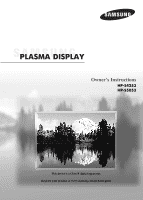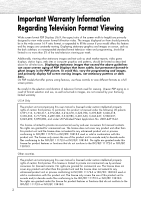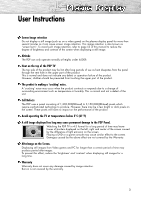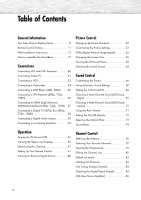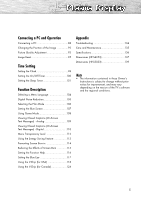Samsung HP-S4253 User Manual (ENGLISH)
Samsung HP-S4253 - 42" Plasma TV Manual
 |
UPC - 036725242531
View all Samsung HP-S4253 manuals
Add to My Manuals
Save this manual to your list of manuals |
Samsung HP-S4253 manual content summary:
- Samsung HP-S4253 | User Manual (ENGLISH) - Page 1
Owner's Instructions HP-S4253 HP-S5053 This device is a Class B digital apparatus. Register your product at www.samsung.com/global/register - Samsung HP-S4253 | User Manual (ENGLISH) - Page 2
full screen picture. Be careful in the selection and duration of television formats used for viewing. Uneven PDP aging as a result of format selection and use, as well as burned-in images, are not covered by your Samsung limited warranty. U.S.A Only The product unit accompanying this user manual is - Samsung HP-S4253 | User Manual (ENGLISH) - Page 3
image (such as on a video game) on the plasma display panel for more than several minutes as it can cause screen image retention. This image retention is also known as "screen burn". To avoid such image retention, refer to page 53 of this manual to reduce the degree of brightness and contrast of the - Samsung HP-S4253 | User Manual (ENGLISH) - Page 4
Table of Contents General Information Your New Plasma Display Panel 8 Remote Control Buttons 11 Wall Installation Instructions 13 How to assemble the Stand-Base 17 Connections Connecting VHF and UHF Antennas 20 Connecting Cable TV 21 Connecting a VCR 23 Connecting a Camcorder 24 Connecting - Samsung HP-S4253 | User Manual (ENGLISH) - Page 5
USA 118 Using the V-Chip (for Canada 124 Appendix Troubleshooting 134 Care and Maintenance 135 Specifications 136 Dimensions (HP-S4253 137 Dimensions (HP-S5053 139 Note • The information contained in these Owner's Instructions is subject to change without prior notice for improvement, and - Samsung HP-S4253 | User Manual (ENGLISH) - Page 6
- Samsung HP-S4253 | User Manual (ENGLISH) - Page 7
PLASMA DISPLAY PANEL General Information Your New Plasma Display Panel 8 Remote Control Buttons 11 Wall Installation Instructions 13 How to assemble the Stand-Base 17 - Samsung HP-S4253 | User Manual (ENGLISH) - Page 8
Panel Œ ´ ˇ ¨ ˆ " ∏ Ø Œ SOURCE button Press to display all of the available video sources (TV, AV1, AV2, S-Video1, S-Video2, Component1, Component2, PC, HDMI1, and HDMI2). ´ MENU button Displays the main on-screen menu. ˇ VOL +, - buttons Press to increase or decrease the volume. Also used to - Samsung HP-S4253 | User Manual (ENGLISH) - Page 9
your TV, check to make sure that you have all the parts shown here. If any piece is missing or broken, call your dealer. Owner's Instructions (BN68-00991B) / Quick Setup Guide (BN68-00766N) Warranty Card (BN68-00872A, 6801-001011) / Registration Card (AA68-40065B) / Safety Guide Manual (AA68 - Samsung HP-S4253 | User Manual (ENGLISH) - Page 10
the optional HDMI/DVI adapter, the DVI analog audio inputs on your TV allow you to receive left and right audio from your DVI device. on your PC. ' PC IN Connect to the video output jack on your PC. ˝ SERVICE 1/SERVICE 2 This jack is for software upgrades. Ô AUDIO-L/R (AV IN 1, 2) Audio inputs for - Samsung HP-S4253 | User Manual (ENGLISH) - Page 11
. " MUTE button Press to mute the TV sound. ' MENU button Displays the main on-screen menu. ˝ ENTER button Confirms a selection. Ô PIP button Activates picture in picture. (Refer to page 58) INFO button Press to display information on the TV screen. Ò Mode (TV/DVD/STB/CABLE/VCR) button Selects - Samsung HP-S4253 | User Manual (ENGLISH) - Page 12
current screen. ® P.SIZE button Select Picture size. (Refer to page 56) ∑ PIP control buttons SWAP: Interchange the main and sub picture. CH , : Displays the available channels in sequence. (These buttons change channels in the PIP window only.) µ CAPTION button Controls the caption decoder. ¥ RESET - Samsung HP-S4253 | User Manual (ENGLISH) - Page 13
Instructions Refer to the installation guide supplied with your wall bracket. Installation Notes 1 Contact a professional installation service to install the wall bracket. 2 Samsung contents and parts supplied for the wall mount are subject to change without prior notice. Parts (Wall attachment - Samsung HP-S4253 | User Manual (ENGLISH) - Page 14
ASSY-HINGE into Left and Right. ASSY-HINGE (RIGHT) Fixing the TV panel to the wall attachment panel bracket The shape of the product Use the screw and assemble the plastic hanger. (Please refer to the following picture.) • Please ask the installers to install the wall mount bracket. • Please be - Samsung HP-S4253 | User Manual (ENGLISH) - Page 15
picture 2) to the back side of the PDP. 4 Remove the Safety Pins. Fasten the 4 plastic latches assembled at step (#) on the back side of the PDP using the guide the SET to the wall mount bracket. (Please refer to the following instructions.) 2. Set the angle by pulling the upper end of the SET - Samsung HP-S4253 | User Manual (ENGLISH) - Page 16
as a DVD or a Home Theater System to the PDP, please refer to following instructions: 1. Be sure to remove the safety pins underneath the PDP. Note : If adjust the angle. (0°~20° by 2°) Insert the Safety Pins to the front guide holes on both sides as illustrated in figure @. Note : Viewing the PDP - Samsung HP-S4253 | User Manual (ENGLISH) - Page 17
set may be different than the picture.) Warning Firmly secure the stand to the TV before moving it, as the stand may fall and could cause serious injury. ➤ Two or more people should carry the TV. Never lay the TV on the floor because of possible damage to the screen. Always store the TV upright. 17 - Samsung HP-S4253 | User Manual (ENGLISH) - Page 18
- Samsung HP-S4253 | User Manual (ENGLISH) - Page 19
PLASMA DISPLAY PANEL Connections Connecting VHF and UHF Antennas 20 Connecting Cable TV 21 Connecting a VCR 23 Connecting a Camcorder HDMI (High Definition Multimedia Interface) (480p, 720p, 1080i 27 Connecting a Digital TV Set-Top Box (480p, 720p, 1080i 28 Connecting a Digital Audio System 29 - Samsung HP-S4253 | User Manual (ENGLISH) - Page 20
Connecting VHF and UHF Antennas Antennas with 75-ohm Round Leads If your antenna looks like this: it has 75-ohm round leads. 1 Plug the antenna lead into the ANT 2 IN (AIR) on the TV. Use an antenna cable. (Sold Separately) 20 - Samsung HP-S4253 | User Manual (ENGLISH) - Page 21
with a Cable box that descrambles some or all channels. Cable without a Cable Box 1 Plug the incoming cable into the ANT 1 IN (CABLE) on the TV. Use an antenna cable. (Sold Separately) Cable with a Cable Box that Descrambles All Channels 1 Find the cable connected to the ANTENNA OUT terminal on - Samsung HP-S4253 | User Manual (ENGLISH) - Page 22
(A/B) switch, and four coaxial cables (which you can buy from your Samsung dealer or any electronics store). 1 Find and disconnect the cable that is OUT terminal of the RF (A/B) switch and the ANT 1 IN (CABLE) on the TV. After you've made this connection, set the A/B switch to the "A" position for - Samsung HP-S4253 | User Manual (ENGLISH) - Page 23
Video/Audio cables between the VIDEO or S-VIDEO/AUDIO input jacks on the TV and VIDEO or S-VIDEO/AUDIO output jacks on the VCR. (Note: For the color coded input terminals and cable jacks. Videotape Playback: 1. Turn on your TV. 2. Turn on your VCR, insert a videotape and press the Play button. 3. - Samsung HP-S4253 | User Manual (ENGLISH) - Page 24
/Audio cable between the VIDEO or S-VIDEO/AUDIO input jacks on the TV and the VIDEO or S-VIDEO/AUDIO output jacks on the camcorder. (Note Tapes 1. Turn on your TV. 2. Turn on your camcorder and set it to video mode. (For details, refer to your camcorder owner's instructions.) 3. Press the SOURCE - Samsung HP-S4253 | User Manual (ENGLISH) - Page 25
player using a audio cable. Note • Please be sure to match the color coded input terminals and cable jacks. To Play DVD: 1. Turn on your TV. 2. Turn on your DVD player, insert a DVD disc and press the Play button. • Component Video separates the video into Y (Luminance (Brightness)), PB (Blue) and - Samsung HP-S4253 | User Manual (ENGLISH) - Page 26
Receiver (480p, 720p, 1080i) This TV displays the optimum picture in 720p mode. Watching DTV TV Rear Panel Power cord 2 DTV Receiver 1 2 DTV: 1. Turn on your TV. 2. Turn on your DTV receiver. • For an explanation of component video, see your DTV receiver owner's instructions. 3. Press the SOURCE - Samsung HP-S4253 | User Manual (ENGLISH) - Page 27
DTV. 2 Connect the HDMI input jack on the TV with the HDMI output jack on the DTV Set-Top power is on before selecting HDMI from the "Source List" on the TV. To Watch DTV: 1. Turn on your TV. 2. Turn on your DTV receiver. • For an explanation of HDMI video, see your DTV receiver owner's instructions - Samsung HP-S4253 | User Manual (ENGLISH) - Page 28
Box (480p, 720p, 1080i) By inputting a high-bandwidth digital content protection High-Definition picture source to the HDMI input jack on the TV, High-Definition pictures can be displayed on the screen in their digital form. Connecting to HDMI (High Definition Multimedia Interface)/DVI Compatible - Samsung HP-S4253 | User Manual (ENGLISH) - Page 29
has a optical digital audio input, connect to the "OPTICAL" output jack on the TV. Be certain to remove the black cover from the optical output before inserting the cable. 3 If your system has both coaxial and optical digital audio inputs, SAMSUNG recommends you use the optical digital output on the - Samsung HP-S4253 | User Manual (ENGLISH) - Page 30
the "AUDIO OUT (AUDIO L/R)" terminals: Decrease the gain (volume) of the TV, and adjust the volume level with the Amplifier's volume control. Optical Output & Audio Monitor Output Optical L & R Out Tuner NTSC Yes Yes Tuner HD Yes Yes Tuner SD Yes Yes HDMI 1080i Yes Yes HDMI 720p Yes - Samsung HP-S4253 | User Manual (ENGLISH) - Page 31
PLASMA DISPLAY PANEL Operation Turning the TV On and Off 32 Viewing the Menus and Displays 36 Memorizing the Channels 37 Setting Up Your Remote Control 41 Viewing an External Signal Source 48 - Samsung HP-S4253 | User Manual (ENGLISH) - Page 32
the antenna input, memorizing the channels, and setting the time. Note • The Plug & Play function operates after plugging in the TV for the first time. 1 Press the POWER button on the remote control. The message "Menu language, Channels and Time will be set." is displayed. Press the ENTER button - Samsung HP-S4253 | User Manual (ENGLISH) - Page 33
ENTER button. Note • STD, HRC, and IRC identify various types of cable TV systems. Contact your local cable company to identify the type of cable system that "Clock Mode". Press the ▲ or ▼ button to select "Auto" or "Manual", then press the ENTER button. Plug & Play Select the cable system. STD - Samsung HP-S4253 | User Manual (ENGLISH) - Page 34
Eastern Central Mountain Pacific Alaska Hawaii Move Enter Skip i Enjoy your watching. OK Option 2: Setting the Clock Manually If you set "Clock Mode" to "Manual" in step 6, follow the instructions below. 7 Press the œ or √ button to move to "Month", "Day", "Year", "Hour", "Minute", or "am/pm - Samsung HP-S4253 | User Manual (ENGLISH) - Page 35
To reset this feature... 1 Press the MENU button. Press the ▲ or ▼ button to select "Setup", then press the ENTER button. 2 Press the ENTER button to select "Plug & Play". TV Plug & Play Language Time Game Mode V-Chip Caption † More Setup √ : English √ √ : Off √ √ √ Move Enter Return i - Samsung HP-S4253 | User Manual (ENGLISH) - Page 36
button on the remote control. The TV will display the Picture Mode, Sound Mode, MTS, and Current Time. Note • The INFO window automatically disappears after a few seconds. Press the INFO button once to manually close the window. Air 28 Mono Picture Mode : Dynamic Sound Mode : Custom MTS : Stereo 12 - Samsung HP-S4253 | User Manual (ENGLISH) - Page 37
memorizing the channels (automatic) and adding and deleting channels (manual). Selecting a broadcast source Before your television can begin channels, you must specify the type of signal source that is connected to the TV (i.e., an antenna or a cable system). 1 Press the MENU button. Press the - Samsung HP-S4253 | User Manual (ENGLISH) - Page 38
ENTER button. Note • STD, HRC, and IRC identify various types of cable TV systems. Contact your local cable company to identify the type of cable system that . At this point the signal source has been selected. 5 The TV begins memorizing all available stations. Press the ENTER button at any time - Samsung HP-S4253 | User Manual (ENGLISH) - Page 39
button to select the previous channel Press the PRE-CH button. The TV will switch to the last channel viewed. To quickly switch between two channels the sound using the MUTE button. 1 Press the MUTE button and the sound cuts off. The word "Mute" will appear in the lower-left corner of the screen. - Samsung HP-S4253 | User Manual (ENGLISH) - Page 40
Cable 7 - 2 R SD Multi Notes • HD indicates the TV is receiving a Digital High Definition signal. SD indicates the TV is receiving a Standard Definition signal. • For quick channel change, press the number buttons, then press the ENTER button. Freezing the Current Picture Using the STILL Button - Samsung HP-S4253 | User Manual (ENGLISH) - Page 41
the VCR code listed on page 45 of this manual for your brand of VCR. Make sure you enter three digits of the code, even if the first digit is a "0". (If more than one code is listed, try the first one.) 5 Press the POWER ( ) button on the remote control. Your VCR should - Samsung HP-S4253 | User Manual (ENGLISH) - Page 42
box code listed on page 46 of this manual for your brand of cable box. Make sure you enter three digits of the code, even if the first digit is a "0". (If more than one code is listed, try the first one.) 5 Press the POWER ( ) button on the remote control. Your cable box - Samsung HP-S4253 | User Manual (ENGLISH) - Page 43
off your DVD. 2 Press the DVD button on your TV's remote control. 3 Press the SET button on your TV's remote control. 4 Using the number buttons on your remote control, enter three digits of the DVD code listed on page 47 of this manual for your brand of DVD. Make sure you enter three - Samsung HP-S4253 | User Manual (ENGLISH) - Page 44
the STB code listed on page 46 of this manual for your brand of STB. Make sure you enter three digits of the code, even if the first digit is a "0". (If more than one code is listed, try the first one.) 5 Press the POWER ( ) button on the remote control. Your STB should - Samsung HP-S4253 | User Manual (ENGLISH) - Page 45
Remote Control Codes VCR Brand SAMSUNG ADMIRAL AIWA AKAI AUDIO DYNAMICS BELL&HOWELL BROKSONIC CANDLE CANON CITIZEN COLORTYME CRAIG CURTIS MATHES DAEWOO DB DIMENSIA DYNATECH ELECTROHOME EMERSON FISHER FUNAI GENERAL ELECTRIC - Samsung HP-S4253 | User Manual (ENGLISH) - Page 46
016 032 033 034 019 021 023 028 046 017 029 035 037 045 SAMSUNG SET-TOP BOX Product Ground wave STB Satellite STB CABLE STB STB DVD COMBO Code ALPHASTAR 023 ANAM 043 CHANNEL MASTER 018 034 CROSSDIGITAL 019 CHAPARRAL 035 DIRECT TV 015 016 017 019 022 045 060 061 062 065 066 067 068 - Samsung HP-S4253 | User Manual (ENGLISH) - Page 47
SAMSUNG DVD Product DVD DVDR BD Record VCR COMBO VCR Record DHR COMBO DVD COMBO DVD Receiver AV Receiver Code 014 015 016 017 018 019 020 021 Brand NORCENT NEXT BASE NEC NANTAUS NESA OPTOMEDIA ELECTRONICS OPTIVIEW ONKYO PHILCO PRINCETON PROSCAN PANASONIC PHILIPS ROTEL RIO RCA RAITE ROWA SAMPO - Samsung HP-S4253 | User Manual (ENGLISH) - Page 48
Viewing an External Signal Source Use the remote control to switch between viewing signals from connected equipment, such as VCR, DVD, Samsung Set-Top Box, and the TV source (broadcast or cable). Setting the Signal Source 1 Press the MENU button. Press the ENTER button to select "Input". ➤ Quick - Samsung HP-S4253 | User Manual (ENGLISH) - Page 49
device, then press the ENTER button. • You can select the VCR, DVD, D-VHS, Cable STB, HD STB, Satellite STB, PVR STB, AV Receiver, DVD Receiver, Game, Camcorder, DVD Combo, PC, VOD STB, or TV. • Set other signal sources (AV2, S-Video1, S-Video2, Component1, Component2, PC, HDMI1, or HDMI2) using the - Samsung HP-S4253 | User Manual (ENGLISH) - Page 50
- Samsung HP-S4253 | User Manual (ENGLISH) - Page 51
PLASMA DISPLAY PANEL Picture Control Changing the Picture Standard 52 Customizing the Picture Settings 53 DNIe (Digital Natural Image engine 55 Changing the Screen Size 56 Viewing the Picture-in-Picture 58 Selecting the Sound Source 64 - Samsung HP-S4253 | User Manual (ENGLISH) - Page 52
the remote control. DNIe Film Mode Blue Screen PIP Picture : Dynamic √ : 16:9 √ : On √ : On √ : Off √ : Off √ Move Enter Return 2 Press the ENTER button again to select "Mode". TV Mode Mode Contrast Brightness Sharpness Color Tint G 50 Color Tone Reset : Dynamic √ 100 45 75 55 - Samsung HP-S4253 | User Manual (ENGLISH) - Page 53
DNIe Film Mode Blue Screen PIP Picture : Dynamic √ : 16:9 √ : On √ : On √ : Off √ : Off √ Move Enter Return TV Mode Mode Contrast Brightness Sharpness Color Tint G 50 Color Tone Reset : Dynamic √ 100 45 75 55 R 50 : Cool1 √ Move Enter Return TV Mode Mode Contrast Brightness - Samsung HP-S4253 | User Manual (ENGLISH) - Page 54
G 50 Color Tone Reset : Custom √ 80 50 50 50 R 50 : Cool1 √ Move Enter Return TV Mode Mode Contrast Brightness Sharpness Color Tint G 50 Color Tone Reset : Custom 80 Cool2 50 Cool1 50 Normal50 Warm1R 50 : CWoaorl1m2 Move Enter Return Resetting the Picture Settings to the Factory Defaults - Samsung HP-S4253 | User Manual (ENGLISH) - Page 55
TV Mode Size Digital NR DNIe Film Mode Blue Screen PIP Picture : Dynamic √ : 16:9 √ : On √ : On √ : Off √ : Off √ Move Enter Return TV Mode Size Digital NR DNIe Film Mode Blue Screen PIP Picture . • The DNle function is not supported in the Movie mode. (It is inactivated.) 55 - Samsung HP-S4253 | User Manual (ENGLISH) - Page 56
an image may be burned onto the screen. • View the TV in 16:9 (Wide) mode as much as possible. • 16:9 : Sets the picture to 16:9 wide mode. • Zoom1 : Magnifies the size of the picture on the screen. • Zoom2 : Expands the Zoom1 format picture. • 4:3 : Sets the picture to 4:3 normal mode. 56 - Samsung HP-S4253 | User Manual (ENGLISH) - Page 57
2 hours), an image may be burned onto the screen. View the TV in 16:9 mode as much as possible. 16:9 Sets the picture to 16:9 wide mode. Zoom2 The screen size when the Zoom1 screen is vertically enlarged. 16:9 Zoom1 The screen size when Wide screen is vertically enlarged. Zoom2 Move 4:3 Sets the - Samsung HP-S4253 | User Manual (ENGLISH) - Page 58
to Off and try it again. 4 Press the EXIT button to exit. TV PIP Source Swap Size Position Channel Enter PIP : On : TV : : : Air 3 Return √ √ √ √ √ Move Enter Return PIP Settings PIP screen Main screen TV Analog Digital (ATSC) A : Analog D : Digital O : PIP and swap operate X : PIP doesn - Samsung HP-S4253 | User Manual (ENGLISH) - Page 59
: TAAVVV12 S-Video1 : S-Video2 : Component1 : ACiorm3 ponent2 HDMI1 HDMI2 Move Enter Return Notes • The same source cannot be selected on both the main and sub screens. However, the same source can be selected on both the main and sub screens for TV. • PC is not available in PIP picture. 59 - Samsung HP-S4253 | User Manual (ENGLISH) - Page 60
in the PIP window will appear on the main screen, and vice versa. (Refer to page 58) Note • If main picture is in PC mode, Swap is not available. 4 Press the EXIT button to exit. Move Enter TV PIP Source Swap Size Position Channel PIP : On : TV : : : Air 3 Move Enter Return Return 60 - Samsung HP-S4253 | User Manual (ENGLISH) - Page 61
select "PIP", then press the ENTER button. TV Mode Size Digital NR DNIe Film Mode Blue Screen PIP Picture : Dynamic √ : 16:9 √ : On √ : On √ : Off √ : Off √ Move Enter Return TV PIP PIP : On √ Source : TV √ Swap Size : √ Position : √ Channel : Air 3 √ 3 Press the - Samsung HP-S4253 | User Manual (ENGLISH) - Page 62
select "PIP", then press the ENTER button. TV Mode Size Digital NR DNIe Film Mode Blue Screen PIP Picture : Dynamic √ : 16:9 √ : On √ : On √ : Off √ : Off √ Move Enter Return TV PIP PIP : On √ Source : TV √ Swap Size : √ Position : √ Channel : Air 3 √ 3 Press the - Samsung HP-S4253 | User Manual (ENGLISH) - Page 63
bottom of the remote control. Blue Screen PIP Picture : Dynamic √ : 16:9 √ : On √ : On √ : Off √ : Off √ Move Enter Return 2 Press the ▲ or ▼ button to select "PIP", then press the ENTER button. TV PIP PIP : On √ Source : TV √ Swap Size : √ Position : √ Channel : Air - Samsung HP-S4253 | User Manual (ENGLISH) - Page 64
Multi-Track Options √ Auto Volume : Off √ Internal Mute : Off √ † More Move Enter Return TV Sound ... More Melody Sound Select Reset : On : MMaainin Sub 3 Press the ▲ or ▼ button to select "Main" or "Sub", then press the ENTER button. Move Enter Return 4 Press the EXIT button to - Samsung HP-S4253 | User Manual (ENGLISH) - Page 65
the Sound 66 Using Automatic Sound Settings 67 Setting the TruSurround XT 68 Choosing a Multi-Channel Sound (MTS) track - Digital 69 Choosing a Multi-Channel Sound (MTS) track - Analog 70 Using the Auto Volume 71 Setting the On/Off Melody 72 Selecting the Internal Mute 73 Sound Reset 74 - Samsung HP-S4253 | User Manual (ENGLISH) - Page 66
the "automatic" settings. See next page.) 1 Press the MENU button. Press the ▲ or ▼ button to select "Sound", then press the ENTER button. TV Mode Equalizer Sound : Custom √ √ SRS TruSurround XT : Off √ Multi-Track Options √ Auto Volume : Off √ Internal Mute : Off √ † More Move - Samsung HP-S4253 | User Manual (ENGLISH) - Page 67
Settings Your TV has automatic sound settings ("Standard", "Music", "Movie", and "Speech") that are preset at the factory. Or, you can select "Custom," which automatically recalls your personalized sound settings. 1 Press the MENU button. Press the ▲ or ▼ button to select "Sound", then press the - Samsung HP-S4253 | User Manual (ENGLISH) - Page 68
the problem of playing 5.1 multichannel content over two speakers. TruSurround delivers a compelling, virtual surround sound experience † More : Custom : OOfff On : Off : Off Move Enter Return TV Sound Mode Equalizer SRS TruSurround XT Multi-Track Options Auto Volume Internal Mute † More - Samsung HP-S4253 | User Manual (ENGLISH) - Page 69
▲ or ▼ button to select "Sound", then press the ENTER button. ", then press the ENTER button. TV Sound Mode : Custom √ Equalizer √ Return TV Multi-Track Options Preferred Language : English √ Multi-Track Sound TV Multi-Track Options Preferred Language : EEnngglilsishh Multi-Track Sound - Samsung HP-S4253 | User Manual (ENGLISH) - Page 70
to select one of the settings. 2 Press the ▲ or ▼ button to select "Multi-Track Options", then press the ENTER button. TV Sound Mode : Custom √ Equalizer √ SRS TruSurround XT : Off √ Multi-Track Options √ Auto Volume : Off √ Internal Mute : Off √ † More Move Enter Return - Samsung HP-S4253 | User Manual (ENGLISH) - Page 71
press the ENTER button. • Pressing the ▲ or ▼ button will alternate between "On" and "Off". 4 Press the EXIT button to exit. TV Sound Mode : Custom √ Equalizer √ SRS TruSurround XT : Off √ Multi-Track Options √ Auto Volume : Off √ Internal Mute : Off √ † More Move Enter Return - Samsung HP-S4253 | User Manual (ENGLISH) - Page 72
"Off", then press the ENTER button. TV Sound Mode : Custom √ Equalizer √ SRS TruSurround XT : Off √ Multi-Track Options √ Auto Volume : Off √ Internal Mute : Off √ † More Move Enter Return TV Sound ... More Melody Sound Select Reset : OOnff : MOanin 3 Press the EXIT button - Samsung HP-S4253 | User Manual (ENGLISH) - Page 73
Mode Equalizer SRS TruSurround XT Multi-Track Options Auto Volume Internal Mute † More : Custom : Off : Off : OOnff On Move Enter Return TV Sound Mode Equalizer SRS TruSurround XT Multi-Track Options Auto Volume Internal Mute † More : Custom : Off : Off : On Move Enter Return Notes - Samsung HP-S4253 | User Manual (ENGLISH) - Page 74
< If Game Mode is On > 2 Press the ▲ or ▼ button to select "Reset", then press the ENTER button. TV ... More Sound Melody : On √ • The equalizer resets the equalizer setting to the factory defaults. Sound Select Reset : Main √ 3 Press the EXIT button to exit. Move Enter Return 74 - Samsung HP-S4253 | User Manual (ENGLISH) - Page 75
PLASMA DISPLAY PANEL Channel Control Selecting the Antenna 76 Selecting Your Favorite Channels 77 Viewing the Channel Lists 79 Editing the Channel Lists 80 Default List - Samsung HP-S4253 | User Manual (ENGLISH) - Page 76
Antenna". Press the ▲ or ▼ button to select "Air" or "Cable", then press the ENTER button. TV Channel Antenna Auto Program Channel Manager Name Fine Tune Signal Strength † More : AAirir Cable Move Enter Return the antenna input is not selected properly, noise may appear on the screen. 76 - Samsung HP-S4253 | User Manual (ENGLISH) - Page 77
then press the ENTER button. Press the button to select a channel, then press the ENTER button and an option window will appear. TV Channel Manager All √ Added √ Favorite √ Default List mode : All √ • All: All of the memorized channels • Added : Added channels 4 Press the ▲ or ▼ button - Samsung HP-S4253 | User Manual (ENGLISH) - Page 78
. Press the ▲ or ▼ button to select "Channel", then press the ENTER button. 2 Press the ▲ or ▼ button to select "Channel Manager", then press the ENTER button. TV Channel Antenna : Air √ Auto Program √ Channel Manager √ Name √ Fine Tune √ Signal Strength √ † More Move Enter Return - Samsung HP-S4253 | User Manual (ENGLISH) - Page 79
Channel Antenna : Air √ Auto Program √ Channel Manager √ Name √ Fine Tune √ Signal Strength √ † More Move Enter Return TV Channel Manager All √ Added √ Favorite √ Default List mode : All √ 3 Press the ENTER button to select "All". If you want to watch the channel, press - Samsung HP-S4253 | User Manual (ENGLISH) - Page 80
. Press the ▲ or ▼ button to select "Channel", then press the ENTER button. 2 Press the ▲ or ▼ button to select "Channel Manager", then press the ENTER button. TV Channel Antenna : Air √ Auto Program √ Channel Manager √ Name √ Fine Tune √ Signal Strength √ † More Move Enter Return - Samsung HP-S4253 | User Manual (ENGLISH) - Page 81
4 Press the ▲ or ▼ button to select "Delete" if you want to delete a channel, then press the ENTER button; the mark will disappear. To select the deselected channel, select "Add" to add a channel by pressing the ▲ or ▼ button. The mark will appear. • Red button (Channel Mode) : If you press the Red - Samsung HP-S4253 | User Manual (ENGLISH) - Page 82
List mode and press CH MGR button, Favorite Channel Manager displays on the screen.) 1 Press the MENU button. Press the ▲ or ▼ button to Air 5 Air 6 Air 7 Air 8 Air 9 Move Move Enter Return TV Channel Manager All Added Favorite Default List mode : AAlll Added Favorite Move Enter Channel - Samsung HP-S4253 | User Manual (ENGLISH) - Page 83
, press the ENTER button to assign the new name. • To clear the entered channel name, move to "Clear" by using the œ/√ button and press ENTER. TV Channel Antenna : Air √ Auto Program √ Channel Manager √ Name √ Fine Tune √ Signal Strength √ † More Move Enter Return - Samsung HP-S4253 | User Manual (ENGLISH) - Page 84
to adjust the fine tuning. To store the fine tuning setting in the TV's memory, press the ENTER button. Air 4 * Adjust Fine Tune Fine Tuned 10 Reset Save Return 4 To reset the fine tuning setting, press the ▼ button to select "Reset", then press the ENTER button. AIR 4 Fine Tune Move - Samsung HP-S4253 | User Manual (ENGLISH) - Page 85
which can vary in reception quality from "snowy" to clear, digital (HDTV) channels have either perfect reception quality or you will not receive them the antenna until you find the best position with the strongest signal. TV Channel Antenna : Air √ Auto Program √ Channel Manager √ Name √ - Samsung HP-S4253 | User Manual (ENGLISH) - Page 86
button to select "On" or "Off", then press the ENTER button. Move Enter Return TV ... More LNA Channel : OOfff On 4 Press the EXIT button to exit. Move Enter . (See "Selecting the Antenna" on page 76.) • If the picture is noisy with the LNA set to On, select Off. • The LNA setting must be - Samsung HP-S4253 | User Manual (ENGLISH) - Page 87
PLASMA DISPLAY PANEL Connecting a PC and Operation Connecting a PC 88 Changing the Position of the Image 92 Picture Quality Adjustment 93 Image Reset 95 - Samsung HP-S4253 | User Manual (ENGLISH) - Page 88
be sure to match the color coded input terminals and cable jacks. • A PC will not operate when connected to the TV with a HDMI/DVI cable. To watch the PC screen: 1. Turn on your TV. 2. Press the SOURCE button on the remote control or SOURCE button on the side panel to select "PC". 3. Turn - Samsung HP-S4253 | User Manual (ENGLISH) - Page 89
Setting up Your TV (Plug and Play) Our adoption of the new VESA Plug and Play hassles and confusion. Your PC system can easily identify and configure itself for use with your TV. This TV automatically tells the PC system its Extended Display Identification data (EDID) using Display Data Channel (DDC) - Samsung HP-S4253 | User Manual (ENGLISH) - Page 90
particular video card. But even if your actual screens look different, the same, basic set-up information will apply in almost all cases. (If not, contact your computer manufacturer or Samsung Dealer.) 1. Right click the mouse on the Windows Desktop, then click on Properties. The Display Dialog-Box - Samsung HP-S4253 | User Manual (ENGLISH) - Page 91
quality of HP-S5053 is optimum in WXGA mode (1360 x 768@60Hz). • When this TV is used as a PC display, 32-bit color is supported. • Depending on the manufacturer, your PC display screen might appear different. (and depending on your particular version of Windows.) Check your PC instruction book for - Samsung HP-S4253 | User Manual (ENGLISH) - Page 92
select "PC", then press the ENTER button. TV PC Image Lock √ Position √ Auto Adjustment Image Reset 3 Press the ▲ or ▼ button to select "Position", then press the ENTER button. TV Move Enter Position Return 4 Adjust the position of screen by pressing the button. Adjust Enter Return - Samsung HP-S4253 | User Manual (ENGLISH) - Page 93
press the ENTER button. TV PC Image Lock √ Position √ Auto Adjustment Image Reset 3 Press the ▲ or ▼ button to select "Auto Adjustment", then press the ENTER button. The message "Auto Adjustment in progress. Please wait." appears on the screen and the picture adjustments are automatically - Samsung HP-S4253 | User Manual (ENGLISH) - Page 94
the picture so that it is aligned on the center of screen. Reset 3 Press the ENTER button to select "Image Lock". Move Enter Return TV Coarse Fine Image Lock 50 0 4 Press the ▲ or ▼ button to select "Coarse" or "Fine", then press the ENTER button. Press the œ or √ button to remove the picture - Samsung HP-S4253 | User Manual (ENGLISH) - Page 95
button. TV PC Image Lock √ Position √ Auto Adjustment Image Reset 3 Press the ▲ or ▼ button to select "Image Reset", then press the ENTER button. The message "Image Reset is completed." appears on the screen. • The previously adjusted settings will be reset to the factory defaults. Press - Samsung HP-S4253 | User Manual (ENGLISH) - Page 96
- Samsung HP-S4253 | User Manual (ENGLISH) - Page 97
PLASMA DISPLAY PANEL Time Setting Setting the Clock 98 Setting the On/Off Timer 100 Setting the Sleep Timer 101 - Samsung HP-S4253 | User Manual (ENGLISH) - Page 98
Clock Setting the clock is necessary in order to use the various timer features of the TV. Also, you can check the time while watching the TV. (Just press the INFO button.) Option 1: Setting the Clock Manually 1 Press the MENU button. Press the ▲ or ▼ button to select "Setup", then press the ENTER - Samsung HP-S4253 | User Manual (ENGLISH) - Page 99
button to exit. Note • Depending on the broadcast station and signal, the auto time may not be set correctly. If this occurs, set the time manually. TV Plug & Play Language Time Game Mode V-Chip Caption † More Setup √ : English √ √ : Off √ √ √ Move Enter Return - Samsung HP-S4253 | User Manual (ENGLISH) - Page 100
am/pm ... 12 00 am † Channel Volume Antenna Air Activation 3 10 No Move Adjust Return TV Off Timer Set off timer. Hour Minute am/pm Activation ... 12 00 am No † Move Adjust Return Note • Auto Power Off When you set the timer "On", the television will eventually turn off, if no - Samsung HP-S4253 | User Manual (ENGLISH) - Page 101
Off Timer : Off √ 3 Press the ▲ or ▼ button to adjust "Minute". • Setting the Timer sets the Activation to "On" automatically. Move Enter Return TV Sleep Timer Set sleep timer. Minute ... 30 † Activation On 4 To cancel the set sleep timer: Press the √ button to select "Activation". Press - Samsung HP-S4253 | User Manual (ENGLISH) - Page 102
- Samsung HP-S4253 | User Manual (ENGLISH) - Page 103
PLASMA DISPLAY PANEL Function Description Selecting a Menu Language 104 Digital Noise Reduction 105 Selecting the Film Mode 106 Setting the Blue Screen 107 Using Game Mode 108 Viewing Closed Captions (On-Screen Text Messages) - Analog...109 Viewing Closed Captions (On-Screen Text Messages) - - Samsung HP-S4253 | User Manual (ENGLISH) - Page 104
More Setup √ : English √ √ : Off √ √ √ Move Enter Return 2 Press the ▲ or ▼ button to select "Language", then press the ENTER button. TV Plug & Play Language Time Game Mode V-Chip Caption † More Setup : EEnngglilsishh Spanish : OFrfefnch Move Enter Return 3 Press the ▲ or ▼ button - Samsung HP-S4253 | User Manual (ENGLISH) - Page 105
Off : Off Move Enter Return 3 Press the ▲ or ▼ button to select "On" or "Off", then press the ENTER button. TV Mode Size Digital NR DNIe Film Mode Blue Screen PIP Picture : Dynamic : 16:9 : OOnff : OOfnf : Off : Off Move Enter Return 4 Press the EXIT button to exit. Note • The Digital NR - Samsung HP-S4253 | User Manual (ENGLISH) - Page 106
√ : Off √ : Off √ Move Enter Return 2 Press the ▲ or ▼ button to select "Film Mode", then press the ENTER button. TV Mode Size Digital NR DNIe Film Mode Blue Screen PIP Picture : Dynamic : 16:9 : On : On : OOfff : OOfnf Move Enter Return 3 Press the ▲ or ▼ button to select "Off" or "On - Samsung HP-S4253 | User Manual (ENGLISH) - Page 107
: On √ : On √ : Off √ : Off √ Move Enter Return 2 Press the ▲ or ▼ button to select "Blue Screen", then press the ENTER button. TV Mode Size Digital NR DNIe Film Mode Blue Screen PIP Picture : Dynamic : 16:9 : On : On : Off : OOfff On Move Enter Return 3 Press the ▲ or ▼ button to - Samsung HP-S4253 | User Manual (ENGLISH) - Page 108
Sound Mode in the Sound menu is deactivated. Adjust the sound using the equalizer. • The Reset Sound function is activated. Selecting the Reset function after setting the equalizer resets the equalizer setting to the factory defaults. Notes • Game Mode is not available in TV mode. • If the picture - Samsung HP-S4253 | User Manual (ENGLISH) - Page 109
Synchronous Caption Service. These are captions in the primary language that must be in sync with the sound, preferably matched to a specific frame. √ Move Enter Return TV Caption Caption Caption Mode Caption Options : Off √ : Default √ √ Enter Return TV Caption Caption Caption Mode - Samsung HP-S4253 | User Manual (ENGLISH) - Page 110
Screen Text Messages) - Digital The Digital Captions function operates on digital channels. 1 Press the MENU button. Press the ▲ or ▼ button to select "Setup", then press the ENTER button. 2 Press the ▲ or ▼ button to select "Caption", then press the ENTER button. TV Enter Return TV Caption - Samsung HP-S4253 | User Manual (ENGLISH) - Page 111
the broadcaster. 7 Press the EXIT button to exit. TV Caption Options Size Font Style Foreground Color Background Color Foreground default is "Style 0". • Foreground Color This option consists of "Default", "White", "Black", "Red", "Green", "Blue", "Yellow", "Magenta", and "Cyan". You can change - Samsung HP-S4253 | User Manual (ENGLISH) - Page 112
& Play Language Time Game Mode V-Chip Caption † More Setup √ : English √ √ : Off √ √ √ Move Enter Return TV Setup ... More Menu Transparency Energy Saving Screen Burn Protection PC Function Help Blue Eye : MHeigdhium : SMtaenddiuarmd Low Opaque : On : Off Move Enter Return 112 - Samsung HP-S4253 | User Manual (ENGLISH) - Page 113
: Off √ √ √ Move Enter Return 2 Press the ▲ or ▼ button to select "Energy Saving", then press the ENTER button. TV Setup ... More Menu Transparency Energy Saving Screen Burn Protection PC Function Help Blue Eye : Medium : SSttaannddaarrdd Auto Saving Super Saving : On : Off Move Enter - Samsung HP-S4253 | User Manual (ENGLISH) - Page 114
screen burn, this unit is equipped with screen burn prevention technology. This technology enables you to set picture movement up/down (Vertical Line or vertical direction to prevent after-images on the screen. Move Enter Return TV Pixel Shift Pixel Shift Horizontal Dot Vertical Line Time - Samsung HP-S4253 | User Manual (ENGLISH) - Page 115
for a long time. 4 Press the EXIT button to exit. Move Enter Return TV Screen Burn Protection Pixel Shift √ All White √ Signal Pattern √ Move Enter Return TV Screen Burn Protection Pixel Shift √ All White √ Signal Pattern √ Move Enter Return Notes • To remove after-images - Samsung HP-S4253 | User Manual (ENGLISH) - Page 116
Burn Protection PC Function Help Blue Eye : Medium : Standard : OOfff : OOffn Move Enter Return TV Setup ... More Menu Transparency Energy Saving Screen Burn Protection PC Function Help Blue Eye : Medium : Standard : OOfff : OOffn Move Enter Return Switches the Function Help on. Note - Samsung HP-S4253 | User Manual (ENGLISH) - Page 117
on and off. 4 Press the EXIT button to exit. TV Plug & Play Language Time Game Mode V-Chip Caption † More Setup √ : English √ √ : Off √ √ √ Move Enter Return TV Setup ... More Menu Transparency Energy Saving Screen Burn Protection PC Function Help Blue Eye : Medium : Standard : OOfff - Samsung HP-S4253 | User Manual (ENGLISH) - Page 118
the input is DTV (HD or SD). ● V- screen disappears, your PIN has been memorized. 0~9 Enter PIN Return 5 Press the EXIT button to exit. Note • If you forget the PIN, press the remote-control buttons in the following sequence, which resets the pin to 0-0-0-0 : Power Off. ➔ Mute ➔ 8 ➔ 2 ➔ 4 ➔ Power - Samsung HP-S4253 | User Manual (ENGLISH) - Page 119
Move Enter Return 2 Press the ▲ or ▼ button to select "V-Chip", then press the ENTER button. TV The message "Enter PIN" will appear. Enter your 4 digit PIN. V-Chip Enter PIN **** 3 The V-Chip screen will appear. To enable the V-Chip feature, press the ENTER button so that "V-Chip Lock" field - Samsung HP-S4253 | User Manual (ENGLISH) - Page 120
Parental Guidelines Allow All Block All 4 The TV Parental Guidelines screen will appear. Press the ▲ or ▼ button to select one of the six ages based categories: TV-Y TV-Y7 Young children Children 7 and over TV-G TV-PG TV-14 TV-MA Notes • Allow All • Block All General audience Parental guidance - Samsung HP-S4253 | User Manual (ENGLISH) - Page 121
EXIT button to clear all the screens. (Or proceed to the next section, and set up additional restrictions based on the MPAA codes.) Notes • These categories consist of two separate groups: TV-Y and TV-Y7 (young children through age 7), and TV-G through TV-MA (everybody else). The restrictions for - Samsung HP-S4253 | User Manual (ENGLISH) - Page 122
the Motion Picture Association of America (MPAA) system, and its main application is for movies. When the V-Chip lock is on, the TV will automatically " will appear. Move Enter Return Enter your 4 digit PIN. TV V-Chip 3 The V-Chip screen will appear. Press the ▲ or ▼ button to select "MPAA - Samsung HP-S4253 | User Manual (ENGLISH) - Page 123
How to Reset the TV after the V-Chip Blocks a Channel ("Emergency Escape") If the TV is tuned to a restricted channel, the V-Chip will block it. The screen will go blank and the following message will appear: 1 Enter your PIN. Channel Is Locked by TV-PG[ S ] Use the NUMBER buttons to enter your - Samsung HP-S4253 | User Manual (ENGLISH) - Page 124
the input is DTV (HD or SD). ● V- screen disappears, your PIN has been memorized. 0~9 Enter PIN Return 5 Press the EXIT button to exit. Note • If you forget the PIN, press the remote-control buttons in the following sequence, which resets the pin to 0-0-0-0 : Power Off. ➔ Mute ➔ 8 ➔ 2 ➔ 4 ➔ Power - Samsung HP-S4253 | User Manual (ENGLISH) - Page 125
Move Enter Return 2 Press the ▲ or ▼ button to select "V-Chip", then press the ENTER button. TV The message "Enter PIN" will appear. Enter your 4 digit PIN. V-Chip Enter PIN **** 3 The V-Chip screen will appear. To enable the V-Chip feature, press the ENTER button so that "V-Chip Lock" field - Samsung HP-S4253 | User Manual (ENGLISH) - Page 126
Parental Guidelines Allow All Block All 4 The TV Parental Guidelines screen will appear. Press the ▲ or ▼ button to select one of the six ages based categories: TV-Y TV-Y7 Young children Children 7 and over TV-G TV-PG TV-14 TV-MA Notes • Allow All • Block All General audience Parental guidance - Samsung HP-S4253 | User Manual (ENGLISH) - Page 127
EXIT button to clear all the screens. (Or proceed to the next section, and set up additional restrictions based on the MPAA codes.) Notes • These categories consist of two separate groups: TV-Y and TV-Y7 (young children through age 7), and TV-G through TV-MA (everybody else). The restrictions for - Samsung HP-S4253 | User Manual (ENGLISH) - Page 128
the Motion Picture Association of America (MPAA) system, and its main application is for movies. When the V-Chip lock is on, the TV will automatically " will appear. Move Enter Return Enter your 4 digit PIN. TV V-Chip 3 The V-Chip screen will appear. Press the ▲ or ▼ button to select "MPAA - Samsung HP-S4253 | User Manual (ENGLISH) - Page 129
press the ENTER button. The message "Enter PIN" will appear. Game Mode V-Chip Caption † More : Off √ √ √ Enter your 4 digit PIN. Move Enter Return TV 3 The V-Chip screen will appear. Press the ▲ or ▼ button to select "Canadian English", then press the ENTER button. 4 The Canadian English - Samsung HP-S4253 | User Manual (ENGLISH) - Page 130
the ▲ or ▼ button to select "Setup", then press the ENTER button. TV 2 Press the ▲ or ▼ button to select "V-Chip", then press the ENTER button. The message "Enter PIN" will appear. Enter your 4 digit PIN. TV 3 The V-Chip screen will appear. Press the ▲ or ▼ button to select "Canadian French", then - Samsung HP-S4253 | User Manual (ENGLISH) - Page 131
How to Reset the TV after the V-Chip Blocks a Channel ("Emergency Escape") If the TV is tuned to a restricted channel, the V-Chip will block it. The screen will go blank and the following message will appear: 1 Enter your PIN. Channel Is Locked by TV-PG[ S ] Use the NUMBER buttons to enter your - Samsung HP-S4253 | User Manual (ENGLISH) - Page 132
- Samsung HP-S4253 | User Manual (ENGLISH) - Page 133
PLASMA DISPLAY PANEL Appendix Troubleshooting 134 Care and Maintenance 135 Specifications 136 Dimensions (HP-S4253 137 Dimensions (HP-S5053 139 - Samsung HP-S4253 | User Manual (ENGLISH) - Page 134
this list of possible problems and solutions. If none of these troubleshooting tips apply, then call your nearest service center. Problem Poor picture. No picture or sound. Poor sound quality. Your remote control does not operate the TV. The TV won't turn on. There is no screen image. The image is - Samsung HP-S4253 | User Manual (ENGLISH) - Page 135
your TV. Identifying Problems • Do not put the TV near extremely hot, cold, humid or dusty places. • Do not put the TV near Liquids • Do not place liquids near or on the TV. Cabinet • Never open the cabinet or touch the parts inside. • Wipe your TV with a clean, dry cloth. Never use water, cleaning - Samsung HP-S4253 | User Manual (ENGLISH) - Page 136
Voltage Power Consumption Number of Pixels Screen Size ANTENNA input VIDEO input AUDIO input Sound Output Audio Output HP-S4253 HP-S5053 41.5 (W) x 28 (H) x 3.8 (D) inches (Without Stand) 48.3 (W) x 31.6 (H) x 3.8 (D) inches (Without Stand) 41.5 (W) x 29.8 (H) x 13.4 (D) inches (With Stand) 48 - Samsung HP-S4253 | User Manual (ENGLISH) - Page 137
Dimensions (HP-S4253) TOP VIEW JACK PANEL DETAIL 2 1/4"H x 18 3/4"W @ 5 3/4" UP FROM BOTTOM FRONT VIEW 137 - Samsung HP-S4253 | User Manual (ENGLISH) - Page 138
SIDE VIEW REAR VIEW 138 - Samsung HP-S4253 | User Manual (ENGLISH) - Page 139
Dimensions (HP-S5053) TOP VIEW JACK PANEL DETAIL 2 1/4"H x 18 3/4"W @ 5 3/4" UP FROM BOTTOM FRONT VIEW 139 - Samsung HP-S4253 | User Manual (ENGLISH) - Page 140
SIDE VIEW REAR VIEW 140 - Samsung HP-S4253 | User Manual (ENGLISH) - Page 141
This page is intentionally left blank. - Samsung HP-S4253 | User Manual (ENGLISH) - Page 142
This page is intentionally left blank. - Samsung HP-S4253 | User Manual (ENGLISH) - Page 143
This page is intentionally left blank. - Samsung HP-S4253 | User Manual (ENGLISH) - Page 144
Center Web Site CANADA 1-800-SAMSUNG (7267864) www.samsung.com/ca U.S.A 1-800-SAMSUNG (7267864) www.samsung.com Address Samsung Electronics Canada Inc., Customer Service 55 Standish Court Mississauga, Ontario L5R 4B2 Canada Samsung Electronique Canada Inc., Service à la Clientèle 55 Standish
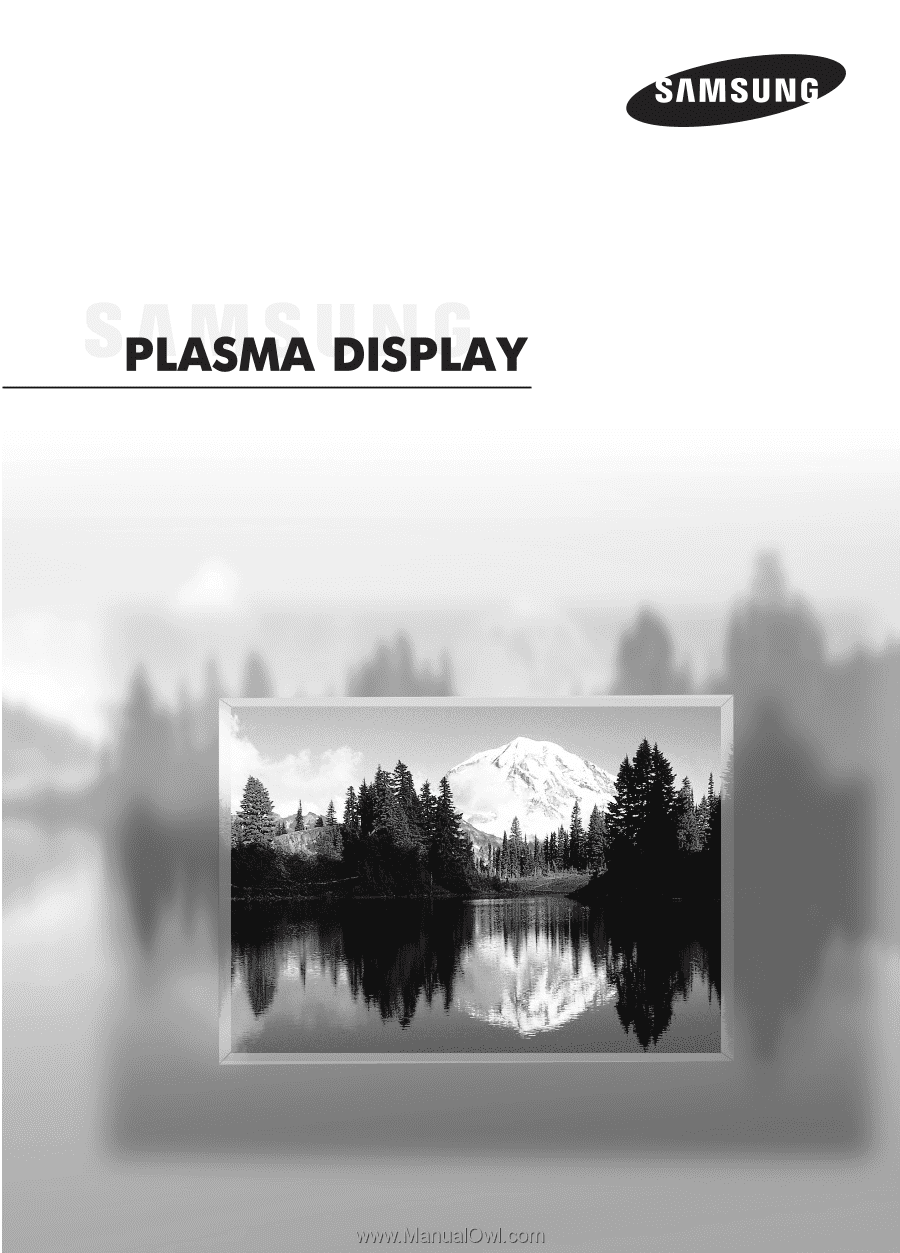
Owner’s Instructions
HP-S4253
HP-S5053
This device is a Class B digital apparatus.
Register your product at www.samsung.com/global/register