Samsung HP-S4273 User Manual (ENGLISH)
Samsung HP-S4273 Manual
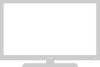 |
View all Samsung HP-S4273 manuals
Add to My Manuals
Save this manual to your list of manuals |
Samsung HP-S4273 manual content summary:
- Samsung HP-S4273 | User Manual (ENGLISH) - Page 1
HP-S4273 HP-S5073 PLASMA DISPLAY Owner's Instructions Register your product at www.samsung.com/global/register - Samsung HP-S4273 | User Manual (ENGLISH) - Page 2
the selection and duration of television formats used for viewing. Uneven PDP aging as a result of format selection and use, as well as burned-in images, are not covered by your Samsung limited warranty. U.S.A Only The product unit accompanying this user manual is licensed under certain intellectual - Samsung HP-S4273 | User Manual (ENGLISH) - Page 3
User Instructions Screen Image retention Do not display a still image (such as on a video game) on the plasma display panel for more than several the PDP TV The top side of the product may be hot after long periods of use as heat dissipates from the panel through the vent hole in the upper part of - Samsung HP-S4273 | User Manual (ENGLISH) - Page 4
TV as a Computer (PC) Display 41 Display Modes 41 Setting up the TV with your PC 42 TIME SETTING Setting the Time 44 OPERATION Turning the TV Problems 70 Wall Installation Instructions 71 How to assemble the Stand-Base 73 Specifications 73 Dimensions (HP-S4273 74 Dimensions (HP- - Samsung HP-S4273 | User Manual (ENGLISH) - Page 5
Instructions / Quick Setup Guide Warranty Card / Registration Card / Safety Guide Manual The following parts are sold separately and are available at most electronics stores. Cloth-Clean Ferrite Core for Power Cord (3301-001110) (HP-S5073) Ferrite Core for Side-AV (3301-001305) S-VIDEO Cable - Samsung HP-S4273 | User Manual (ENGLISH) - Page 6
Buttons on the Lower-Right Part of the Panel The buttons on the lower-right panel control your TV's basic features, including the confirm a selection. Ø POWER Press to turn the TV on and off. Power Indicator Blinks and turns off when the power is on and lights up in stand-by mode. Remote Control - Samsung HP-S4273 | User Manual (ENGLISH) - Page 7
an CF/MD/MAGICSTOR memory card into the slot. ˆ S-VIDEO IN 2 S-Video input for external devices with an S-Video output. Ø AV IN 2 Video and audio inputs for external devices. ∏ HEADPHONE You can connect a set of headphones if you wish to watch a television program without disturbing other people - Samsung HP-S4273 | User Manual (ENGLISH) - Page 8
control up to a distance of about 23 feet from the TV. When using the remote, always point it directly at the TV. You can also use your remote control to operate your VCR, Cable box, DVD player, or Set-Top Box. Œ POWER Turns the TV on and off. ´ NUMERIC BUTTONS Press to directly select a channel - Samsung HP-S4273 | User Manual (ENGLISH) - Page 9
power outage, or is the power cord unplugged? 5. Is there a special fluorescent light or neon sign nearby? Connections Connecting VHF and UHF Antennas If your antenna has a set ANT2 IN (CABLE) 2. Plug the adaptor into the ANT1 IN(AIR) or ANT2 IN(CABLE) terminal on the back of the TV. Antennas with - Samsung HP-S4273 | User Manual (ENGLISH) - Page 10
Connecting Cable TV To connect to a cable TV system, follow the instructions below. Cable without a Cable Box ANT2 IN (CABLE) 1. Plug the incoming cable into the ANT2 IN(CABLE) terminal on the back of the TV. ➢ Because this TV is cable-ready, you do not need a cable box to view unscrambled cable - Samsung HP-S4273 | User Manual (ENGLISH) - Page 11
jacks of the TV. If your VCR is stereo, you must connect two cables. Connecting an S-VHS VCR Your Samsung TV can be connected TV is connected to a game player. 1. To begin, follow steps 1-3 in the previous section to connect the antenna or cable to your VCR and your TV. 2. Connect an S-Video Cable - Samsung HP-S4273 | User Manual (ENGLISH) - Page 12
(Not supplied) COMPONENT IN 2 [R-AUDIO-L]) jacks on the 1 Component Cable (Not supplied) TV and the AUDIO OUT ➢ Component video separates the video into Y (Luminance (brightness)), PB (Blue) and PR (Red) jacks on the DVD player/ Set-Top Box. for enhanced video quality. Be sure to match the - Samsung HP-S4273 | User Manual (ENGLISH) - Page 13
external device. TV Rear Panel TV Rear Panel DVD Player/Set-Top Box 1 HDMI Cable (Not supplied) Audio Cable (Not supplied) DVI to HDMI Cable (Not supplied) through a coaxial copper cable. ➢ 5.1CH audio is possible when the TV is connected to an external device supporting 5.1CH. ➢ Each external - Samsung HP-S4273 | User Manual (ENGLISH) - Page 14
and the Audio Out jack of the sound card on your computer. ➢ Each PC has a different back panel configuration. ➢ When connecting a PC, match the color of the connection terminal to the cable. ➢ The HDMI/DVI jacks do not support PC connection. Internal Speakers TV AV, S-Video Component, PC, HDMI - Samsung HP-S4273 | User Manual (ENGLISH) - Page 15
Operation Turning the TV On and Off Press the POWER button on the remote control. You can also use the POWER button on the TV. ➢ It may take a while when your TV starts. Plug & Play Feature When the TV is initially powered On, basic customer settings proceed automatically and subsequently: 1. - Samsung HP-S4273 | User Manual (ENGLISH) - Page 16
memorized. Air : 9 , Cable : 5. OK Enter Skip Plug & Play Select the clock mode. Clock Mode : Manual Auto 5. The TV will begin memorizing all of of the United States). Press the ENTER button. If not, see page 44 to set the clock. 11. The message "Enjoy your watching." is displayed. When you - Samsung HP-S4273 | User Manual (ENGLISH) - Page 17
then press the ENTER button. 2. Press the ENTER button to select "Plug & Play". For further details on setting up options, refer to the page 15~16. ➢ Plug & Play can only be accessed in the TV mode. Changing Channels Using the Channel Buttons 1. Press the CH or CH button to change channels. ➢ When - Samsung HP-S4273 | User Manual (ENGLISH) - Page 18
in the lower-left corner of the screen. 2. To turn mute off, press the MUTE button again, or simply press audio-video settings. Air 28 1. Press the INFO button on the remote control. The TV will display TV Input Source List : TV Edit Name WISELINK Move Enter √ √ √ Return 1. With the power - Samsung HP-S4273 | User Manual (ENGLISH) - Page 19
) and adding and deleting channels (manual). Selecting the Video Signal-source Before your television can begin memorizing the available channels, you must specify the type of signal source that is connected to the TV (i.e. an air or a cable system). TV Channel Antenna : Air Auto Program - Samsung HP-S4273 | User Manual (ENGLISH) - Page 20
control might not be compatible with all DVD Players, VCRs, Cable boxes, and Set-Top Boxes. Setting Up the Remote to Operate Your VCR 1. Turn off your VCR. 2. Press the VCR button on your TV's remote control. 3. Press the SET button on your TV's remote control. 4. Using the number buttons on your - Samsung HP-S4273 | User Manual (ENGLISH) - Page 21
Remote to Operate Your Set Top Box 1. Turn off your STB. 2. Press the STB button on your TV's remote control. 3. Press the SET button on your TV's remote control. 4. Using the number buttons on your remote control, enter three digits of the STB code listed on page 23 of this manual for your brand of - Samsung HP-S4273 | User Manual (ENGLISH) - Page 22
Remote Control Codes VCR Brand SAMSUNG ADMIRAL AIWA AKAI AUDIO DYNAMICS BELL&HOWELL BROKSONIC CANDLE CANON CITIZEN COLORTYME CRAIG CURTIS MATHES DAEWOO DB DIMENSIA DYNATECH ELECTROHOME EMERSON FISHER FUNAI GENERAL ELECTRIC - Samsung HP-S4273 | User Manual (ENGLISH) - Page 23
023 028 004 018 020 044 014 022 040 003 SAMSUNG SET-TOP BOX Product Ground wave STB Satellite STB CABLE STB STB DVD COMBO Satellite STB HDD COMBO Standard REALISTIC STS STAR TRAK SKY SKY LIFE SHACK STAR CHOICE SONY TOSHIBA ULTIMATE TV UNIDEN ZENITH Code 044 073 016 021 036 038 039 040 041 042 - Samsung HP-S4273 | User Manual (ENGLISH) - Page 24
SAMSUNG DVD Product DVD DVDR BD Record VCR COMBO VCR Record DHR COMBO DVD COMBO DVD Receiver AV Receiver Code 014 015 016 017 018 019 020 021 Brand NORCENT NEXT BASE NEC NANTAUS NESA OPTOMEDIA ELECTRONICS OPTIVIEW ONKYO PHILCO PRINCETON PROSCAN PANASONIC PHILIPS ROTEL RIO RCA RAITE ROWA SAMPO - Samsung HP-S4273 | User Manual (ENGLISH) - Page 25
➢ You can choose between the following sets of jacks: AV1, S-Video1, Component1, Component2, PC, HDMI1, or HDMI2 on the TV's rear panel and AV2 or S-Video2 on the TV's side panel. ➢ HDMI1 or HDMI2 input can only be selected when the external device is turned on and connected via HDMI. ➢ You - Samsung HP-S4273 | User Manual (ENGLISH) - Page 26
Automatic Picture Settings Your TV has four automatic picture settings ("Dynamic", "Standard", "Movie", and "Custom") that are preset at the factory. You can activate either Dynamic, Standard, Movie, or Custom by making a selection from the menu. TV Mode Size Digital NR DNIe Film Mode Blue Screen - Samsung HP-S4273 | User Manual (ENGLISH) - Page 27
", then press the ENTER button. Move Enter Return TV Mode Resetting the Picture Settings to the Factory Defaults Mode Contrast Brightness Sharpness Color Tint "On", then press the ENTER button. Mode Size Digital NR DNIe Film Mode Blue Screen PIP : Dynamic : 16:9 : OOnff : OOnn : Off : Off - Samsung HP-S4273 | User Manual (ENGLISH) - Page 28
Size Screen size selection depends on the type of video input. TV Mode Size Digital NR DNIe Film Mode Blue Screen PIP Picture : Dynamic √ : 16:9 √ : On may be burned onto the screen. View the TV in 16:9 (Wide) mode as much as possible. 16:9 Sets the picture to 16:9 wide mode. Zoom1 The - Samsung HP-S4273 | User Manual (ENGLISH) - Page 29
replaces the noisy picture background. If you wish to continue viewing the poor picture, you must set the "Blue Screen" mode to "Off". TV Mode Size Digital NR DNIe Film Mode Blue Screen PIP Picture : Dynamic √ : 16:9 √ : On √ : On √ : Off √ : Off √ 1. Press the MENU button to display - Samsung HP-S4273 | User Manual (ENGLISH) - Page 30
"On", then press the ENTER button. ➢ If you turn the TV off while watching in PIP mode and turn it on again, the PIP window will disappear. Move Enter can serve different source selections based on what the main picture is set to. ➢ In the PIP Source menu, 'TV' represents both analog and digital - Samsung HP-S4273 | User Manual (ENGLISH) - Page 31
and Double Wide ( ) modes, Position cannot be selected. ➢ If the PIP window is set to Double Window ( ) or Double Wide ( ) mode, the screen size or alignment ENTER button. ➢ The channel can be active when the sub picture is set to TV. Press the EXIT button to exit. Press the PIP CH and buttons on - Samsung HP-S4273 | User Manual (ENGLISH) - Page 32
"Speech", and "Custom") that are preset at the factory. Or, you can select "Custom", which automatically recalls your personalized sound settings. TV Sound Mode Equalizer SRS TruSurround XT Multi-Track Options Auto Volume Internal Mute † More : CSutsatnodmard Music : OMffovie Speech : OCfufstom - Samsung HP-S4273 | User Manual (ENGLISH) - Page 33
Setting the TruSurround XT TruSurround XT is a patented SRS technology that solves the problem of playing 5.1 multichannel content over two speakers. TruSurround delivers a compelling, virtual surround sound experience through any two-speaker playback system, including internal television TV - Samsung HP-S4273 | User Manual (ENGLISH) - Page 34
then press the ENTER button. Press the ... or † button to select a setting you want, then press the ENTER button. Multi-Track Sound : SMteorneo Stereo button to select "Auto Volume", then press the ENTER button. Move Enter Return TV Sound 3. Press the ... or † button to select "Off" or "On - Samsung HP-S4273 | User Manual (ENGLISH) - Page 35
. • The VOL +, VOL - and MUTE buttons do not operate when the Internal Mute is set to On. Move Enter Return Setting the On/Off Melody A melody sound can be set to come on when the TV is powered On or Off. TV Sound ... More Melody Sound Select Reset : On : Main 1. Press the MENU button to - Samsung HP-S4273 | User Manual (ENGLISH) - Page 36
Control Selecting the Antenna TV Channel Antenna Auto Program Channel Manager Name Fine Tune Signal Strength † More : Air Cable 1. Press the MENU select "Antenna". Press the ... or † button to select "Air" or "Cable", then press the ENTER button. Press the EXIT button to exit. Move Enter - Samsung HP-S4273 | User Manual (ENGLISH) - Page 37
and CH button to select the channel to be added or deleted, then press the ENTER button. To set-up Your Favorite Channels You can set channels you watch frequently as favorites. TV Channel Antenna : Air Auto Program Channel Manager Name Fine Tune Signal Strength † More 1. Press the MENU - Samsung HP-S4273 | User Manual (ENGLISH) - Page 38
the Default Channel List Mode You can set All, Added, or Favorite to be the Default List that appears when you press the CH. MGR button. TV Channel Antenna : Air Auto Program Channel Manager Name Fine Tune Signal Strength † More 1. Press the MENU button to display the menu. √ Press - Samsung HP-S4273 | User Manual (ENGLISH) - Page 39
users. Air 13 Clear † Move Adjust Return Fine Tuning Analog Channels Use fine tuning to manually adjust a particular channel for optimal reception. TV 4. To store the fine tuning setting in the TV's memory, press the ENTER button. To reset the fine tuning setting, press the † button to select - Samsung HP-S4273 | User Manual (ENGLISH) - Page 40
"snowy" to clear, digital (HDTV) channels have either perfect reception quality Return Press the EXIT button to exit. TV Signal Strength You can also press the ENTER set to AIR. (See "Selecting the Antenna" on page 36) ➢ If the picture is noisy with the LNA set to On, select Off. ➢ The LNA setting - Samsung HP-S4273 | User Manual (ENGLISH) - Page 41
The interlace mode is not supported. • The TV operates abnormally if a non-standard video format is selected. • The table above conforms to IBM/VESA regulations and is based on using the Analog Input. • "✔" mark means that this mode can be supported. ➢ • For the HP-S4273, PC text quality is optimum - Samsung HP-S4273 | User Manual (ENGLISH) - Page 42
the TV set automatically adjust the video signals it receives from the PC. The function also automatically fine-tunes the settings and PC mode first. TV Setup ... More Energy Saving : Standard √ Screen Burn Protection √ PC √ Function Help : On √ Blue Eye : On √ 42 Continued... - Samsung HP-S4273 | User Manual (ENGLISH) - Page 43
the ... or † button to select "Position", then press the ENTER button. Move Enter Return TV Position 3. Press the ... or † button to adjust the V-Position. Press the œ or √ exit. ➢ The previously adjusted settings will be reset to the factory defaults. Image Reset is completed. English-43 - Samsung HP-S4273 | User Manual (ENGLISH) - Page 44
the clock is necessary in order to use the various timer features of the TV. Also, you can check the time while watching the TV. (Just press the INFO button.) Option 1: Setting the Clock Manually TV Setup Plug & Play Language Time Game Mode V-Chip Caption Menu Transparency † More √ : English - Samsung HP-S4273 | User Manual (ENGLISH) - Page 45
Atlantic Eastern Central Mountain Pacific Alaska Hawaii Move Enter Return TV Clock Mode Clock Set Time Zone DST Clock : Auto : NOon Off Move time may not be set correctly. If this occurs, set the time manually. ➢ Antenna or Cable must be connected in order to set the time automatically. - Samsung HP-S4273 | User Manual (ENGLISH) - Page 46
button to exit. Hour Minute am/pm Activation ... 12 00 am No † ➢ Auto Power Off When you set the timer "On", the television will eventually turn off, if no controls are operated for 3 hours after the TV was turned on by timer. This function is only available in timer "On" mode and prevents - Samsung HP-S4273 | User Manual (ENGLISH) - Page 47
to Custom and users cannot change the mode. • Sound Mode in the Sound menu is deactivated. Adjust the sound using the equalizer. • The Reset in the Sound menu is activated. Reset function initializes the Equalizer settings to the factory default setting. ➢ Game Mode is not available in TV mode. ➢ If - Samsung HP-S4273 | User Manual (ENGLISH) - Page 48
set by the broadcaster. ➢ Foreground and Background cannot be set to have the same color. ➢ Foreground Opacity and Background Opacity cannot be both set to "Transparent". TV consists of "Default", "White", "Black", "Red", "Green", "Blue", "Yellow", "Magenta", and "Cyan". You can change the color of - Samsung HP-S4273 | User Manual (ENGLISH) - Page 49
button to select "On", then press the ENTER button. Move Enter Return TV Caption 4. Press the ... or † button to select "Caption Mode", then Synchronous Caption Service. These are captions in the primary language that must be in sync with the sound, preferably matched to a specific frame. • - Samsung HP-S4273 | User Manual (ENGLISH) - Page 50
mode regardless of the surrounding TV Setup ... More Energy Saving Screen Burn Protection PC Function Help Blue Eye CableCARDTM CableCARDTM Setup : power saving mode regardless of the surrounding illumination. Move Enter Return Press the E.SAVING button to select the energy saving setting. - Samsung HP-S4273 | User Manual (ENGLISH) - Page 51
The Time setting allows you to program the time between movement of the picture in minutes. TV Setup 1. PC Function Help √ : On √ ENTER button. Blue Eye CableCARDTM CableCARDTM Setup Move : On Enter √ TV Pixel Shift Pixel Shift : On Horizontal Dot : 40 Vertical Line : 41 Time : 42 - Samsung HP-S4273 | User Manual (ENGLISH) - Page 52
➢ The Function Help default setting is On. Setting the Blue Eye You can set the Blue Power LED on or off. If the TV's power is tuned off when Blue Eye is set to off, the Blue LED goes off after 5 seconds. This will save power and reduce eye fatigue. TV Setup ... More Energy Saving : Standard - Samsung HP-S4273 | User Manual (ENGLISH) - Page 53
from a local cable service provider. TV Rear Panel Please insert the card as shown. From cable TV ➢ Once the service provider in CableCARD menu. TV Setup 1. Make sure the Cablecard is inserted. ... More Energy Saving : Standard √ Screen Burn Protection √ PC √ Function Help : On √ Blue - Samsung HP-S4273 | User Manual (ENGLISH) - Page 54
Sets up the relevant options for CableCARD. CableCARD Reset Resets CableCARD when the channels provided by CableCARD are not available. TV Setup ... More Energy Saving : Standard √ Screen Burn Protection √ PC √ Function Help : On √ Blue your CableCARD service. TV Setup ... More - Samsung HP-S4273 | User Manual (ENGLISH) - Page 55
user must enter a PIN (personal ID number) before any of the V-Chip restrictions are set TV set is "0-0-0-0". Move Enter Return TV V-Chip Enter PIN **** 0~9 Enter PIN Return TV V-Chip V-Chip Lock : Off TV Parental Guidelines MPAA Rating Canadian English Canadian French Downloadable - Samsung HP-S4273 | User Manual (ENGLISH) - Page 56
Set up Restrictions Using "TV Parental Guidelines" First, set based categories: Canadian French √ Downloadable U.S. Rating √ Change PIN √ TV-Y: Young children. TV-Y7: Children 7 and over. Move Enter Return TV-G: General audience. TV-PG: Parental guidance. TV-14: Viewers 14 and over. TV - Samsung HP-S4273 | User Manual (ENGLISH) - Page 57
clear all the screens. (Or proceed to the next section, and set up additional restrictions based on the MPAA codes.) ➢ These categories consist of two separate groups: TV-Y and TV-Y7 (young children through age 7), and TV-G through TV-MA (everybody else). The restrictions for these two groups work - Samsung HP-S4273 | User Manual (ENGLISH) - Page 58
PIN Return TV V-Chip V-Chip Lock : On TV Parental Guidelines MPAA Rating Canadian English Canadian French Downloadable U.S. Rating 17" and "X" will automatically be blocked also. HoTwV to Set up Restrictions Using 'Canadian English' TV Plug & Play Language Time Game Mode V-Chip Setup √ - Samsung HP-S4273 | User Manual (ENGLISH) - Page 59
+" will automatically be blocked also. How to Set up Restrictions Using 'Canadian French' TV Plug & Play Setup 1. Press the MENU TV V-Chip Enter PIN **** 0~9 Enter PIN Return TV V-Chip V-Chip Lock : On TV Parental Guidelines MPAA Rating Canadian English Canadian French Downloadable - Samsung HP-S4273 | User Manual (ENGLISH) - Page 60
TV ratings. Block all: Press to lock all TV ratings. ➢ Parental restriction levels differ depending on the broadcasting station. ➢ The default menu name and downloadable US rating changes depending on the downloaded information. ➢ Even if you set Power Off. → Mute → 8 → 2 → 4 → Power On. English-60 - Samsung HP-S4273 | User Manual (ENGLISH) - Page 61
➢ Before inserting your memory card or USB device into the TV, please back up your files. SAMSUNG is not responsible for any data file damage or data loss. ➢ The data files in memory cards might be erased due to electrostatic discharge (EST), loose contact, or dust. ➢ When turning the system on and - Samsung HP-S4273 | User Manual (ENGLISH) - Page 62
a while to show JPEG files as thumbnail images. ➢ WISELINK for this product supports JPG files up to 8K x 8K pixels. For progressive JPG files or files on the memory device. ➢ To run the slide show repeatedly, change the setting by referring to page 68. ➢ Press the PLAY/PAUSE button when a Photo - Samsung HP-S4273 | User Manual (ENGLISH) - Page 63
played. ➢ If you turn Off the Background Music, even if the Background Music Settings have been set up, the background card can be selected. Move Enter Photo Menu Return ➢ When selecting a photo file, the photo file information is displayed on the left in the TV screen, such as the resolution - Samsung HP-S4273 | User Manual (ENGLISH) - Page 64
Rotating 219x171 6 KBytes May 05,2006 3/130 1. After switching the mode to WISELINK, select a memory device that you have installed. (Refer to page 61) 2. Press the œ or √ button to select "Photo", then press the ENTER button. JPEG files and existing folders are displayed. Move Enter Return œœ - Samsung HP-S4273 | User Manual (ENGLISH) - Page 65
Connect a Printer Using a USB Cable TV Side Panel USB Cable PictBridge-supporting Photo Printer 1. Turn your printer power off. 2. Connect an USB cable (sold separately) between the PictBridge jack on the TV and the USB jack on the printer. 3. Turn your printer's power on. To Print a Photo Image - Samsung HP-S4273 | User Manual (ENGLISH) - Page 66
Files", then press the ENTER button. All the MP3 files under the same folder will be played. ➢ To play back the files repeatedly, change the setting by referring to page 69. 5. Press the PLAY/PAUSE button while playing an MP3 file to pause the file. Press the STOP button to stop - Samsung HP-S4273 | User Manual (ENGLISH) - Page 67
ENTER button. To delete all files, press the ... or † button to select "Delete All Files", then press the ENTER button. ➢ Since a memory card reads or writes data based on a file system, repeatedly copying or deleting operations, may increase the access time or read or the write operation may fail - Samsung HP-S4273 | User Manual (ENGLISH) - Page 68
until the deletion is complete. Take care not to remove the memory card during the operation as it may damage the memory card or cause the loss of the data saved on the card. Using the Setup Menu Setup displays the user settings of the WISELINK menu 1. After switching the mode to WISELINK, select - Samsung HP-S4273 | User Manual (ENGLISH) - Page 69
Slide Show Speed Slide Show Effect Slide Show Repeat Music Repeat Background Music Background Music Setting Screen Saver : Fast : No Transition : Off : Off : On : OOffff the time to run the Screen Saver is set to 10min by default. Users can change the setting to Off, 5min or 10min according to - Samsung HP-S4273 | User Manual (ENGLISH) - Page 70
solutions. If none of these troubleshooting tips apply, call your nearest Samsung service center. Problem Poor picture Poor sound quality. No picture or sound. No sound or sound is too low at maximum volume. Picture rolls vertically. The TV operates erratically. The TV won't turn on. Remote control - Samsung HP-S4273 | User Manual (ENGLISH) - Page 71
your dealer.) Please use only the parts and components provided for wall mount installation. 1 Wall Mount Bracket Left : 1 Right : 1 ASSY-HINGE Plastic Hanger : 4 Screw : 4 Accessories How to assemble the Wall Mount Bracket 1. The wall mount bracket is delivered separately. Please tighten the - Samsung HP-S4273 | User Manual (ENGLISH) - Page 72
inserting the Safety Pins. PDP Wall Bracket Wall How to Adjust Mounting Angle Note: Please secure the mounting bracket on the wall surface after setting its angle at 0° 1. Secure the SET to the wall mount bracket. (Please refer to the following instructions.) 2. Set the angle by pulling the upper - Samsung HP-S4273 | User Manual (ENGLISH) - Page 73
to the screen. Always store the TV upright. Specifications Model Name Screen Size (Diagonal) Power Supply Power Consumption PC Resolution Antenna Input Video Input Audio Input HP-S4273 42 inch AC 110-120V~ 60Hz 380 W 1024 x 768 @ 60 Hz ANT 1 - AIR IN ANT 2 - CABLE IN 75Ω unbalanced AV1, AV2 - Samsung HP-S4273 | User Manual (ENGLISH) - Page 74
Dimensions (HP-S4273) TOP VIEW FRONT VIEW JACK PANEL DETAIL 2 1/4"H x 18 3/4"W @ 5 3/4" UP FROM BOTTOM SIDE VIEW REAR VIEW English-74 - Samsung HP-S4273 | User Manual (ENGLISH) - Page 75
Dimensions (HP-S5073) TOP VIEW FRONT VIEW JACK PANEL DETAIL 2 1/4"H x 18 3/4"W @ 5 3/4" UP FROM BOTTOM SIDE VIEW REAR VIEW English-75 - Samsung HP-S4273 | User Manual (ENGLISH) - Page 76
Center Web Site CANADA 1-800-SAMSUNG (7267864) www.samsung.com/ca U.S.A 1-800-SAMSUNG (7267864) www.samsung.com Address Samsung Electronics Canada Inc., Customer Service 55 Standish Court Mississauga, Ontario L5R 4B2 Canada Samsung Electronique Canada Inc., Service à la Clientèle 55 Standish

Owner’s
Instructions
HP-S4273
HP-S5073
PLASMA DISPLAY
Register your product at www.samsung.com/global/register









