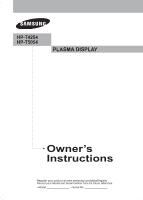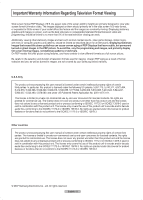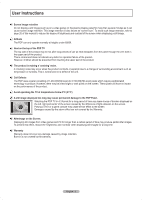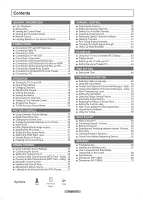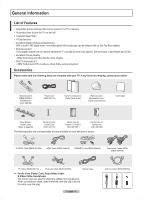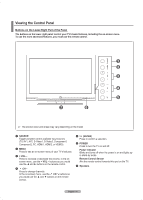Samsung HPT4254 User Manual (ENGLISH)
Samsung HPT4254 - 42" Plasma TV Manual
 |
UPC - 036725242517
View all Samsung HPT4254 manuals
Add to My Manuals
Save this manual to your list of manuals |
Samsung HPT4254 manual content summary:
- Samsung HPT4254 | User Manual (ENGLISH) - Page 1
HP-T4254 HP-T5054 PLASMA DISPLAY Owner's Instructions Register your product at www.samsung.com/global/register Record your Model and Serial number here for future reference. ▪ Model Serial No - Samsung HPT4254 | User Manual (ENGLISH) - Page 2
full screen picture. Be careful in the selection and duration of television formats used for viewing. Uneven PDP aging as a result of format selection and use, as well as burned-in images, are not covered by your Samsung limited warranty. U.S.A Only The product unit accompanying this user manual is - Samsung HPT4254 | User Manual (ENGLISH) - Page 3
User Instructions Screen Image retention Do not display a still image (such as on a video game) on the plasma display panel for more than several minutes as it can cause screen image retention. This image retention is also known as "screen burn". To avoid such image retention, refer to page 26 of - Samsung HPT4254 | User Manual (ENGLISH) - Page 4
a Receiver 65 ■ Check Points before Requesting Service 65 APPENDIX ■ Troubleshooting 66 ■ Installing the Wall Mount Kit 67 ■ How to assemble the Stand-Base (depending on the model 68 ■ Specifications 68 ■ Dimensions (HP-T4254 69 ■ Dimensions (HP-T5054 70 Symbols Press One-Touch Button - Samsung HPT4254 | User Manual (ENGLISH) - Page 5
are included with your TV. If any items are missing, contact your dealer. RETURN FAV.CH Remote Control (BN59-00599A) / AAA Batteries (4301-000103) Power Cord (3903-000144) Owner's Instructions / Quick Setup Guide Warranty Card / Registration Card / Safety Guide Manual Cloth-Clean Cover-Bottom - Samsung HPT4254 | User Manual (ENGLISH) - Page 6
on the Lower-Right Part of the Panel The buttons on the lower-right panel control your TV's basic features, including the on-screen menu. To use the more advanced features, you must use the remote control. ➢ The product color and shape may vary depending on the model. 1 SOURCE Toggles between all - Samsung HPT4254 | User Manual (ENGLISH) - Page 7
on the model. 1 POWER IN Connect the supplied power cord. 2 SERVICE For service only. 3 S-VIDEO IN 2 S-Video input for external devices with an S-Video output. 4 AV IN 2 Video and audio inputs for external devices. 5 HEADPHONE You can connect a set of headphones if you wish to watch a television - Samsung HPT4254 | User Manual (ENGLISH) - Page 8
on Samsung recorders. (Refer to page 64) d CH Press to change channels. e EXIT Press to exit the menu. f UP▲/DOWN▼/LEFT◄/ RIGHT►/ENTER Use to select on-screen menu items and change menu values. g INFO Press to display information on the TV screen. h Anynet+ Runs the Anynet+ view functions and sets - Samsung HPT4254 | User Manual (ENGLISH) - Page 9
power cut, or is the power cord unplugged? 5. Is there a special fluorescent light or a neon sign nearby? Connections Connecting VHF and UHF Antennas If your antenna has a set adapter (not supplied). Use a screwdriver to TV. Separate VHF and UHF Antennas If you have two separate antennas for your TV - Samsung HPT4254 | User Manual (ENGLISH) - Page 10
cable box descrambles only some channels (such as premium channels), follow the instructions below. You will need a two-way splitter, an RF (A/B) switch (A/B) Switch TV Rear ANT 2 IN (CABLE) After you have made this connection, set the A/B switch to the "A" position for normal viewing. Set the A/B - Samsung HPT4254 | User Manual (ENGLISH) - Page 11
two cables. 5 Audio Cable(Not supplied) 2 4 Video Cable(Not supplied) 3 Antenna cable(Not supplied) ➢ Each VCR has a different back panel configuration. ➢ When connecting a VCR, match the color of the connection terminal to the cable. S-Video Connection Your Samsung TV can be connected to the - Samsung HPT4254 | User Manual (ENGLISH) - Page 12
PB, PR] jacks on the DVD Player/ Set-Top Box. DVD Player / Set-Top Box TV Rear Panel 2 Connect Audio Cables between the COMPONENT 2 Audio Cable (Not supplied) IN 1 [R-AUDIO-L](or COMPONENT IN 2 1 Component Cable (Not supplied) [R-AUDIO-L]) jacks on the TV and the AUDIO OUT jacks on the DVD - Samsung HPT4254 | User Manual (ENGLISH) - Page 13
/ Set-Top Box TV Rear Panel 2 Audio Cable (Not supplied) 1 HDMI/DVI Cable (Not supplied) ➢ Each DVD Player/Set-Top box has a different back panel configuration. ➢ When connecting a DVD Player/Set-Top box, match the color of the connection terminal to the cable. ➢ Only HDMI IN 1 can support HDMI - Samsung HPT4254 | User Manual (ENGLISH) - Page 14
) of the TV, and adjust the volume level with the system's volume control. Optical Cable (Not supplied) What is supporting 5.1CH. ➢ Each external input source device has a different back panel configuration. ➢ If you have an external device (DVD. Cable/Set-top box) connected via HDMI to the TV - Samsung HPT4254 | User Manual (ENGLISH) - Page 15
on the remote control. You can also use the POWER button on the TV. ➢ It may take a while when your TV starts. Plug & Play Feature When the TV is initially powered On, basic settings proceed automatically and subsequently: 1 Press the POWER button on the remote control. The message Menu language - Samsung HPT4254 | User Manual (ENGLISH) - Page 16
5 The TV will begin memorizing all of the available channels. After all Press the ▲ or ▼ button to select Manual if you want to set the current time manually, then press the ENTER button. Set current date and time. is displayed. ➢ If you select Auto, Set to daylight savings time. is displayed, then - Samsung HPT4254 | User Manual (ENGLISH) - Page 17
ENTER button. 2 Press the ENTER button to select Plug & Play. For further details on setting up options, refer to the page 15~16. ➢ The Plug & Play feature is only available in the TV and DTV mode. T V Setup Plug & Play ► Language : English ► Time ► Game Mode : Off ► V-Chip ► Caption - Samsung HPT4254 | User Manual (ENGLISH) - Page 18
sound settings. Press the INFO button once more or wait approximately 10 seconds and it disappears automatically. Air 28 Mono Picture Mode : Dynamic Sound Mode : Custom MTS : Stereo 12 : 00 am RETURN Viewing the Menus 1 With the power on, press the MENU button. The main menu appears on the screen - Samsung HPT4254 | User Manual (ENGLISH) - Page 19
) and adding and deleting channels (manual). Selecting the Video Signal-source Before your television can begin memorizing the available channels area. At this point the signal source has been selected. 5 The TV begins memorizing all available stations. If you want to stop Auto Programming, press - Samsung HPT4254 | User Manual (ENGLISH) - Page 20
1 Turn off your VCR. 2 Press the VCR button on your TV's remote control. 3 Press the SET button on your TV's remote control. 4 Using the number buttons on your remote control, enter three digits of the VCR code listed on page 22 of this manual for your brand of VCR. Make sure you enter three - Samsung HPT4254 | User Manual (ENGLISH) - Page 21
1 Turn off your DVD. 2 Press the DVD button on your TV's remote control. 3 Press the SET button on your TV's remote control. 4 Using the number buttons on your remote control, enter three digits of the DVD code listed on page 24 of this manual for your brand of DVD. Make sure you enter three - Samsung HPT4254 | User Manual (ENGLISH) - Page 22
Remote Control Codes VCR Brand SAMSUNG ADMIRAL AIWA AKAI AUDIO DYNAMICS BELL&HOWELL BROKSONIC CANDLE CANON CITIZEN COLORTYME CRAIG CURTIS MATHES DAEWOO DB DIMENSIA DYNATECH ELECTROHOME EMERSON FISHER FUNAI GENERAL ELECTRIC - Samsung HPT4254 | User Manual (ENGLISH) - Page 23
037 044 019 021 023 028 004 018 020 044 014 022 040 003 SAMSUNG SET-TOP BOX Product Ground wave STB Satellite STB CABLE STB STB DVD COMBO Satellite RADIOSHACK REALISTIC STS STAR TRAK SKY SKY LIFE SHACK STAR CHOICE SONY TOSHIBA ULTIMATE TV UNIDEN ZENITH Code 044 073 016 021 036 038 039 040 041 042 - Samsung HPT4254 | User Manual (ENGLISH) - Page 24
SAMSUNG DVD Product DVD DVDR BD Record VCR COMBO VCR Record DHR COMBO DVD Brand ANAM AUDIOVOX AUDIOLOGIC ANABA APEX DIGITAL AIWA BROKSONIC BLAUPUNKT B&K CURTIS MATHES - Samsung HPT4254 | User Manual (ENGLISH) - Page 25
select signal source, then press the ENTER button. ➢ You can choose between the following sets of jacks: AV1, S-Video1, Component1, Component2, PC, HDMI1, or HDMI2 on the TV's rear panel and AV2, S-Video2, or HDMI3 on the TV's side panel. ➢ HDMI1, HDMI2, or HDMI3 input can only be selected when the - Samsung HPT4254 | User Manual (ENGLISH) - Page 26
. • Choose Standard for general TV watching mode. • Choose Movie when watching movies. Press the P.MODE button on the remote control to select one of the standard picture settings. T V Picture Mode Contrast Brightness Sharpness Color Tint G 50 : Dynamic ► 100 45 75 55 R 50 ▼ More Move Enter - Samsung HPT4254 | User Manual (ENGLISH) - Page 27
Reduction If the broadcast signal received by your TV is weak, you can activate the Digital any static and ghosting that may appear on the screen. 1 Press the MENU button to display the T V Picture ▲ More Color Tone : Cool1 Detailed Settings Size : 16:9 Digital NR : Auto Active Color : - Samsung HPT4254 | User Manual (ENGLISH) - Page 28
Wide Fit Enlarges the aspect ratio of the picture to fit the entire screen. 4:3 Sets the picture to 4:3 normal mode. Just Scan Use this function to see the full image without any cutoff when DTV or HDMI 720p/1080i signals are input. ➢ • In TV, VIDEO, S-VIDEO, and COMPONENT(480i, 480p) modes, all - Samsung HPT4254 | User Manual (ENGLISH) - Page 29
ENTER button. Press the EXIT button to exit. ➢ When the picture mode is set to Dynamic, Detailed Settings cannot be selected. Black Adjust: Off/Low/Medium/High You can directly select the black level on the screen to adjust the screen depth. Dynamic Contrast: Off/Low/Medium/High You can adjust the - Samsung HPT4254 | User Manual (ENGLISH) - Page 30
OOnn Reset : OK Move Enter Return DNIe (Digital Natural Image engine) This TV includes the DNIe function to provide high visual quality. If you set DNIe to on, you can view the screen with the DNIe feature activated. If you set the DNIe to Demo, you can view the applied DNIe and normal pictures - Samsung HPT4254 | User Manual (ENGLISH) - Page 31
Help : On ► SW Upgrade ► Move Enter Return T V Setup ▲ More Screen Burn Protection HDMI Black Level : Normal Film Mode : OOff f Wall-Mount Adjustment On PIP Function Help : On SW Upgrade Move Enter Return Setting the Blue Screen Mode If no signal is being received or the signal is - Samsung HPT4254 | User Manual (ENGLISH) - Page 32
one TV channel in the main screen, and a different one in the PIP screen. Please see 'PIP Settings' below TV off while watching in PIP mode and turn it on again, the PIP window will disappear. T V Setup ▲ More Screen Burn Protection ► HDMI Black Level : Normal ► Film Mode : Off ► Wall-Mount - Samsung HPT4254 | User Manual (ENGLISH) - Page 33
modes, Position cannot ➢ If the PIP window is set to Double Window ( ) or Double Wide ( ) mode, the screen size or alignment may slightly differ depending on the ENTER button. ➢ The channel can be active when the sub picture is set to TV. Press the EXIT button to exit. Press the PIP CH and CH - Samsung HPT4254 | User Manual (ENGLISH) - Page 34
Sound Control Using Automatic Sound Settings Your TV has automatic sound settings ("Standard", "Music", "Movie", "Speech", and "Custom") that are preset at the factory. Or, you can select "Custom", which automatically recalls your personalized sound settings. 1 Press the MENU button to display the - Samsung HPT4254 | User Manual (ENGLISH) - Page 35
Setting the TruSurround XT TruSurround XT is a patented SRS technology that solves the problem of playing 5.1 multichannel content over two speakers. TruSurround delivers a compelling, virtual surround sound experience through any two-speaker playback system, including internal television digital-TV - Samsung HPT4254 | User Manual (ENGLISH) - Page 36
-Track Sound, then press the ENTER button. Press the ▲ or ▼ button to select a setting you want, then press the ENTER button. Press the EXIT button to exit. • Choose Mono Move Enter Return Selecting the Internal Mute Sound output from the TV speakers is muted. This is useful when you want to listen to - Samsung HPT4254 | User Manual (ENGLISH) - Page 37
Internal Mute is set to On, Sound menus except Multi-Track Options cannot be adjusted. Adjusting the Melody Sound The TV power on/off melody sound -D symbol are trademarks of Dolby Laboratories. T V Setup ▲ More Blue Screen Melody PC Home Theater PC Light Effect Energy Saving ▼ More Move : Off - Samsung HPT4254 | User Manual (ENGLISH) - Page 38
) and ANT2 IN(CABLE) are connected, select the antenna input you want. If the antenna input is not selected properly, noise may appear on the screen. Adding and Erasing Channels You can add or delete a channel to display the channels you want. To use the Channel List function, first run Auto - Samsung HPT4254 | User Manual (ENGLISH) - Page 39
9-1 FDAadevdAAleoiitrrreit11e10 DTV Air 11-1 Air 12 Air 13 Air 14 Air 15 Air 16 List Mode Delete All Enter Page Return Setting Your Favorite Channels You can set channels you watch frequently as favorites. 1 Press the MENU button to display the menu. Press the ▲ or ▼ button to select Channel - Samsung HPT4254 | User Manual (ENGLISH) - Page 40
11-1 Air 12 Air 13 Air 14 Air 15 Air 18 List Mode Move RETURN Enter Page Delete All Return FAV.CH Setting the Default Channel List Mode You can set All, Added, or Favorite to be the Default List that appears when you press the CH LIST button. 1 Press the MENU - Samsung HPT4254 | User Manual (ENGLISH) - Page 41
cannot be assigned by users. Fine Tuning Analog Channels Clear Clear Clear Clear Adjust Return Use fine tuning to manually adjust a particular channel for optimal reception. 1 Press the fine tuning setting in the TV's memory, press the ENTER button. To reset the fine tuning setting, press the ▼ - Samsung HPT4254 | User Manual (ENGLISH) - Page 42
quality from "snowy" to clear, digital (HDTV) channels have either perfect reception quality or Return LNA (Low Noise Amplifier) If the TV is operating in a weak-signal area, sometimes the picture is noisy with the LNA set to On, select Off. ➢ The LNA setting must be made separately for each channel - Samsung HPT4254 | User Manual (ENGLISH) - Page 43
HP-T4254 HP-T5054 setting of 1360x768@60Hz. This is not a mechanical problem but a result caused by the pixel difference between the standard resolution and the PDP panel.) • When this TV is used as a PC display, 32-bit color is supported. • Depending on the manufacturer, your PC display screen - Samsung HPT4254 | User Manual (ENGLISH) - Page 44
TV set automatically adjust the video signals it receives from the PC. The function also automatically fine-tunes the settings ENTER button. Press the ◄ or ► button to adjust the screen quality, then press the ENTER button. Press the EXIT button to 50 Fine 0 Move Enter Return Coarse Move Adjust - Samsung HPT4254 | User Manual (ENGLISH) - Page 45
Reset is completed. appears on the screen. Press the EXIT button to exit. ➢ The previously adjusted settings will be reset to the factory defaults setting the Home Theater PC function to On, you can go into the Detailed Settings menu and make adjustments without affecting settings in the regular TV - Samsung HPT4254 | User Manual (ENGLISH) - Page 46
the clock is necessary in order to use the various timer features of the TV. Also, you can check the time while watching the TV. (Just press the INFO button.) Option 1: Setting the Clock Manually 1 Press the MENU button to display the menu. Press the ▲ or ▼ button to select Setup, then press the - Samsung HPT4254 | User Manual (ENGLISH) - Page 47
button to exit. ➢ Depending on the broadcast station and signal, the auto time may not be set correctly. If this occurs, set the time manually. ➢ Antenna or Cable must be connected in order to set the time automatically. Move Enter Return T V Time Zone Select the time zone in which you live - Samsung HPT4254 | User Manual (ENGLISH) - Page 48
the hour, and minute directly by pressing the number buttons on the remote control. ➢ Auto Power Off When you set the timer On, the television will eventually turn off, if no controls are operated for 3 hours after the TV was turned on by timer. This function is only available in timer On mode and - Samsung HPT4254 | User Manual (ENGLISH) - Page 49
mode (Caution) • To disconnect the game console and connect another external device, set Game to Off in the setup menu. • If you display the TV menu in Game mode, the screen shakes slightly. • The mark ( ) appears on the screen which means that Game Mode is on with the selected source. ➢ If Game - Samsung HPT4254 | User Manual (ENGLISH) - Page 50
(On-Screen Text Messages is Default. • Background Color: This option consists of Default, White, Black, Red, Green, Blue, Yellow, Magenta, and Cyan. You can of the caption. • Return to Default: This option sets each of Size, Font Style, Foreground Color, Background Enter Return FAV.CH English - 50 - Samsung HPT4254 | User Manual (ENGLISH) - Page 51
Closed Captions (On-Screen Text Messages) - Analog The Analog Caption function operates in either analog TV channel mode or button to exit. • The default is Default. • CC1: The Primary Synchronous Caption Service. These are captions in the primary language that must be in sync with the sound - Samsung HPT4254 | User Manual (ENGLISH) - Page 52
it turns off when your TV is turned on. • In Watching TV: The LED lights when watching TV and it turns off when your TV is turned off. • Always: The LED is always lit. ➢ Set the Light Effect to Off to reduce the power consumption. T V Setup ▲ More Blue Screen : Off ► Melody : Medium ► PC - Samsung HPT4254 | User Manual (ENGLISH) - Page 53
condition for pixel shift; PC TV/AV1/AV2/S-Video/ Component/HDMI Horizontal Dot 1 2 Vertical Line 1 2 Time(min) 2 2 Press the EXIT button to exit. T V Setup ▲ More Screen Burn Protection HDMI Black Level : Normal Film Mode : Off Wall-Mount Adjustment PIP Function Help : On - Samsung HPT4254 | User Manual (ENGLISH) - Page 54
screen especially when you displayed a still image on the screen for a long time. Side Gray When you watch TV with the screen ratio of 4:3, the screen default setting is On. English - 54 T V Setup ▲ More Screen Burn Protection ► HDMI Black Level : Normal ► Film Mode : Off ► Wall-Mount - Samsung HPT4254 | User Manual (ENGLISH) - Page 55
to select Wall-Mount Adjustment, then press the ENTER button. 3 Adjust to the desired position using the buttons. Press the EXIT button to exit. ➢ If you press an arrow button when no OSD is displayed on the TV screen, the Adjustment screen appears. ➢ When you turn the power off, your TV moves to - Samsung HPT4254 | User Manual (ENGLISH) - Page 56
firmware and upgrade process may be different by country and region. T V Setup ▲ More Screen Burn Protection ► HDMI Black Level : Normal ► Film Mode : Off ► Wall-Mount children. The user must enter a PIN (personal ID number) before any of the V-Chip restrictions are set up or changed - Samsung HPT4254 | User Manual (ENGLISH) - Page 57
Power On. T V V-Chip V-Chip Lock : Off ► TV Parental Guidelines ► MPAA Rating ► Downloadable U.S. Rating ► Change PIN ► Move Enter Return T V V-Chip V-Chip Lock : Off ► TV V-Chip screen will Set up Restrictions Using "TV Parental Guidelines" First, set - Samsung HPT4254 | User Manual (ENGLISH) - Page 58
the EXIT button to clear all the screens. (Or proceed to the next section, and set up additional restrictions based on the MPAA codes.) ➢ These categories consist of two separate groups: TV-Y and TV-Y7 (young children through age 7), and TV-G through TV-MA (everybody else). The restrictions for - Samsung HPT4254 | User Manual (ENGLISH) - Page 59
: On ► TV Parental Guidelines ► MPAA Rating ► Canadian English ► Canadian French ► Downloadable U.S. Rating ► Change PIN ► Move Enter Return T V MPAA Rating Allow All Block All Move Enter Return How to Set up Restrictions Using "Canadian English" (for Canada Models) 1 Press - Samsung HPT4254 | User Manual (ENGLISH) - Page 60
Allow All Block All Move Enter Return How to Set up Restrictions Using "Canadian French" (for Canada Models) 1 Press the MENU button to display the button to exit. ➢ Allow all: Press to unlock all TV ratings. Block all: Press to lock all TV ratings. • G: General. • 8 ans+: Not recommended for - Samsung HPT4254 | User Manual (ENGLISH) - Page 61
TV ratings. ➢ Parental restriction levels differ depending on the broadcasting station. ➢ The default menu name and downloadable US rating changes depending on the downloaded information. ➢ Even if you set the on-screen the pin to 0-0-0-0 : Power Off. → MUTE → 8 → 2 → 4 → Power On. T V Setup Plug - Samsung HPT4254 | User Manual (ENGLISH) - Page 62
5.1 channel sound because the TV outputs only 2 channel stereo sound. Please see the manual for the home theater. ➢ You can connect an Anynet+ device using the HDMI 1.3 cable. Some HDMI cables may not support Anynet+ functions. ➢ Anynet+ works when the AV device supporting Anynet+ is in the Standby - Samsung HPT4254 | User Manual (ENGLISH) - Page 63
Return ➢ The Select Device setting of the TV remote control is to be set to TV to use the Anynet+ function. ➢ If you set Auto Turn Off to On, displayed. ➢ Although the TV automatically scans devices when it is turned on using the POWER button, devices connected when the TV is already on are not - Samsung HPT4254 | User Manual (ENGLISH) - Page 64
control is set to TV. ➢ The TV status. If you are watching video from another device, the video from the device is recorded. ➢ Before recording, check whether the antenna jack is properly connected to the recording device. For the antenna connection to the recording device, refer to its user manual - Samsung HPT4254 | User Manual (ENGLISH) - Page 65
connected. ■ Check whether Anynet+ (HDMI-CEC) is set to On in the Anynet+ setup menu. ■ Search Anynet+ devices again. ■ You can connect an Anynet+ device using the HDMI 1.3 cable only. Some HDMI cables may not support Anynet+ functions. The TV program cannot be recorded. Check whether the antenna - Samsung HPT4254 | User Manual (ENGLISH) - Page 66
Appendix Troubleshooting If the TV seems to have a problem, first try this list of possible problems and solutions. If none of these troubleshooting tips apply, call your nearest Samsung service center. Problem Poor picture quality. Poor sound quality. No picture or sound. No sound or sound is - Samsung HPT4254 | User Manual (ENGLISH) - Page 67
wall. When attaching to other building materials, please contact your nearest dealer. Wall Mount Kit Specifications ( VESA ) Product Family LCD-TV PDP-TV inch 23 ~ 26 32 ~ 40 46 ~ 52 57 42 ~ 50 63 VESA Spec. (A * B) Standard Screw (C * D) 200 * 100 M4 * L10 200 * 200 M6 * L10 600 * 400 700 - Samsung HPT4254 | User Manual (ENGLISH) - Page 68
because of possible damage to the screen. Always store the TV upright. Specifications Model Name Screen Size (Diagonal) PC Resolution HP-T4254 42 inch 1024 x 768 @ 60 Hz HP-T5054 50 inch 1360 x 768 @ 60 Hz Sound (Output) Dimension (W x H x D) Body With stand Weight Body With stand Environmental - Samsung HPT4254 | User Manual (ENGLISH) - Page 69
Dimensions (HP-T4254) TOP VIEW FRONT VIEW JACK PANEL DETAIL 2 1/4"H x 18 3/4"W @ 5 3/4" UP FROM BOTTOM SIDE VIEW REAR VIEW English - 69 - Samsung HPT4254 | User Manual (ENGLISH) - Page 70
Dimensions (HP-T5054) TOP VIEW FRONT VIEW JACK PANEL DETAIL 2 1/4"H x 18 3/4"W @ 5 3/4" UP FROM BOTTOM SIDE VIEW REAR VIEW English - 70 - Samsung HPT4254 | User Manual (ENGLISH) - Page 71
This page is intentionally left blank. - Samsung HPT4254 | User Manual (ENGLISH) - Page 72
HP-T4254 HP-T5054 MONITEUR À PLASMA Manuel du propriétaire Enregistrez vos produits Samsung en vous connectant sur : www.samsung.com/global/register Inscrivez ici le modèle et le numéro de série pour référence ultérieure. ▪ Modèle N° de série - Samsung HPT4254 | User Manual (ENGLISH) - Page 73
utilisation. Le vieillissement inégal d'un écran à plasma causé par la sélection et l'utilisation d'un format et les images rémanentes ne sont pas couverts par la garantie limitée de Samsung. États-Unis seulement L'appareil qui accompagne ce guide de l'utilisateur est fabriqué sous licence en vertu - Samsung HPT4254 | User Manual (ENGLISH) - Page 74
é "brûlure d'écran" Pour éviter une telle image rémanente, la page 26 du présent guide explique comment diminuer la luminosité et le contraste de l'écran pour afficher une image fixe. Altitude L'écran à plasma ne fonctionne normalement qu'à une altitude inférieure à 6 500 pi. Chaleur à la partie sup - Samsung HPT4254 | User Manual (ENGLISH) - Page 75
és (messages à l'écran) - numériques 50 ■ Affichage des sous-titres codés ( service 65 ANNEXE ■ Identification des problèmes 66 ■ Comprend le jeu d'installation murale 67 ■ Comment assembler le support(selon le modèle) .. 68 ■ Spécifications 68 ■ Dimensions (HP-T4254 69 ■ Dimensions (HP-T5054 - Samsung HPT4254 | User Manual (ENGLISH) - Page 76
. RETURN FAV.CH Télécommande(BN5900599A) / Piles AAA (4301-000103) Cordon d'alimentation (3903-000144) Guide de l'utilisateur/ Guide de configuration rapide Carte de garantie/ Carte d'enregistrement/ Guide de sécurité Linge de nettoyage Couvre base/Vis (2ea) (Consulter la page 68) Tore de - Samsung HPT4254 | User Manual (ENGLISH) - Page 77
le modèle. 1 SOURCE Alterner entre toutes les sources d'entrée accessibles (TV, AV1, AV2, S-Video1, S-Video2, Composant1, Composant2, PC, HDMI1, et ▼ de la télécommande. 5 (ENTER) Confirmer une sélection. 6 POWER Allumer et éteindre le téléviseur. Voyant d'alimentation Clignote et s'éteint lorsque - Samsung HPT4254 | User Manual (ENGLISH) - Page 78
réseau câblé. 9 EX-LINK Brancher cette sortie à la prise sur le support mural en option. Cette fonction permet de régler l'angle de visionnement du téléviseur 3 Brancher à la prise HDMI d'un appareil avec sortie HDMI. 2 SERVICE Pour entretien seulement. 3 ENTRÉE S-VIDEO IN 2 Entrée S-vidéo - Samsung HPT4254 | User Manual (ENGLISH) - Page 79
ayant une déficience visuelle. Les touches POWER, Channel, Volume, STOP et LECTURE/ SET Configurer la télécommande pour contrôler le téléviseur, magnétoscope, câblosélecteur, lecteur DVD ou le récepteur. * TV ée pour commander l'enregistrement sur les enregistreurs Samsung. (Consulter la page 64) d CH - Samsung HPT4254 | User Manual (ENGLISH) - Page 80
Insertion des piles dans la télécommande 1 Soulever le couvercle à l'arrière de la télécommande, comme illustré. 2 Installer deux piles AAA. ➢ Veiller à faire correspondre les bornes + et - des piles avec le diagramme à l'intérieur du compartiment. ➢ Ne pas utiliser de piles de types différents, par - Samsung HPT4254 | User Manual (ENGLISH) - Page 81
Branchement du câble de télédistribution Pour raccorder un service de câblodistribution, procéder comme suit : Service de câblodistribution sans câblosélecteur 1 Brancher le câble dans la prise ANT 2 IN (CABLE) située à l'arrière du téléviseur. ➢ Ce téléviseur étant configuré pour le câ - Samsung HPT4254 | User Manual (ENGLISH) - Page 82
branché à une antenne ou à un système de câblodistribution (conformément aux instructions des pages 9 et 10). Ignorer l'étape 1 si le téléviseur n'est pas deux câbles distincts doivent être branchés. Branchement S-Vidéo Le téléviseur Samsung peut être branché à la prise S-Vidéo d'un magnétoscope - Samsung HPT4254 | User Manual (ENGLISH) - Page 83
Branchement d'un caméscope Les prises du panneau latéral du téléviseur simplifient le branchement d'un caméscope. Ils permettent de regarder directement les cassettes du caméscope, sans passer par un magnétoscope. 1 Raccorder un câble vidéo (ou S-Vidéo) entre la prise Panneau latéral du télé - Samsung HPT4254 | User Manual (ENGLISH) - Page 84
Branchement d'un lecteur DVD/récepteur à la prise HDMI Cette connexion assure la meilleure qualité d'image. 1 Brancher un câble HDMI entre la prise d'entrée HDMI IN 2 du téléviseur et la prise de sortie HDMI OUT du lecteur DVD ou du récepteur. Branchement d'un lecteur DVD/récepteur Panneau arriè - Samsung HPT4254 | User Manual (ENGLISH) - Page 85
Branchement d'un système audio numérique Les prises du panneau arrière du téléviseur permettent de brancher facilement un système audio numérique. 1 Brancher un câble optique entre les prises de sortie numérique optique DIGITAL AUDIO OUT (OPTICAL) du téléviseur et les prises d'entrée audionumé - Samsung HPT4254 | User Manual (ENGLISH) - Page 86
la touche POWER de la télécommande set. Start 2 Appuyer sur la touche ENTER pour choisir la langue. Appuyer sur la touche ▲ ou ▼ pour sélectionner la langue, suivie de la touche ENTER. Le message Sélectionner le mode Maison si ce téléviseur est installé à la maison (Select Home Mode when installing this TV - Samsung HPT4254 | User Manual (ENGLISH) - Page 87
5 Le téléviseur commence la mémorisation des canaux accessibles. Une fois la mémorisation de tous les canaux terminée, le menu Prog. auto (Auto program) réapparaît. Appuyer sur la ENTER lorsque les canaux ont été mémorisés. Le menu Mode Horloge s'affiche automatiquement. ➢ Pour arrêter la recherche - Samsung HPT4254 | User Manual (ENGLISH) - Page 88
plus sur la configuration des options, consulter les pages 15 et 16. ➢ La fonction Prêt-à-l'emploi n'est accessible qu'en mode TV et DTV. T V Configuration Prêt à l'emploi ► Langue : Français ► Heure ► Mode Jeu : Off ► V-Chip ► Sous-titres ► Transparence menu : Moyen ► ▼ Plus Dépl - Samsung HPT4254 | User Manual (ENGLISH) - Page 89
sur la touche EXIT pour quitter le menu. ➢ Le menu à l'écran disparaît après environ une minute. FAV.CH T V Image Mode Contraste Luminosité Netteté Couleur Teinte V 50 : Dynamique ► 100 45 75 55 R 50 ▼ Plus Dépl. Intro. Sorite Français - 18 RETURN FAV.CH - Samsung HPT4254 | User Manual (ENGLISH) - Page 90
Mémorisation des canaux Le téléviseur peut mémoriser tous les canaux captés par l'antenne (air) ou sur le câble. Une fois les chaînes mémorisées, les touches CH ou CH permettent de les parcourir successivement, ce qui évite de syntoniser chaque canal manuellement avec les touches numériques. La mé - Samsung HPT4254 | User Manual (ENGLISH) - Page 91
blosélecteurs et tous les récepteurs TV numériques. Configuration de la télécommande viseur. 3 Appuyer sur la touche SET de la télécommande du téléviseur. à la page 22 du présent guide. Veiller à entrer tous les chiffres du premier.) 5 Appuyer sur la touche POWER de la télécommande. Le magnétoscope - Samsung HPT4254 | User Manual (ENGLISH) - Page 92
commande du téléviseur. 3 Appuyer sur la touche SET de la télécommande du téléviseur. 4 Appuyer sur répertoriées à la page 24 du présent guide. Veiller à entrer tous les chiffres du code, mê d'abord le premier.) 5 Appuyer sur la touche POWER de la télécommande. RETURN Le lecteur DVD devrait - Samsung HPT4254 | User Manual (ENGLISH) - Page 93
Codes de programmation de la télécommande Magnétoscope Marque SAMSUNG ADMIRAL AIWA AKAI AUDIO DYNAMICS BELL&HOWELL BROKSONIC CANDLE CANON CITIZEN COLORTYME CRAIG CURTIS MATHES DAEWOO DB DIMENSIA DYNATECH ELECTROHOME EMERSON FISHER FUNAI GENERAL ELECTRIC - Samsung HPT4254 | User Manual (ENGLISH) - Page 94
044 019 021 023 028 004 018 020 044 014 022 040 003 RÉCEPTEUR SAMSUNG Produit Ground wave STB Satellite STB CABLE STB STB DVD COMBO Satellite STB HDD REALISTIC STS STAR TRAK SKY SKY LIFE SHACK STAR CHOICE SONY TOSHIBA ULTIMATE TV UNIDEN ZENITH Code 044 073 016 021 036 038 039 040 041 042 - Samsung HPT4254 | User Manual (ENGLISH) - Page 95
DVD SAMSUNG Produit DVD DVDR BD Record VCR COMBO VCR Record DHR COMBO Lecteurs DVD Marque ANAM AUDIOVOX AUDIOLOGIC ANABA APEX DIGITAL AIWA BROKSONIC BLAUPUNKT B&K CURTIS MATHES - Samsung HPT4254 | User Manual (ENGLISH) - Page 96
suivie de la touche T V Entrée ENTER. Appuyer sur la touche ▲ ou ▼ pour sélectionner Entrer le nom, suivie de la touche ENTER. Liste source : TV ► Entrer le nom ► Anynet+ (HDMI-CEC) 2 Appuyer sur la touche ▲ ou ▼ pour sélectionner la prise d'entrée AV1, AV2, S-Video1, S-Video2, Composant1 - Samsung HPT4254 | User Manual (ENGLISH) - Page 97
é, à la Précision, à la Couleur ou à la Teinte, la couleur affichée à l'écran est modifiée en conséquence. T V Mode Mode Contraste Luminosité Netteté Couleur Teinte V 50 : Dynamique 100 45 75 55 R 50 ▼ Plus Dépl. Intro. Retour Contraste Dépl. Réglage 100 Retour Suite... Français - 26 - Samsung HPT4254 | User Manual (ENGLISH) - Page 98
5 Appuyer sur la touche ENTER pour retourner à Image. 6 Appuyer sur la touche ▲ ou ▼ pour sélectionner Nuance de couleur, suivie de la touche ENTER. 7 Appuyer sur la touche ▲ ou ▼ pour sélectionner Froide2, Froide1, Normal, Chaude1 ou Chaude2, suivie de la touche ENTER. ➢ Lorsque le mode d'image est - Samsung HPT4254 | User Manual (ENGLISH) - Page 99
l'image complète non tronquée pour une entrée de signaux DTV ou HDMI 720p/1080i. ➢ • Tous les modes d'image sont accessibles en mode TV, VIDEO, S-VIDEO et COMPOSANT (480i, 480p). (16:9 ➞ Zoom1 ➞ Zoom2 ➞ 4:3) • En mode COMPOSANT (720p, 1080i) ou HDMI (720p, 1080i), il est possible de sélectionner - Samsung HPT4254 | User Manual (ENGLISH) - Page 100
Réglages d'image détaillés Il est possible de procéder au réglage détaillé de l'image. 1 Appuyer sur la touche MENU pour afficher le menu. Appuyer sur la touche ▲ ou ▼ pour sélectionner Image, suivie de la touche ENTER. 2 Appuyer sur la touche ▲ ou ▼ pour sélectionner Réglages détaillés, suivie de - Samsung HPT4254 | User Manual (ENGLISH) - Page 101
Active Color (couleur active) Lorsque cette option est activée, les couleurs du ciel et de l'herbe seront plus riches et plus claires, offrant ainsi une image plus vive à l'écran. 1 Appuyer sur la touche MENU pour afficher le menu. Appuyer sur la touche ▲ ou ▼ pour sélectionner Image, suivie de la - Samsung HPT4254 | User Manual (ENGLISH) - Page 102
écran Nv nr HDMI : Normal Mode Film : OOff f Réglage du support mural On ISI Function d'aide : On Mise à niveau du logiciel Dépl. , quels que soient les paramètres choisis dans le mode Écran Bleu (Blue Screen). T V Configuration ▲ Plus Écran Bleu : OOfff Mélodie PC : BOansse - Samsung HPT4254 | User Manual (ENGLISH) - Page 103
HDMI 1, 2 ou 3 à l'écran principal. T V Configuration ▲ Plus Protection grillage écran ► Nv nr HDMI : Normal ► Mode Film : Off ► Réglage du support mural ► ISI ► Function d'aide : On ► Mise à niveau du logiciel ► Dépl. Intro. Retour T V ISI Format Position Chaîne ISI : OOfff - Samsung HPT4254 | User Manual (ENGLISH) - Page 104
pour sélectionner le canal désiré dans la fenêtre ISI, suivie de la touche ENTER. ➢ Le canal peut être actif lorsque l'image secondaire est réglée à TV. Appuyer sur la touche EXIT pour quitter. Appuyer sur les touches PIP CH et CH de la télécommande pour changer de canal ISI. T V ISI Format - Samsung HPT4254 | User Manual (ENGLISH) - Page 105
Paramètres audio Réglage automatique du son Le téléviseur offre des réglages audio automatiques réglés en usine, soient Standard, Musique, Cinéma et Parole. Il est également possible de sélectionner Personn. pour rétablir les paramètres audio personnalisés. 1 Appuyer sur la touche MENU pour - Samsung HPT4254 | User Manual (ENGLISH) - Page 106
multi-pistes ► Volume auto : Off ► Sourdine int. : Off ► Sélect. son : Principale ► Régler Dépl. Intro. Retour T V Options multi-pistes Langue privilégiée : EAnngglislahis Son multi-piste : SEtésrpéaognol Français RETURN FAV.CH Dépl. Intro. Retour Français - 35 - Samsung HPT4254 | User Manual (ENGLISH) - Page 107
Sélection d'une piste de son multicanaux - analogique Selon l'émission diffusée, il est possible de procéder à une écoute en Mono, Stéréo ou SAP. Son multi-pistes 1 Appuyer sur la touche MENU pour afficher le menu. Appuyer sur la touche ▲ ou ▼ pour sélectionner Son, suivie de la touche ENTER. 2 - Samsung HPT4254 | User Manual (ENGLISH) - Page 108
: Principale Régler Dépl. Intro. Retour Haut-parleurs du téléviseur Sortie audio optique (sortie G/D) vers la chaîne audio TV AV, S-Vidéo Composant, PC, HDMI TV AV, S-Vidéo Composant, PC, HDMI Sourdine int. Désactivée Sortie haut-parleurs Sortie haut-parleurs Sortie haut-parleurs Sortie du - Samsung HPT4254 | User Manual (ENGLISH) - Page 109
Réglage des canaux Sélection de l'antenne 1 Appuyer sur la touche MENU pour afficher le menu. Appuyer sur la touche ▲ ou ▼ pour sélectionner Chaîne, suivie de la touche ENTER. 2 Appuyer sur ENTER pour choisir Antenne. Appuyer sur la touche ▲ ou ▼ pour sélectionner Air ou Câble, suivie de la touche - Samsung HPT4254 | User Manual (ENGLISH) - Page 110
Air 14 Air 15 Air 16 Mode liste Intro. Page Supp. tout Retour Liste des canaux /Aiouté DTV Air 2 DTV Air 2 Air 3 Air 4 Air 5 RegardeDr TV Air 9-1 ASFajuovpuoptreriitrmeAAeriirr 10 11 DTV Air 11-1 Air 6 Air 12 Air 7 Air 13 DTV Air 7-1 Air 14 Air 9 Air 15 Air 16 RETURN Mode liste - Samsung HPT4254 | User Manual (ENGLISH) - Page 111
Visualisation des listes de canaux Il est possible d'afficher une liste de tous les canaux, des canaux ajoutés ou des canaux préférés. 1 Appuyer sur la touche MENU pour afficher le menu. Appuyer sur la touche ▲ ou ▼ pour sélectionner Chaîne, suivie de la touche ENTER. 2 Appuyer sur la touche ▲ ou ▼ - Samsung HPT4254 | User Manual (ENGLISH) - Page 112
Identification des canaux Les canaux peuvent être identifiés de sorte que leur indicatif d'appel s'affiche chaque fois que le canal est sélectionné. 1 Appuyer sur la touche MENU pour afficher le menu. Appuyer sur la touche ▲ ou ▼ pour sélectionner Chaîne, suivie de la touche ENTER. Appuyer sur la - Samsung HPT4254 | User Manual (ENGLISH) - Page 113
numérique Contrairement aux canaux analogiques, dont la qualité de réception peut aller de "Réception embrouillée" à "Réception claire". les canaux numériques (HDTV) ont une réception parfaite ou ne sont pas captés du tout. Par conséquent, contrairement aux canaux analogiques, il n'est pas possible - Samsung HPT4254 | User Manual (ENGLISH) - Page 114
P P P N N P P Polarité Polarité P N N N P P P N N P P HP-T4254 HP-T5054 Entrée HDMI/DVI Résolution VGA 720 x 400 640 x 480 SVGA 800 x 600 XGA 1024 x 768 WXGA différence de pixels entre la résolution standard et l'écran à plasma.) • Si le téléviseur est utilisé comme écran d'ordinateur, la - Samsung HPT4254 | User Manual (ENGLISH) - Page 115
largeur de l'image. Au besoin, ajuster la position pour la centrer. T V PC Verrouiller l'image ► Position ► Réglage Auto Rétablir l'image Dépl. Intro. Retour T V Verrouiller l'image Grain 50 Affiné 0 Dépl. Intro. Retour Grain Dépl. Réglage - Samsung HPT4254 | User Manual (ENGLISH) - Page 116
éma maison, vous pouvez ouvrir le menu réglages détaillés et effectuer des réglages sans que cela ne se répercute sur les réglages du mode TV. 1 Appuyer sur la touche MENU pour afficher le menu. Appuyer sur la touche ▲ ou ▼ pour sélectionner Configuration, suivie de la touche ENTER. Appuyer sur - Samsung HPT4254 | User Manual (ENGLISH) - Page 117
Réglage de l'horloge Réglage de l'horloge Pour pouvoir utiliser les différentes fonctions de minuterie du téléviseur, il faut d'abord régler l'horloge. Cette fonction permet de vérifier l'heure pendant l'écoute du téléviseur. (Il suffit d'appuyer sur la touche INFO). Option 1 : Réglage manuel de l' - Samsung HPT4254 | User Manual (ENGLISH) - Page 118
Option 2 : Réglage automatique de l'horloge L'horloge peut être réglée automatiquement si le téléviseur reçoit un signal numérique. 1 Appuyer sur la touche MENU pour afficher le menu. Appuyer sur la touche ▲ ou ▼ pour sélectionner Configuration, suivie de la touche ENTER. Appuyer sur la touche ▲ ou - Samsung HPT4254 | User Manual (ENGLISH) - Page 119
Intro. Minuterie 1 Retour Marche Arrêt Répeter Contenu 12 : 0 am Désactiver 12 : 0 am Désactiver Une fois Volume 10 TV Air 3 Dépl. Source Antenne Musique Photo Réglage Contents TV Câble Chaîne Aucun Aucun Retour 3 Dépl. Réglage T V Heure 1/ 1/ 2007/ 12 : 04 am Retour Horloge Mise - Samsung HPT4254 | User Manual (ENGLISH) - Page 120
menu Son est activée. La fonction Rétablir initialise les paramètres de l'égaliseur aux réglages par défaut. ➢ Le mode Jeu n'est pas offert en mode TV/Antenne. ➢ Si la qualité de l'image est mauvaise lorsqu'un dispositif externe est branché au téléviseur, vérifier si le mode Jeu est activé. Régler - Samsung HPT4254 | User Manual (ENGLISH) - Page 121
-plan : Par défaut ► Opacité avant-plan : Par défaut ► Opacité arrière-plan : Par défaut ► Retour par défaut ► RETURN Dépl. Intro. Retour FAV.CH Français - 50 - Samsung HPT4254 | User Manual (ENGLISH) - Page 122
analogiques La fonction sous-titres codés analogiques fonctionne en mode canal TV analogique ou en mode signal externe. (Selon le signal émetteur La sélection par défaut est Par défaut. • CC1 :Le principal service de sous-titrage synchronisé. Il s'agit de sous-titrages dans la langue principalequi - Samsung HPT4254 | User Manual (ENGLISH) - Page 123
Niveau de transparence Cette fonction permet de régler la transparence de l'écran du menu. 1 Appuyer sur la touche MENU pour afficher le menu. Appuyer sur la touche ▲ ou ▼ pour sélectionner Configuration, suivie de la touche ENTER. 2 Appuyer sur la touche ▲ ou ▼ pour sélectionner Transparence menu, - Samsung HPT4254 | User Manual (ENGLISH) - Page 124
ou ▼ pour sélectionner Protection grillage écran (Screen Burn Protection), suivie de la touche ENTER. 3 Normal Mode Film : Off Réglage du support mural ISI Function d'aide : On Mise à pour le déplacement des points à l'écran; PC TV/AV1/AV2/S-Vidéo/ Composante/HDMI Point 1 2 horizontal - Samsung HPT4254 | User Manual (ENGLISH) - Page 125
images rémanentes en déplaçant tous les points à l'écran au plasma sur un parcours prédéfini. Utiliser cette fonction lorsque l'écran pré grillage écran ► Nv nr HDMI : Normal ► Mode Film : Off ► Réglage du support mural ► ISI ► Function d'aide : On ► Mise à niveau du logiciel ► Dépl. - Samsung HPT4254 | User Manual (ENGLISH) - Page 126
. Appuyer sur la touche ▲ ou ▼ pour sélectionner Configuration, suivie de la touche ENTER. 2 Appuyer sur la touche ▲ ou ▼ pour sélectionner Réglage du support mural, suivie de la touche ENTER. 3 Ajustez à la position désirée à l'aide de la touche Appuyer sur la touche EXIT pour quitter le menu - Samsung HPT4254 | User Manual (ENGLISH) - Page 127
du microprogramme dans le futur. Contacter le centre d'appel Samsung au 1-800-SAMSUNG pour obtenir de l'information sur le téléchargement des grillage écran ► Nv nr HDMI : Normal ► Mode Film : Off ► Réglage du support mural ► ISI ► Function d'aide : On ► Mise à niveau du logiciel ► Dé - Samsung HPT4254 | User Manual (ENGLISH) - Page 128
sur les touches de la télécommande dans l'ordre suivant pour rétablir le code 0-0-0-0 : Power Off → MUTE → 8 → 2 → 4 → Power On. T V V-Chip Blocage V-Chip : Off ► Contrôle parental TV ► Classif. MPAA ► Catég. américaine téléchargeable ► Changer NIP ► Dépl. Intro. Retour - Samsung HPT4254 | User Manual (ENGLISH) - Page 129
çus pour un public très jeune, notamment les enfants de deux à six ans. • TV-Y7 : Vise des enfants plus vieux. Les thèmes et éléments de cette émission bloquer toutes les classifications. ➢ Les classifications TV-Y7-, TV-Y7+, TV-G, TV-SP, TV-14 et TV-A comportent des options supplémentaires. Voir - Samsung HPT4254 | User Manual (ENGLISH) - Page 130
R, NC-17 et X sont automatiquement bloquées. Entrez NIP **** 0~9 Entrer NIP Retour V-Chip Blocage V-Chip : On ► Contrôle parental TV ► Classif. MPAA ► Anglais Canadien ► Français Canadien ► Catég. américaine téléchargeable ► Changer NIP ► Dépl. Intro. Retour Classif. MPAA Perm - Samsung HPT4254 | User Manual (ENGLISH) - Page 131
est bloquée, les classifications PG, 14+ et 18+ sont automatiquement bloquées. T V V-Chip Blocage V-Chip : On ► Contrôle parental TV ► Classif. MPAA ► Anglais Canadien ► Français Canadien ► Catég. américaine téléchargeable ► Changer NIP ► Dépl. Intro. Retour T V Anglais Canadien - Samsung HPT4254 | User Manual (ENGLISH) - Page 132
Power On. T V Configuration Prêt à l'emploi ► Langue Heure : Français ► ► Mode Jeu : Off ► V-Chip ► Sous-titres ► Transparence menu : Moyen ► ▼ Plus Dépl. Intro. Retour T V V-Chip Entrez NIP **** 0~9 Entrer NIP Retour T V V-Chip Blocage V-Chip : On ► Contrôle parental TV - Samsung HPT4254 | User Manual (ENGLISH) - Page 133
és de la fonction Anynet+. Pour vous assurer que votre appareil audiovisuel Samsung est doté de cette fonction, vérifiez si une marque Anynet+ figure sur votre appareil. Pour brancher directement au téléviseur TV Anynet+ Appareil 1 Anynet+ Appareil 2 Anynet+ Appareil 3 Raccorder la prise HDMI1 - Samsung HPT4254 | User Manual (ENGLISH) - Page 134
d'appareil sélectionné de la télécommande du téléviseur doit être réglé à TV pour pouvoir utiliser la fonction Anynet+. ➢ Si l'Arrêt automatique est activé, les les appareils lorsqu'il est mis en marche à l'aide de la touche POWER, ceux qui sont branchés lorsque le téléviseur est en marche ne sont - Samsung HPT4254 | User Manual (ENGLISH) - Page 135
/Pause) ➢ La fonction Anynet+ n'est accessible que lorsque la télécommande est réglée à TV. ➢ La touche REC ne fonctionne qu'à l'état d'écoute de la télévision. ➢ Il la connexion de l'antenne à l'appareil enregistreur, consulter le guide d'utilisation. ➢ Avant d'enregistrer, vérifier si la prise - Samsung HPT4254 | User Manual (ENGLISH) - Page 136
s'appliquent. Liste de vérification avant de faire une demande de service Symptôme Solution Anynet+ ne fonctionne pas. ■ Vérifier si est activé dans le menu Configuration d'Anynet+. ■ Appuyer sur la touche TV de la télécommande du téléviseur pour permuter vers le téléviseur. Appuyer ensuite - Samsung HPT4254 | User Manual (ENGLISH) - Page 137
ème, communiquer avec le centre de service Samsung le plus près. Problème Solution les bornes des piles. Appuyer sur la touche TV pour régler la télécommande au mode TV. Vérifier s'il y a des piles dans numérique. La qualité visuelle est de calibre SD (définition standard). L'écran est noir - Samsung HPT4254 | User Manual (ENGLISH) - Page 138
de construction, contacter le détaillant le plus près. Spécifications du jeu d'installation murale ( VESA ) Type de produit ACL-TV Plasma-TV pouces 23 ~ 26 32 ~ 40 46 ~ 52 57 42 ~ 50 63 Spéc. VESA (A * B) 200 * 100 200 * 200 600 * 400 700 * 400 600 * 400 Aucun VESA Vis standard (C * D) M4 * L10 - Samsung HPT4254 | User Manual (ENGLISH) - Page 139
Modèle Taille de l'écran (en diagonal) Résolution PC HP-T4254 42 pouces 1024 x 768 @ 60 Hz HP-T5054 50 pouces 1360 x 768 @ 60 Hz Son(Sortie) Dimension (L x H x P) Corps Avec support Poids Corps Avec support Environnement d'utilisation Température pour le fonctionnement Niveau d'humidité relative - Samsung HPT4254 | User Manual (ENGLISH) - Page 140
Dimensions (HP-T4254) VUE DE DESSUS VUE AVANT DIMENSION DU PANNEAU DE PRISES : 2 ¼ po H x 18 ¾ po L; 5 ¾ po À PARTIR DU BAS de procéder à des travaux de menuiserie. Nous n'assumons aucune responsabilité pour les erreurs typographiques ou d'impression. © 2007 Samsung Electronics America, Inc. - Samsung HPT4254 | User Manual (ENGLISH) - Page 141
Dimensions (HP-T5054) VUE DE DESSUS VUE AVANT DIMENSION DU PANNEAU DE PRISES : 2 ¼ po H x 18 ¾ po L; 5 ¾ po À PARTIR DU éder à des travaux de menuiserie. Nous n'assumons aucune responsabilité pour les erreurs typographiques ou d'impression. © 2007 Samsung Electronics America, Inc. Français - 70 - Samsung HPT4254 | User Manual (ENGLISH) - Page 142
Cette page est laissée intentionnellement en blanc. - Samsung HPT4254 | User Manual (ENGLISH) - Page 143
Cette page est laissée intentionnellement en blanc. - Samsung HPT4254 | User Manual (ENGLISH) - Page 144
communiquer avec le centre de service à la clientèle SAMSUNG. Country CANADA U.S.A Customer Care Center 1-800-SAMSUNG (7267864) 1-800-SAMSUNG (7267864) Web Site www.samsung.com/ca www.samsung.com Address Samsung Electronics Canada Inc., Customer Service 55 Standish Court Mississauga, Ontario
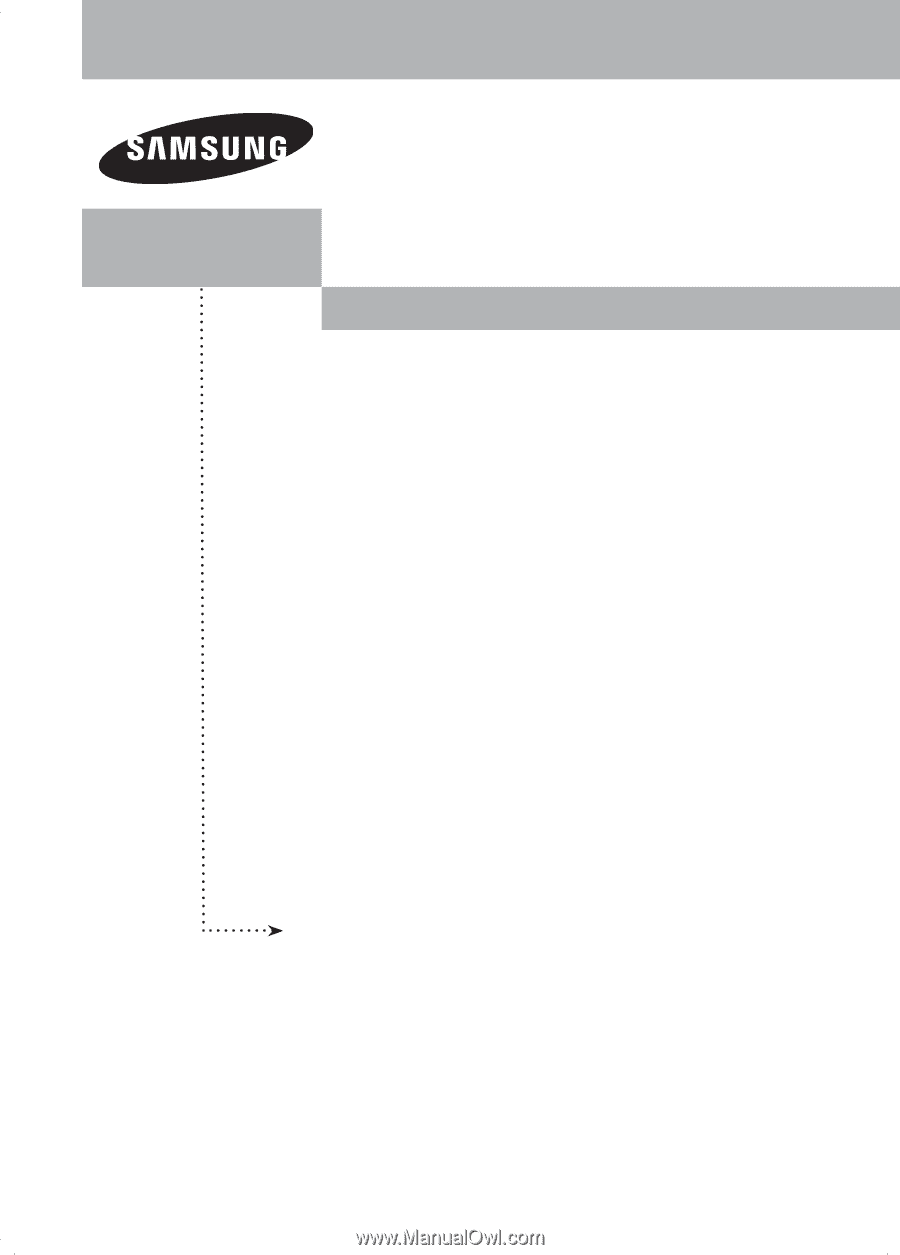
PLASMA DISPLAY
HP-T4254
HP-T5054
Owner’s
Instructions
Register your product at www.samsung.com/global/register
Record your Model and Serial number here for future reference.
▪ Model _______________
▪ Serial No. _______________