Samsung HT-AS610 Quick Guide (easy Manual) (ver.1.0) (English)
Samsung HT-AS610 Manual
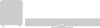 |
View all Samsung HT-AS610 manuals
Add to My Manuals
Save this manual to your list of manuals |
Samsung HT-AS610 manual content summary:
- Samsung HT-AS610 | Quick Guide (easy Manual) (ver.1.0) (English) - Page 1
SAMSUNG ELECTRONICS AMERICA, INC. SERVICE DIVISION 400 Valley Road, Suite 201 Mount Arlington, NJ 07856 1-800-SAMSUNG (1-800-726-7864) www.samsung.com Digital Surround AV Receiver System HT-AS610 Instruction Manual AH68-01853R - Samsung HT-AS610 | Quick Guide (easy Manual) (ver.1.0) (English) - Page 2
THE RISK OF ELECTRIC SHOCK, DO NOT REMOVE REAR COVER. NO USER SERVICEABLE PARTS INSIDE. REFER SERVICING TO QUALIFIED SERVICE PERSONNEL. Note to CATV system installer : This reminder is provided to call the CATV system installer's attention to Section 820~40 of the NEC which provides guidelines - Samsung HT-AS610 | Quick Guide (easy Manual) (ver.1.0) (English) - Page 3
video product receiver during a home, consult your appliance dealer or local power company. For video products intended to be operated from battery power, or other sources, refer to the operating instructions. 4 POWER LINES An outside antenna system and supporting structure, need for service. HEAT - Samsung HT-AS610 | Quick Guide (easy Manual) (ver.1.0) (English) - Page 4
a pure digital AV receiver that performs digital signal processing to minimize signal distortion and loss. Dolby Pro Logic II Dolby Pro Logic II is a new form of multi-channel audio signal decoding technology that improves upon existing Dolby Pro Logic. DTS (Digital Theater Systems) DTS play backs - Samsung HT-AS610 | Quick Guide (easy Manual) (ver.1.0) (English) - Page 5
RADIO STEREO INDICATOR RADIO BROADCASTING RECEIVING INDICATOR 8 DVD OPTICAL DIGITAL VIDEO INPUT JACK FRONT SPEAKER TERMINALS SUBWOOFER SPEAKER TERMINALS SURROUND SPEAKER TERMINALS MONITOR CD AUDIO INPUT JACKS VCR AUDIO OUTPUT JACKS SUBWOOFER OUTPUT JACKS 1, 2 √√ Accessories œœ Remote Control - Samsung HT-AS610 | Quick Guide (easy Manual) (ver.1.0) (English) - Page 6
MUTE button VOLUME CONTROL button MENU button CURSOR/ENTER button SUBWOOFER button INFO button STEREO button SPK DISTANCE button SPK LEVEL CHANNEL button TUNING MODE button TUNER MEMORY button MODE button EFFECT button TEST TONE button SPK SELECT button Insert Remote Batteries 1 Remove the battery - Samsung HT-AS610 | Quick Guide (easy Manual) (ver.1.0) (English) - Page 7
the power cord. SL SR Position of AV Receiver • Place AV Receiver on a dedicated stand or rack. Front SYSTEM MODEL NAME : HT-AS610 MAIN UNIT AV-R610 FRONT SPEAKER PS-AF610 CENTER SPEAKER PS-AC610 SURROUND SPEAKER PS-AR610 PASSIVE SUBWOOFER PS-AW610 CENTER PS-AC610 PASSIVE SUBWOOFER - Samsung HT-AS610 | Quick Guide (easy Manual) (ver.1.0) (English) - Page 8
Connecting External Components Connecting Video Component Before moving or installing the product, be sure to turn off the power and disconnect the power cord. DVD Player Video Projector or or SAT(Settop Box) • The Analog Audio and Video In jacks of the main unit can be used for SAT or VCR.You - Samsung HT-AS610 | Quick Guide (easy Manual) (ver.1.0) (English) - Page 9
Connecting External Components Connecting Audio Component Before moving or installing the product, be sure to turn off the power and disconnect the power cord. CD Player Connecting the FM and AM Antennas If AM reception is poor, connect an outdoor AM antenna(not supplied). FM Antenna (supplied) - Samsung HT-AS610 | Quick Guide (easy Manual) (ver.1.0) (English) - Page 10
the main unit. • This unit will be turned on or set to Standby mode. Functions of Dedicated Remote Control You can operate your AMP(this AV receiver), TV, DVD and VCR with this remote control. See pages 44-47 for more details. To Select a Function REMOTE CONTROL Method 1 Press the FUNCTION button - Samsung HT-AS610 | Quick Guide (easy Manual) (ver.1.0) (English) - Page 11
Selecting Digital/Analog Input You can listen to sound in 2 Channel analog or Dolby Digital 5.1 Channel using this unit. REMOTE CONTROL For DVD Function Follow steps 1-4 in DVD setup on page 26 before selecting the DVD Input Mode. Press the INPUT MODE DIGITAL button. • DVD OPTICAL or COAXIAL will be - Samsung HT-AS610 | Quick Guide (easy Manual) (ver.1.0) (English) - Page 12
" appears on the display and exits Setup Mode. To turn the SUBWOOFER On or Off. Press SUBWOOFER button on the remote. • Each time you press this button, SPEAKER F.SPK(Front) C.SPK(Center) S.SPK(Surround) SW SPK(Subwoofer) CROVR (Crossover Frequency) Possible Settings LARGE,SMALL LARGE,SMALL,NONE - Samsung HT-AS610 | Quick Guide (easy Manual) (ver.1.0) (English) - Page 13
Setting the Speaker Listening Distance √ REMOTE CONTROL 1 Press the SPK DISTANCE button to select the speaker you want. • Each time you press this button, F.L ➝ CEN ➝ F.R ➝ S.R ➝ S.L ➝ S.W ➝ DIST OFF will be selected in turn. 2 Press ...† button to set the speaker distance. • For F.L, CEN, F.R, S.W, - Samsung HT-AS610 | Quick Guide (easy Manual) (ver.1.0) (English) - Page 14
Digital Input Setup You must set the digital input for a DVD or CD player to either Optical or Coaxial depending on which Digital input you have your player connected to. MAIN UNIT DVD SETUP 1 Press SETUP button. • "SETUP MODE" appears on the display and enters into Setup Mode. 2 Press FUNCTION - Samsung HT-AS610 | Quick Guide (easy Manual) (ver.1.0) (English) - Page 15
) button to adjust the speaker output level from -10 to +10 dB by 1 step. To Stop Test Tone Press SETUP button 1 time. • "SETUP MODE OFF" appears on the display and test tone stops. 28 To Manually Output Test Tone √ MAIN UNIT 1 Press SETUP button. • "SETUP MODE" appears on the display and the unit - Samsung HT-AS610 | Quick Guide (easy Manual) (ver.1.0) (English) - Page 16
Setup Menu. Setting Speaker Level • F.L (Front-Left) : -10 ~ +10dB • CEN (Center) : -10 ~ +10dB • F.R (Front-Right) : -10 ~ +10dB • S.R (Surround-Right) : -10 ~ +10dB • S.L (Surround-Left): -10 ~ +10dB • S.W (Subwoofer): -10 ~ +10dB 30 31 - Samsung HT-AS610 | Quick Guide (easy Manual) (ver.1.0) (English) - Page 17
Pro Logic ll Mode This mode provides 5.1 channel sound from 2 channel sources REMOTE CONTROL Press MODE button. • Each time you press this button, CINEMA ➝ MATRIX ➝ GAME ➝ PROLOGIC ➝ MUSIC will be selected in turn. To Exit Setup Mode • Wait for about 5 seconds. 32 MAIN UNIT 1 Press SURROUND - Samsung HT-AS610 | Quick Guide (easy Manual) (ver.1.0) (English) - Page 18
Dolby Pro Logic ll Effect This function works only in Dolby PRO LOGIC II MUSIC Mode. REMOTE CONTROL 1 Press MODE button to select 'MUSIC' Mode. 2 Press EFFECT button. • Each time you press this button, C-WIDTH ➝ DIMENSION ➝ PANORAMA will be selected in turn. 3 Press ...† button to select - Samsung HT-AS610 | Quick Guide (easy Manual) (ver.1.0) (English) - Page 19
you press this button, DPL II ➝ SFE ➝ STEREO will be selected in turn. 2 Press SELECT( , ) button. • Each time you press Select ( ) button, HALL ➝ THEATER ➝ ARENA ➝ CLUB ➝ DOME ➝ STADIUM ➝ CHURCH will be selected in turn • Each time you press Select ( ) button, CHURCH ➝ STADIUM ➝ DOME ➝ CLUB ➝ ARENA - Samsung HT-AS610 | Quick Guide (easy Manual) (ver.1.0) (English) - Page 20
Display Information Channel Status L, C, R, SL, SR, SW DOLBY (MUSIC, CINEMA, MATRIX, GAME, PROLOGIC) Dolby D (5.1ch) Dolby D (2ch) Dolby ) C : Center Speaker SL/SR : Rear Speaker (Left/Right) SW : Subwoofer OPERATION • When PCM and Analog Stereo signals are input, the left and right channels - Samsung HT-AS610 | Quick Guide (easy Manual) (ver.1.0) (English) - Page 21
be selected in turn. • If you select MONO in the area with weak reception, it will help to reduce noise. • This function works only with the Remote Control. 40 How to select PRESET and MANUAL on the main unit. 1. Press the SETUP button. 2. Press the FUNCTION button 9 times. • "TUNER SETUP" appears - Samsung HT-AS610 | Quick Guide (easy Manual) (ver.1.0) (English) - Page 22
Convenient Functions Sleep Timer Function You can set the time that this unit will shut itself off. REMOTE CONTROL Press the SLEEP button. • SLEEP : OFF ➝ 15 ➝ 30 ➝ 45 ➝ 60 ➝ 90 ➝ 120MINwillbeselectedinturn. To Check Sleep Timer Press SLEEP button. • The remaining time before this unit will shut - Samsung HT-AS610 | Quick Guide (easy Manual) (ver.1.0) (English) - Page 23
depending on your brand of TV. • The remote control will work with Samsung TVs by default. 44 TV Brand Code List Brand Code Number ADMIRAL(M.WARDS) AOC BELL & HOWELL(M.WARDS) BROCSONIC CANDLE CETRONIC CITIZEN CINEMA CLASSIC CONCERTO CONTEC CORONADO CRAIG CROSLEX CROWN CURTIS MATHES CXC - Samsung HT-AS610 | Quick Guide (easy Manual) (ver.1.0) (English) - Page 24
DVD Brand Code List Brand DENON DOONOON DMTECH FISHER GE HARMAN/KARDON JVC KENWOOD LG MAGNAVOX MITSUBISHI ONKYO OPTIMUS PANASONIC PROSCAN PHILIPS PIONEER RCA SAMSUNG SANYO SONY THETA DIGITAL TOSHIBA YAMAHA ZENITH TAEGWANG PS2 X-BOX APEX MARANTZ Code Number 003, 032 019 017 002 006 012 010, 013 008 - Samsung HT-AS610 | Quick Guide (easy Manual) (ver.1.0) (English) - Page 25
Service 22~23 to select LARGE, SMALL or YES. Picture does not appear when • Is the external component left/right channel and properly connect it. Can't receive radio broadcasts. • Is AM or FM antenna If speaker cable is shorted If there is no problem when you turn the unit on again after turning it - Samsung HT-AS610 | Quick Guide (easy Manual) (ver.1.0) (English) - Page 26
3dB) 5Hz to 40KHz(-3dB) 60dB Speaker system Front / Surround Center Subwoofer speaker S P Impedance 4Ω x 4 4Ω receive warranty service, the purchaser must contact SAMSUNG for problem determination and service procedures. Warranty service can only be performed by a SAMSUNG authorized service

Instruction Manual
Digital Surround
AV Receiver System
HT-AS610
AH68-01853R
SAMSUNG ELECTRONICS AMERICA, INC.
SERVICE DIVISION
400 Valley Road, Suite 201
Mount Arlington, NJ 07856
1-800-SAMSUNG (1-800-726-7864)
www.samsung.com









