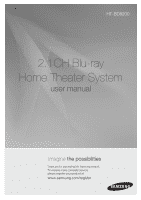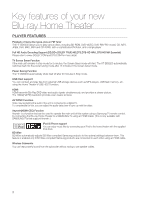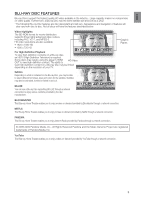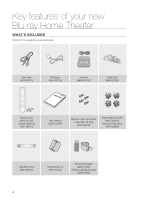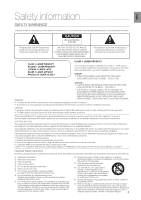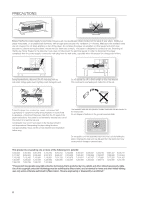Samsung HT BD8200 User Manual (ENGLISH)
Samsung HT BD8200 - Sound Bar Home Theater System Manual
 |
UPC - 036725616981
View all Samsung HT BD8200 manuals
Add to My Manuals
Save this manual to your list of manuals |
Samsung HT BD8200 manual content summary:
- Samsung HT BD8200 | User Manual (ENGLISH) - Page 1
HT-BD8200 2.1CH Blu-ray Home Theater System user manual imagine the possibilities Thank you for purchasing this Samsung product. To receive more complete service, please register your product at www.samsung.com/register - Samsung HT BD8200 | User Manual (ENGLISH) - Page 2
the Screen Saver mode. Power Saving Function The HT-BD8200 automatically shuts itself off after 20 minutes in Stop mode. USB Host support You can connect and play files from external USB storage devices such as MP3 players, USB flash memory, etc. using the Home Theater's USB HOST function. HDMI HDMI - Samsung HT BD8200 | User Manual (ENGLISH) - Page 3
will also vary from disc to disc. Not all discs will have the features described below. Video highlights The BD-ROM format for movie distribution supports three highly advanced video codecs, including AVC, VC-1, and MPEG-2. HD video resolutions are also available: • 1920 x 1080 HD • 1280 x 720 - Samsung HT BD8200 | User Manual (ENGLISH) - Page 4
Key features of your new Blu-ray Home Theater WHAT'S INCLUDED Check for the supplied accessories below. Video Cable (AH39-40001V) FM Antenna (AH42-00017A) iPod Dock (AH96-00051A) Cradle Stand (AH96-00074A) Remote Control (AH59-02195C) / Batteries (AAA size) (4301-000116) User's Manual (AH68- - Samsung HT BD8200 | User Manual (ENGLISH) - Page 5
USER SERVICEABLE PARTS INSIDE. REFER SERVICING TO QUALIFIED SERVICE PERSONNEL. The explanation point within the triangle is a warning sign alerting you of important instructions outlet, consult an electrician for replacement of the obsolete outlet. 10) Protect the power cord from being walked on or - Samsung HT BD8200 | User Manual (ENGLISH) - Page 6
from the power supply, remove the main plug from the wall outlet, especially when left unused for a long period of time. During using. The batteries used with this product contain chemicals that are harmful to the environment. Do not dispose of batteries in the disassembly is prohibited." 6 - Samsung HT BD8200 | User Manual (ENGLISH) - Page 7
Features 3 Blu-ray Disc Features 4 What's Included 5 Safety Warnings 6 Precautions GETTING STARTED 10 DESCRIPTION 14 10 Before Reading the User's Manual FM Antenna 30 Cooling Fan 30 Attaching the Toroidal Ferrite Core to the Power Cord of the Main Unit 31 Before Playing 32 On-Screen Menu - Samsung HT BD8200 | User Manual (ENGLISH) - Page 8
49 49 Setting up the Network Setup Options BD DATA MANAGEMENT 54 54 System Device Management SYSTEM UPGRADE 55 55 Firmware Upgrade 57 System Information 57 Firmware Upgrade Notification 57 DivX(R) Registration 57 DivX(R) Deactivation WATCHING A MOVIE 58 58 Using the Display Function 59 Using - Samsung HT BD8200 | User Manual (ENGLISH) - Page 9
VIEWING A PICTURE 69 69 Viewing a Picture 69 Slide Show/Speed 69 Rotate 70 Zoom 70 Go To Photo List USING THE USB FUNCTION 71 71 Playing Media Files Using the USB Host Feature RADIO 73 89 Mute Function TROUBLESHOOTING 90 APPENDIX 92 92 Cautions on Handling and Storing Discs 93 Specifications - Samsung HT BD8200 | User Manual (ENGLISH) - Page 10
or instructions on the page that help each function operate. About the use of this user's manual 1) Be sure to be familiar with Safety Information before using this product. (See pages 5~6) 2) If a problem occurs, check the Troubleshooting. (See pages 90 ~91) Copyright ©2009 Samsung Electronics - Samsung HT BD8200 | User Manual (ENGLISH) - Page 11
player is compatible with the NTSC color system only. • PAL discs will not play. Logos of Discs that can be played Max. Playing minute Playing time depends on the Title 240 480 80 160 74 20 480 (EX : Extended Play) 480 (EX : Extended Play) Blu-ray Disc Dolby Digital Plus NTSC - Samsung HT BD8200 | User Manual (ENGLISH) - Page 12
Latin America (including Mexico) 5 Eastern Europe, Russia, India, Africa DVD-Video Region Code Area 6 China 7 Unspecified Special Use 8 this Manual. If you encounter compatibility problems, please contact the SAMSUNG customer care center at 1-800 SAMSUNG. M Playback may not work for - Samsung HT BD8200 | User Manual (ENGLISH) - Page 13
ROM Blu-ray Disc Read Only Memory. A BD-ROM disc contains is equipped with MPEG-2 picture compression and Dolby Digital -R discs recorded and finalized with a Samsung DVD video recorder. It may not be JPEG" extension can be displayed. • Progressive JPEG is supported. ❖ DVD-RW/-R (V) • This is a format - Samsung HT BD8200 | User Manual (ENGLISH) - Page 14
Description FRONT PANEL 12 34 56 7 8 9 POWER BUTTON FUNCTION BUTTON TUNING DOWN & SKIP ( ) BUTTON STOP BUTTON Turns the Blu-ray Home Theater on and off. The mode switches as follows : BD/DVD ➞ - Samsung HT BD8200 | User Manual (ENGLISH) - Page 15
adapter. Using an HDMI cable, connect this HDMI output terminal to the HDMI input terminal on your TV for the best quality picture . Connect your TV's Video Input jack (VIDEO IN) to the VIDEO OUT Jack on this unit. A USB revolves when the power is on. Ensure a minimum of 4 inches of - Samsung HT BD8200 | User Manual (ENGLISH) - Page 16
Remote control TOUR OF THE REMOTE CONTROL 21 1 22 2 23 3 24 4 5 25 6 26 7 8 27 9 28 10 11 29 12 13 30 14 31 15 32 16 33 17 34 18 35 19 36 20 16 - Samsung HT BD8200 | User Manual (ENGLISH) - Page 17
CONTROL 1 POWER button (D) 15 POPUP MENU, TITLE MENU button 16 TUNER MEMORY button 17 CANCEL button 18 SLEEP button 19 MO/ batteries. Make sure to match the "+" and "-" ends of the batteries with the diagram inside the compartment. 3. Replace the cover. Assuming typical TV usage, the batteries - Samsung HT BD8200 | User Manual (ENGLISH) - Page 18
to your brand of TV. • If there is more than one code listed for your TV in the table, enter one at a time to determine which code works. Example : For a Samsung TV While holding down the POWER button, use the number buttons to enter 00, 15, 16, 17 and 40. 4. If the TV turns off, the - Samsung HT BD8200 | User Manual (ENGLISH) - Page 19
CONTROL TV Brand Code List No. Brand Code No. Brand Code 1 Admiral (M.Wards 03, 19 16 Croslex 62 60 Sampo 40 17 Crown 03 61 Samsung 00, 15, 16, 17, 40, 43, 46, 47, 48 40 78 Vidtech 18 35 KMC 15 79 Videch 59, 60, 69 36 LG (Goldstar) 01, 15, 16, 17, 37, 38, 39, 40, - Samsung HT BD8200 | User Manual (ENGLISH) - Page 20
factory and the main unit and sub should link (connect wirelessly) automatically when turned on. If the link indicator does not light when main unit and subwoofer are turned on, please set the ID by following the process below. 1. Plug the power cords of the main unit and subwoofer into the AC - Samsung HT BD8200 | User Manual (ENGLISH) - Page 21
unit on a flat surface. Connecting Face the FRONT mark on the stand forward and slide the stand into the bottom of the unit until you hear a click. INSTALLING THE 's clasp into the wall mount bracket's receptacle and fix it by fully sliding to the right. • Installation completed. Do not install on a - Samsung HT BD8200 | User Manual (ENGLISH) - Page 22
(This is only available with Samsung TVs that support the Anynet+ feature.) (See page 44) After making the video connection, set the Video input source on your TV to match the corresponding Video output (HDMI) on your Blu-ray Home Theater. See your TV owner's manual for more information on how to - Samsung HT BD8200 | User Manual (ENGLISH) - Page 23
automatically change to HDMI mode when connecting an HDMI cable while power picture quality feature. - If your Samsung TV has an logo, then it supports the Anynet+ function. - If you turn on the player and insert a disc, the player will start playing the disc, and the TV will turn on automatically - Samsung HT BD8200 | User Manual (ENGLISH) - Page 24
, be sure to remove the USB memory drive before disconnecting the ipod docking cable. Adjust the volume to a moderate level before you connect your iPod and Blu-ray home theater. When the unit is powered on and you connect an iPod, the unit will charge your iPod's battery. Make sure to connect - Samsung HT BD8200 | User Manual (ENGLISH) - Page 25
electronic accessory has been designed to connect specifically to the iPod and has been certified by the developer to meet Apple performance standards. "Works with iPhone" means that an electronic accessory has been designed to connect specifically to an iPhone and has been certified by the developer - Samsung HT BD8200 | User Manual (ENGLISH) - Page 26
To see video from your Cable Box/Satellite receiver, you must connect it's video output to a TV. This system supports Digital sampling frequencies of 32 kHz of higher from external digital components. This system supports only DTS and Dolby Digital audio, MPEG audio which is bitstream cannot be - Samsung HT BD8200 | User Manual (ENGLISH) - Page 27
ENG ● CONNECTIONS AUX : Connecting an External Analog Component Analog signal components such as a VCR. 1. Connect AUX IN (Audio) on the main unit to the Audio Out of the external analog component. • Be sure to match connector colors. 2. Press the AUX button on the remote control to select AUX - Samsung HT BD8200 | User Manual (ENGLISH) - Page 28
Netflix, Pandora, YouTube services, PC streaming and Software upgrades from Samsung's update server. We recommend you use Samsung's update server may not be allowed, depending on the router you use or the ISP's policy. For more information, contact your ISP (Internet Service Provider). For DSL users - Samsung HT BD8200 | User Manual (ENGLISH) - Page 29
Port Wireless IP sharer Modem Cable ● CONNECTIONS M This unit is compatible with the Samsung Wireless LAN Adapter only. (Model name: WIS09ABGN). You must use a wireless IP sharer that supports IEEE 802.11 a/b/g/n. (n is recommended for stable operation of the wireless network.) Wireless - Samsung HT BD8200 | User Manual (ENGLISH) - Page 30
cloth, heat may build up inside the unit and fire may result.) ATTACHING THE TOROIDAL FERRITE CORE TO THE POWER CORD OF THE MAIN UNIT If you attach a Toroidal ferrite core to the power cord of the man unit, it will prevent help to prevent RF interference from radio signals. 1. Pull the - Samsung HT BD8200 | User Manual (ENGLISH) - Page 31
plugging in the player, the first time you press the POWER button, this screen comes up: If Then the MENU LANGUAGE SELECTION window appears again where you can reset your preferred language. MENU Manual. If you encounter compatibility problems, please contact SAMSUNG's customer care center. 31 - Samsung HT BD8200 | User Manual (ENGLISH) - Page 32
The GUI (Graphical User Interface) in this manual may differ, depending Time Zone Clock Set Power On/Off sound BD Data Management DivX(R) Registration DivX(R) Deactivation System Update With some Blu-ray discs(BD-J), this function may not work. Press the STOP button twice during playback to - Samsung HT BD8200 | User Manual (ENGLISH) - Page 33
or ► button. Display HDMI DivX(R) Deactivation System Update 4. Press the ▲▼ buttons to select Power On/Off sound, Network Parental then press the or Track During playback, press the SEARCH ( ) button. Each time you press the SEARCH button, the playback speed will change as follows. BD-ROM, - Samsung HT BD8200 | User Manual (ENGLISH) - Page 34
operates only in the forward direction. Step Motion Play hgfZCV Press the STEP button on the remote control during play for Step Motion play. • Each time the button is pressed a new frame will appear. • When the STEP button is pressed, the next frame will be activated. • Press the PLAY ( ) button - Samsung HT BD8200 | User Manual (ENGLISH) - Page 35
◄ Clock Set ► Language Power On/Off sound : On Audio BD data management Display DivX(R) Registration HDMI DivX(R) Deactivation Network System Update Parental 5. Press the ◄ ► buttons to move to "da."(date), "hr" (hour), "min" (minute). Set the date and time by pressing the ▲▼ Music - Samsung HT BD8200 | User Manual (ENGLISH) - Page 36
Once you set the audio, subtitle, disc menu and player menu language options, they will be applied automatically every time you watch a movie. M If you want to choose a different audio and subtitle language while menu. The selected language will only appear if it is supported on the disc. 36 - Samsung HT BD8200 | User Manual (ENGLISH) - Page 37
the audio delay time to match the video. DVD • You can set the audio delay time between 0 the Test Tone Use the Test Tone feature to check the speaker connections. 1. With work only in Stop mode. Use this function to check that each speaker is correctly connected and that there is no problem - Samsung HT BD8200 | User Manual (ENGLISH) - Page 38
UP THE SPEAKER OPTIONS Setting the Speaker Distance If the location of the unit is different from the listening position, you can adjust the delay time of the audio signals from the unit's speakers and the subwoofer. 1. With the unit in Stop mode, press the MENU button. 2. Press the buttons to - Samsung HT BD8200 | User Manual (ENGLISH) - Page 39
as follows : V.SOUND ON ¨ V.SOUND OFF M Only the multi-channel is supported. DSP Function Press the DSP button. • Each time the button is pressed, the selection changes as follows: SMART SOUND ¨ AUDIO UPSCALING ¨ POWER BASS ¨ DSP MODE OFF • SMART SOUND : This will regulate and stabilize the volume - Samsung HT BD8200 | User Manual (ENGLISH) - Page 40
settings. This function depends on the disc or TV type. It may not work with some discs or TVs. 1. With the unit in Stop mode, the full 16:9 picture on your widescreen TV. • 16:9 Normal : Certain movies(4:3 source) will be displayed in 4:3 Pillarbox (black bars on sides of picture) if 16:9 normal - Samsung HT BD8200 | User Manual (ENGLISH) - Page 41
picture quality. Network Parental Progressive Mode : Auto Still Mode : Auto You can enjoy the Movie Frame (24Fs) feature only on a TV Screen Message : On Light Effect : In Standby supporting Automatically sets the optimal resolution when connected via HDMI to a TV with the BD Wise feature - Samsung HT BD8200 | User Manual (ENGLISH) - Page 42
480i 480i 480i 480i M This player has the HDMI Auto Detect Feature. When the player is first connected to a TV via HDMI, the player's output will be set automatically to HDMI. If the HDMI Auto Detection feature does not work, you can't select the 1080p resolution or Movie Frame (24Fs). The - Samsung HT BD8200 | User Manual (ENGLISH) - Page 43
bar Still Mode Set the Auto, Field or Frame setting for the best possible still picture (pause mode) from a DVD. • Auto: Select this setting to have the player automatically display the best Still picture depending on the content. • Field Mode: Select this when pausing a scene with a lot of action - Samsung HT BD8200 | User Manual (ENGLISH) - Page 44
cable does not support CEC. To use Anynet+ 1. Connect the Blu-ray Home Theater to a Samsung TV with an HDMI cable. (See pages 22~23) 2. Set the Anynet+ function on your TV. (See the TV instruction manual for more information.) Anynet+ Functions • One touch play You can power on your Samsung TV and - Samsung HT BD8200 | User Manual (ENGLISH) - Page 45
Samsung's latest inter-connectivity feature. When you connect Samsung products with BD-Wise to each other via HDMI, the optimum resolution will be set automatically TV will be automatically adjusted to its maximum resolution. If the player is connected to a device that does not support BD Wise, you - Samsung HT BD8200 | User Manual (ENGLISH) - Page 46
Wise : On DVD Setup HDMI ◄ HDMI Audio : OffOn Network Off Parental Stup M The default setting of this function is HDMI Audio Off. HDMI AUDIO is automatically down-mixed to 2ch for TV speakers. 46 - Samsung HT BD8200 | User Manual (ENGLISH) - Page 47
SETTING UP THE PARENTAL LOCK The Parental Lock function works in conjunction with Blu-ray Disc/DVDs that have the ENTER or ► button. When you operate your Blu-ray Home Theater for the first time, the "Enter New password." message will be displayed. Display Music HDMI Photo Network Parental - Samsung HT BD8200 | User Manual (ENGLISH) - Page 48
the front panel for 5 seconds or more. • All settings will revert to the factory settings. M When the factory default settings are restored, all the user data stored in the BD data will be deleted. Setting the Rating Level 1. Press the ▲▼ buttons to select Rating Level, then press the ENTER or - Samsung HT BD8200 | User Manual (ENGLISH) - Page 49
ENG ● NETWORK SETUP Network setup SETTING UP THE NETWORK SETUP OPTIONS To obtain information on the proper settings, check the network settings on your computer or contact your Internet provider. To set the network of your Blu-ray Home Theater, follow the steps below. 1. With the unit in Stop - Samsung HT BD8200 | User Manual (ENGLISH) - Page 50
the automatic settings don't work, manual is for illustrative purposes only. You must refer to your network settings for the actual IP address. To obtain settings for IP address, Subnet mask, Gateway and Primary DNS, check the network settings in your computer or contact your internet service - Samsung HT BD8200 | User Manual (ENGLISH) - Page 51
_ | : Allow (Vaild Only) 0-9 Number Select Return For further details on AP security, refer to the AP's (Router) user manual. • If DHCP is set to Off and, DNS to Manual, enter your IP Address, Subnet Mask, Gateway and DNS Server. Music Photo Audio Display HDMI Network Selection : Wireless - Samsung HT BD8200 | User Manual (ENGLISH) - Page 52
. 0C00on. 0n0e0ction Test : MBanDu-aLl IVE Internet : Allow (Vaild Only) Connection : 000 . 000 . 000 . 000 buttons. Save Cancel If the automatic settings don't work, contact your ISP. Select Return Setup not available 7. When done, use the ▲▼ buttons to select Save, then press the ENTER - Samsung HT BD8200 | User Manual (ENGLISH) - Page 53
your network connection is working or not. To service contents provided by the disc manufacturer through a network connection. To enjoy this feature, you must first perform the LAN connection (see page 28) or Wireless Lan adapter connection to the USB slot. * You must have a minimum 1 GB USB Memory - Samsung HT BD8200 | User Manual (ENGLISH) - Page 54
such as trailers and other special features downloaded from the BD-LIVE service or Blu-ray Discs. * You must have a minimum 1GB USB Memory device inserted in one of the USB slots in order to download content from BD-LIVE. SYSTEM DEVICE MANAGEMENT You can manage user data stored in BD data. 1. With - Samsung HT BD8200 | User Manual (ENGLISH) - Page 55
samsung.com and refer to the 'SUPPORT' page to download the latest firmware. You can use a CD-R or a USB flash drive to perform the firmware upgrade. For more information, see "Upgrade Manual no latest version is released (the latest version update. • If the server service is not available : " Update - Samsung HT BD8200 | User Manual (ENGLISH) - Page 56
turn off the power. TDhisepplaoywSeetruwp ill be off automatically HDMI aSfetteurpupdate is finished. Network Setup Parental Do not turn off the player during the System Upgrade, as it may cause the player to not work properly. You must use a USB Flash Drive to do software upgrades using the - Samsung HT BD8200 | User Manual (ENGLISH) - Page 57
from SAMSUNG's update server than what is currently on the Blu-ray Home Theater. • Yes : Select this to upgrade now. • No : Select this if you plan to upgrade later. System Update New Firmware is available. Do you want to update now? Yes No DIVX(R) REGISTRATION Please use the Registration code - Samsung HT BD8200 | User Manual (ENGLISH) - Page 58
to 8. Playing Time : Allows playback of the film from a desired time. You must enter the starting time as a reference. The time search function does not will be disabled with a Blu-ray Disc that does not support the PIP feature. Picture Mode : This function enables you to adjust video quality when - Samsung HT BD8200 | User Manual (ENGLISH) - Page 59
ENG USING THE DISC MENU & POPUP/TITLE MENU Using the Disc Menu hZ PLAY MOVIE LANGUAGES SCENE SELECTIONS PREVIEWS 1. During playback, press the DISC MENU button on the remote control. 2. Press the buttons to make the desired selection, then press the ► or ENTER button. • The Disc menu setup - Samsung HT BD8200 | User Manual (ENGLISH) - Page 60
Watching a movie REPEAT PLAY Repeat the current chapter or title. Repeat playback 1. During playback, press the REPEAT button on the remote control. Repeat screen appears. 2. Press the ▲▼ buttons to select Chapter or Title. • Blu-ray Disc/DVD repeats play by chapter or title. 3. To return to normal - Samsung HT BD8200 | User Manual (ENGLISH) - Page 61
ENG ● WATCHING A MOVIE SELECTING THE AUDIO LANGUAGE hgfZ You can select a desired audio language quickly and easily with the AUDIO button. Using the AUDIO button 1. Press the AUDIO button during playback. The Audio changes when the button is pressed repeatedly. • The audio languages are - Samsung HT BD8200 | User Manual (ENGLISH) - Page 62
-Vedio Info Title : 001/006 Chapter : 003/016 Playing Time : 00:11:14 Audio : ENG Multi CH Subtitle : ENG Angle : 01/01 Change Move M If the disc has only one angle, this feature won't work. Currently, very few discs have this feature. Depending on the disc, these functions may not - Samsung HT BD8200 | User Manual (ENGLISH) - Page 63
53~57). 2. Insert a Blu-ray disc that supports BD-LIVE. 3. Select the contents provided by the disc manufacturer to enjoy the BD-LIVE. M The way you use BD-LIVE and the features may differ, depending on the disc. To use BD-LIVE, you must insert a minimum 1GB USB memory device into one of the - Samsung HT BD8200 | User Manual (ENGLISH) - Page 64
, press the or button during playback. • Each time you press either button, the playback speed will change as follows time you press the button, your selection will toggle between SUBTITLE (1/N, 2/N ...) and SUBTITLE OFF. • If the disc has only one subtitle file, it will be played automatically - Samsung HT BD8200 | User Manual (ENGLISH) - Page 65
-time. MPEG4 is used for video encoding and MP3 for audio encoding so that you can watch a movie at near DVD-quality video and audio. 1. Supported Formats This product only supports the following media formats.If both video and audio formats are not supported, the user may experience problems such - Samsung HT BD8200 | User Manual (ENGLISH) - Page 66
Listening to music BUTTONS ON THE REMOTE CONTROL USED FOR AUDIO CD (CD-DA)/ MP3 DISC PLAYBACK MENU EXIT 0 STOP PLAY RETURN ENTER INFO A B C D 1. PAUSE button : Pauses playback. 2. SKIP ( ) button : During playback, moves to the next page in the Music List or moves to the next track in the - Samsung HT BD8200 | User Manual (ENGLISH) - Page 67
• For an Audio CD, the first track will be played automatically. • For an MP3 disc, press the buttons to select Music, then press the ENTER button. (You can listen to mp3 files using a USB storage device) 2. To move to the Music List, press the STOP Time. Displays available COLOR buttons. 67 - Samsung HT BD8200 | User Manual (ENGLISH) - Page 68
You can listen to mp3 files using a USB storage device) 2. To move to the When the track is finished, the next track will automatically play. 7. To edit the Playlist, press the STOP the BLUE(D) button. The slide show speed screen will be displayed. 2. Select the desired slide show speed. ► 001. - Samsung HT BD8200 | User Manual (ENGLISH) - Page 69
button. • The Photo List is displayed. 3. Press the ▲▼ buttons to select a picture. • To see the next page, press the SKIP ( ) button. • To see adjust the play speed. • Each time you press the button, the play speed will increase accordingly. ➞ ➞ - To stop the Slide Show Press the STOP or RETURN - Samsung HT BD8200 | User Manual (ENGLISH) - Page 70
GO TO PHOTO LIST To setup, follow steps 1 to 3 in "Viewing a Picture" on page 69. 4. Press the ENTER button. BEACH.JPG 03/07 5. To go Photo List, press the RETURN or STOP button. CD 70 A r90° B u90° C Zoom D Speed Slide Show CCDD ◄ Video Music Photo Setup .. 176.JPG ◄ BEACH.JPG KE - Samsung HT BD8200 | User Manual (ENGLISH) - Page 71
● USING THE USB FUNCTION Using the USB function PLAYING MEDIA FILES USING THE USB HOST FEATURE You can enjoy media files such as pictures and music saved on an MP3 player, USB memory stick or digital camera. 1. Connect the USB device to the USB port on the side of the unit. 2. USB Connected appears - Samsung HT BD8200 | User Manual (ENGLISH) - Page 72
on the manufacturer. the USB card reader may not be supported. • If you install multiple memory devices into a multi card reader, you may experience problems. Supported file Formats Format File name File extension Bit rate Version Pixel Sampling Frequency Still Picture JPG JPG .JPEG - Samsung HT BD8200 | User Manual (ENGLISH) - Page 73
band. 2. Select a broadcast station. • Automatic Tuning 1 : Press the STOP ( I time the button is pressed, the sound switches between STEREO and MONO. • In a poor reception area, select MONO for a clear, interference-free broadcast. PRESETTING STATIONS Example : Presetting FM 89.10 in the memory - Samsung HT BD8200 | User Manual (ENGLISH) - Page 74
-ray Home Theater. 2. Place the iPod in the Dock. • Your iPod is automatically turned on. • "iPod Connected" message appears on the TV screen. 3. Press • The music will start with a new screen which shows the song title, time, artist, and progress bar. 8. You can use the remote control or main unit - Samsung HT BD8200 | User Manual (ENGLISH) - Page 75
by genre. Composer : To play by composer. M See page 24 for compatible iPods. Compatibility depends on the software version of your iPod. The category list may differ, depending on the iPod model. What is an ID3 Tag the i-Pod is put into the i-Pod Dock, the Shuffle function does not work. 75 - Samsung HT BD8200 | User Manual (ENGLISH) - Page 76
MOVIE 007 ► Page M See page 24 for compatible iPods. Compatibility depends on the software version of your iPod. You must have the VIDEO output connected to your TV iPod player. If connected iPod does not support video playback, "Cannot play video files saved on this iPod" message appears when - Samsung HT BD8200 | User Manual (ENGLISH) - Page 77
LAN adapter to Samsung website and download the "Setting the shared folder" manual from the Download center. 3. Press the MENU button. 4. Press the RED(A) button. You will see a window Automatically searches for an available PC. • Manual : You must enter the IP address, folder name, windows user - Samsung HT BD8200 | User Manual (ENGLISH) - Page 78
information, visit the Samsung website and download the "Setting the shared folder" manual from the Download center. If you experience PC streaming function problems when using a shared folder on the desktop of windows vista, visit the operating system's technical support site to change a setting - Samsung HT BD8200 | User Manual (ENGLISH) - Page 79
entering it manually. • service contact information and check the current software version. 2. If you don't have a Blockbuster account yet, visit www. blockbuster.com to create your account. 3. Press the S,T,W, X button to select the Configure, then press the ENTER button. 4. Enter the activation code - Samsung HT BD8200 | User Manual (ENGLISH) - Page 80
available. USING NETFLIX This Blu-ray Home Theater enables you to use the following services provided by Netflix. 1. With the unit in Stop mode/No Disc mode trial" and subscribe to from your computer. A user with an existing account can select the "yes-activate instant streaming from - Samsung HT BD8200 | User Manual (ENGLISH) - Page 81
3. If you have an existing account, you will see the next window if Yes was selected. Select "I'm now a member". netflix.com/activate Blu-ray Home Theater with Netflix, visit the www.netflix.com/ samsung and then enter the activation code. 4. To add a movie to the Instant Queue list of this Blu-ray - Samsung HT BD8200 | User Manual (ENGLISH) - Page 82
Streaming feature visit code at page with your PC. After inputting the activation code samsung and enter XXXXXXXX to activate. Enjoy music you know and discover music you'll love. It's easy and FREE ! Please activate your device to continue. OK 3. It automatically - Samsung HT BD8200 | User Manual (ENGLISH) - Page 83
the changes made on your Home Theater. In order to activate your Blu-ray Home Theater with Pandora, visit the www.pandora.com/ samsung and then enter the activation code. For further information on Pandora service or to unsubscribe the Pandora service, email "[email protected]". 83 - Samsung HT BD8200 | User Manual (ENGLISH) - Page 84
Shows a title list sorted by Time. (Today, Weekly, Monthly, All) User Information: Only shown when logging in. Number of page: The page number of selected title / Total pages in current list. Contents List: Shows a Title, Number of views, Ratings, Runtime and Date. Navigation Help: Shows available - Samsung HT BD8200 | User Manual (ENGLISH) - Page 85
Germany Hong Kong India Ireland Israel Italy Japan the YouTube screen. 2. Press the button to enter the user name, then press the YELLOW(C) button. 3. Press the @ Most Discussed Top Favo4ritesghi Most Lin7ked pgrs Most Responded FeaturedØ Delete Visited Ha istoar/yA/1/ My Favorites Today abc - Samsung HT BD8200 | User Manual (ENGLISH) - Page 86
▲▼ button to select the desired category. 2. Select the current sorting time period (Today, Weekly, Monthly, All) by pressing the GREEN(B) similar videos. • Published: Select this if you want to sort videos by the created date. • View count: Select this if you want to sort videos by the view count - Samsung HT BD8200 | User Manual (ENGLISH) - Page 87
added to my favorites. YouTube > Most viewed Worldwide bkj Falling in love My Favorites You can Isleolveectmayfidleogssto. rage path. Stores the video in the user account. You can enjoy it in sync with the Favorites of the YouTube site. You Tube Player Library ► 00:00:00 / 00:06:23 Keywords - Samsung HT BD8200 | User Manual (ENGLISH) - Page 88
video will be played back. YouTube / Worldwide Most viewed Top rated Most Popular Most Discussed Top Favorites Most Linked Most Responded Featured Visited History My Favorites abc... Views : 5969 def... Views : 5969 ghi... Views : 5969 jkl... Views : 5969 Rating : Rating : Rating : Rating : You - Samsung HT BD8200 | User Manual (ENGLISH) - Page 89
You can adjust the brightness of the display on the main unit so it won't interfere with your movie viewing. Press the DIMMER button. • Each time the button is pressed, the brightness of front display will be adjusted. MUTE FUNCTION This is useful when answering a doorbell or telephone call. Press - Samsung HT BD8200 | User Manual (ENGLISH) - Page 90
Troubleshooting Refer to the chart below when this unit does not function properly. If the problem you are experiencing is not listed below or if the instruction below does not help, turn off the unit, disconnect the power cord, and contact Samsung Electronics at 1-800-SAMSUNG. SYMPTOM Check/ - Samsung HT BD8200 | User Manual (ENGLISH) - Page 91
mutes the TV audio. The icon appears on screen. • The features or action cannot be completed at this time because: 1. The BD/DVD's software restricts it. 2. The BD/DVD's software doesn't support the feature (e.g., angles) 3. The feature is not available at the moment. 4. You've requested a title - Samsung HT BD8200 | User Manual (ENGLISH) - Page 92
Appendix CAUTIONS ON HANDLING AND STORING DISCS Small scratches on the disc may reduce sound and picture quality or cause skipping. Be especially careful not to scratch discs when handling them. Handling If this occurs, remove the disc and let the player stand for 1 or 2 hours with the power on. 92 - Samsung HT BD8200 | User Manual (ENGLISH) - Page 93
SPECIFICATIONS General FM Tuner Disc Power Requirements Power Time (Single Sided, Single Layer Disc) : 135 min. Reading Speed : 4.8 ~ 5.6 m/sec. Maximum Play Time : 74 min. Reading Speed : 4.8 ~ 5.6 m/sec. Maximum Play Time *: Nominal specification - Samsung Electronics Co., Ltd reserves the - Samsung HT BD8200 | User Manual (ENGLISH) - Page 94
dated bill of sale must be presented upon request as proof of purchase to SAMSUNG or SAMSUNG's authorized service center. Transportation of the product to and from the service center is the responsibility of the purchaser. SAMSUNG will repair or replace this product, at our option and at no charge - Samsung HT BD8200 | User Manual (ENGLISH) - Page 95
LITHUANIA LATVIA ESTONIA AUSTRALIA NEW ZEALAND CHINA HONG KONG INDIA INDONESIA JAPAN MALAYSIA PHILIPPINES SINGAPORE THAILAND TAIWAN VIETNAM TURKEY SOUTH AFRICA U.A.E Customer Care Center 1-800-SAMSUNG(726-7864) 01-800-SAMSUNG(726-7864) 1-800-SAMSUNG(726-7864) 0800-333-3733 0800-124-421, 4004 - Samsung HT BD8200 | User Manual (ENGLISH) - Page 96
QUESTIONS OR COMMENTS? COUNTRY CALL OR VISIT US ONLINE AT IN THE US 1-800-SAMSUNG (7267864) www.samsung.com/us WRITE Samsung Electronics America, Inc. 105 Challenger Road Ridgefield Park, NJ 07660-0511 Code No. AH68-02244R
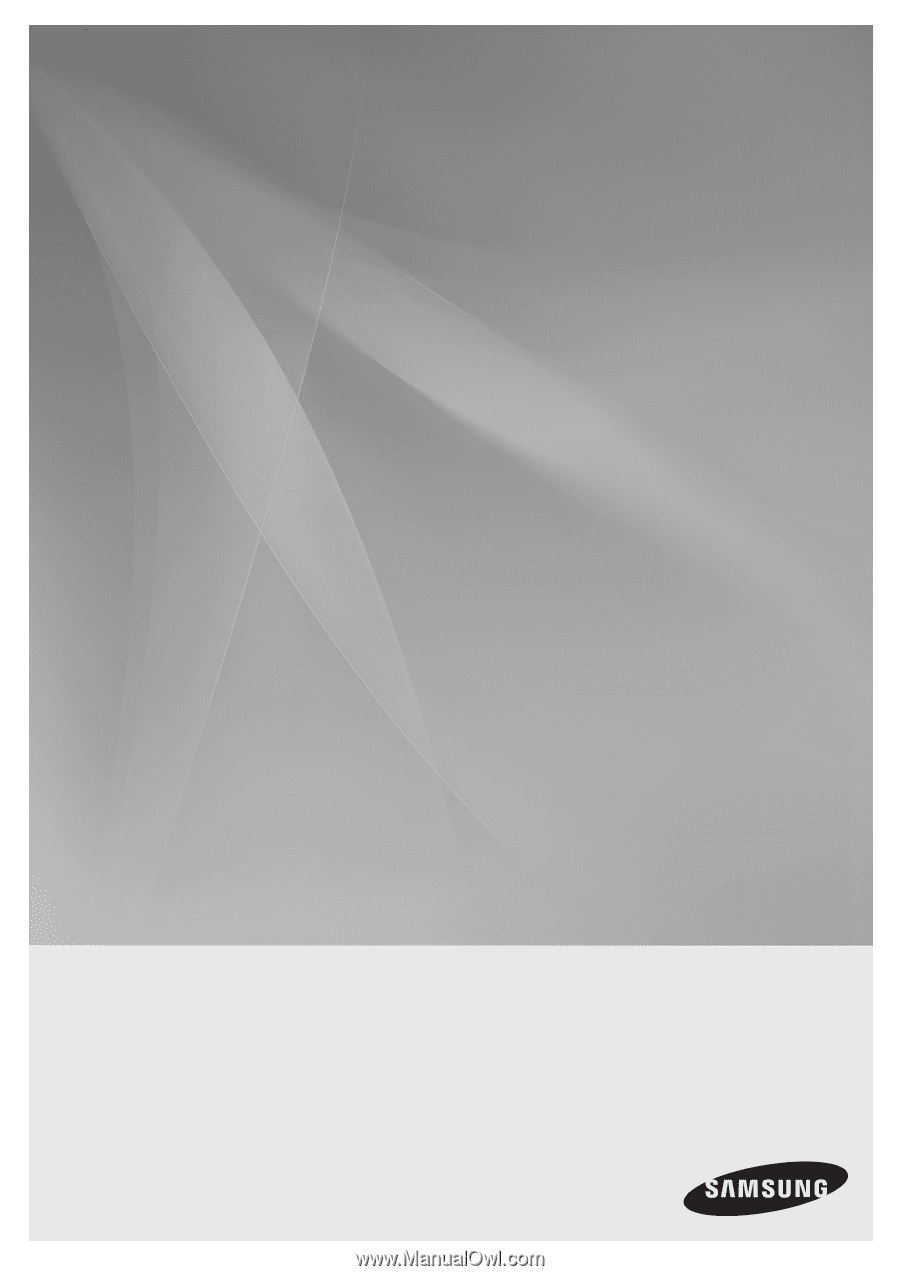
2.1CH Blu-ray
Home Theater System
user manual
imagine
the possibilities
Thank you for purchasing this Samsung product.
To receive more complete service,
please register your product at
www.samsung.com/register
HT-BD8200