Samsung HT-DB650 User Manual (user Manual) (ver.1.0) (English)
Samsung HT-DB650 Manual
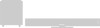 |
View all Samsung HT-DB650 manuals
Add to My Manuals
Save this manual to your list of manuals |
Samsung HT-DB650 manual content summary:
- Samsung HT-DB650 | User Manual (user Manual) (ver.1.0) (English) - Page 1
ELECTRONICS AMERICA, INC. SERVICE DIVISION 400 Valley Road, Suite 201 Mount Arlington, NJ 07856 1-800-SAMSUNG (1-800-726-7864) www.samsungusa.com AH68-01328R DIGITAL HOME THEATER SYSTEM HT-DB650 Instruction Manual TV DVD RECEIVER OPEN/CLOSE TV/VIDEO DIMMER DVD TUNER BAND ASC SLOW MO - Samsung HT-DB650 | User Manual (user Manual) (ver.1.0) (English) - Page 2
THE RISK OF ELECTRIC SHOCK, DO NOT REMOVE REAR COVER. NO USER SERVICEABLE PARTS INSIDE. REFER SERVICING TO QUALIFIED SERVICE PERSONNEL. Note to CATV system installer : This reminder is provided to call the CATV system installer's attention to Section 820~40 of the NEC which provides guidelines - Samsung HT-DB650 | User Manual (user Manual) (ver.1.0) (English) - Page 3
system is grounded so as to provide some protection against voltage surges and built-up static charges. •In the U.S.A section 810 of the National Electrical Code instructions. Adjust only those controls that are covered by the operating instructions as an improper adjustment of other controls service. - Samsung HT-DB650 | User Manual (user Manual) (ver.1.0) (English) - Page 4
from speakers to notify the user that the unit is optimized for disc playback. TV Screen Saver Function The HT-DB650 automatically Screen Display The HT-DB650 allows you to select your favorite image during JPEG, DVD, or VCD playback with the Remote Control ...65 Before Calling for Service ...67 - Samsung HT-DB650 | User Manual (user Manual) (ver.1.0) (English) - Page 5
technology. Now you can enjoy these realistic effects in the home, as if you were in a movie theater or concert hall. 1 ~6 DVD players and the discs are coded by region. These regional codes must match in order for the disc to play. If the codes do not match, the disc will not play. The - Samsung HT-DB650 | User Manual (user Manual) (ver.1.0) (English) - Page 6
Input Jack Disc Change button Volume control Tuning Up & Skip ( ) System Status Display LINEAR PCM indicator SPEAKER indicator DTS Disc indicator RADIO FREQUENCY indicator 9 5.1 Channel Speaker the player's S-Video output jack. Accessories Remote Control (AH59-01169V) Audio Cable / Video - Samsung HT-DB650 | User Manual (user Manual) (ver.1.0) (English) - Page 7
Description PREPARATION MUTE -Remote Control- DVD POWER button TV/VIDEO, DIMMER button OPEN/CLOSE same time. • Do not expose batteries to heat or flame. Range of Operation of the Remote Control The remote control can be used up to approximately 23 feet/7 meters in a straight line. It can also - Samsung HT-DB650 | User Manual (user Manual) (ver.1.0) (English) - Page 8
speakers. Front Speaker (L) Center Speaker Front Speaker (R) Green White Red Blue Gray Purple Rear Speaker (L) Subwoofer Rear Speaker (R) Back of the Speakers jacks (6) to the back of the DVD player. • Make sure the colors of the speaker terminals match the colors of the connecting - Samsung HT-DB650 | User Manual (user Manual) (ver.1.0) (English) - Page 9
DVD Video input connectors. Composite Video (Good Quality) Connect the supplied video cable from the VIDEO OUT jack on the back panel of the system to only on TVs equipped with component video inputs (Y, Pr, Pb) that support Progressive Video. (It does not work on TVs with conventional component - Samsung HT-DB650 | User Manual (user Manual) (ver.1.0) (English) - Page 10
to Video Out on the external analog component. 3 Connect Audio In on the DVD player to Audio Out on the external analog component. • Be sure to match connector colors. 4 Press AUX on the remote control to select AUX 1 or AUX 2. • Each time the button is pressed, the selection changes as follows - Samsung HT-DB650 | User Manual (user Manual) (ver.1.0) (English) - Page 11
Connecting the Antennas FM antenna connection FM Antenna (supplied) 1 Connect the FM antenna supplied to the FM 75Ω COAXIAL terminal as a temporary measure. 2 Slowly move the antenna wire around until you find a location where reception is good, then fasten it to a wall or other rigid surface. • If - Samsung HT-DB650 | User Manual (user Manual) (ver.1.0) (English) - Page 12
the POWER button to turn on the TV. 5 Press the MODE button so that the DVD RECEIVER indicator on the remote control flashes. TV DVD RECEIVER 6 Press DVD button to select DVD/CD mode. 21 TV Broadcast System • This device is designed to work with the NTSC video format. • For normal playback, the - Samsung HT-DB650 | User Manual (user Manual) (ver.1.0) (English) - Page 13
Selecting a Disc in the Disc changer The DVD/CD function is automatically selected when Disc Skip is pushed. To select a specific disc, press the corresponding DIRECT PLAY (1, 2, 3, 4, 5) buttons on the front panel or DISC SKIP on the remote control, until the required disc indicator flashes. • All - Samsung HT-DB650 | User Manual (user Manual) (ver.1.0) (English) - Page 14
display may appear different. • Depending on the disc, you can also select DTS, DOLBY DIGITAL, or PRO LOGIC. • What is a Chapter? Each title on a DVD disc is divided into several smaller sections called "chapters". • appears on the TV screen! If this symbol appears on the TV screen while buttons - Samsung HT-DB650 | User Manual (user Manual) (ver.1.0) (English) - Page 15
during playback, the previous or next chapter, track, or directory (file) will be played. • But, you cannot skip chapters consecutively. DVD VCD CD MP3 TITLE 01/05 CHAPTER 002/040 DVD RECEIVER SMART NAVI Something like you Back for good Love of my life More than words I need you My love Uptown - Samsung HT-DB650 | User Manual (user Manual) (ver.1.0) (English) - Page 16
VCD CD MP3 JPEG Press REPEAT button. • Each time the button is pressed during playback, the repeat playback mode changes as follows: DVD VCD CD MP3 JPEG Repeat Playback Options CHAPTER Repeatedly plays the selected chapter. TITLE Repeatedly plays the selected title. RANDOM Plays tracks in random - Samsung HT-DB650 | User Manual (user Manual) (ver.1.0) (English) - Page 17
enlarge a particular area of the displayed image. Zoom (Screen Enlarge) Function DVD VCD 1 Press ZOOM button. 2 Press Cursor , , , buttons to is pressed, the zoom level changes as follows: ENTER SELECT Aspect Ratio DVD Press EZ VIEW button. • Each time the button is pressed, the zoom function - Samsung HT-DB650 | User Manual (user Manual) (ver.1.0) (English) - Page 18
Audio Language functions may not work. Moving Directly to a Scene/Song DVD VCD CD 1Press INFO button. Moving to a Title/Track Press Cursor press (Stop) and then press , . Note • You can press on the remote control to move directly to the desired title, chapter, or track. • Depending on the - Samsung HT-DB650 | User Manual (user Manual) (ver.1.0) (English) - Page 19
'DISC MENU' and then press ENTER button. • When you select the disc menu that is not supported by the disc, the "This menu is not supported" message appears on the screen. Using the Title Menu For DVDs containing multiple titles, you can view the title of each movie. Depending on the disc, this - Samsung HT-DB650 | User Manual (user Manual) (ver.1.0) (English) - Page 20
Setting the Language OSD language is set to English by default. 1 Press MENU button. 2 Press Cursor button to move to 'Setup' and then press ENTER button. 3 Press ENTER button. Press Cursor , 4 button to select the desired item and then press ENTER button. Press Cursor , 5 button to select the - Samsung HT-DB650 | User Manual (user Manual) (ver.1.0) (English) - Page 21
ratio of conventional TVs is 4:3, while that of wide screen and high definition TVs is 16:9. This ratio is called the aspect ratio. When playing DVDs recorded in different screen sizes, you should adjust the aspect ratio to fit your TV or monitor. ✱ For a standard TV, select either "4:3LB" or "4:3PS - Samsung HT-DB650 | User Manual (user Manual) (ver.1.0) (English) - Page 22
Setting Parental Controls (Rating Level) Use this to restrict playback of adult or violent DVDs you do not want children to view. rating level and then press ENTER button. • If you have selected Level 6, you cannot view DVDs with Level 7 or higher. • The higher the level, the closer the content is to - Samsung HT-DB650 | User Manual (user Manual) (ver.1.0) (English) - Page 23
Setting the Password You can set the password for the Parental (rating level) setting. 1 Press MENU button. 2 Press Cursor button to move to 'Setup' and then press ENTER button. Press Cursor button to 3 move to 'PASSWORD' and then press ENTER button. 4 Press ENTER button. 5 Enter the password - Samsung HT-DB650 | User Manual (user Manual) (ver.1.0) (English) - Page 24
'LOGO' and then press ENTER button. 6 Press Cursor button to move to 'USER' and then press ENTER button. 7 Press MENU button to exit the setup screen to set the Samsung Logo image as your wallpaper. Select this to set the desired image as your wallpaper. To Change the Wallpaper JPEG DVD VCD 1 - Samsung HT-DB650 | User Manual (user Manual) (ver.1.0) (English) - Page 25
: Subwoofer R: Front Speaker (R) LS: Rear Speaker (L) RS: Rear Speaker (R) Press TEST TONE button. • Test tone will be produced as follows: When playing a DVD or CD, this will work only in Stop mode. • Use this function to check that each speaker is correctly connected and that there is no problem - Samsung HT-DB650 | User Manual (user Manual) (ver.1.0) (English) - Page 26
then press ENTER button. 3 Press Cursor button to move to 'DELAY TIME' and then press ENTER button. Press Cursor , , 4 , buttons to move to the desired speaker and then press ENTER button. Press Cursor , 5 to set the Delay time • You can set the delay time for C between 00 and 05mSEC and for - Samsung HT-DB650 | User Manual (user Manual) (ver.1.0) (English) - Page 27
• You can select between 00 and -06 and OFF. • The volume decreases as you move closer to -6. Adjusting Center/Rear/Subwoofer Speaker Level • The volume level can be adjusted in steps from +6dB to -6dB. • The sound gets louder as you move closer to +6dB and smaller - Samsung HT-DB650 | User Manual (user Manual) (ver.1.0) (English) - Page 28
Setting the DRC (Dynamic Range Compression) You can use this function to enjoy Dolby Digital sound when watching movies at low volume at night. 1 Press MENU button. 2 Press Cursor button to move to 'Audio' and then press ENTER button. 3 Press Cursor button to move to 'DRC' and then press ENTER - Samsung HT-DB650 | User Manual (user Manual) (ver.1.0) (English) - Page 29
Microphone L: Front Speaker (L) C: Center Speaker LS: Rear Speaker (L) R: Front Speaker (R) SW: Subwoofer RS: Rear Speaker (R) Note • the auto sound calibration setup, you cannot adjust the volume using the volume control buttons. • If the auto sound microphone is disconnected during the auto - Samsung HT-DB650 | User Manual (user Manual) (ver.1.0) (English) - Page 30
LINEAR PCM TITLE PBC CHAP PRGM RDS RT TA ST TUNED LCR SW CMX kHz LS RS MPEG-2 AAC MPEG MHz Note • When you insert a DVD recorded in 2-channel or multi-channel format and press the SUPER 5.1 button, the message "THIS FUNCTION APPLIES ONLY 2CH SOURCE" appears in the display and - Samsung HT-DB650 | User Manual (user Manual) (ver.1.0) (English) - Page 31
Select this to listen to sounds from the front left and right speakers and the subwoofer only. Dolby Pro Logic II Effect This function works only in Dolby SW CMX LS RS MPEG-2 AAC MPEG kHz MHz Note • When playing a DVD disc encoded with two or more channels, multi-channel mode will be selected - Samsung HT-DB650 | User Manual (user Manual) (ver.1.0) (English) - Page 32
Listening to Radio You can listen to the chosen band (FM, AM broadcast stations) by using either the automatic or manual tuning operation. Remote Control Unit 1 Press TUNER/ BAND button. 2 Tune in to the desired station. • The selection toggles back and forth between "FM" and "AM" each time the - Samsung HT-DB650 | User Manual (user Manual) (ver.1.0) (English) - Page 33
Sleep Timer Function You can set the time that the DVD player will shut itself off. Press SLEEP button. MHz To confirm the sleep timer setting, press SLEEP button. •The remaining time before the DVD player will shut itself off is displayed. •Pressing the button again changes the sleep time from - Samsung HT-DB650 | User Manual (user Manual) (ver.1.0) (English) - Page 34
possible depending on your brand of TV. • If you do not set the remote control with the code for your brand of TV, the remote control will work on a Samsung TV by default. TV Brand Code Number No. Brand Code No. Brand 1 SAMSUNG 00(Initial Value), 01, 02, 03, 04, 05, 73 30 BRANDT 2 ANAM - Samsung HT-DB650 | User Manual (user Manual) (ver.1.0) (English) - Page 35
not all six. • When listening to a CD or radio, sound is output to the front speakers (L/R) only. Select "PRO LOGIC II" by pressing (Dolby Pro Logic II) on the remote control to use all six speakers. • Make sure that the DVD disc is 5.1-CH compatible. • If you set C, SL, and SR to NONE in the - Samsung HT-DB650 | User Manual (user Manual) (ver.1.0) (English) - Page 36
in direct sunlight Keep in a cool ventilated area Keep in a clean Protection jacket. Store vertically. Caution • Do not allow the discs to become (AUX)500mV 5.1ch speaker system Front/Center/Rear speaker 6Ω x 5 130Hz~20KHz/120Hz~20KHz 84dB/W/M 80W 160W Subwoofer speaker 3Ω 40Hz~150Hz 86dB - Samsung HT-DB650 | User Manual (user Manual) (ver.1.0) (English) - Page 37
not supplied and authorized by SAMSUNG, or which damage this product or result in service problems; incorrect electrical line voltage, fluctuations and surges; customer adjustments and failure to follow operating instructions, cleaning, maintenance and environmental instructions that are covered and

DIGITAL HOME
THEATER SYSTEM
HT-DB650
V I D E O
COMPACT
DIGITAL AUDIO
COMPACT
DIGITAL VIDEO
Instruction Manual
AH68-01328R
SAMSUNG ELECTRONICS AMERICA, INC.
SERVICE DIVISION
400 Valley Road, Suite 201
Mount Arlington, NJ 07856
1-800-SAMSUNG (1-800-726-7864)
www.samsungusa.com









