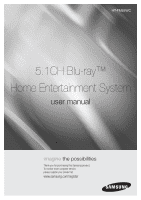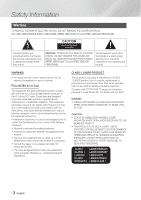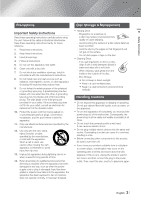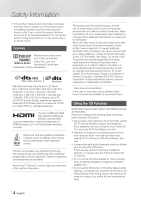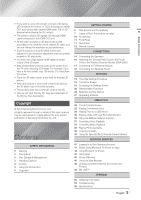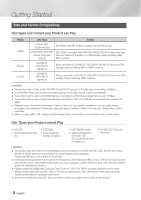Samsung HT-FM65WC User Manual
Samsung HT-FM65WC Manual
 |
View all Samsung HT-FM65WC manuals
Add to My Manuals
Save this manual to your list of manuals |
Samsung HT-FM65WC manual content summary:
- Samsung HT-FM65WC | User Manual - Page 1
HT-FM65WC 5.1CH Blu-ray™ Home Entertainment System user manual imagine the possibilities Thank you for purchasing this Samsung product. To receive more complete service, please register your product at www.samsung.com/register - Samsung HT-FM65WC | User Manual - Page 2
ELECTRIC SHOCK, DO NOT REMOVE THE COVER (OR BACK). NO USER SERVICEABLE PARTS INSIDE. REFER SERVICING TO QUALIFIED SERVICE PERSONNEL. The exclamation point within the triangle is a warning sign alerting you to important instructions accompanying the product. WARNING • To reduce the risk of fire or - Samsung HT-FM65WC | User Manual - Page 3
block any ventilation openings. Install in accordance with the manufacturer's instructions. 8. Do not install near any heat sources such as radiators unused for long periods of time. 14. Refer all servicing to qualified service personnel. Servicing is required when the apparatus has been damaged in - Samsung HT-FM65WC | User Manual - Page 4
the power plug from the wall outlet. Then, contact the nearest customer service center for technical assistance. Do not use the product. Using the product as and disassembly are prohibited. Blu-ray Disc™, Blu-ray™, and the logos are trademarks of Blu-ray Disc Association. This product uses - Samsung HT-FM65WC | User Manual - Page 5
Blu-ray 3D" and "Blu-ray 3D" logo are trademarks of the Blu-ray Disc Association. Copyright © 2013 Samsung Electronics Co.,Ltd. All rights reserved; No part or whole of this user's manual Procedure 19 The Home Screen 19 Accessing Remote Control Buttons NETWORK SERVICES 41 Logging In to Your Samsung - Samsung HT-FM65WC | User Manual - Page 6
note that this is not a defect in the product. \ Samsung cannot guarantee that this product will play every disc bearing the Blu-ray Disc, DVD or CD logo because disc formats evolve, and problems and errors may occur during the creation of Blu-ray Disc, DVD, and CD software and/or the manufacture of - Samsung HT-FM65WC | User Manual - Page 7
, North Korea, Mongolia 6 China Logos of Discs the Product can Play Blu-ray Disc 3D Blu-ray Disc BD-LIVE Dolby DTS NTSC broadcast system Java in U.S.A, Canada, Korea, Japan | NOTES | \ If the Region number of a Blu-ray Disc/DVDs does not correspond to the Region number of this product - Samsung HT-FM65WC | User Manual - Page 8
a file remotely through a network Supports BD MVC Spec Only Audio decoder - Supports WMA 10 Pro (Up to 5.1) - Does not support WMA lossless audio. - Supported ADPCM IMA, MS. - Does not support ADPCM (A-Law, μ-Low) - Does not support QCELP, AMR NB/WB - Supports vorbis (Up to 2ch), - Supports - Samsung HT-FM65WC | User Manual - Page 9
supports the FAT 16, FAT 32, and NTFS file systems. • Connect USB devices directly to the product's USB port. Connecting through a USB cable may cause compatibility problems into a wall socket. If the problem continues, contact the USB HDD manufacturer. • SAMSUNG is not responsible for any data file - Samsung HT-FM65WC | User Manual - Page 10
0 POPUP MUTE VOL TV SOUND TUNING / CH FULL SCREEN HOME REPEAT TOOLS INFO RETURN EXIT TUNER MEMORY MO/ST A BC D SMART SEARCH S/W LEVEL 3D SOUND HUB MANUAL AUDIO SUBTITLE SOUND PRESET EFFECT HDMI Cable (BN39-01583A) Remote Control (AH59-02538A)/ Batteries (AAA size) (4301-000116 - Samsung HT-FM65WC | User Manual - Page 11
Blu-ray Disc menu, you cannot start the movie by pressing the 6 button on the product or the remote. To play the movie, you must select Play Movie or Start in the disc menu, and then press the E button. \ If you use the Internet service on all sides of the home theater to ensure adequate ventilation. - Samsung HT-FM65WC | User Manual - Page 12
the product and also several Blu-ray Disc functions. Press to use Smart Hub. Press to select MANUAL/PRESET in the Tuner function. home theater speakers or the TV speaker. (See page 40) Allows you to repeat a title, chapter, track or disc. Use to display the playback information when playing a Blu-ray - Samsung HT-FM65WC | User Manual - Page 13
not be able to control some functions, depending on your brand of TV. Also, the remote control may not work on some brands of TVs. \ The remote control will work with Samsung TVs by default. TV Control Codes Brand Code Brand Code Admiral (M.Wards) 56, 57, 58 A Mark 01, 15 01, 02, 03 - Samsung HT-FM65WC | User Manual - Page 14
Connections This section describes various methods of connecting the product to other external components. Before moving or installing the product, be sure to turn off the power and disconnect the power cord. Connecting the Speakers Subwoofer Center Front (R) Front (L) Product Surround (R) - Samsung HT-FM65WC | User Manual - Page 15
03 Connections Speaker Components Center SWA-6000 Front x 2 Surround x 2 Speaker Cable x 3 Subwoofer Wireless Receiver Module Speaker Cable x 2 Connecting The Speakers 1. Match each speaker cable bundle to the correct speaker by matching the color coded plug on each bundle to the colored - Samsung HT-FM65WC | User Manual - Page 16
wall is between the product and the wireless receiver module, the system may not operate at all, because the radio wave cannot penetrate wireless receiver module. With the product turned off, press "0""1""3""5" on the remote control. Turn on the wireless receiver module. Then, press and hold - Samsung HT-FM65WC | User Manual - Page 17
If you have set the product's remote control to operate your TV, press the TV SOURCE button on the remote control and select HDMI as the external TV. \ This system supports Digital sampling frequencies of 32 kHz or higher from external digital components. \ This system supports only DTS and Dolby - Samsung HT-FM65WC | User Manual - Page 18
service Or Wireless IP sharer Broadband service Router Broadband service Broadband modem | NOTES | \ Your router or your Internet Service Provider's policies may prevent the product from accessing Samsung Wi-Fi certification specifications, Samsung home theaters do not support WEP, TKIP, or TKIP - Samsung HT-FM65WC | User Manual - Page 19
various functions to suit your personal preferences. RED (A) : Press the RED (A) button on your remote to create and/or log in to your personal 7 Samsung account. BLUE (D) : Set up the wireless mirroring function between the home theater and a smart phone or tablet. Selecting an Option on the - Samsung HT-FM65WC | User Manual - Page 20
manual. Settings Menu Functions 3D Settings Display Set up the 3D related functions. 3D Blu-ray Playback Mode: Select whether to play a Blu-ray Disc with 3D contents in 3D Mode. If you move to the Home or Smart Hub Home (24Fs) feature only on a TV supporting this frame rate. • Movie Frame is - Samsung HT-FM65WC | User Manual - Page 21
manually. Smart Volume Lets you set the product so that the volume remains stable when a scene change occurs or when you change the channel. Speaker Selection Lets you select which speakers you want active, either the TV's speakers or the home theater with your stereo system. You can choose - Samsung HT-FM65WC | User Manual - Page 22
Data Management : Manage BD data downloaded from a BDLive service or Blu-ray Disc. Smart Features Apps Settings Lets you configure App 0000. Setup Language Device Manager System Lets you re-run the Initial Settings procedure. See the Quick Start Guide for details. You can select the - Samsung HT-FM65WC | User Manual - Page 23
. For more exact instructions, see the Anynet+ section of the TV's user's manual. Support Remote Management When activated, lets Samsung Call Center agents diagnose and fix problems with the product remotely. Requires an active Internet connection. Remote Management service might not be available - Samsung HT-FM65WC | User Manual - Page 24
services, see the Network Services chapter of this manual on pages 41~49. Instructions home theater to your network wirelessly, select Change Network at this point, change the Network type to Wireless, and then go to the instructions Use the ◄► buttons on the remote control to move from entry field - Samsung HT-FM65WC | User Manual - Page 25
ap iptime iptime5G KIMING_VTOWER TIAS Wireless You can connect your Blu-ray player to the internet. Please select which wireless network it to Enter manually. 8. Select a network value to enter (IP Address, for example), and then press E button. Use the number keypad on your remote control to enter - Samsung HT-FM65WC | User Manual - Page 26
14. After the home theater verifies the network, select OK, and then press the E button. | NOTES | \ You can also begin the Manual Network setting by user manual for instructions. 2. When you have completed the procedure, you should see a pop-up on your TV screen saying that a device that supports - Samsung HT-FM65WC | User Manual - Page 27
services. • Never turn the product off or back on manually during the update process. 1. In the Home menu, select Settings, and then press the E button. 2. Select Support \ When the system upgrade is done, check the software details in the Product Information section of the Contact Samsung screen. \ - Samsung HT-FM65WC | User Manual - Page 28
. Update by USB 1. Visit www.samsung.com. 2. Click SUPPORT on the top right of the page. 3. Enter the product's model number into the search field. As you enter the model number, a drop down will display products that match the model number. 4. Left click your product's model number in the drop down - Samsung HT-FM65WC | User Manual - Page 29
home theater can play content located on Blu-ray/ does not start automatically, press the 6 button on the remote or see "The All Content Screen" above. Playing Files or the Exit button to return to the Home screen. 7. Go to pages 31~39 for instructions that explain how to control playback of videos - Samsung HT-FM65WC | User Manual - Page 30
to the Home screen and repeating Step instructions for using AllShare from the Samsung.com website. 1. Go to www.samsung.com. 2. Click Support at the top of the page. 3. On the Support page, enter the model number of your product into the Model AllShare Installation/Instruction manual from the - Samsung HT-FM65WC | User Manual - Page 31
home theater system as the playback device. 5. On the phone, start playback. Controlling Video Playback You can control the playback of video content located on a Blu-ray/DVD disc, USB device, mobile device or PC. Depending on the disc or contents, some of the functions described in this manual - Samsung HT-FM65WC | User Manual - Page 32
or file. 3 Repeat Playback 1. During playback, press the REPEAT button on the remote control. 2. Press the ▲▼ buttons to select Off, Title, Chapter, All or If the index information in the file is damaged or the file does not support indexing, you will not be able to use the Search Scene function. - Samsung HT-FM65WC | User Manual - Page 33
is on. Subtitle Select to set the desired subtitle language. - You can also operate this function by pressing the SUBTITLE button on the remote control. Subtitle Settings Select to set the desired subtitle options. Angle To view a scene from another angle. The Angle option displays the number - Samsung HT-FM65WC | User Manual - Page 34
a commercial Blu-ray, DVD, or CD disc. Controlling Music Playback You can control the playback of music content located on a DVD, CD, USB, mobile device or PC. Depending on the disc or contents, some of the functions described in this manual may not be available. Buttons on the Remote Control used - Samsung HT-FM65WC | User Manual - Page 35
track. Rewind the track. Advance the track. , Repeat one track or all tracks. 1 Play tracks in random order. Display the Equalizer. Adjust the equalizer manually. (Only when equalizer mode is on) To access the controls, play a track, and then use the buttons to move to the control of your - Samsung HT-FM65WC | User Manual - Page 36
your individual track selections. When you press the RETURN button on your remote or select Play and then press the E button, all tracks will function is not available with DTS Audio CDs. \ This function may not be supported by some discs. \ Ripping encodes music to the .mp3 format at 192kbps. - Samsung HT-FM65WC | User Manual - Page 37
device you want to connect. For instructions, refer to the Bluetooth device's manual. 3. Select the Stereo headset menu on the Bluetooth device. • You will see a list of devices 4. Select "[HTS]Fxxxxx" from the searched list. • When the Home Theater is connected to the Bluetooth device, the - Samsung HT-FM65WC | User Manual - Page 38
, depending on the Bluetooth device.) | NOTES | \ In Bluetooth connection mode, the Bluetooth connection will be lost if the distance between the Home Theater System and the Bluetooth device exceeds 32.8 feet. When the Bluetooth device comes back into effective range or you restart the Bluetooth - Samsung HT-FM65WC | User Manual - Page 39
may differ. All options may not be displayed. Listening to Radio Using Buttons on the Remote Control 1. Press the FUNCTION button to select FM. 2. Tune to the desired station. • Preset Tuning 1 : Press the MANUAL/PRESET button to select Preset and then press the TUNING/CH (,.) button to select the - Samsung HT-FM65WC | User Manual - Page 40
5.1 CH speaker system. • Off : home theater. (See page 17.) 2. Set Anynet+ (HDMI-CEC) On in the home theater and TV. 3. Press the TV SOUND button on the remote home theater speakers. K TV SOUND ON/OFF support specification Connected TV Anynet+ (HDMI-CEC) supported TV Anynet+ (HDMI-CEC) not supported - Samsung HT-FM65WC | User Manual - Page 41
your Samsung account. To log in to your Samsung account, follow these steps: 1. With the Home screen can select Logout, Change Account Information, Link Service Accounts, Remove Accounts from the Device, and then click the View Details buttons to review the full documents. 6. When done reading, - Samsung HT-FM65WC | User Manual - Page 42
for pay or free-of-charge application and view them on your TV. To access some applications, you need to have a Samsung account. The Apps Screen at a Glance 1. On the Home screen, select Movies & TV Shows, and then press the E button. 2. Select one of the Featured or Recommended movies, and then - Samsung HT-FM65WC | User Manual - Page 43
instructions on the screen. | NOTES | \ To buy an app, you must be logged into your Samsung account and have a credit card registered to the account. Press the RED (A) button on your remote and 3. Starting an Application 1. Select Apps on the Home screen, and then press the E button. 2. On Services - Samsung HT-FM65WC | User Manual - Page 44
of the screen, and then press the E button. 2. Select Lock / Unlock, and then press the E button. 3. When the Lock Service appears, enter the PIN using the number buttons on your remote control. 4. To lock an application, select the application, and then press the E button. A lock appears on the app - Samsung HT-FM65WC | User Manual - Page 45
06 Network Services 4. To deselect an app, press the E button. The check disappears. 5. Repeat Step app or folder. If you select a locked app or folder to delete, when you perform Step 7, the Lock Service pop-up appears. Enter the Security PIN into the pop-up, and then press the E button. The lock - Samsung HT-FM65WC | User Manual - Page 46
Services have connected to the home theater system. 1. With the Blu-ray's Home screen displayed, press the BLUE (D) button on the remote. The Screen Mirroring screen . \ E-commerce (purchasing products online) is not supported. \ ActiveX is not supported. \ Access may be blocked to some websites or - Samsung HT-FM65WC | User Manual - Page 47
the Home screen of the Web Browser. • http://www.samsung.com : Lets you enter a page address manually using Cancel ENG .com 4 To use the keyboard pop-up with your remote, follow these steps: 1. Use the buttons on your remote to move the highlight to a letter or number of your choice. 2. - Samsung HT-FM65WC | User Manual - Page 48
Services highlight the option, and then press the E button. http://www.samsung.com Enable Grabbing Reading Tools Approved Sites Private Browsing off Web Browser Sites, enter the default PIN, 0000 using the number buttons on your remote. You can change the PIN using the Reset password for the Approved - Samsung HT-FM65WC | User Manual - Page 49
manually service automatically when you start the app for that service. To create a service account link, follow these steps: 1. On the Home screen, press the RED (A) button on your remote to log in to your Samsung Blu-ray Disc that supports BD-LIVE. 9. Select an item from the list of BD-LIVE service - Samsung HT-FM65WC | User Manual - Page 50
press the 5 button once. The Blu-ray menu appears. Press the 5 button again, then select 3D Settings in the Blu-ray menu. • Depending on the content manual of your TV. • This function is not available if the HDMI cable does not support CEC. • If your Samsung TV has an Anynet+ logo, then it supports - Samsung HT-FM65WC | User Manual - Page 51
(Audio Return Channel) may cause a compatibility problem. • The ARC function is only available if languages may not be available. • Some Blu-ray Discs may allow you to select either the . Using the TOOLS button while playing pictures • If the system is connected to a BD Wise compliant TV that has set - Samsung HT-FM65WC | User Manual - Page 52
(Re-encoded DTS) Bitstream (Re-encoded Dolby D) Connection HDMI supported AV receiver PCM Up to PCM 7.1ch PCM DTS re-encoded DTS PCM 2ch Dolby Digital DTS PCM 2ch Dolby Digital DTS Definition for Blu-ray Disc Any Decodes the main feature audio and BONUSVIEW audio stream together into - Samsung HT-FM65WC | User Manual - Page 53
720p 480p Troubleshooting Refer to the table below when this product does not function properly. If the problem you are experiencing is not listed below or if the instructions below do not help, turn off the product, disconnect the power cord, and contact Samsung Electronics at 1-800-SAMSUNG (1-800 - Samsung HT-FM65WC | User Manual - Page 54
batteries drained? • Have you selected the mode (TV/BD) functions of the remote control (TV or BD) correctly? • The disc is rotating but no picture this time because: 1. The Blu-ray/DVD disc's software restricts it. 2. The Blu-ray/DVD disc's software doesn't support the feature (e.g., angles) 3. - Samsung HT-FM65WC | User Manual - Page 55
the amount of the administration fee before we make a home visit or begin any work on your product. We recommend you read this manually thoroughly, search for a solution on line at www.samsung. com, or contact Samsung Customer Care at 1-800-SAMSUNG (726-7864) before seeking to repair your product - Samsung HT-FM65WC | User Manual - Page 56
60dB Input sensitivity (AUX) 500mV Speaker (5.1ch speaker system) Speaker system Impedance Frequency range Output sound Rated pressure level input Maximum . To find the nearest recycling location, go to our website: www.samsung.com/recyclingdirect or call, (877) 278 - 0799 K SWA-6000 - Samsung HT-FM65WC | User Manual - Page 57
not supplied and authorized by SAMSUNG, or which damage this product or result in service problems; incorrect electrical line voltage, fluctuations and surges; customer adjustments and failure to follow operating instructions, cleaning, maintenance and environmental instructions that are covered and - Samsung HT-FM65WC | User Manual - Page 58
QUESTIONS OR COMMENTS? COUNTRY CALL OR VISIT US ONLINE AT IN THE US 1-800-SAMSUNG (726-7864) www.samsung.com WRITE Samsung Electronics America, Inc. 85 Challenger Road Ridgefield Park, NJ 07660-2112 AH68-02576B-01

imagine
the possibilities
Thank you for purchasing this Samsung product.
To receive more complete service,
please register your product at
www.samsung.com/register
5.1CH Blu-ray™
Home Entertainment System
user manual
HT-FM65WC